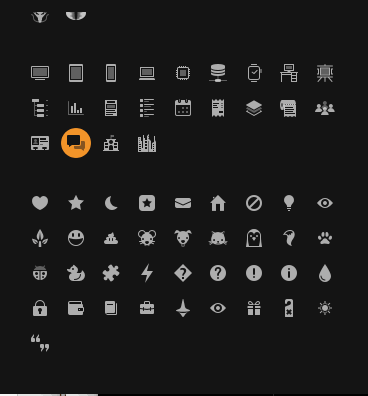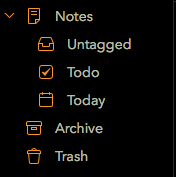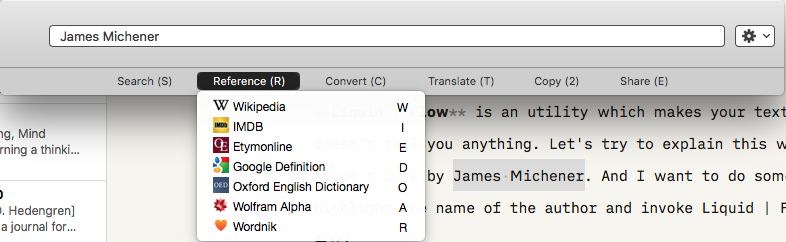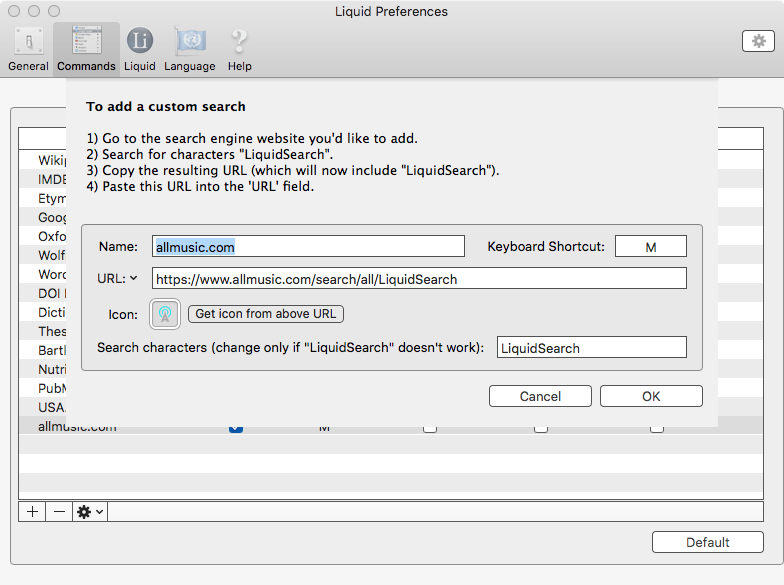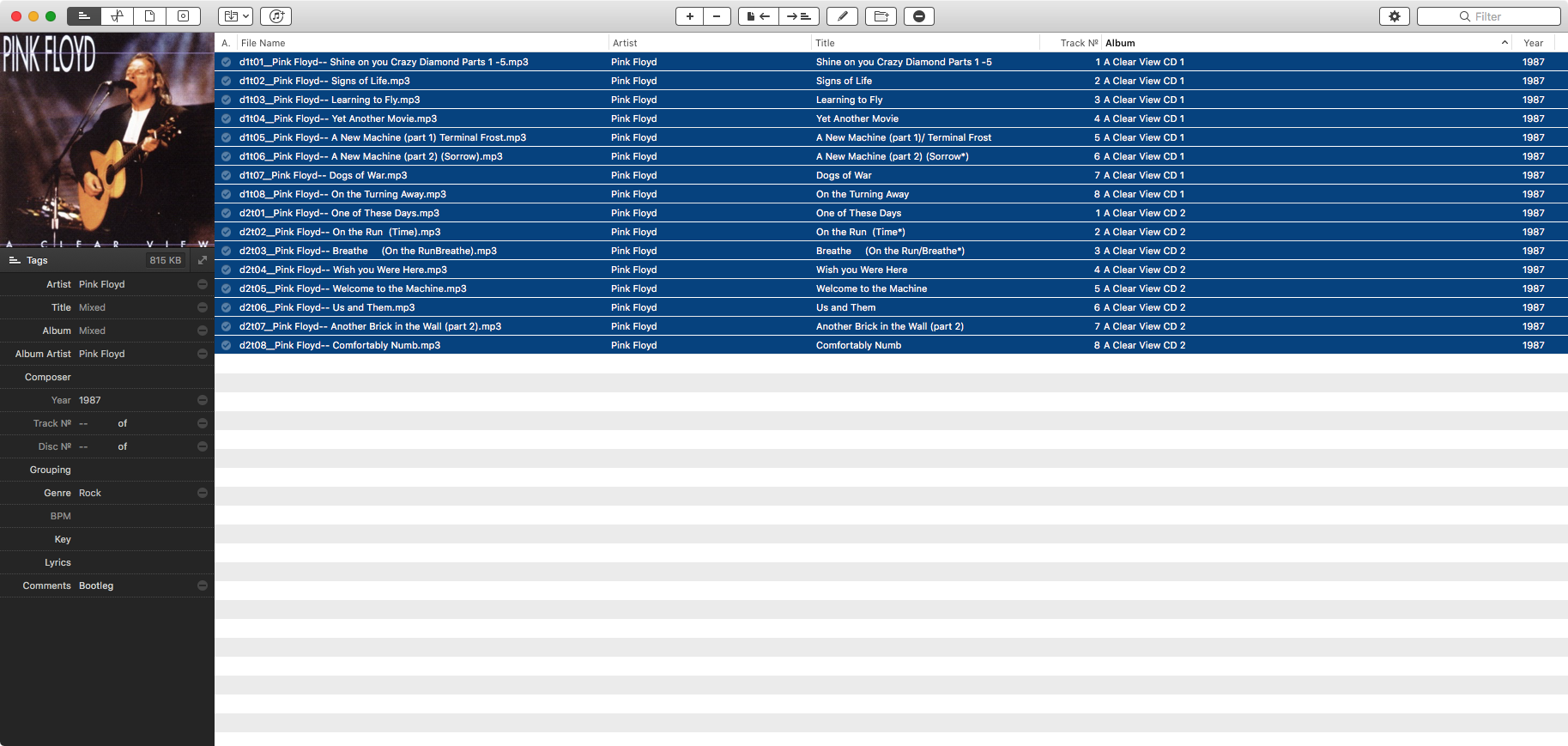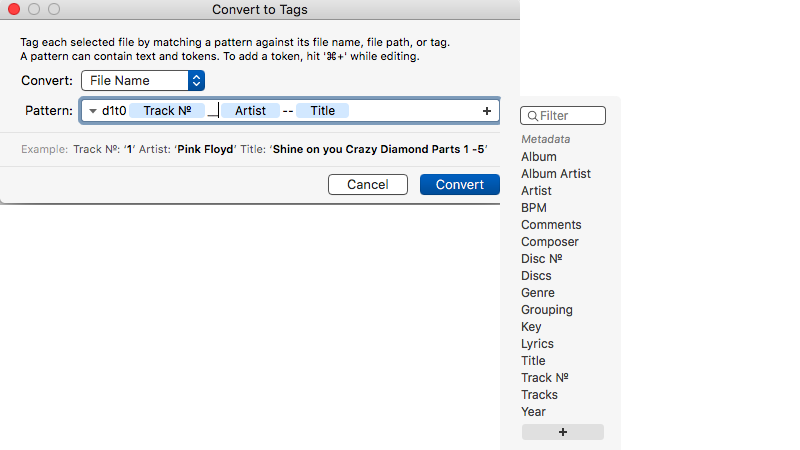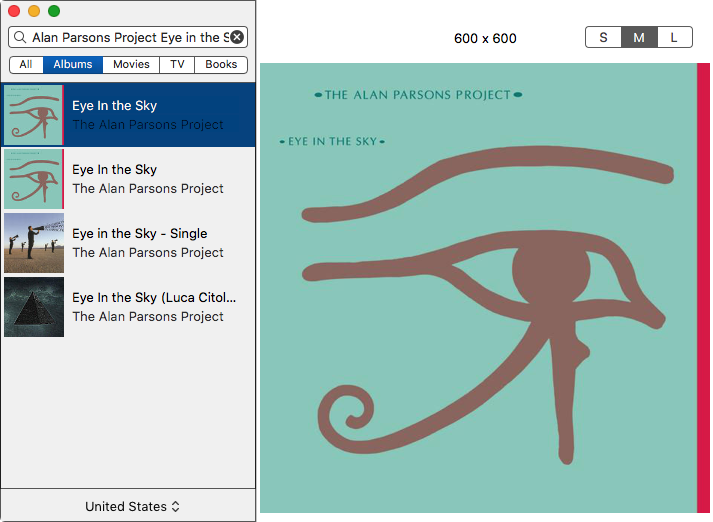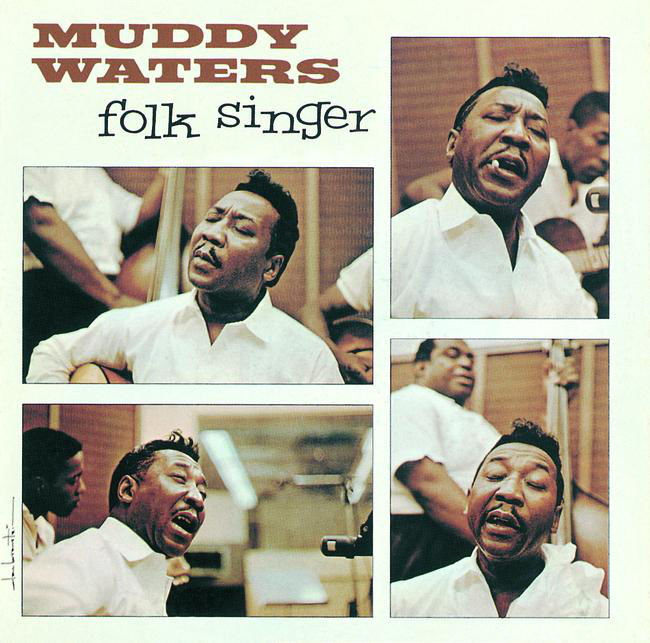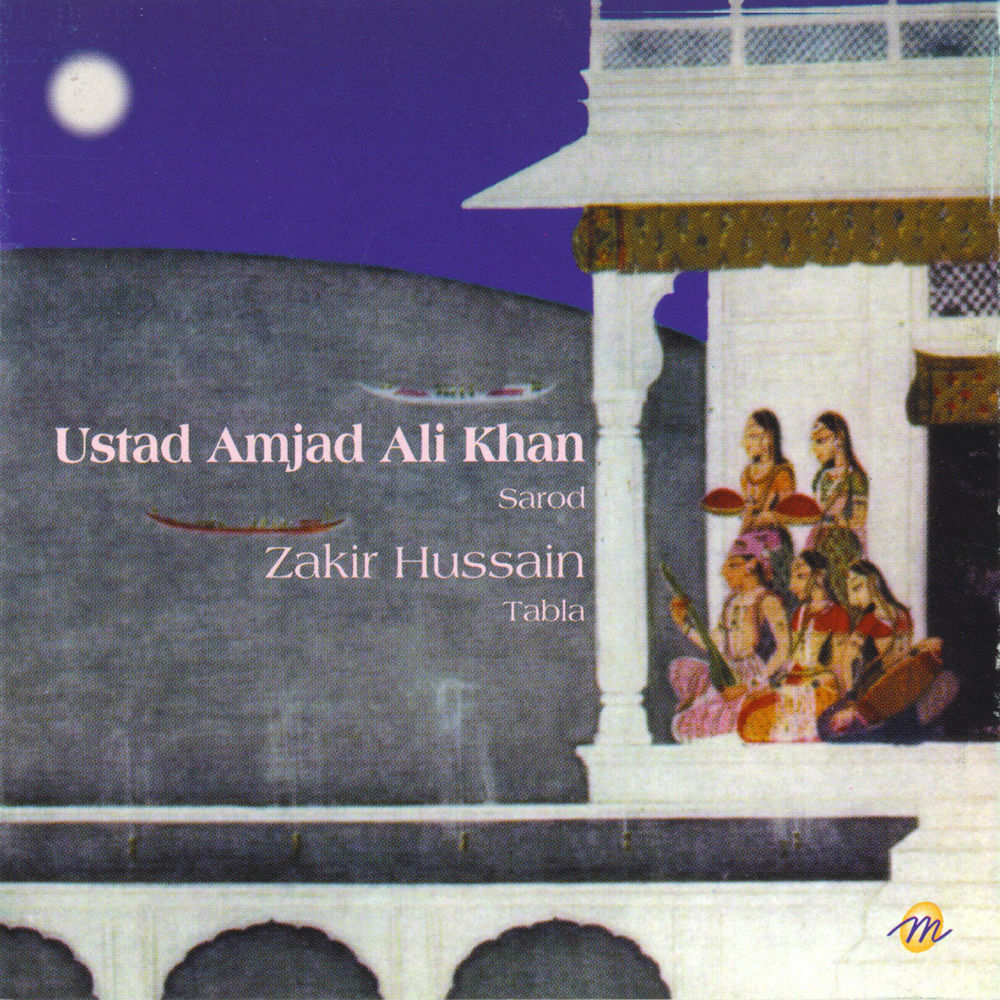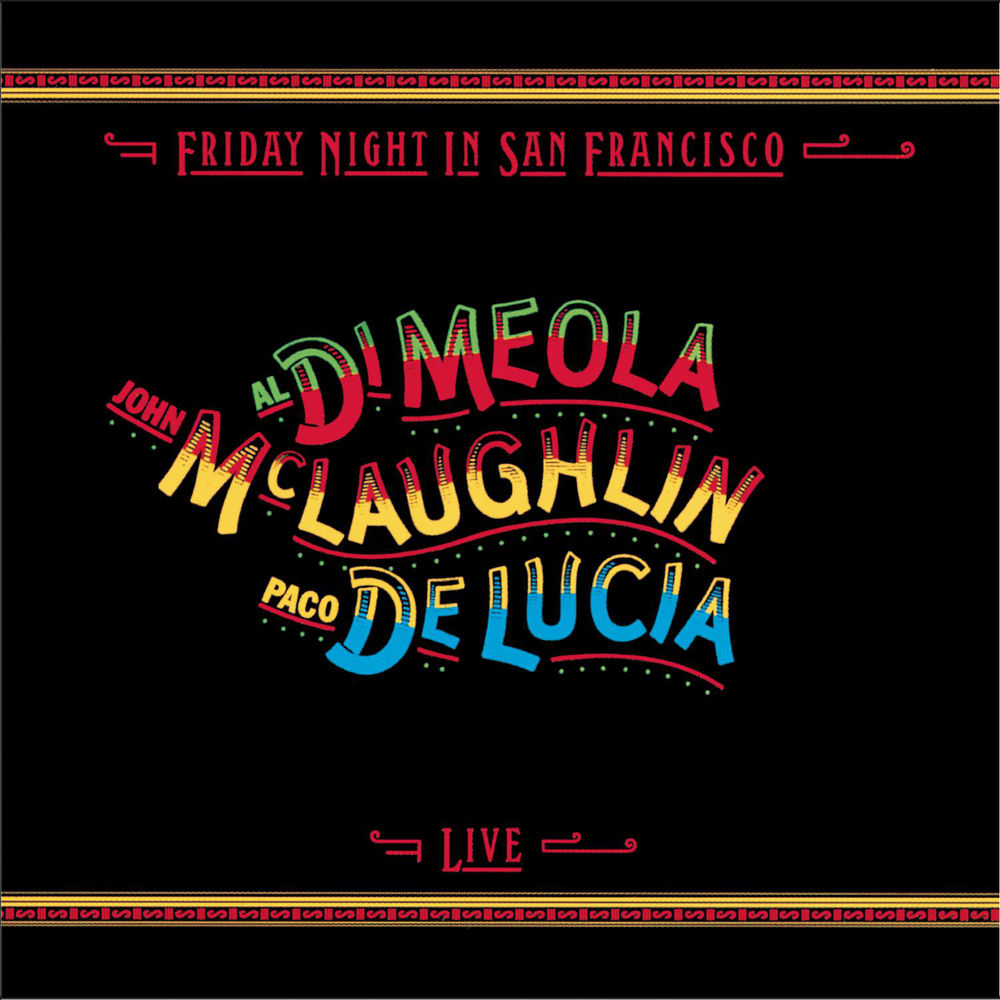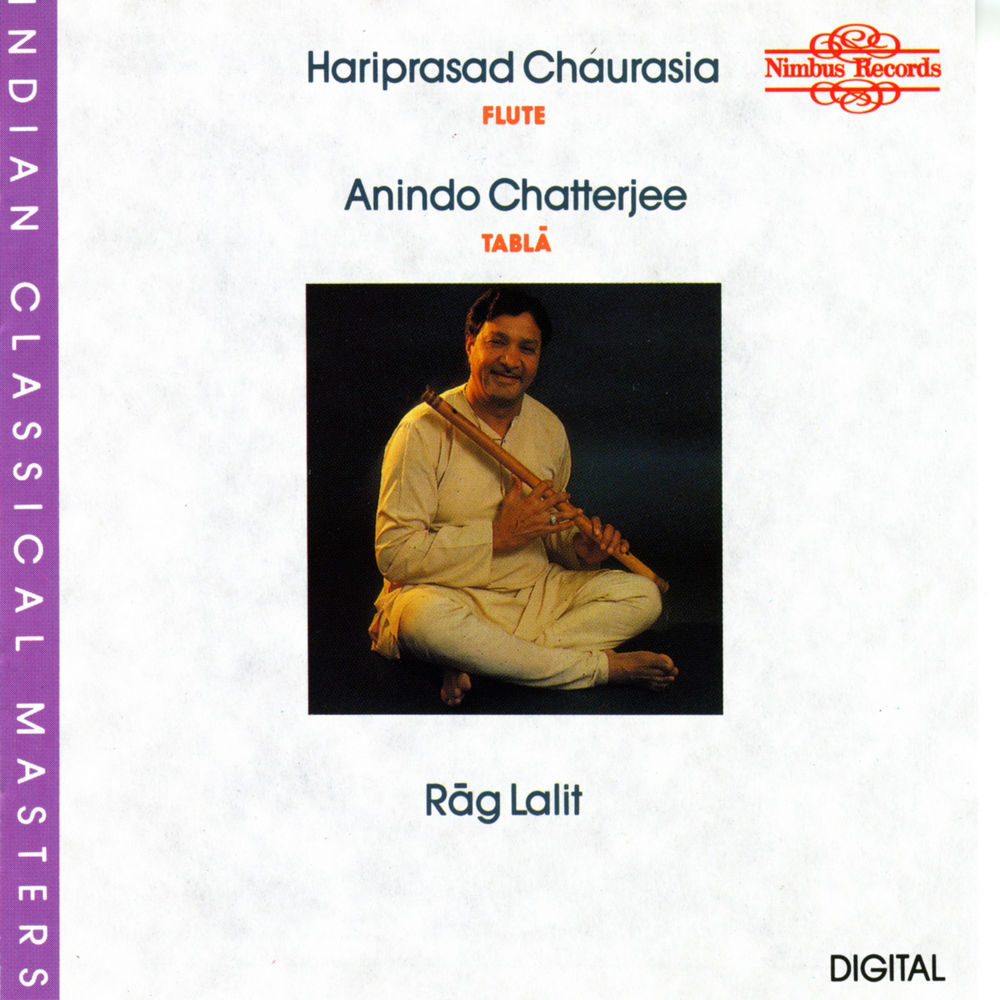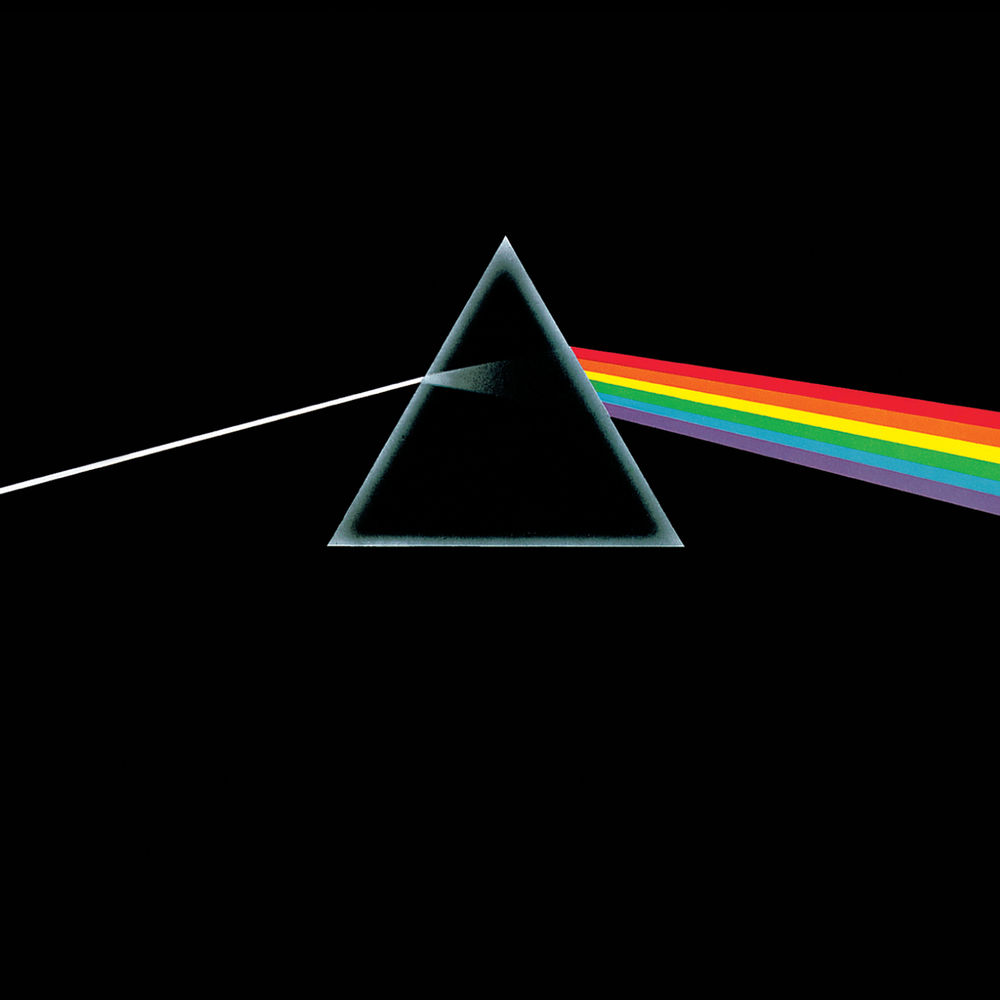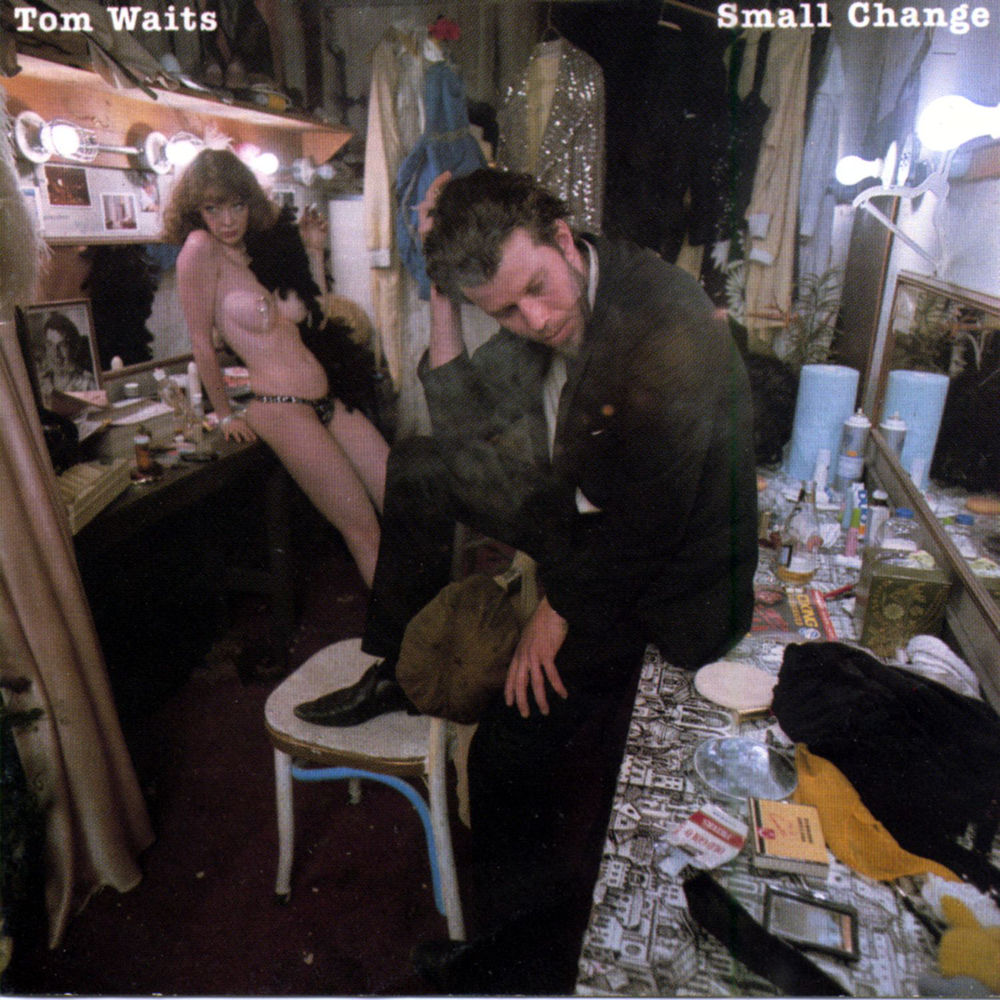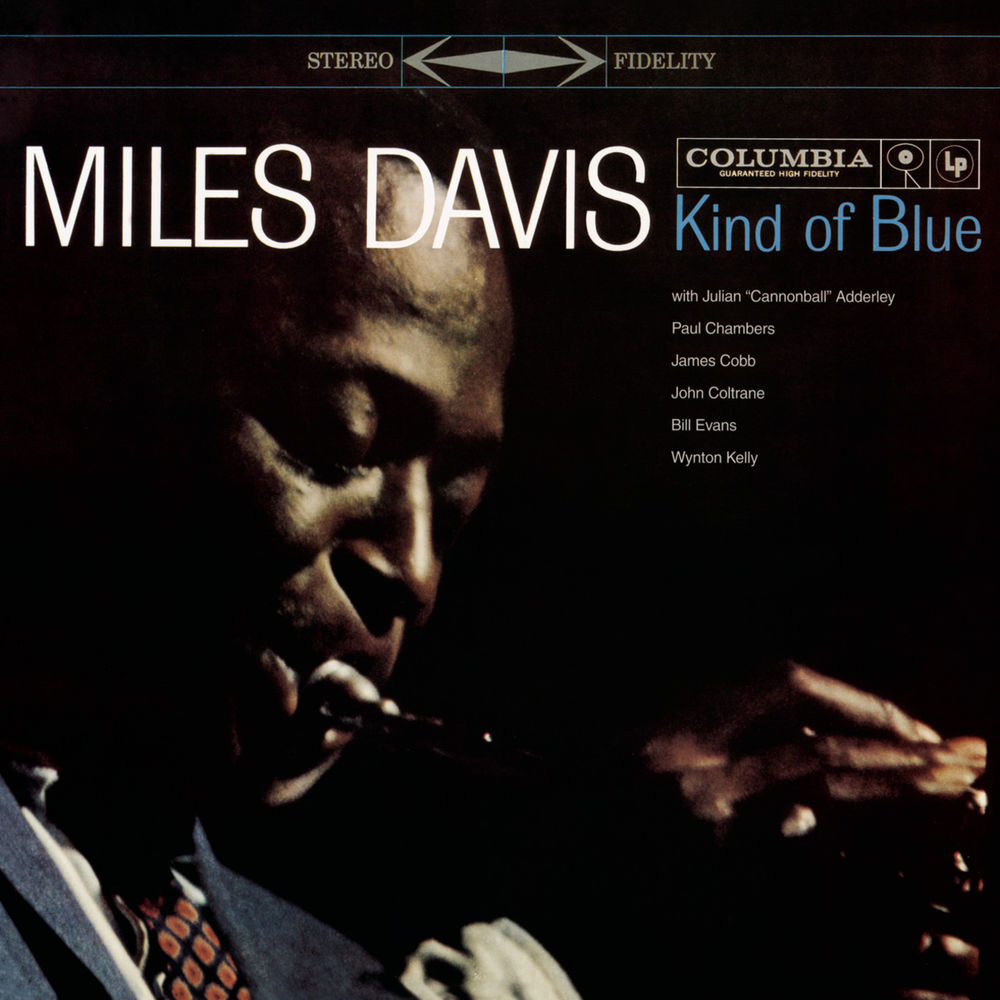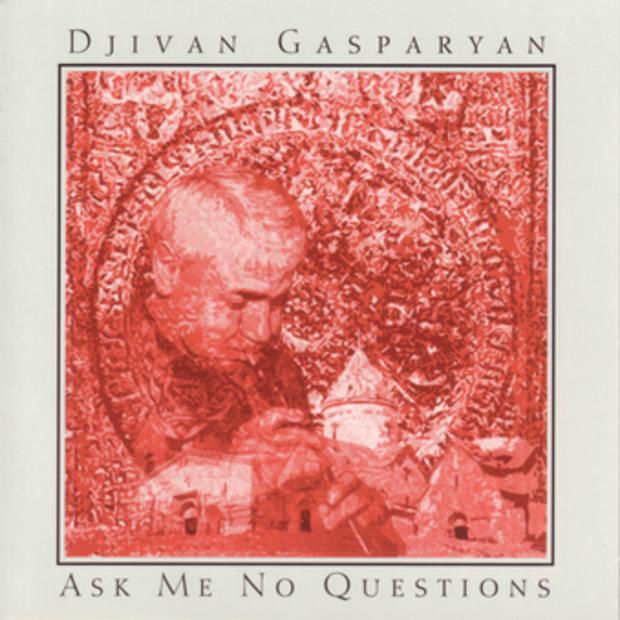May 3, 2018
Links of Note 2018-05-03
Writing a journal – Thord D. Hedengren
Why Journal?
You can keep a journal for many reasons, but only one actually matters. You’re keeping a journal for you.
I keep a journal. It lets me look at myself. Lets me think about my reaction to different stimuli. The goal is introspection. It lets me take some time away from the regular bustle of life and spend that time on understanding myself. It is the best thing I have done in the last ten years. I wish I had started earlier. Thord writes his thoughts on the activity of journaling. It is very well written.
Typography for Everyone Makes Texts Much Easier to Read | NOUPE
Make things easier to read. Simple tips with great impact.
Markdown Editors and Note-Takers | Welcome to Sherwood
I am looking forward to the whole series. Stephen Zeoli is presenting his take on a whole host of software I have also covered in this blog. It is interesting to read a different take on the same products.
macosxguru at the gmail thingie
Journal
Typography
Markdown
May 1, 2018
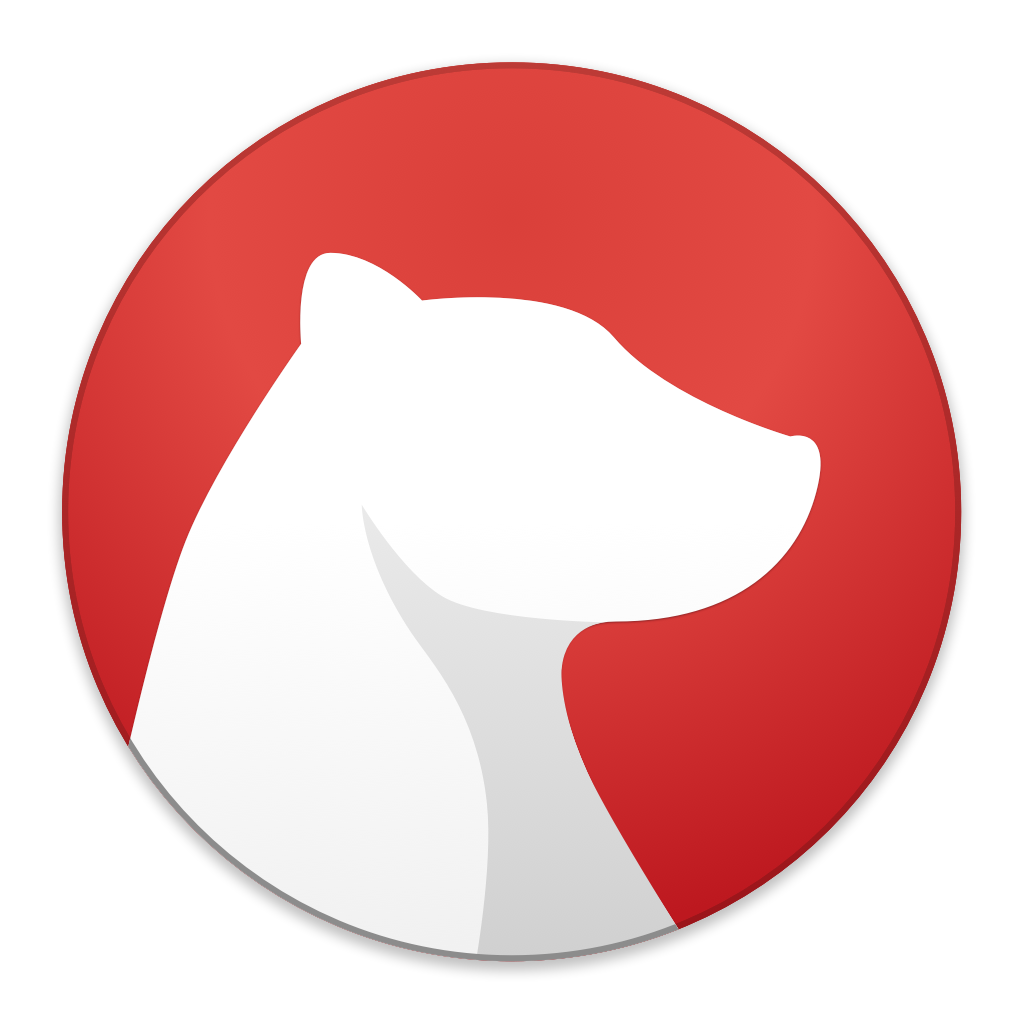 Bear icon
Bear icon
Bear 1.5 Is a Mixed-Bag of an Update
Bear - Notes for iPhone, iPad and Mac is updated to version 1.5.
The update brought us the following:
TagCons
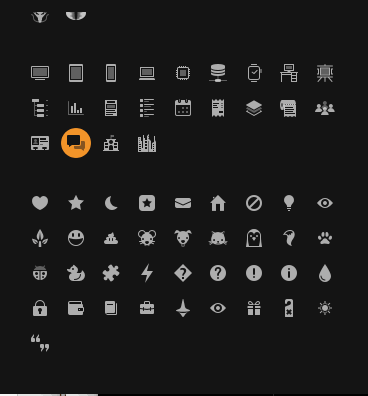 Bear TagCons
Bear TagCons
Now you can waste time twiddling with icons for the sidebar. I like it, but I have to be honest. It is a waste of time. Doesn’t help me write. Doesn’t help me find individual notes. But makes everything prettier. So have at it.
Archive
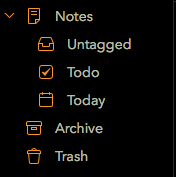 Bear Archive
Bear Archive
Another feature which doesn’t do anything for me. My tagging system ensures that I find my documents through tags. I don’t ever look at the composite Notes item on the sidebar except to locate the pinned items at the top. That is not how I navigate through my notes. I don’t have the need to archive my work. When an article, post, note, or scribbling is finished it gets assigned a tag which shows its completion and I move on to the next task. Maybe I am missing something here but it is not something that I have ever considered in Bear.
The purpose of the Archiving feature seems to be to move the note away from the main Notes folder. Okay. Color me underwhelmed.
I have answered the following question several times on Twitter: “How do I find a list of my untagged notes?” The answer is pretty simple. Search for @untagged. Now it shows up as its own tagged search under the composite Notes section. This search was documented by the Bear folks in the FAQ section of their site: Advanced search options in Bear - Bear - Faq and support. They still had to put it explicitly in their application.
Advice to the Bear developers: It is okay to tell the user to read the documentation. That is why it exists. The more you dumb down your product to cater to the truly lazy, the more you piss of users who are vested enough in your product to bother reading the documentation. In other words, I don’t need this tagged search how do I disable it?
The other special tags are a @todo tag and a @today tag. The @todo tag collects all the tasks you have set across your collection of notes with the checkbox or Todo feature. The @today tag collects the documents you have worked on today.
These can be useful.
Export All Notes in a Tag
Nice feature. I can see use cases for this. This is a nice addition to the application.
Export to ePub
I love this feature. I can export the contents of a tag to ePub and read it on the go with my favorite ePub reader.
Syntax Highlighting
Bear now supports code syntax highlighting for nearly 30 languages, thanks to the addition of AppleScript, YAML, and Clojure.
Note Windows Can Now Float on Their Own
This is a much requested feature. Now you can have two documents open at the same time. One of the windows can float on top of the other. Or you can set them up side-by-side, write in one and use the other as reference.
New Themes
Dieci has officially made it to the Mac version. Ayu by Ike Ku has also been added.
Conclusion
I like Bear. It is well designed software. When it first came out, I was excited by it and wrote about it here, Bear Is My App of the Year - Bicycle For Your Mind.
This is the list of suggestions I made when I wrote about Bear one and a half years ago:
- I should be able to move lines around by using the standard macOS keyboard commands ⌃+⌘+↑ and ⌃+⌘+↓. (Done)
- Typewriter mode. Focus mode with a choice of focusing on paragraph or sentence.
- Ability to choose documents I want to sync and those I don’t. Selective syncing will make it possible for me to have very large documents on the Mac and not worry about syncing those with the iOS devices.
- Let me use my own fonts. I wrote about a way to hack Bear to use your own fonts: Making Bear Work With OperatorMono - Bicycle For Your Mind.
- Let me design my own themes.
- Support table creation.
- I want to be able to use other writing software for specific tasks. I want to open the document I am working on in Bear in Typora. Create a few tables using the fantastic table editor in Typora and bring back the document to Bear. I want to open the same document in iA Writer and do a grammar check and final edit and bring it back to Bear. I can do that now, but it takes a few too many steps. I want it built-into Bear.
One and a half years and only one of my feature requests has made it to the final product. Some of these suggestions might have been too specific to my needs but some of them are not. No typewriter scrolling? No Tables? No ability to use my own fonts? Come on.
The developers of Bear are working on a major update to the editing environment. Hopefully we shall see some of my requested changes. In the meantime, the progression of Bear has been decidedly underwhelming.
Advice to Bear Developers
You are in a weird place. You have users who fall into two groups:
- Users who are paying you a monthly or yearly subscription fee.
- Users who are telling you that they are going to subscribe if you add this or that feature to the application. I have seen some of this on Twitter and it makes me laugh.
You have to decide on who you want to be. Are you a macOS/iOS developer or are you a cross-platform developer? I don’t think you have the resources to be a cross-platform developer. I don’t think you have the deep pockets to take on Evernote. A web app? Why? To let the macOS/iOS user access data on any platform they want?
You might have users who want you to be an Evernote replacement or have users who use the iPhone but use a Windows machine or have users who are macOS users but use an Android phone. You have to define who you are. And you have to decide whether these segments are subscribing to your application and generating revenue for you.
The definition which fits is the following: You are a macOS/iOS developer of a note-taking application. It is an application which takes notes. It is not an Evernote replacement. It is not a One Note replacement. It is not designed to be any of those things. It is designed to be Bear, the best Markdown based note-taking app, in the macOS/iOS platforms.
You need to develop for users who are subscribers. Learn to ignore non-subscribers. They are generating noise and not paying you a dime. Your subscribers are using your product daily and it is a part of their workflow. The best thing you can do for them is to improve their editing experience. You are working on the editor? It has been one and a half years you have been doing that, why do I not see any difference in the editing experience? It is because you are distracted. You are building a web app. For who? The bozos who haven’t paid you a dime?
Like I said, the progression of Bear has been decidedly underwhelming.
macosxguru at the gmail thingie
Bear
macOS
Markdown
April 29, 2018
Liquid | Flow Adds Flow to Your Workflow
 Liquid | Flow icon
Liquid | Flow icon
Product: Liquid | Flow
App Store Link: Liquid | Flow
In-App Purchase: $4.99
Liquid | Flow is an utility which “makes your text interactive.” Okay, that doesn’t tell you anything. Let’s try to explain this with an example: I am writing about a book by James Michener. And I want to do some research on the author. I highlight the name of the author and invoke Liquid | Flow, by the keyboard command ⌘⇧2.
 Liquid | Flow Window
Liquid | Flow Window
The highlighted phrase is passed on to the Liquid | Flow window and now I can do what I want with it.
I want to conduct a Wikipedia search on James Michener, so I press R and a drop-down window from the Reference icon shows me my choices. I press W and my default browser launches with the Wikipedia page on James Michener.
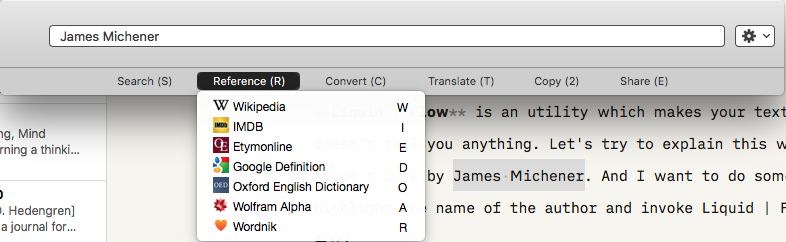 Liquid | Flow Reference
Liquid | Flow Reference
Saves me the trouble of the usual steps:
- Copy the name of the author.
- Launch the default browser.
- Go to the Wikipedia page.
- Paste the name into the Search field on Wikipedia page. Hit Enter.
The new process:
- Highlight the authors name.
- Hit ⌘⇧2. Press S and then W.
You can click on the Liquid | Flow window with your mouse. Pressing keys on the keyboard is easier.
Liquid | Flow Features
Liquid | Flow lets you conduct searches through the usual search engines:
- Google
- Google Images
- Reverse Image Search
- Google Maps
- Google Scholar
- Amazon
- LinkedIn
- YouTube
- Spotlight
- Contacts
- Email
An in-app upgrade lets you add your own searches.
It lets search the usual reference sites:
- Wikipedia
- IMDB
- Etymonline
- Google Definition
- Oxford English Dictionary
- Wolfram Alpha
- Wordnik
The in-app upgrade lets you add your own reference sites to search.
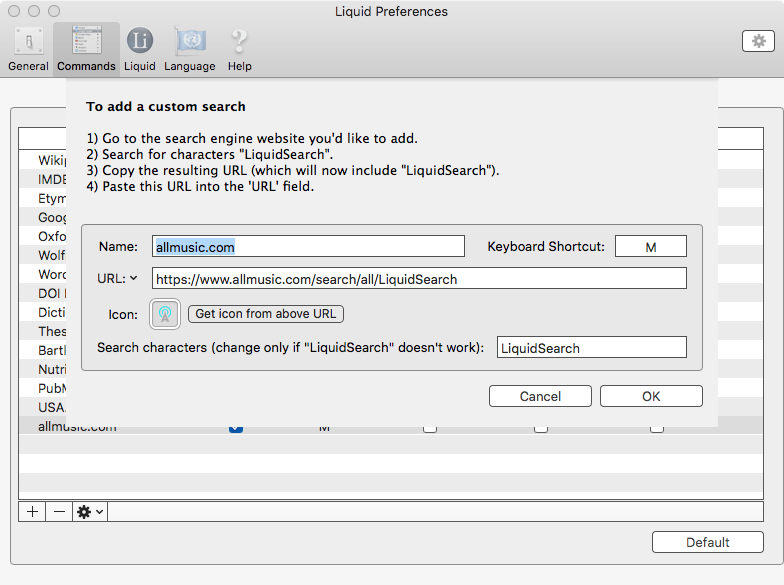 Liquid | Flow allmusic.com
Liquid | Flow allmusic.com
This is search of the AllMusic | Record Reviews, Streaming Songs, Genres & Bands web site.
Liquid | Flow does conversions.
You can convert:
- Currency
- Temperature
- Area
- Speed
- Distance
- Volume
- Weight
- Data
- Power
Liquid | Flow lets you do translations through the same in-app purchase. It uses Google Translate to translate between different languages and there is a wide selection of languages available.
Conclusion
Liquid | Flow is a great addition to the arsenal of utilities on macOS. You can do most of what Liquid | Flow does through Alfred and its powerpack purchase. But if you don’t own Alfred, Liquid | Flow is the most elegant solution I have seen for searches across a whole host of sources.
Liquid | Flow has in-built connection to Author. I am going to cover that product one of these days.
Liquid | Flow is strongly recommended as an useful addition to your workflow.
macosxguru at the gmail thingie
Utilities
macOS
Search
April 24, 2018
Product: Meta – Music Tag Editor, Audio Metadata on the Mac App Store
Web: Meta, Music Tag editor for Mac — Batch edit audio metadata, Rename files, Embed artwork and more…
Price: $14.99
Product: Squeed
Web: Squeed Web
Price: $4.99
Product: Covered
Price: Free
 Meta Icon
Meta Icon
I have a ton of bootleg albums I have collected over the years. The problem with bootlegs is that they are not tagged as well as I would like them. Yes, I have a slight OCD problem when it comes to my digital music.
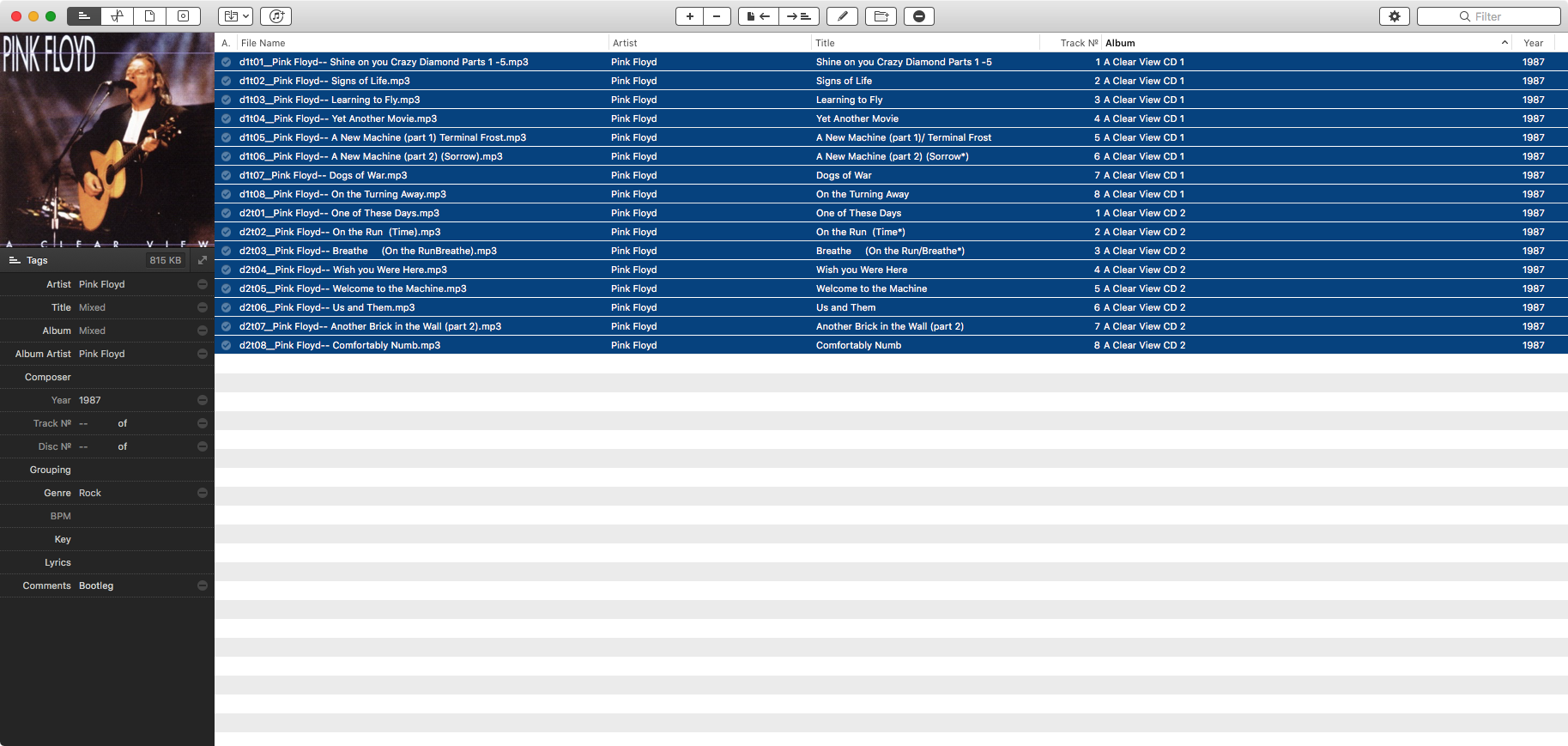 Meta Window
Meta Window
I needed the ability to write ID3 tags for mp3 and m4a files. Meta solves that problem for me. It is easy to use, and does a great job of helping me keep my music organized and properly tagged.
Meta supports all popular audio formats such as: mp3, mp4, m4a, aiff, wav, flac, ogg, oga, opus, spx, and writes metadata formats ID3 (v1, v2.3, v2.4), MP4, Vorbis, INFO and APE Tags.
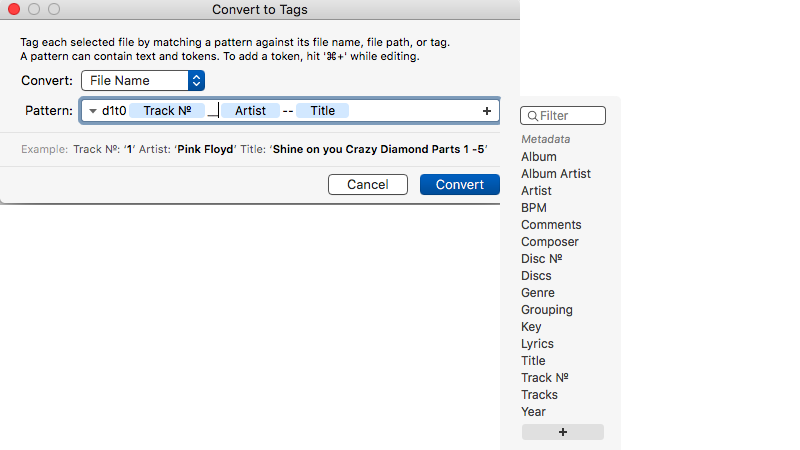 Meta Filename to Tags
Meta Filename to Tags
It has the ability to extract tags from the filenames. Automating some of these tasks makes the process of maintaining proper tags for my music efficient.
It lets you work in individual files and in batches. When you have a lot of tagging to accomplish, working in batches is an absolute treat.
I am delighted with Meta and use it extensively for my tagging needs. The only thing it lacks is the link to a database on the web which lets you use the time signature of the files to automate tagging of your music.
Squeed Links to Discogs
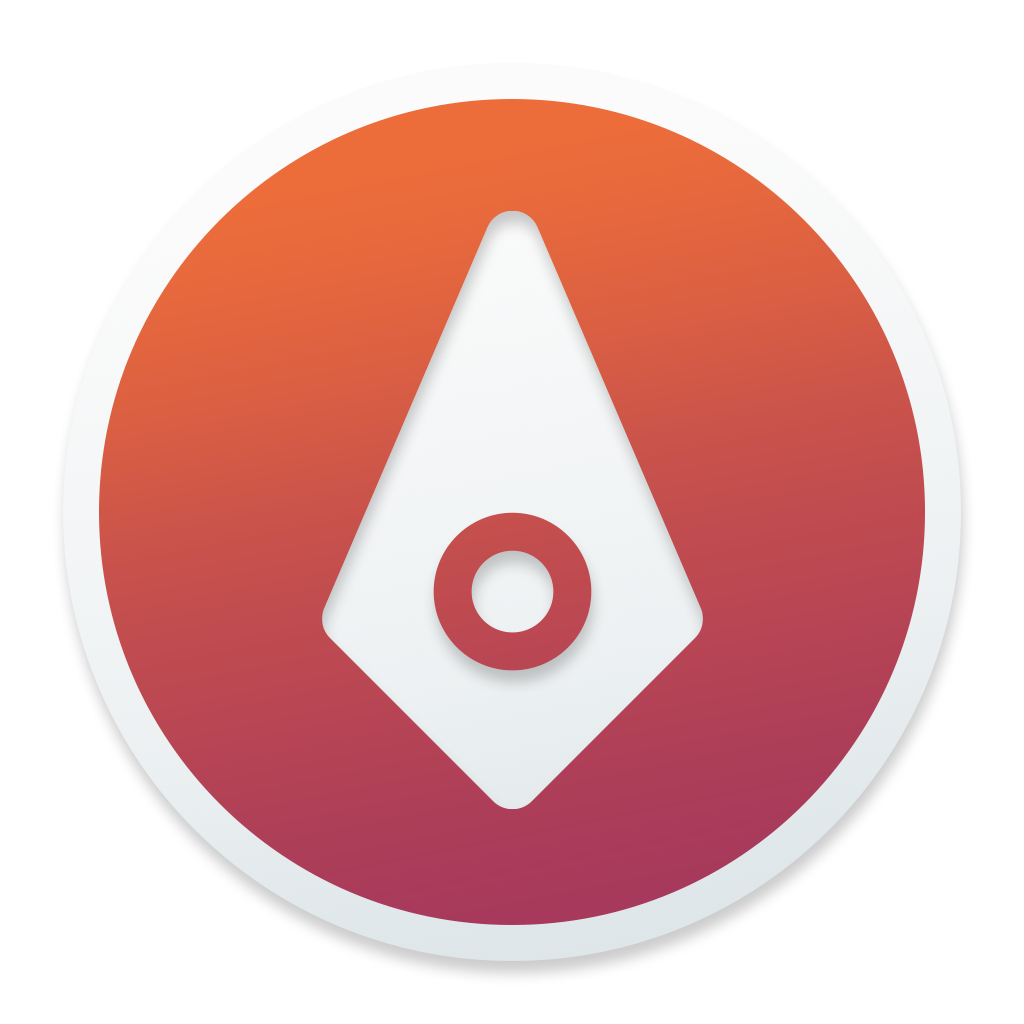 Squeed Icon
Squeed Icon
Squeed is the answer to that missing feature. It is linked to the Discogs database which lets you grab the tags from the database and fill it in. Since my tagging needs are primarily linked to bootlegs, and there is very little support for tags of bootlegs online, I am more inclined to use Meta rather than Squeed. But Squeed does a good job of dealing with the tagging of music which is commercially released.
Cover Art is Covered
 Covered icon
Covered icon
Covered is a free app on the Mac App Store which lets me bring in artwork from the iTunes music store and it lets me add album artwork for files missing it.
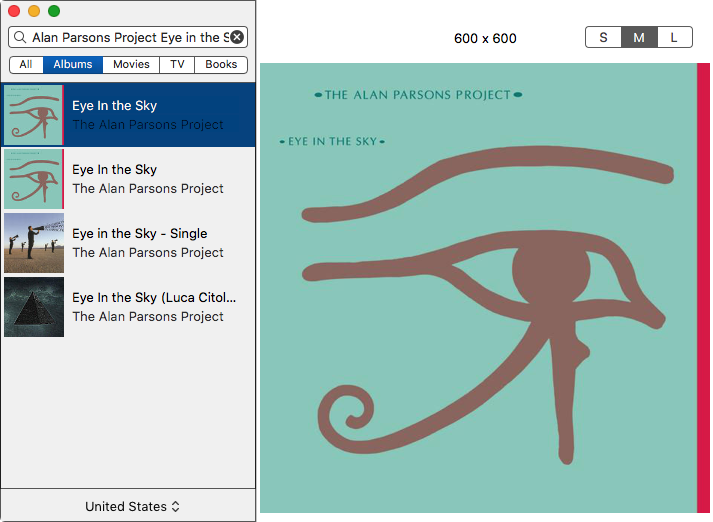 Covered window
Covered window
Using the iTunes Music Store gives you the ability to get optimized album artwork. I love it.
Conclusion
The duo of Meta and Squeed have my ID tagging needs covered. Covered makes sure that the music shows the album art. If you are inclined to make sure that your library is correctly tagged and organized, these three programs help the process immensely. I recommend them heartily.
I bought Squeed. A promo code for Meta was provided by the developer for a review and Covered is free.
macosxguru at the gmail thingie
Music
April 4, 2018
HomePod Makes My Life Better
 My HomePod
My HomePod
Product: HomePod
Price: $349
My requirements of a connected speaker are different from most other people.
I was looking for a speaker within an “acceptable” price range, which sounded “good” to me. I was using a set of Bose Companion 2’s. They are not bad for the price. There is only so much speaker you can get for $99. I wanted a speaker or set of speakers which sounded better than the Bose.
Most of the criticism of the HomePod centers around the inadequacies of Siri. I find myself a little self-conscious when speaking to an inanimate object. Siri thus was not a major feature behind my decision. I am happy asking Siri for the weather forecast and the news from NPR, but that is about it. Sometimes I like the ability to mute the speakers or ask it to play the next track. My use of a digital assistant I can speak to is severely limited. I understand this is not shared by most people. I see people interact with Siri or Alexa or Google a lot more than I am comfortable with.
It is fair to say that I am only interested in the sound that comes out of the speakers.
The HomePod sounds fantastic. I stream music from Apple Music and Spotify. Both sound crystal clear to me. I use Audirvana Plus to play my digital music and it sounds great. I am going to review Audirvana Plus one of these days. In the meantime, I must say that it has made my music sound better than played through iTunes.
I use Airfoil to stream music to my HomePod from Audirvana Plus and a whole host of other audio sources. It gives me two things:
- The ability to stream music from any application I want.
- Gives me the ability to use an equalizer to stream music to the HomePod.
These are a few of the albums I used to test the HomePod:
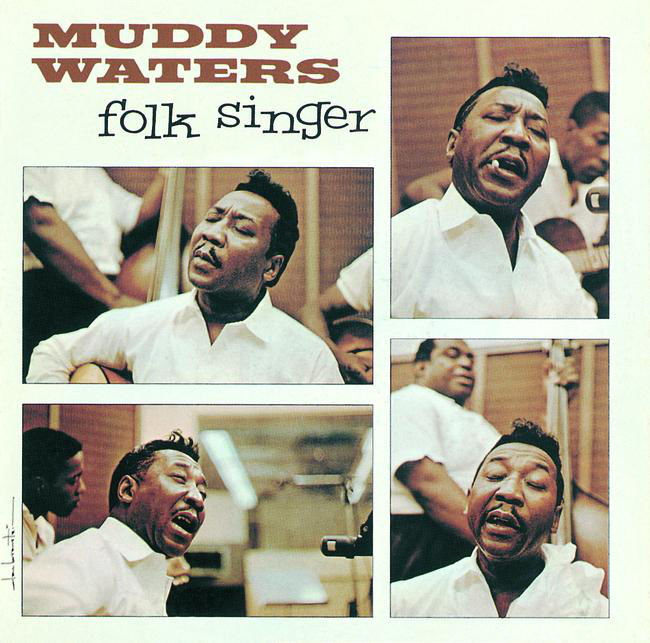
Muddy Waters - Folk Singer is an acoustic blues album.
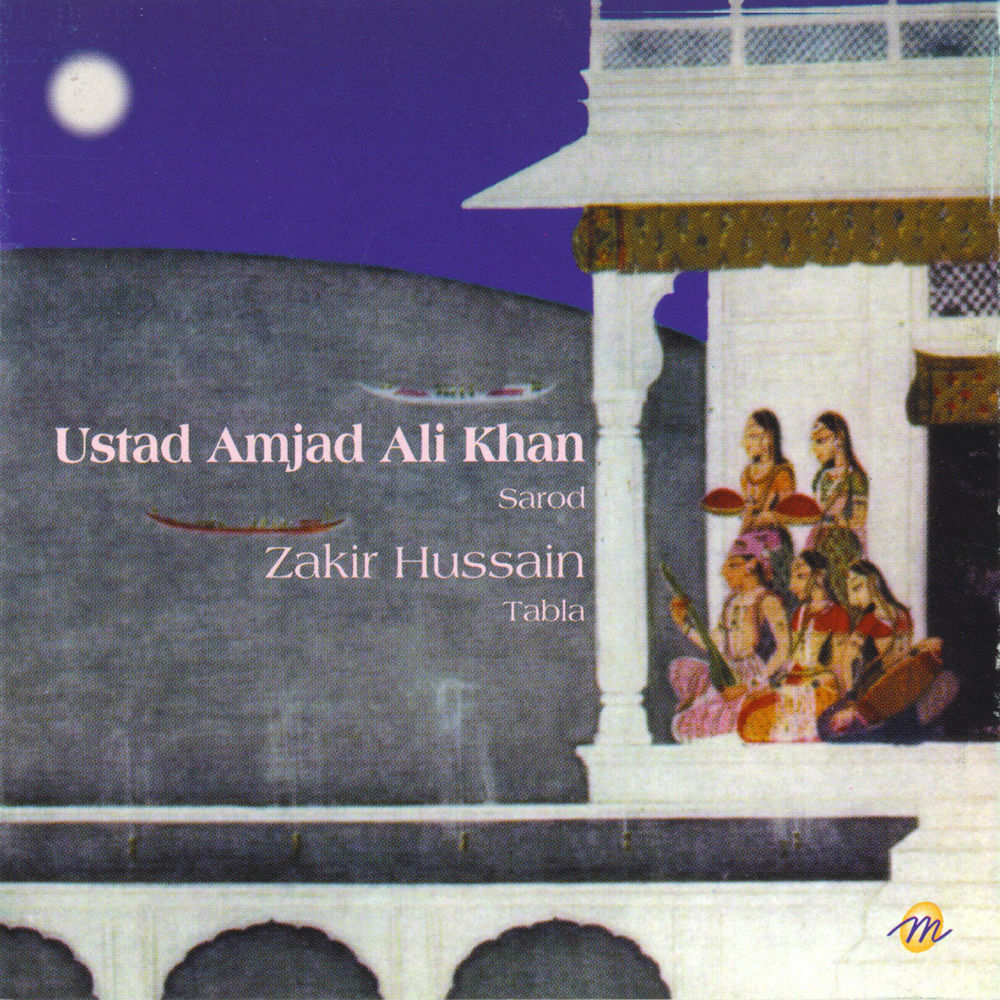
Ustad Amjad Ali Khan - Sarod is the sarod maestro playing the Rag Pilu and Kirwani
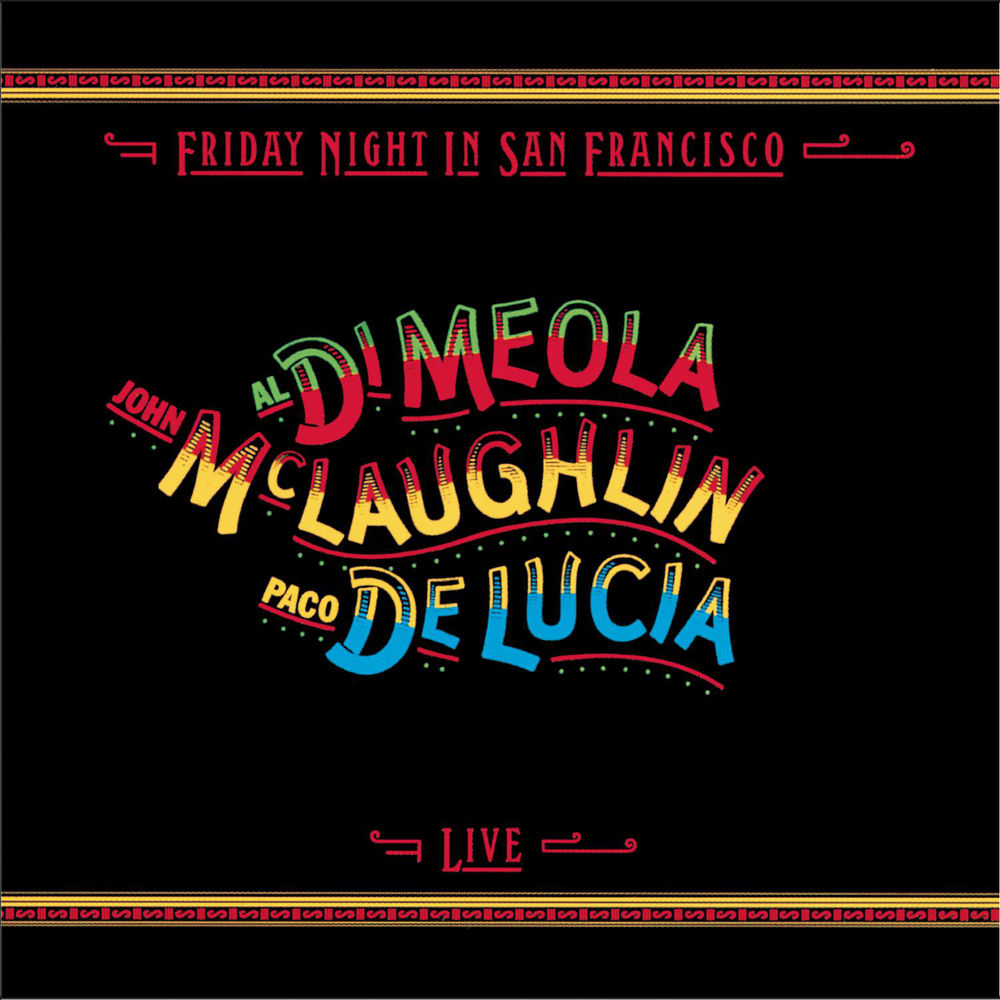
Al Di Meola, John McLaughlin & Paco de Lucia - Friday Night in San Francisco. This is a live album of three great talents.

Pink Floyd - Wish You Were Here is the Pink Floyd album I like best.
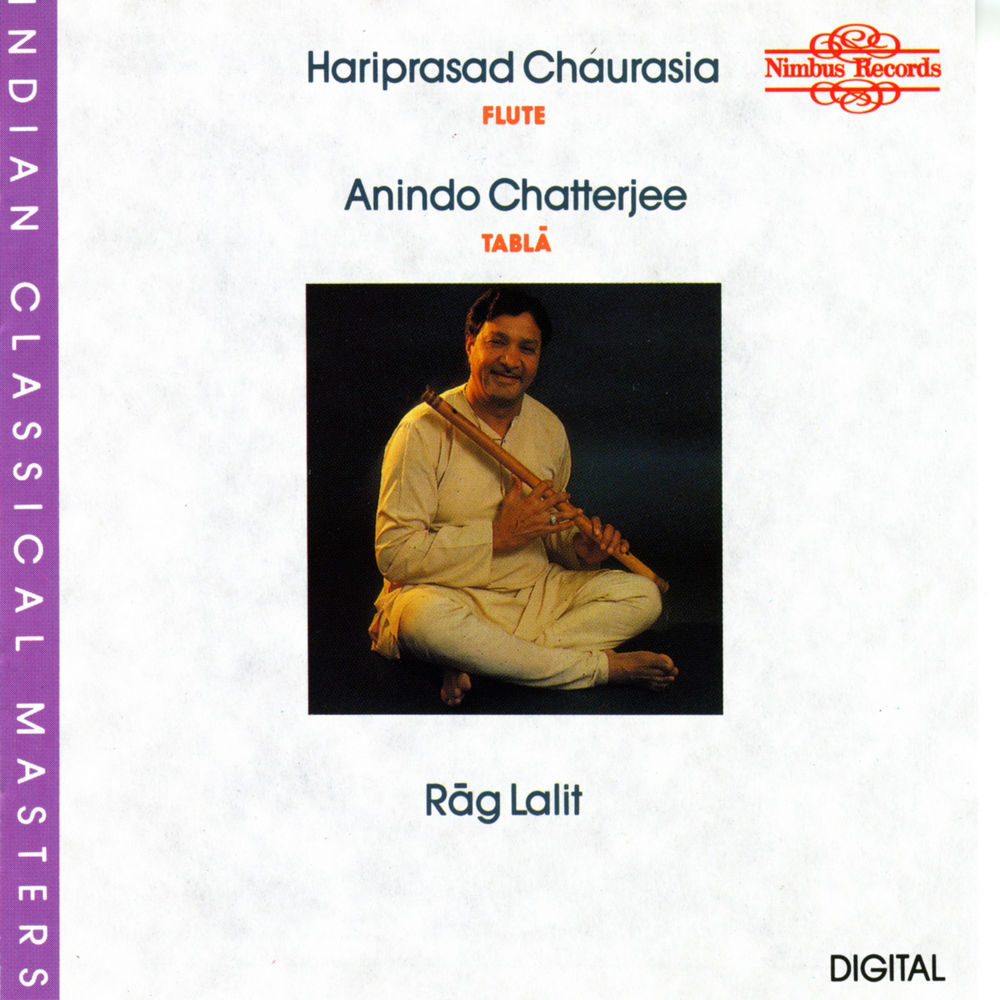
Ustad Hariprasad Chaurasia - Rag Lalit is the artist playing a bamboo flute and the Rag Lalit.
I am intimately familiar with these albums having listened to them more times than I care to recall. They sound awesome on the HomePod. Both the actual CD and the digital files sound perfect on the HomePod. I am impressed with the sound quality.
What was surprising to me was that I heard things in albums I haven’t heard before. Albums I am intimately familiar with sound fuller and encompassing with the HomePod.
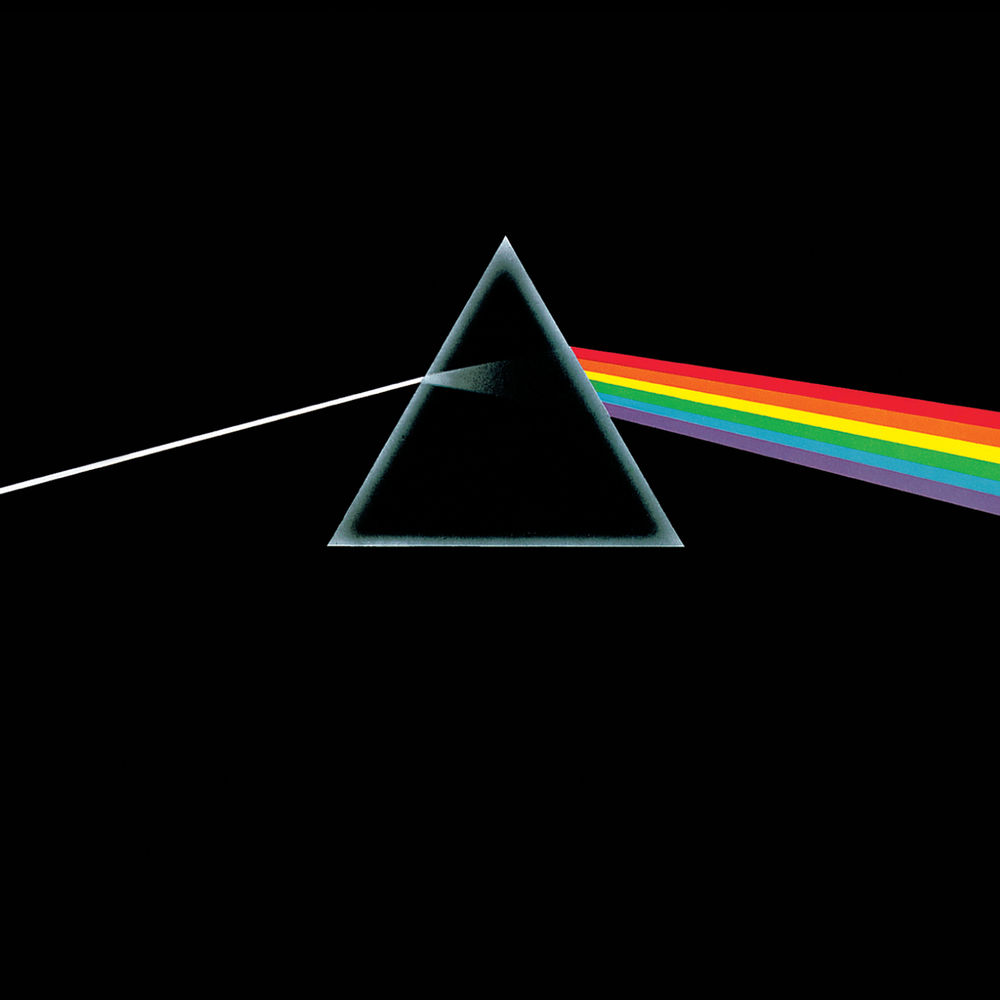 Pink Floyd - Dark Side of the Moon
Pink Floyd - Dark Side of the Moon
Pink Floyd - Dark Side of the Moon includes sounds I have never heard before.
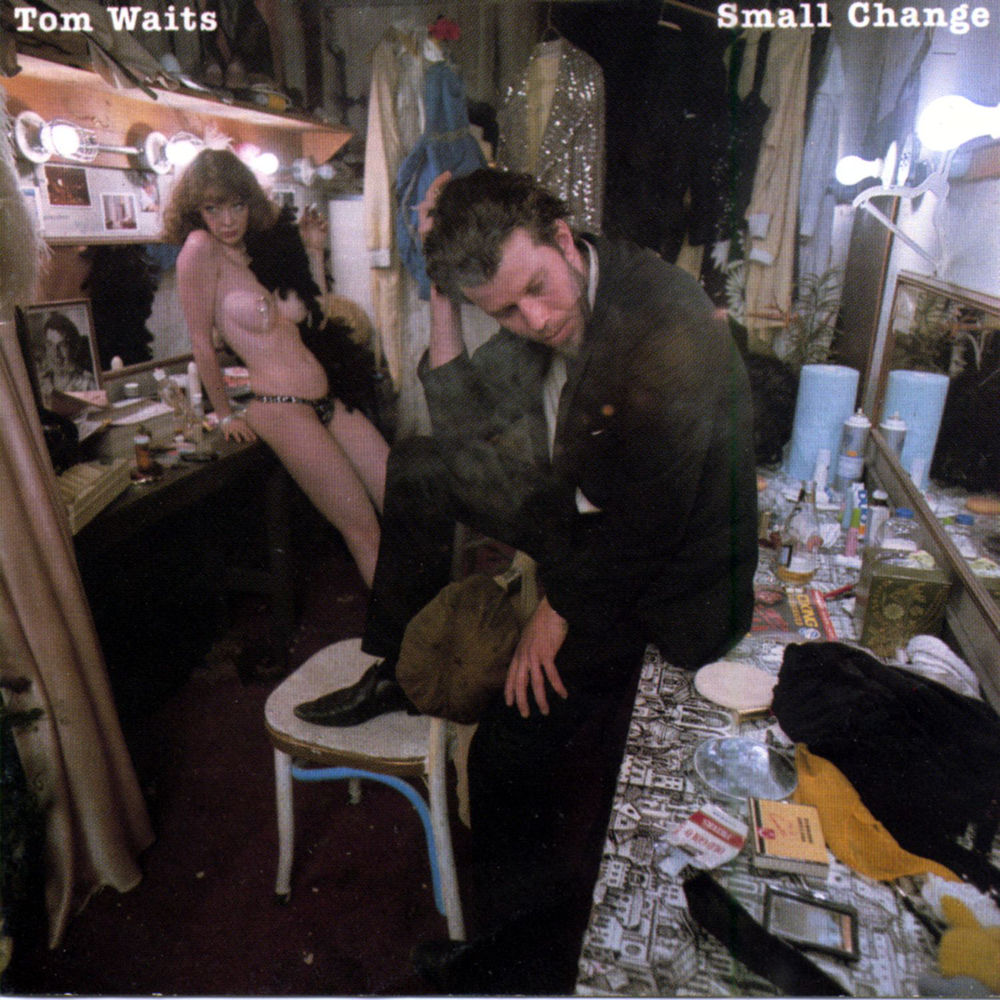 Tom Waits - Small Change
Tom Waits - Small Change
Tom Waits - Small Change makes Tom’s voice sound even more gravelly than I expected.
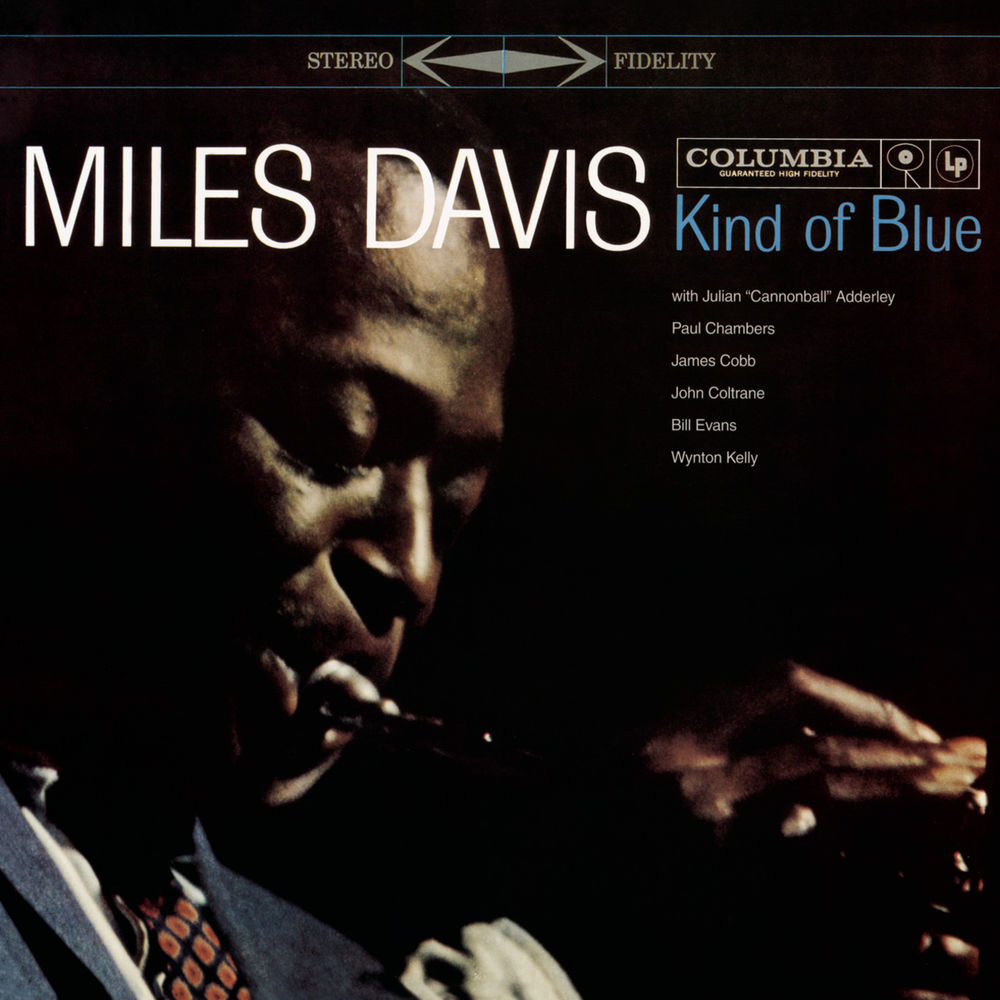 Miles Davis - Kind of Blue
Miles Davis - Kind of Blue
Miles Davis - Kind of Blue makes me feel that he is in the room with me.
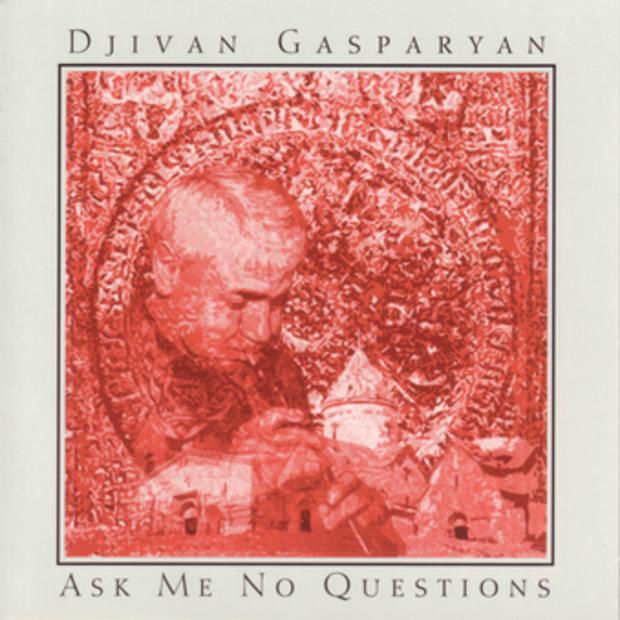 Djivan Gasparyan - Ask Me No Questions
Djivan Gasparyan - Ask Me No Questions
Djivan Gasparyan - Ask Me No Questions makes me cry.
I am not a sound guy. My ears are not all that good. I have spent ten years or more of my life with headphones attached to this lovely machine. The HomePod sounds good to me. It has brought music back to my life in a way I haven’t had in a long while. Incidentally I got the Space Gray one.
The HomePod was a gift for my birthday. Thank you.
If you are interested in a life enhancing experience, I suggest you get yourself a HomePod. I recommended it heartily.
macosxguru at the gmail thingie
Music
HomePod