MWeb Brings Skills to the Genre
![]() MWeb Icon
MWeb Icon
Loren of ldstephens asked for a review of MWeb. So here goes.
MWeb is a surprise. It is a deep product which improves on both Ulysses and Bear in some areas and brings some unique skills to the Markdown editor genre.
It is the usual three-pane Markdown based text editor. Similar to LightPaper, TextNut - A CommonMark editor for Mac, Bear - Notes for iPhone, iPad and Mac or Ulysses to name a few. This category is a competitive category in the macOS marketplace.
I have myself covered a whole host of them:
- WonderPen Is a Tad Short on Wonder
- TextNut Reimagines Zen Mode
- Bear Is My App of the Year
- The Prodigal Son Returns to Ulysses
- LightPaper: One App for Your Markdown Needs. With a Few Nifty Extras.
MWeb does a lot of things well and hasn’t gotten the attention it deserves in the marketplace. It is a product which is getting lots of developer love and is steadily being improved giving me another reason to write about it. I am surprised by the feature set of MWeb and am excited to tell you about it.
Features Galore
MWeb supports the Github-flavored Markdown variant of the Markdown flavors. That means it supports TOC, Table, Fenced code block, LaTex, Task lists, Footnotes, etc. Github-flavored Markdown(GFM) is a full-featured Markdown variant. This makes the product different from both Ulysses which barely supports Markdown and Bear which is struggling to take the product beyond the basic Gruber Markdown.
MWeb is a native macOS application. Thus it is fast, stable and intuitive to the Mac user. It supports features standardized on the macOS like multiple tabs and text expansions (with some caveats).
MWeb has an iOS version, but I have not tested that.
Library to Manage Your Files
Like Ulysses, MWeb gives you two different libraries to work in.
- Library (⌘L), contains the files you create in MWeb’s Library. This is a SQL library which adds some efficiencies like cross-note linking. Bear also has a SQL backend. The difference is that if you explore the folder that MWeb terms its Library, it will contain a folder of your files in plain text format. You have access to the plain text files if you want to access them in another program on your iOS devices through any old text editor. Bear does not give you this opportunity.
- External (⌘E) is a collection of files within folders that you ask MWeb to manage. These are the collection of plain text files that are residing on your hard drive. This is similar to the External files maintained by Ulysses. There are two big differences between the way external files are maintained by Ulysses and MWeb. Ulysses has a tendency to change the external files that you ask it to maintain. Inline links become reference links if you do not explicitly stop Ulysses from doing stupid things. MWeb reads them as plain text files and doesn’t change these files unless you specifically edit them. The second major difference is that Ulysses only supports a subset of its Markdown syntax for external files. MWeb doesn’t make any such distinction. All files have full support for GFM.
Interface To Live In
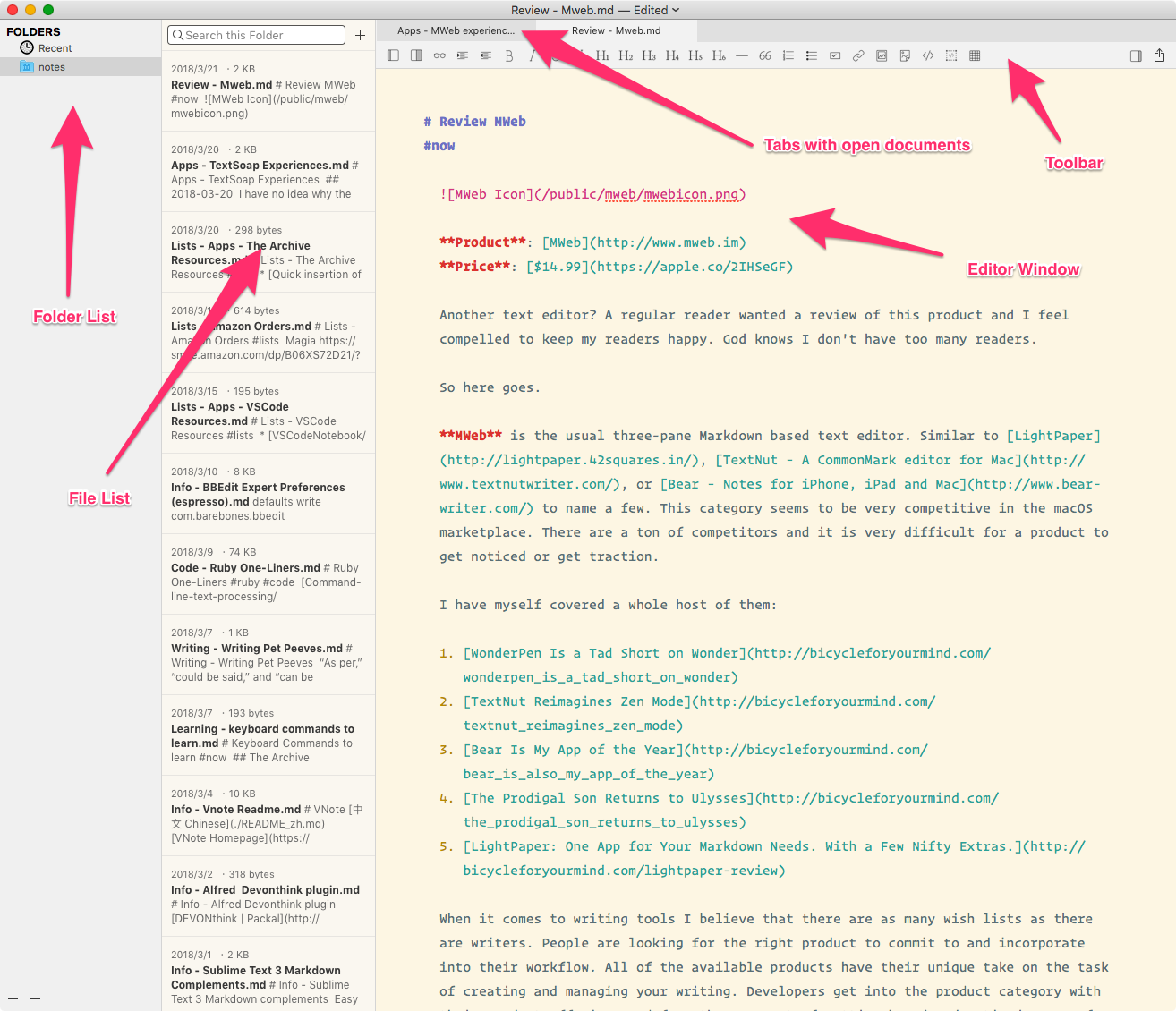 MWeb Interface
MWeb Interface
I am going to highlight the interface through the External Library, simply because I use that a lot more. I like having my text files in assigned folders and having them accessible through any text editor I fancy at the moment.
On the left is the listing of folders that you have added to the External Library. On it’s right is the list of files in the folder. The main window is the Editor window. MWeb supports the macOS tabs and they show up at the top of the editing window.
Toolbar. MWeb has a toolbar. This is the most discordant feature of the writing environment. The icons are useful in that they help you write Markdown, however, the product is not geared towards the novice Markdown writer. The product features are geared towards people who are comfortable with taking their Markdown based writing beyond the scope of the simple Markdown editor. Examples include the support for LaTex, code highlighting and the whole suite of features from GFM. The toolbar is specially distracting in full screen mode. There is an option to hide the toolbar and I seem to be using that all the time. I have a Keyboard Maestro macro assigned to a typed string trigger which lets me turn the toolbar on and off.
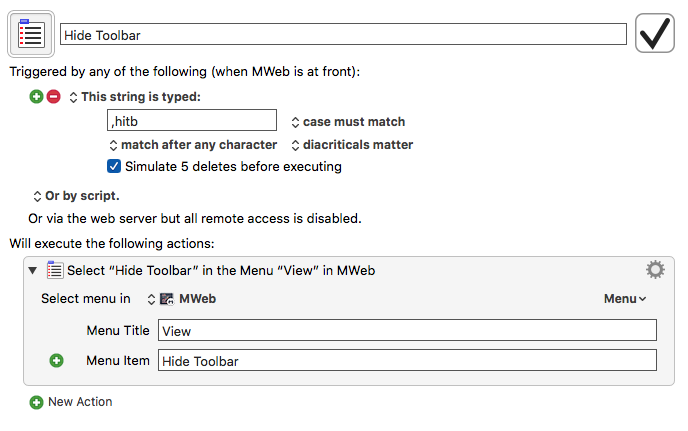 Keyboard Maestro macro to toggle toolbar
Keyboard Maestro macro to toggle toolbar
Since the command does not have a keyboard command assigned to it, my Keyboard Maestro macro gets a lot of use. The good news is that the toolbar commands almost all have keyboard commands assigned to them. Learn them and you don’t have to use the toolbar at all.
Dark Mode. MWeb implements a Light Mode and a Dark Mode. You have the option of assigning a specific theme to each of these options. I find myself using Solarized Light in Light mode and Solarized Dark in Dark Mode. Again, this switch between Light and Dark Mode doesn’t have an assigned keyboard command, and a Keyboard Maestro macro with a typed string makes this easy to access.
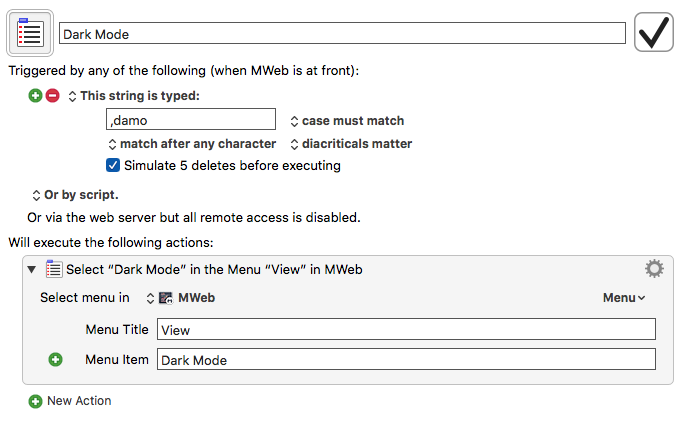 Keyboard Maestro macro to toggle dark mode
Keyboard Maestro macro to toggle dark mode
Document Outline (⌘7). MWeb provides you the ability to look at the outline of your document and navigate through the various headers in it. You click on the header you want to get to and you’re taken to it. This is useful when you have a long document you are working on.
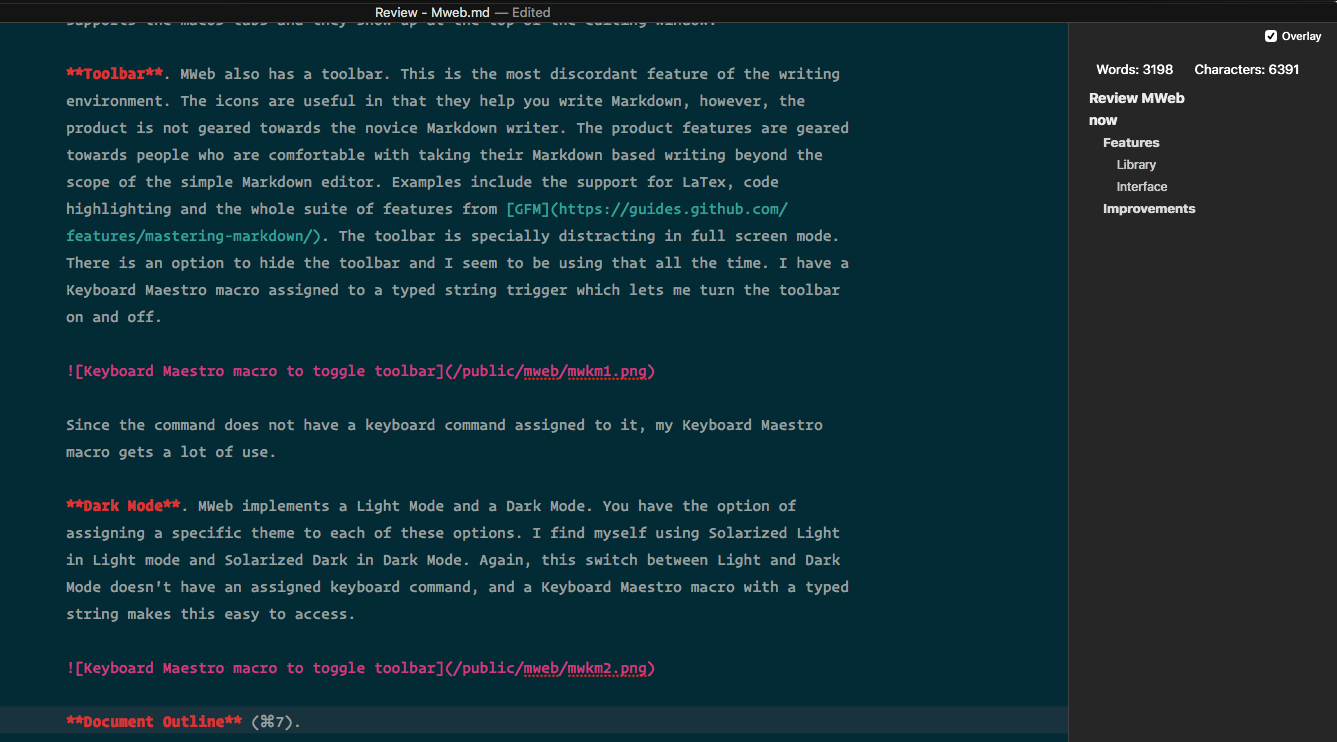 MWeb Document Outline
MWeb Document Outline
Writing Environment
This is the most important part of a Markdown based text editor. How does the Editor help the writer? This is what distinguishes a Markdown based product from a simple text editor.
Markdown Support. MWeb supports the full suite of GFM Markdown syntax.
Links (⌃⇧L). MWeb supports links in that it lets you press a keyboard command and it inputs the syntax for a link. If you highlight the word or phrase that you want to turn into a link, select it and press the keyboard command ⌃⇧L, the selected word or phrase gets surrounded by square brackets, a set of brackets are appended to the square brackets with the cursor in the middle waiting for you to fill in the URL. It is useful. I would have liked it if the feature was a little more developed. If I have an URL in the clipboard, I want it automatically inserted surrounded by brackets. I should also be able to drag an URL or copy/paste an URL to a highlighted word or phrase to make proper Markdown formatted links.
Lists. MWeb supports both unordered(⌃U) and ordered(⌃⇧O) lists. It auto-completes the lists syntax making it easy to make them. You can highlight a block of lines and press the specified keyboard command to get the kind of list you want.
Table Editor. This is a feature which Ulysses and Bear have failed to include in their offering.
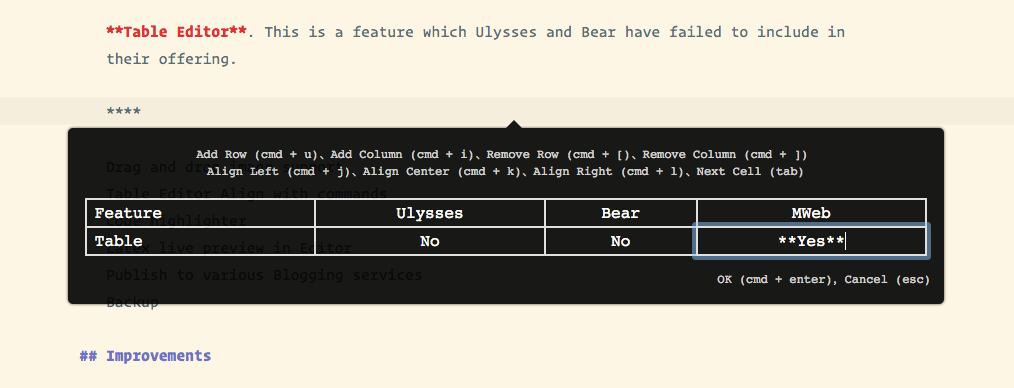 MWeb Table Editor
MWeb Table Editor
The Table Editor in MWeb is well implemented and it is useful for those of you who need tables in your writing. I am amazed that this feature is still missing in the two prominent note-taking applications in the marketplace. MWeb’s table editor is comparable to the one in Typora. These two are the best in class when it comes to tables support in Markdown based text editors.
Code Highlighter. Another feature which seems to be difficult to implement for Ulysses and is well supported by MWeb.
Drag and Drop Image Support. You can add images to your document with simple drag and drop. It is integrated into the export to several blogging engines.
LaTeX. You can live preview LaTeX code in your document. Something useful to those of you who are a tad geeky.
Publish to Various Blogging Services
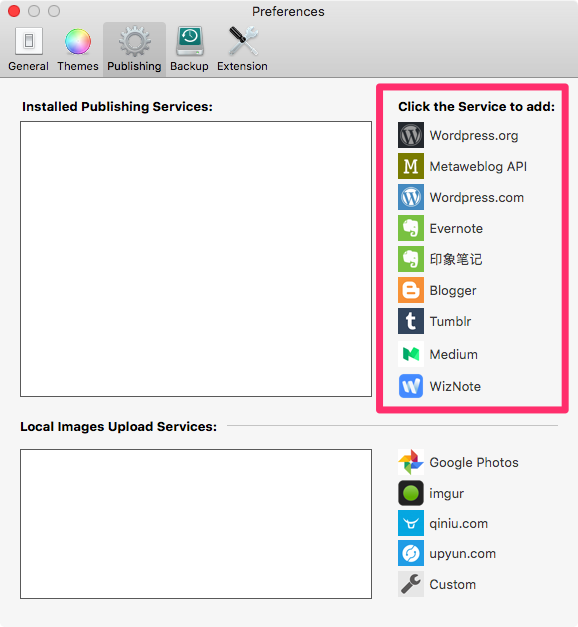 MWeb Blogging
MWeb Blogging
MWeb supports publishing to a whole slew of blogging engines. It is not a feature which is particularly useful to me. I blog at Blot which means that I use plain text files in an assigned Dropbox folder. Don’t need a blogging application. It might however be useful for some of you.
Export to Different Formats
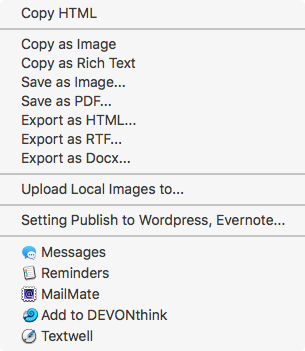 MWeb Export
MWeb Export
MWeb provides you the usual tool chest of export formats. You can export your document to Rich Text, PDF, HTML, RTF or .docx files from the external libraries. When you are in the internal library you can export, in addition, to Markdown text files. You are not burdened with any proprietary formats in MWeb.
Backup Your Writing
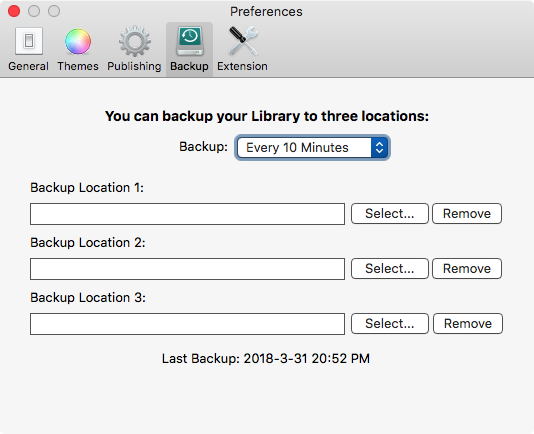 MWeb Backup
MWeb Backup
A writing application needs to have a backup routine in-built and MWeb doesn’t disappoint. Three unique locations to backup your files. Gives you peace of mind. I approve.
Suggestions for Improvements
- Make it easier for the user to insert links. Highlight a word and press a keyboard command to surround the highlighted word in square brackets and copy the URL in the clipboard next to it after surrounding the content with brackets.
- Support macOS conventions. I can set up text completions in the System Preferences. Two spaces equal to a period (this is supported). Start every sentence with a capitalized letter (this is not supported).
- Give me an option to convert amongst different list types. Ordered, unordered, task list and plain text. A toggle command would be ideal.
- The help video is great. It gives you an overview of the features, but please add an audio track to it.
Conclusion
MWeb is a surprise. It does a lot of things well. It is a full -featured Markdown based text editor which deserves more attention than it gets. These are the things I love about it:
- Full support for Github Flavored Markdown.
- No proprietary file format. Just plain text files.
- Table Editor.
- Support for macOS conventions.
- Support for a wide range of keyboard commands.
- Continued development.
If you are looking for an application to live in with your Markdown files, MWeb is a competent and cheaper alternative to both Bear and Ulysses. It might not be as pretty but it is more capable a Markdown editor than it’s competition.
I recommend MWeb heartily.
I was provided a promo code by the developer for the macOS App Store version.
macosxguru at the gmail thingie
MWeb Markdown text editor macOS