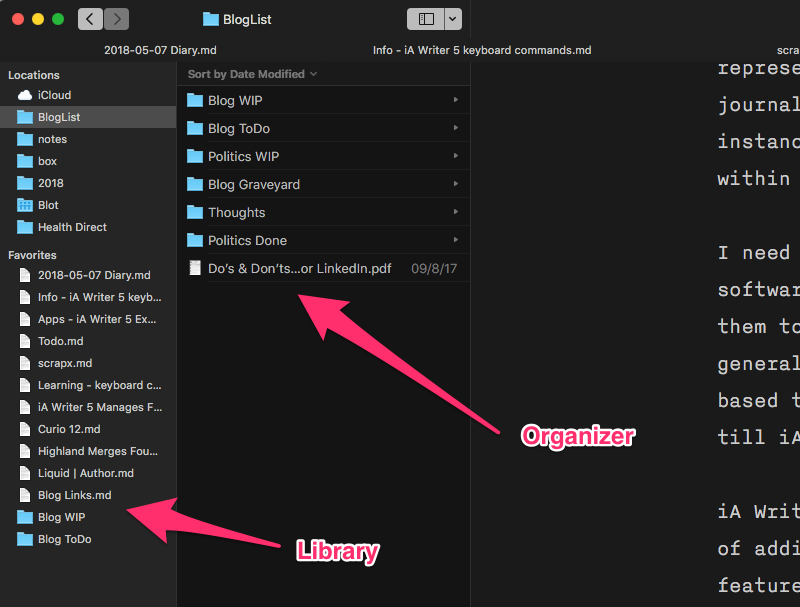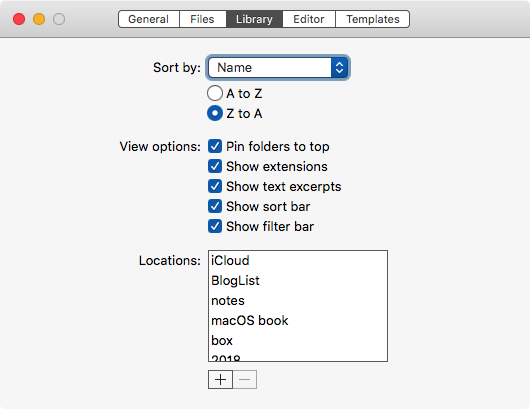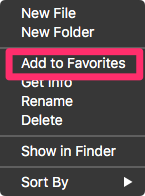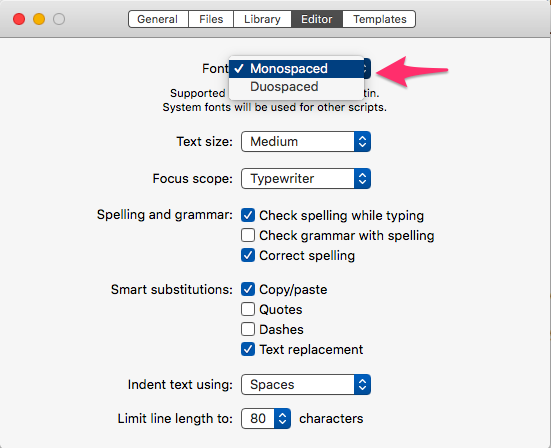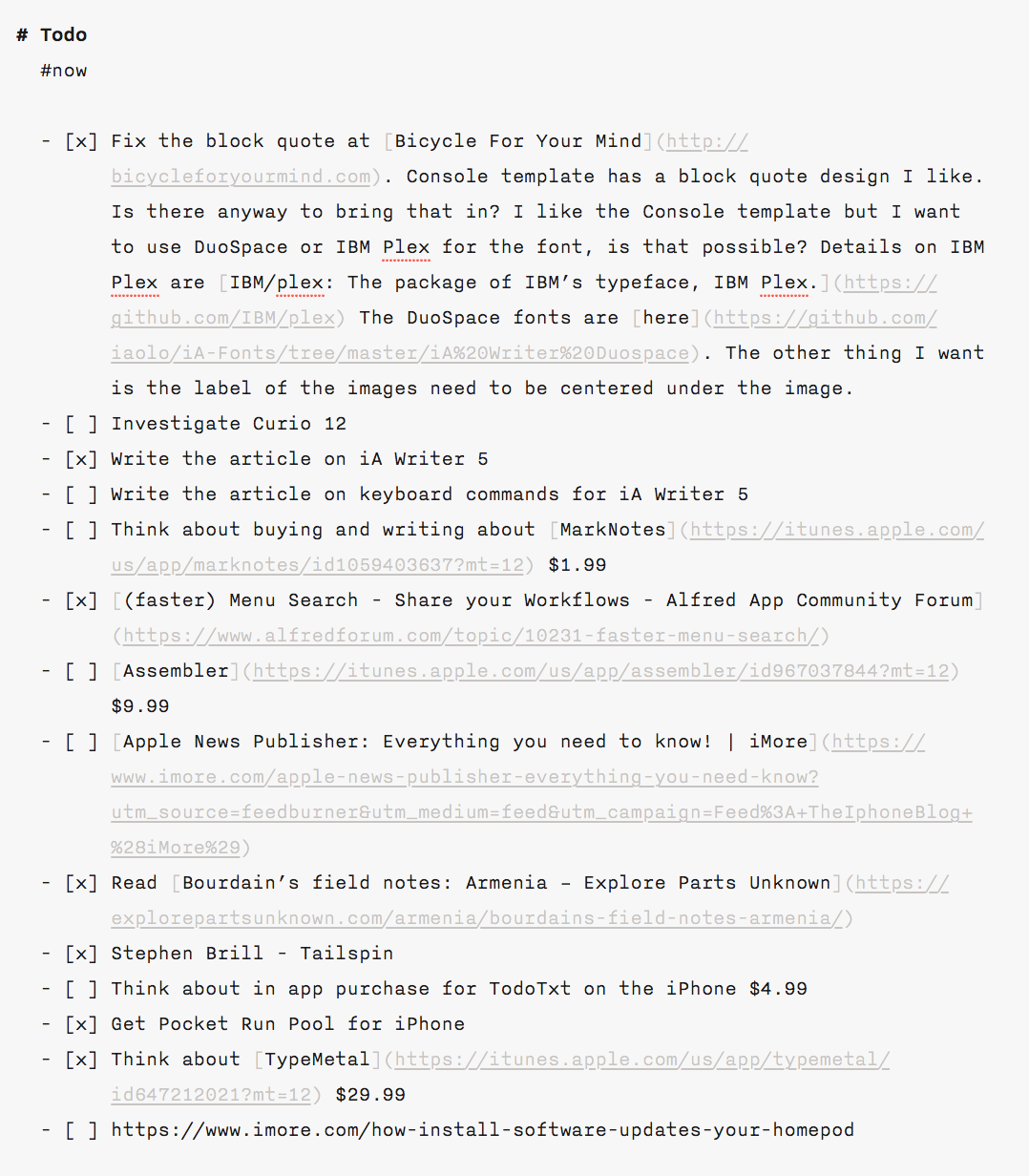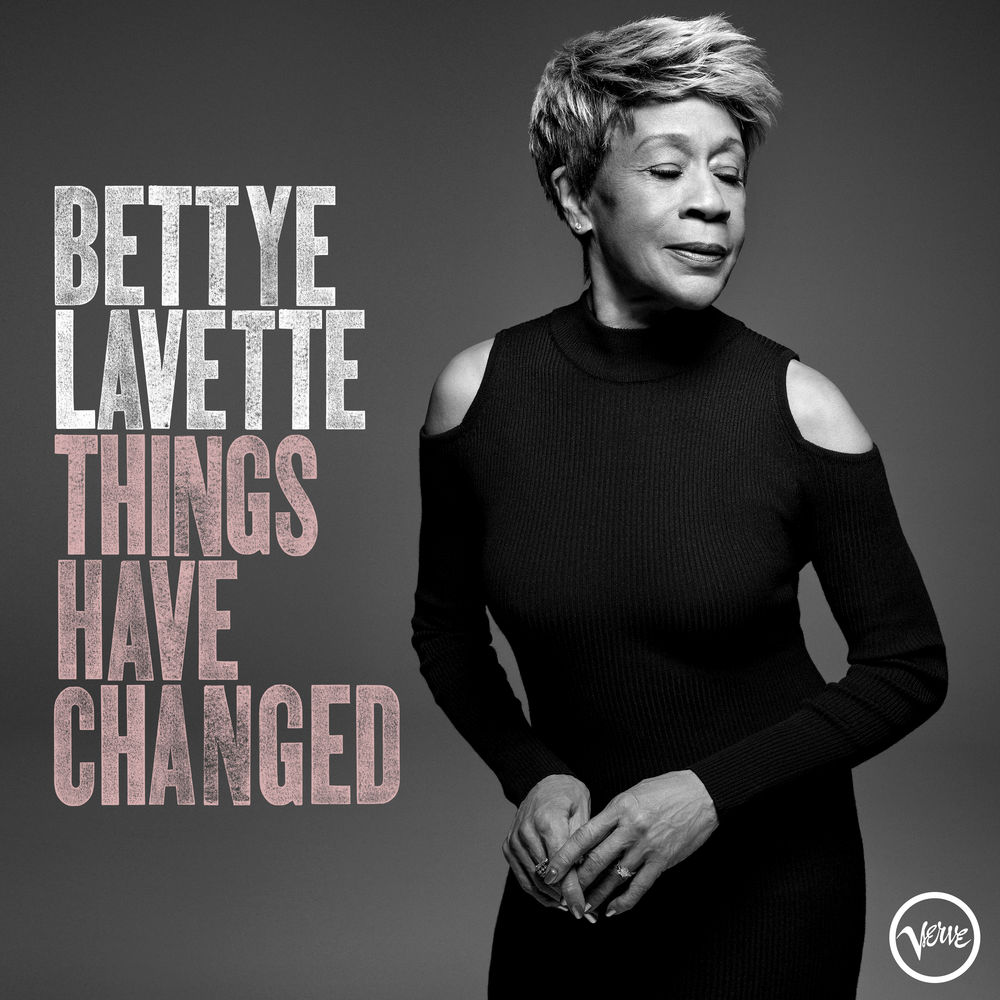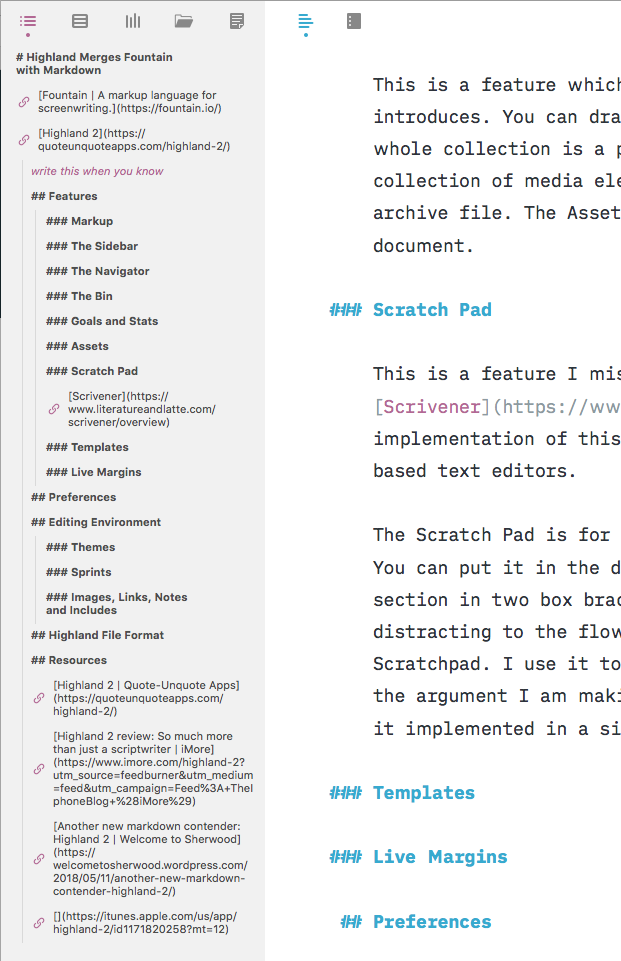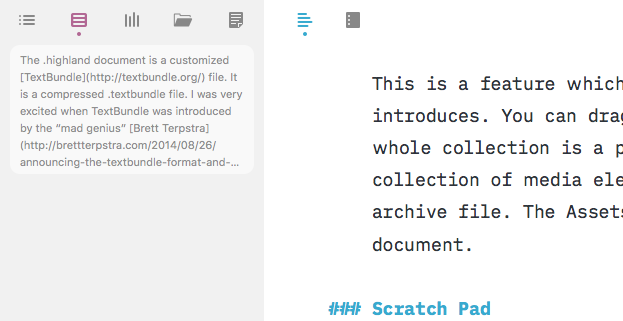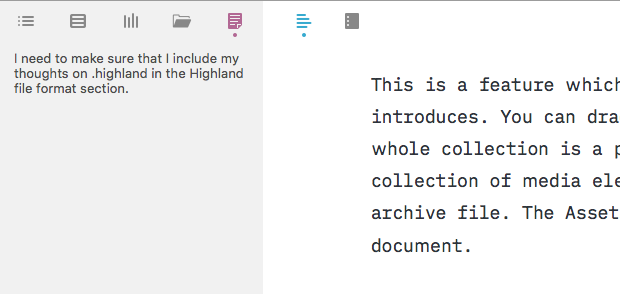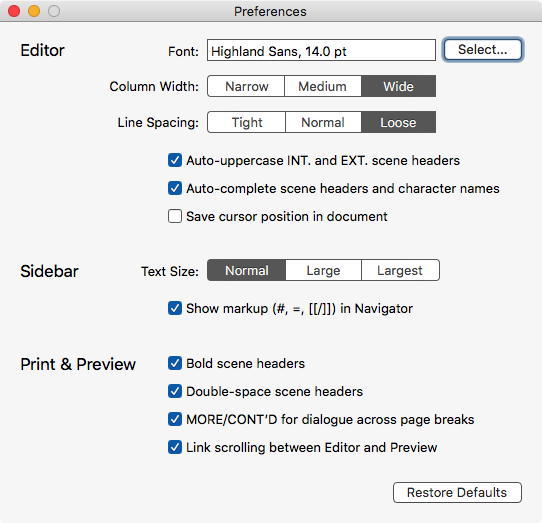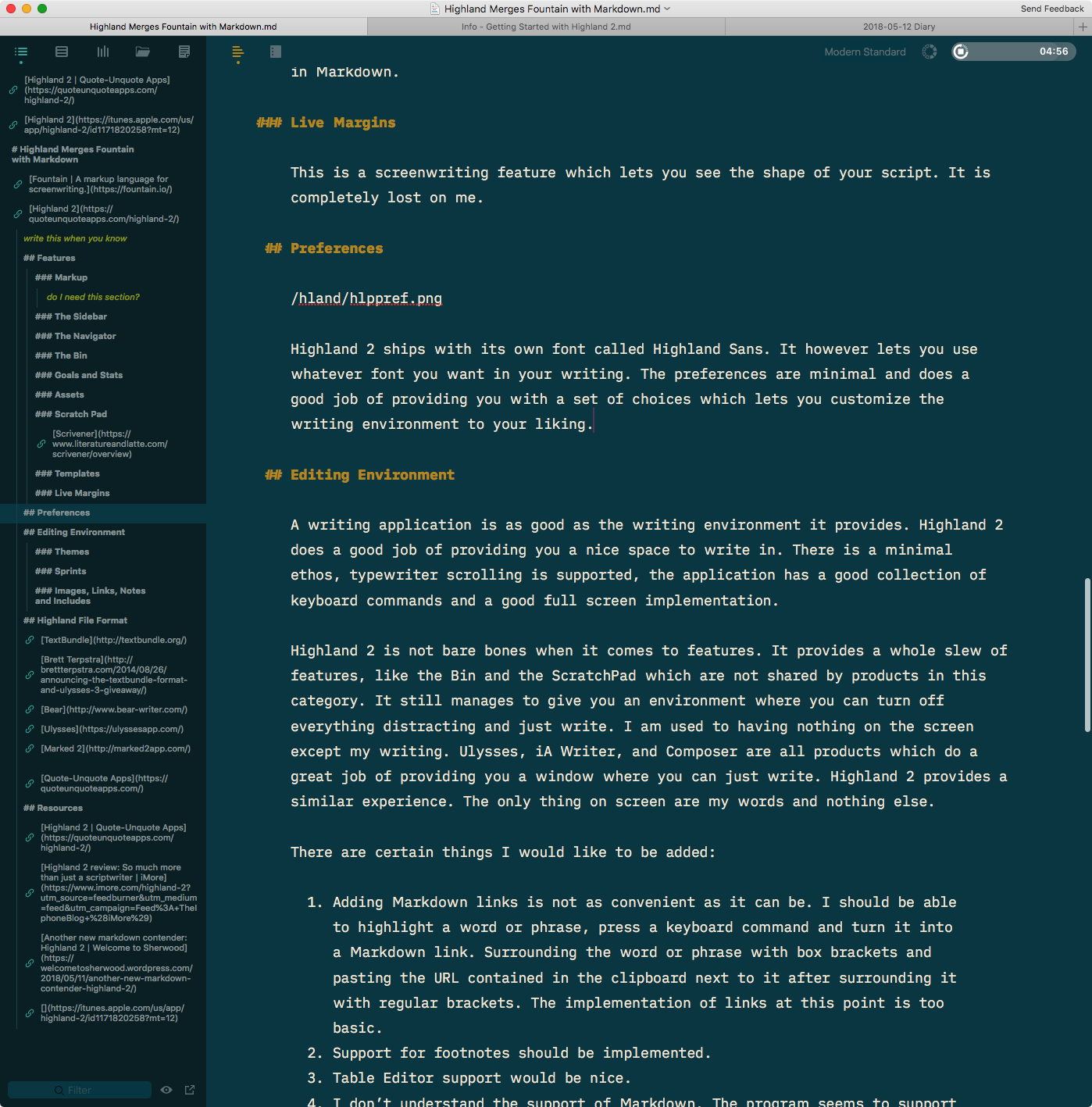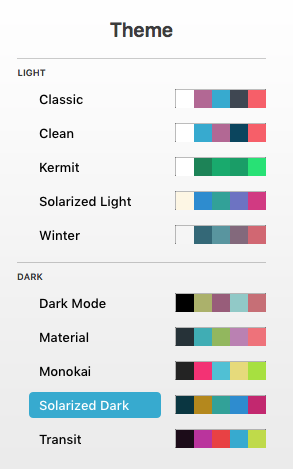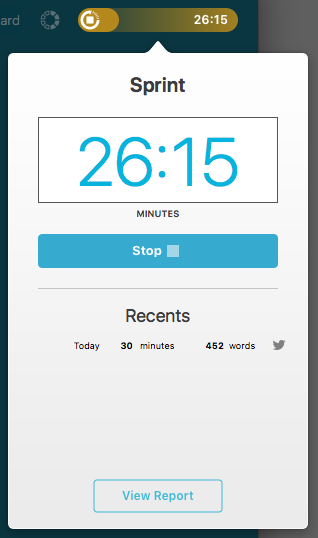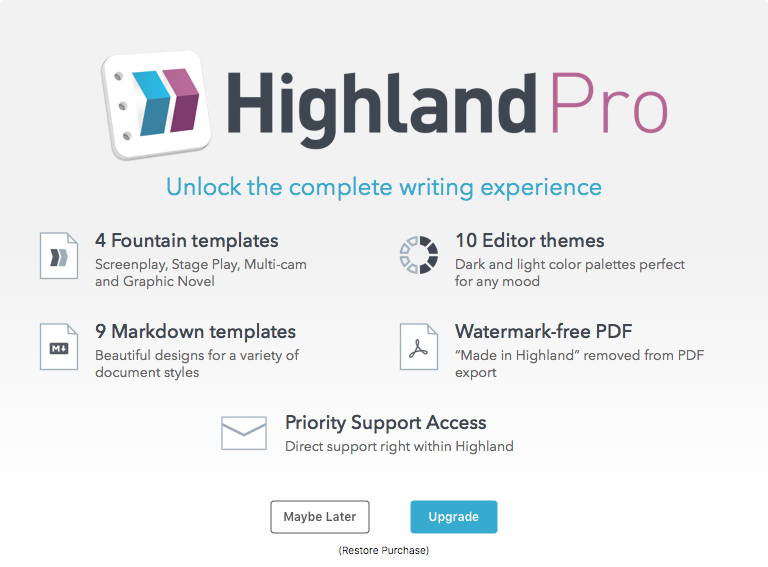June 4, 2018
iA Writer 5.0 Keyboard Commands
 iA Writer Light Icon
iA Writer Light Icon
iA Writer 5.0 has added/changed a few of the keyboard commands. Here is the new list:
| File Menu |
|
| New in iCloud |
⌘N |
| New in Library |
⌥⌘N |
| New in Library in Window |
⇧⌘N |
| Open… |
⌘O |
| Close Window |
⇧⌘W |
| Close Tab |
⌘W |
| Save |
⌘S |
| Save as… |
⇧⌘S |
| Export |
⇧⌘E |
| Print |
⌘P |
| Print Plain Text |
⌥⌘P |
| Page Setup… |
⇧⌘P |
| Edit Menu |
|
| Undo Typing |
⌘Z |
| Redo |
⇧⌘Z |
| Cut |
⌘X |
| Copy Formatted |
⌥⌘C |
| Copy HTML |
⇧⌘C |
| Paste |
⌘V |
| Delete |
⌫ |
| Select All |
⌘A |
| Find |
⌘F |
| Find Next |
⌘G |
| Find Previous |
⇧⌘G |
| Find and Replace |
⌥⌘F |
| Search Library |
⇧⌘F |
| Show Spelling and Grammar |
⌘: |
| Check Document Now |
⌘; |
| Format Menu |
|
| Headings 1-6 |
⌘1-6 |
| Unordered List |
⌘L |
| Unordered Task List |
⌥⌘L |
| Ordered List |
⇧⌘L |
| Ordered Task List |
⌥⇧⌘L |
| Mark Task Complete |
⌘. |
| Blockquote |
⌘> |
| Body |
⌘0 |
| Shift Right |
⇥ |
| Shift Left |
⇧⇥ |
| Shift Up |
⌥⌘↑ |
| Shift Down |
⌥⌘↓ |
| Strong |
⌘B |
| Emphasis |
⌘I |
| Add Link |
⌘K |
| Add Footnote |
⌃⌘K |
| Clear Styles |
⌥⌘⌫ |
| View Menu |
|
| Day Mode |
⌃⌘N |
| Show Library |
⌘E |
| Hide Organizer |
⌥⌘E |
| Show Preview |
⌘R |
| Reload Preview |
⇧⌘R |
| Text Size Zoom In |
⌘+ |
| Text Size Zoom Out |
⌘- |
| Show All Tabs |
⇧⌘\ |
| Enter Full Screen |
⌃⌘F |
| Focus Menu |
|
| Enable/Disable Focus Mode |
⌘D |
| Enable/Disable Syntax Highlight |
⇧⌘D |
| Go Menu |
|
| iCloud |
⇧⌘I |
| Quick Search |
⇧⌘O |
| Window Menu |
|
| Minimize |
⌘M |
| Zoom |
⌃⌥⌘F |
| Show Previous Tab |
⌃⌘⇥ |
| Show Next Tab |
⌃⇥ |
| Commands Without Menu Equivalents |
|
| Next Sentence |
⌥⌘→ |
| Previous Sentence |
⌥⌘← |
| Apple Dictionary |
⌃⌘D |
Selection Commands
Hold down Shift with any of these to create/extend a selection.
Previous/next word: ⌥← and ⌥→
Start/end of the line: ⌘← and ⌘→ (Also with ⌃)
Start/end of the document: ⌘↑ and ⌘↓ (Also with ⌃)
Focus Commands
Use ⌃⇥ and ⌃⇧⇥ to switch between Organizer, File Browser, and Editor without taking your hands off keyboard.
In the Organizer, you can ⇧-click to select contiguous files or ⌘-Click to select multiple arbitrary files.
Emacs keyboard commands which work in iA Writer
This is a selection of Emacs commands which also work in iA Writer.
| ⌃K |
Deletes from the cursor to the end of the current line |
| ⌃O |
Inserts a new line after the cursor. The cursor stays in the current line |
| ⌃B |
Moves the cursor one character to the left |
| ⌃F |
Moves the cursor one character to the right |
| ⌃N |
Moves the cursor down one line |
| ⌃P |
Moves the cursor up one line |
| ⌃E |
Moves the cursor to the end of the current line. If you use word wrap, the cursor moves to the physical, not the displayed, end of the current line |
| ⌃A |
Moves the cursor to the beginning of the current line. If you use word wrap, the cursor moves to the physical, not the displayed, beginning of the current line |
| ⌃V |
Scrolls down within the document |
Additions Made Through KeyboardMaestro
There were some menu items which I thought would be improved by adding keyboard commands to them. I used KeyboardMaestro to add them to iA Writer.
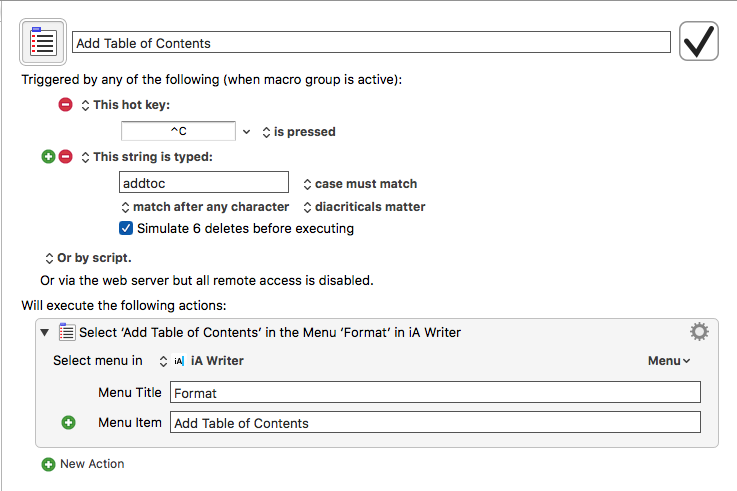 Table of Contents
Table of Contents
| Add Table of Contents |
⌃C |
| Add Page Break |
⌃P |
| Add Horizontal Rule |
⌃R |
| Add Table |
⌃T |
These are the keyboard commands I know of. If I get to know any more, will add them to the list.
macosxguru at the gmail thingie.
iA Writer
macOS
May 29, 2018
iA Writer 5 Manages Files & Folders
 iA Writer Icon
iA Writer Icon
Product: iA Writer: The Focused Writing App for Mac, Windows, Android, iPhone and iPad
App Store: iA Writer
Price: $29.99. Free upgrade from version 4.0
Version 5.0 of iA Writer got released today. I have been testing the beta out for the past couple of months. The application retains its minimalistic ethos and the sparse writing environment enhanced with Focus Mode and Syntax Highlighting. It has added in version 5.0, the ability to manage your files and folders.
Before I go into a discussion of the features, I want to talk about my ideal Markdown based writing environment.
The Ideal Markdown Based Writing Environment
After reading Markdown Editors and Note-Takers | Welcome to Sherwood I have been thinking of my ideal Markdown based writing environment:
- Complete support of one of the advanced variants of Markdown. I am not devoted to a particular variant: CommonMark or MultiMarkdown. Support for one of them will do. What does complete support mean? The editor must support at least the following:
- Table support.
- Footnote support.
- Table of Contents
- ToDo items
- Individual text files. I don’t trust proprietary databases. I am always scared when I am writing in Ulysses or Bear. They both feature proprietary databases and have been solid performers. I am still scared. Database corruption and the subsequent loss of all my writing scares me. Individual text files gives me peace of mind and the ability to use any editor I want. I would also like to specify an extension for use with Markdown files. I don’t want the extension to be standardized to
.txt. In my setup, .txt files are handled by Sublime Text 3 and Markdown files (.md) are handled by my Markdown based text editor.
- The ability to manage multiple folders and documents like BBEdit or Sublime Text 3. What that means is that I can have individual folders and sub-folders containing text files strewn across my hard drive and I can manage all of them in the Markdown editor.
- Editor makes writing Markdown pleasant. Small touches which make the process of writing Markdown easier. I should be able to do things like copy an URL to the clipboard, highlight a word in the editor and press a keyboard command to turn the word into a link. A good table editor would be a bonus. Autocompletion of lists and completion of brackets are a requirement.
- A customizable preview would be nice. Failing that, a connection to a product like Marked 2 is required.
- I don’t care for the Markdown syntax to disappear. I like how Typora renders Markdown, but it is not essential. I am comfortable with the way Bear shows all the Markdown syntax and don’t need it to be hidden. I don’t find Markdown syntax distracting. It is minimal in its footprint and I am used to it.
- Typewriter scrolling is an essential. I don’t want to keep looking at the bottom of the screen when writing.
- I want a dark theme. In the evening, I want to be able to turn that on. My eyes hurt from looking at the screen the whole day. I would prefer support of Solarized - Ethan Schoonover but am willing to settle for a simple dark mode.
- I want keyboard commands. Keyboard commands should cover both Markdown entry and application specific features. I hate buttons and picking out commands from menus. If I am going to live in a Markdown based text editor it should give me the ability to perform most functions without a trip to the mouse. I desire keyboard commands so that I can keep my fingers on the keyboard and keep writing. I like standardized keyboard commands. Like ⌃⌘F for full screen, ⌃⌘↑ and ⌃⌘↓ to move lines up and down. I don’t like it when developers change those standardized keyboard commands. Makes me unlearn something and learn something new and I am not excited by that.
- The application needs to support various export formats. The usual ones need to be supported: Markdown, PDF, docx, and html. Text Bundle support would be a bonus.
iA Writer Is Updated to Version 5.0
The folks at iA have been working on iA Writer for a while. They have defined what a minimalistic text editor looks like. Their customized version of Nitti and the blue cursor marching across the screen have become iconic. Along the way iA Writer has acquired syntax highlighting, a second font in DuoSpace, full support of MultiMarkdown, and tabs implemented the macOS way. In recent times, a successful kickstarter campaign to fund a Windows version, and its delivery has been one of the highlights of their progress.
Today they launched iA Writer 5 for the macOS.
In version 5, they tackle something that has been missing in the program. File management.
Most of the minimalistic Markdown based text editors tackle a file at a time. Some of them support the macOS tabs feature which means that you can tackle a few files as long as they are all open. They don’t deal with the file hierarchy. They are applications which by design are removed from the file-system. That is not the way my writing life works. I have individual folders representing different facets of my writing. A notes folder for my notes, a journal folder for my daily journal and a blog folder for my blogging, for instance. Some of these folders have sub-folders and my documents are organized within those sub-folders.
I need to be able to interact with all my document folders in my writing software. I need to access documents in each of these folders, search amongst them to locate the file I need, sometimes move files between the folders, and generally do all my file-management chores within the context of my Markdown based text editor. I have been doing this in Sublime Text 3 till iA Writer 5 came along.
iA Writer had introduced the notion of a Library in version 4. But the process of adding files to particular folders in the Library was clunky. The feature was welcome but it was not particularly useful. In version 5, they have revisited the feature and turned it into a powerhouse.
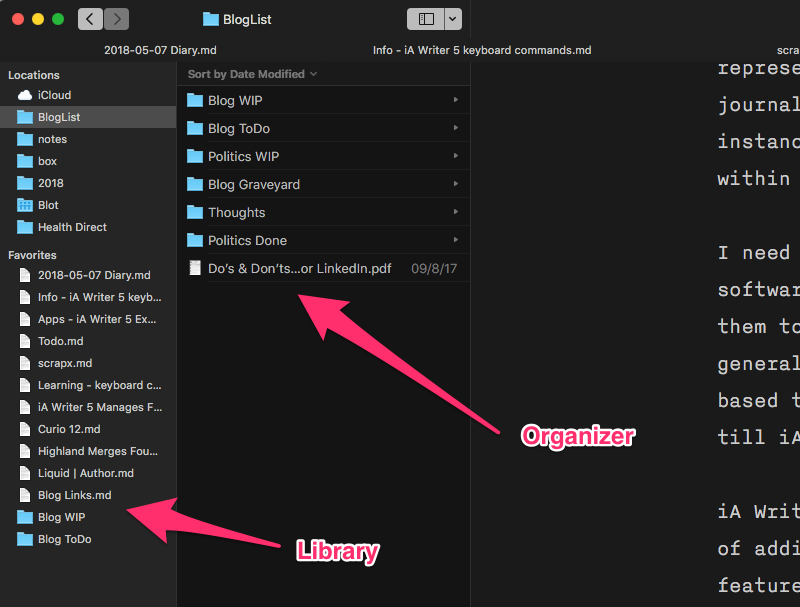 iA Writer Library
iA Writer Library
They have introduced a Library and within that an Organizer.
The Library
The left most pane is the Library pane. It has two sections:
- Locations
- Favorites
Locations contain the folders managed by iA Writer 5. There is the iCloud folder which is shared with the iOS version. In addition, Locations can include any folders on your hard drive which you want iA Writer 5 to manage for you.
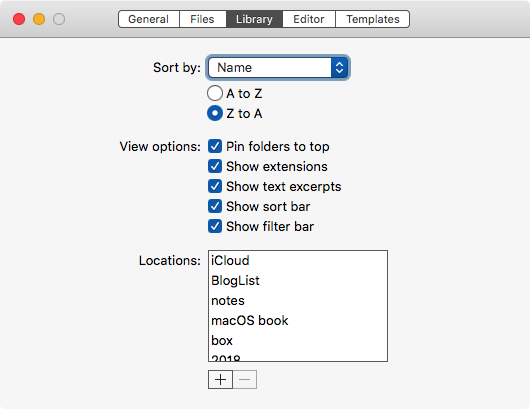 iA Writer Preference>Library
iA Writer Preference>Library
You can add folders to Locations by adding them to the Library pane of preferences, or you can just drag and drop folders from the Finder to the Locations section in the Library. Folders added to iA Writer 5 can have sub-folders within them. When you highlight a folder in the Library, the folders and files contained in it show up in the pane to the right of the Library pane. This is the Organizer pane.
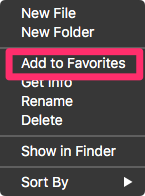 iA Writer Favorites
iA Writer Favorites
Favorites are files and folders which you need regular or quick access to. You can designate a file or a folder as a favorite by control clicking on an item in the Organizer and selecting Add to Favorites from the drop-down menu. You can also drag and drop a file/folder from the Organizer to the Favorites section.
You can re-order the files and folders in the Library by simple drag and drop. Put them in any order you prefer. The order of the Favorites section is important. You get to access the files by keyboard commands (⌃+the number of the file/folder in the Favorites section). So the first file can be accessed by ⌃1, the second file by ⌃2 and so on.
This is a crucial feature, well implemented, which makes iA Writer a full-featured application for my Markdown based writing needs.
Assorted Additions
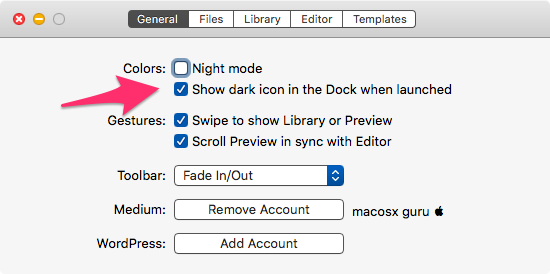 iA Writer Dark Icon
iA Writer Dark Icon
Dark icon: For those of you who prefer the dark over the light icon. You can get the dark icon for iA Writer by clicking on this toggle. I love it. Totally unnecessary but cool.
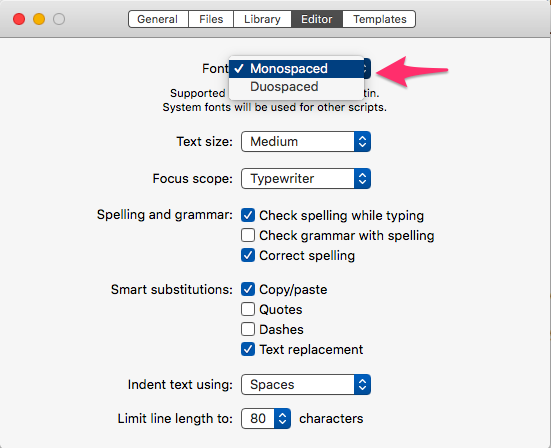 iA Writer Fonts
iA Writer Fonts
Two font choices: You can write in the customized Nitti by choosing Monospace or the customized IBM Plex, called iA Writer Duospace. iA Writer has had this for a while, and it is a good addition. I love both of these fonts to write in and they have a unique look which is synonymous with iA Writer.
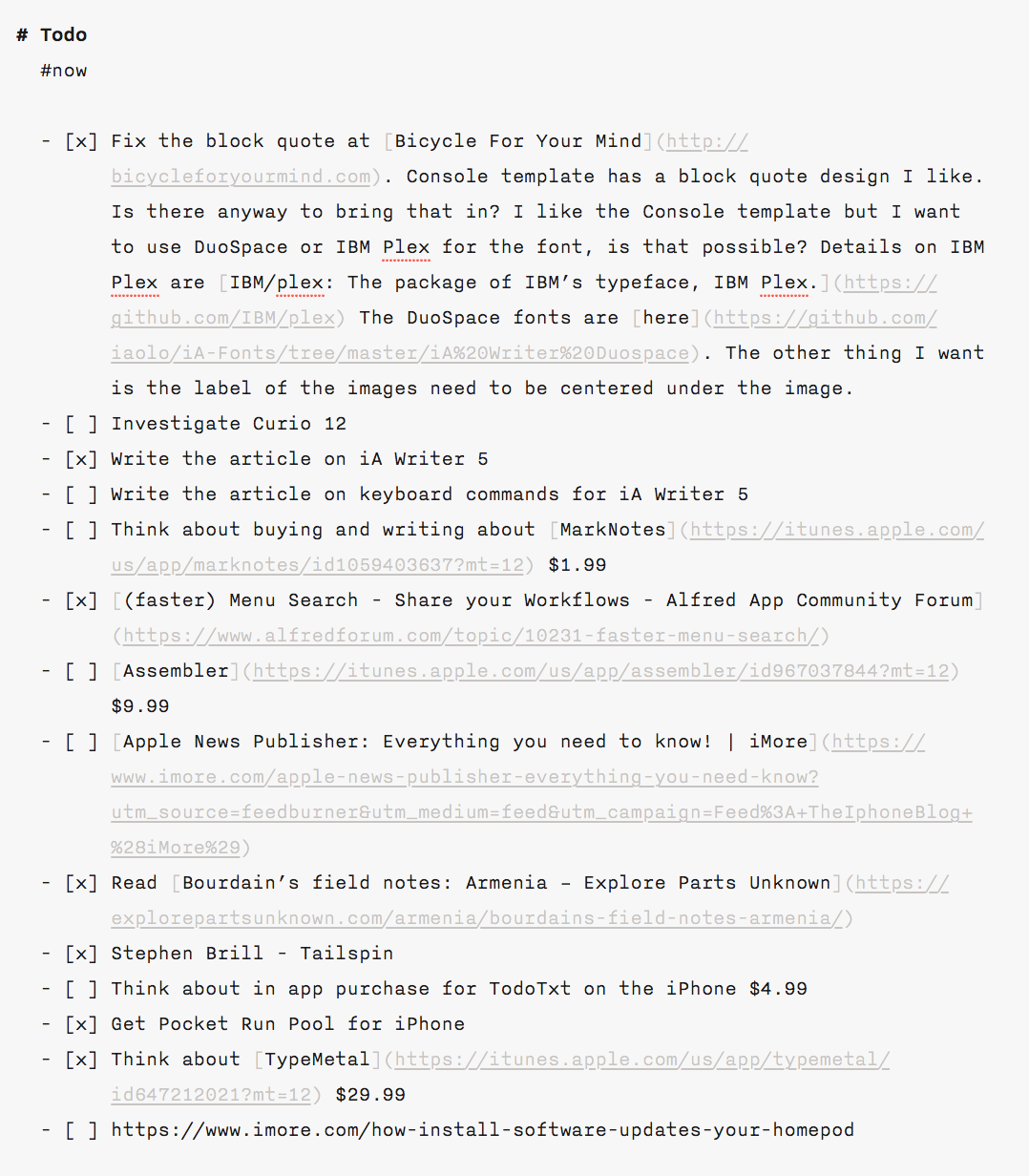 iA Writer ToDo
iA Writer ToDo
Tasks and Task Stats: iA Writer now supports the MultiMarkdown task feature and gives you the ability to toggle tasks done with a simple click. There is a running tally of (tasks done)/(total tasks). You can maintain separate todo lists or can have todo’s in any document you are working on. It is a great way to remind yourself of unfinished tasks related to the document you are working on.
Is iA Writer 5 the Best Markdown Based Text Editor?
Based on my criteria at the start of this article I must say that iA Writer makes a compelling case in its favor.
- iA Writer supports all of MultiMarkdown.
- You live in the world of individual text files in iA Writer. You get to specify a default extension for your Markdown files.
- Version 5 of iA Writer brings file management to the toolset. Complete toolset of file management tools enhanced by the ability to drag and drop folders and files into iA Writer and between the folders managed by it.
- iA Writer is fantastic at presenting little touches which make the act of writing Markdown pleasant.
- User definable previews are built into iA Writer. You can also use Marked 2 to provide the previews.
- The Markdown syntax is not hidden and it is presented with syntax highlighting in both the light and dark theme.
- Typewriter scrolling with sentence and paragraph focus makes the process of writing pleasant. The only enhancement I would love in iA Writer is an user-selected point for the typewriter scrolling to kick in. Ulysses and Composer does a better job of this.
- There is a dark theme and a light theme in iA Writer. They are not customizable. It lacks support for Solarized.
- There is extensive support for keyboard commands. The ones missing I have included through Keyboard Maestro macros. Read about it here. Some of the keyboard commands have changed in this version, expect an updated version of this article to be posted next week.
- iA Writer provides the usual export options including Microsoft Word and TextBundle.
In my use, this is the best Markdown based text editor available on the macOS. Both Composer and Highland 2 provide a few more features but they fall short when it comes to managing your documents and folders.
I find myself using iA Writer all the time. It is the writing workhorse on my computer. Once in a while, I will switch to writing in Composer or Highland when I need a specific feature that they provide. It is iA Writer which is launched and active all the time and it is where the majority of my writing gets done.
iA Writer is recommended heartily.
macosxguru at the gmail thingie
Writing
Markdown
macOS
iA Writer
May 24, 2018
Random Music 2018-05-24
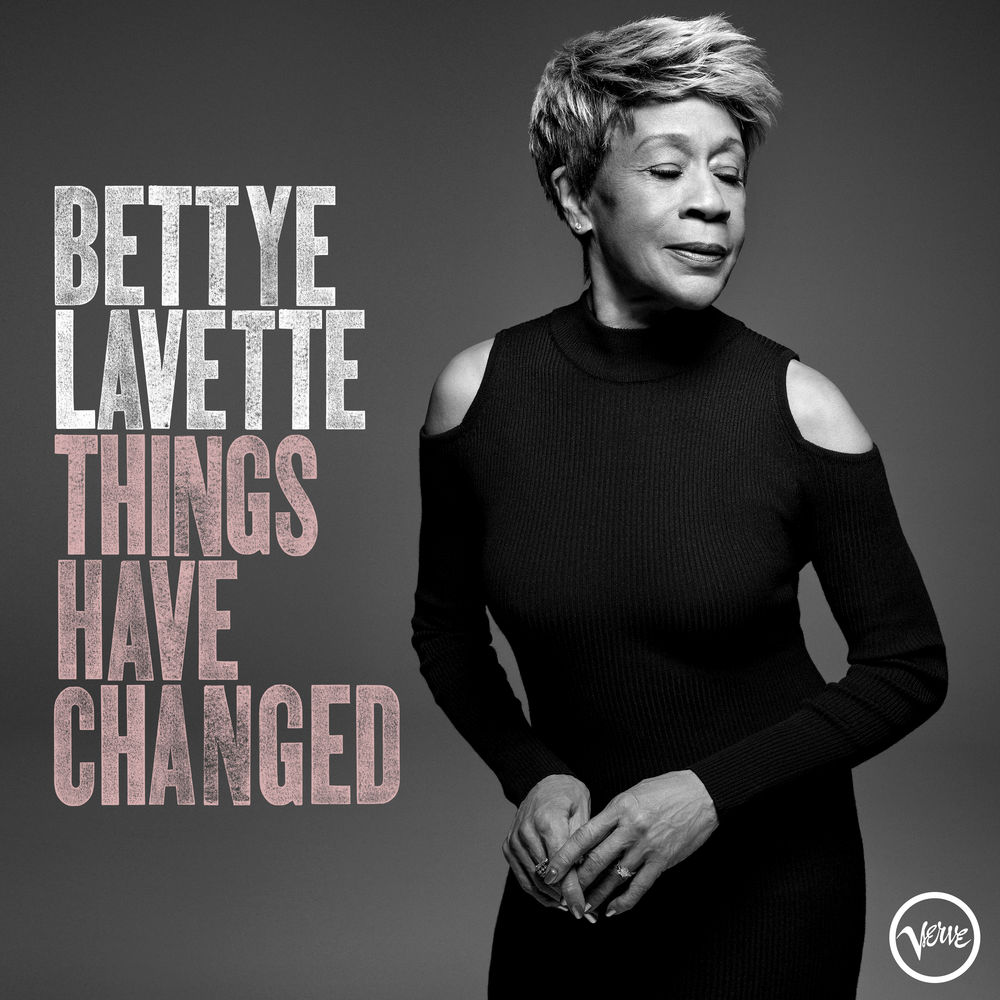 Bettye LaVette - Things Have Changed
Bettye LaVette - Things Have Changed
Apple Music: Bettye LaVette - Things have Changed
Spotify: Bettye LaVette - Things have Changed
iTunes Music Store: Bettye LaVette - Things have Changed
Everyone seems to have covered Bob Dylan. This is an album of Dylan covers I am listening to on repeat.
Outstanding versions of Things Have Changed, Seeing the Real You at Last, What Was It You Wanted, and… The whole album is just fantastic. Listen to it.
macosxguru at the gmail thingie
Music
May 14, 2018
Highland 2 Merges Fountain with Markdown
 Highland 2 Icon
Highland 2 Icon
Product: Highland 2 | Quote-Unquote Apps
Mac App Store: Highland 2
Price: $29.99 for a limited time; $49.99 after.
Highland 1.0 was a text editor built around Fountain | A markup language for screenwriting..
Highland 2 adds Markdown to its considerable Fountain skills to make it an unique addition to your text editing tools.
Highland 2 is a complete writing environment for both Markdown and Fountain based writing.
Features
I will write about the features which are interesting to me. I don’t write screenplays. That is not my focus for this app. I am sure there are people more qualified than me to talk about Highland 2 and its implementation of Fountain. I will deal with the Markdown implementation of Highland 2 and that will be my focus.
Markup
The support of Markdown is extensive but it doesn’t support all the features of the advanced variants of the Markdown syntax. Explicit support for one of the established variants would be welcome.
From what I can tell, it has full support for Fountain.
Highland 2 has a sidebar which is home to five components:
- The Navigator
- The Bin
- Goals and Stats
- Assets
- Scratchpad
The Navigator
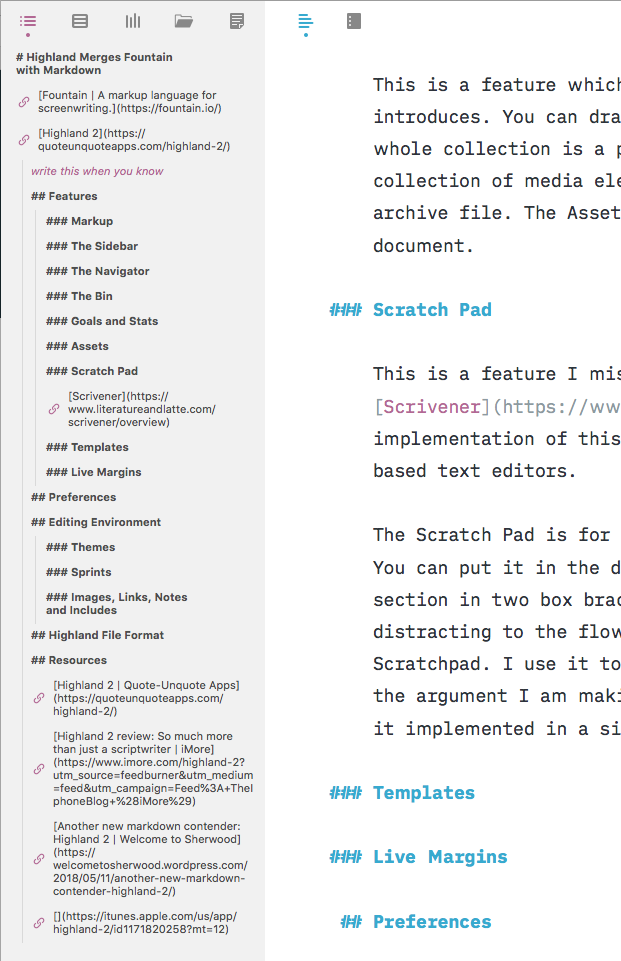 The Navigator
The Navigator
The Navigator contains the structure of your document. The headers of the sections in your document let you go from one section to another. The Navigator also contains the notes that you have throughout the document. Shows up in the Navigator as a reminder. It is not an interactive feature in that it doesn’t let you change the order of the sections through drag and drop. It lets you go to the section and I can see that it would be a great feature for long documents. It could be improved by the inclusion of the following capabilities:
- I should be able to fold sections, letting me focus on sections of the document.
- Should be interactive to the extent that I can drag and drop the various sections to where I want them to be. MultiMarkdown Composer v4 does a great job of this.
These two changes would make the Navigator perfect.
The Bin
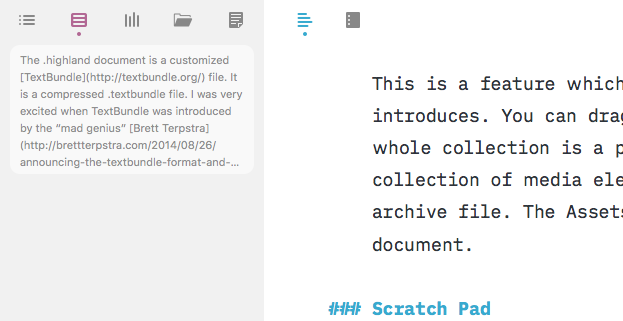 The Bin
The Bin
The Bin is a repository of blocks of text. You can park blocks of text here which you are going to use later in the document. You drag and drop text into it. It is an interesting addition to a single document based text editor. Lets me write stuff and then put it in the bin. I know that it doesn’t fit the flow at this point but I can use it later. Thanks to the Bin, sections I write don’t have to be rewritten because I deleted them earlier.
Goals and Stats
 Goals and Stats
Goals and Stats
You can set a Word Goal for a document. The word counts and reading time associated with your document. This reminds me of Ulysses and its attempt to create a visual indicator of how you are doing with your productivity. It is an interesting feature and helps those of us who write to a schedule.
Assets
This is a feature which is a part of the .highland document format that Highland 2 introduces. You can drag media elements like images into the document and the whole collection is a part of the .highland document. The text document and the collection of media elements all get included in what is effectively a zipped archive file. The Assets panel shows all the items you have imported into the document.
Scratch Pad
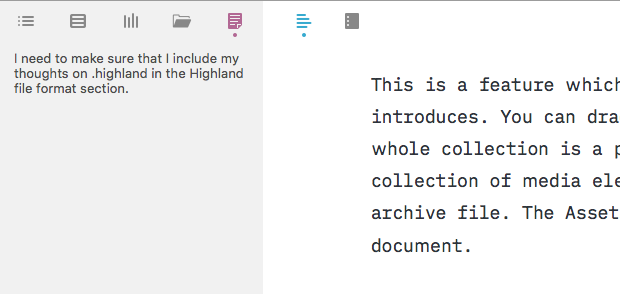 ScratchPad
ScratchPad
This is a feature I miss when I write in the Markdown based text editors. Scrivener has a great implementation of this. I am glad to see Highland 2 bring it to the Markdown based text editors.
The Scratch Pad is for your random thoughts while you are writing your document. You can put notes in your document using the Highland 2 syntax of circling the section in two box brackets. If what you are writing is long and distracting to the flow of your document you are better off writing it in the Scratchpad. I use it to consider alternate directions and alternate constructions of the argument I am making. Just helps me think through the argument. I love having it implemented in a single document based writing application.
Templates
 Templates
Templates
A feature useful to those producing content other than for the Web, Highland 2 includes 10 PDF templates to lay out your document and export it. There are some specific to the act of screenwriting and there are some for writing in Markdown.
Live Margins
This is a screenwriting feature which lets you see the shape of your script. It is completely lost on me.
Preferences
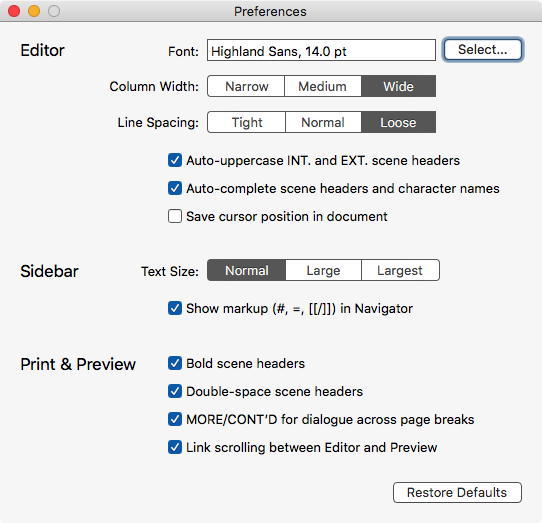 Preferences
Preferences
Highland 2 ships with its own font called Highland Sans. It lets you use whatever font you want in your writing. The preferences are minimal and does a good job of providing you with a set of choices which lets you customize the writing environment to your liking.
Editing Environment
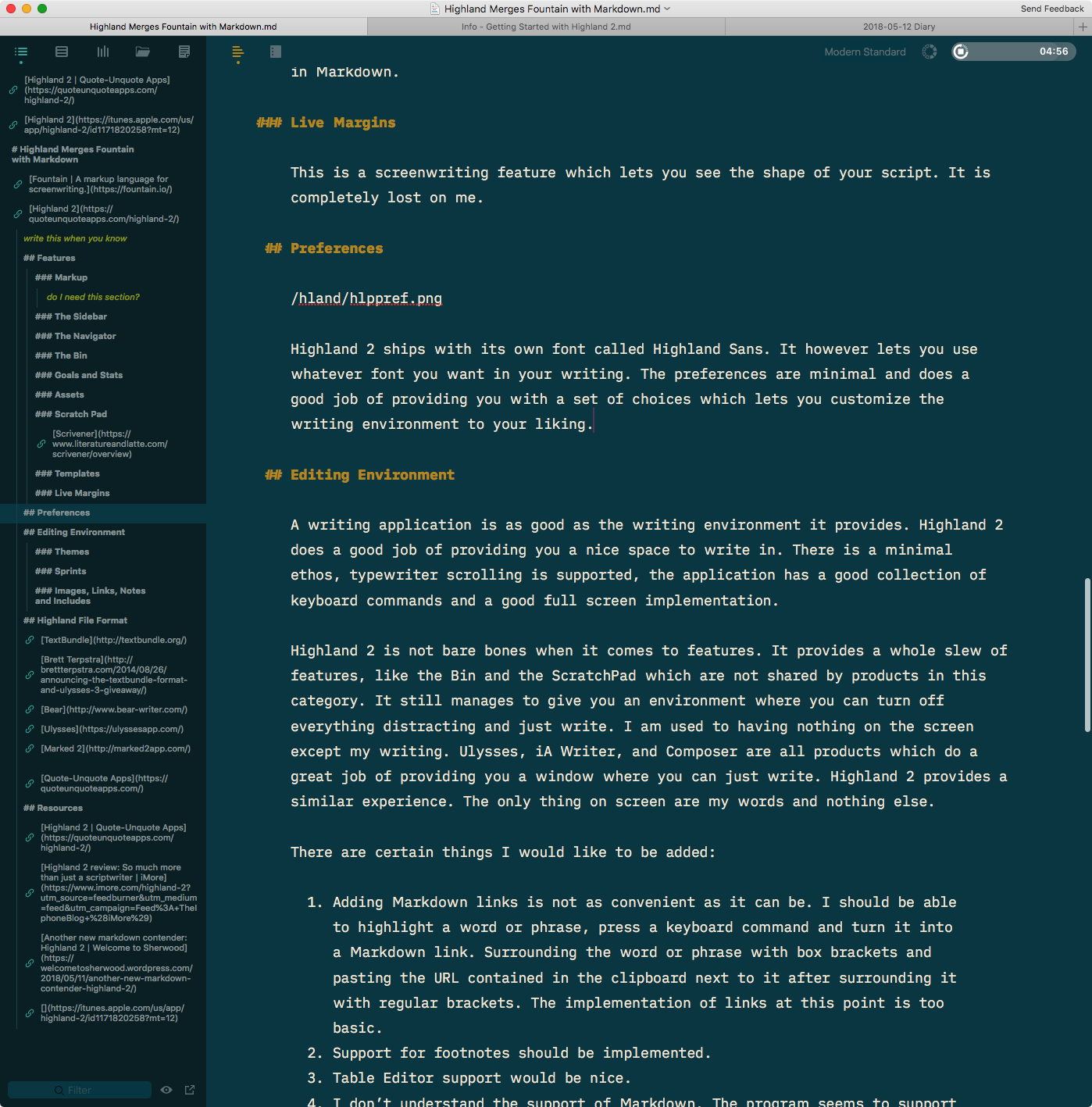 Editing Environment
Editing Environment
A writing application is as good as the writing environment it provides. Highland 2 does a good job of providing you a nice space to write in. There is a minimal ethos, typewriter scrolling is supported, the application has a good collection of keyboard commands and a good full screen implementation.
Highland 2 is not bare bones when it comes to features. It provides a whole slew of new to the category features, like the Bin and the ScratchPad. It still manages to give you an environment where you can turn off everything distracting and just write. I am used to having nothing on the screen except my writing. Ulysses, iA Writer, and Composer are all products which do a great job of providing you a window where you can just write. Highland 2 provides a similar experience. The only thing on screen are my words and nothing else.
There are certain things I would like to be added:
- Adding Markdown links is not as convenient as it can be. I should be able to highlight a word or phrase, press a keyboard command and turn it into a Markdown link. Surrounding the word or phrase with box brackets and pasting the URL contained in the clipboard next to it after surrounding it with regular brackets. The implementation of links at this point is too basic.
- Support for footnotes should be implemented.
- I don’t understand the support of Markdown. Highland 2 seems to support some of the advanced features of Markdown but not all of them. It needs to support a variant: either CommonMark or MultiMarkdown. But support it fully. Not parts of it.
Themes
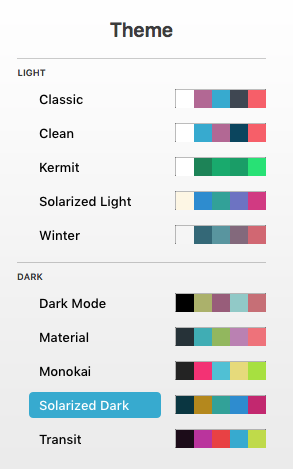 Themes
Themes
I like the fact that Highland 2 ships with themes but I would like the ability to add my own themes.
One of the things I find interesting about Highland 2 is that themes are document specific. Usually themes are implemented as a global default. You set the theme and it is valid for all documents from that point on. Not so in Highland 2, individual tabs can have specific themes applied to them. There is no global setting.
Sprints
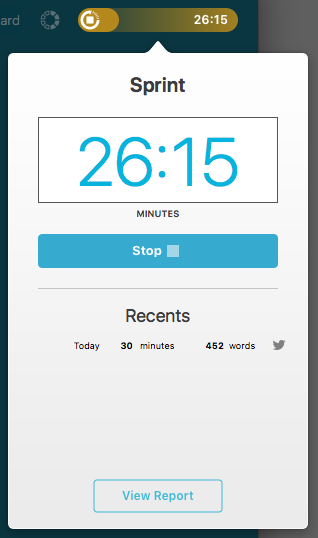 Sprints
Sprints
Highland 2 lets you set and track focused writing sessions. Enter your desired sprint time and go. Highland 2 keeps track of the sprint date, duration, and words added or deleted (for editing sessions). This is record keeping which is again not shared by its competitors. I like it. Forces me to concentrate and be productive. The very act of measuring my progress makes me less eager to welcome distracted.
Images, Links, Notes and Includes
Links and Notes are available when you write in Markdown. Images and included text files are available to you if you adopt the .highland file format.
The ability to convert links between inline links and reference links is much appreciated. The notes are very well implemented and a great addition to the workflow. Surround your note with a couple of square brackets and the notes show up in the Navigator. An useful implementation of the feature. I find myself using more notes than I thought I would.
The .highland document is a customized TextBundle file. It is a compressed .textbundle file. I was very excited when TextBundle was introduced by the “mad genius” Brett Terpstra and the Ulysses folks. The adoption of the format however has been pretty slow. The three programs, I know of, which have adopted the document format are Bear, Ulysses, and Marked 2.
Now we have the Quote-Unquote Apps introduce a variant of the TextBundle format. This introduces a lock-in with the Highland 2 application, if you adopt the .highland format for your documents. I am not excited by that. It is easy to export out of the .highland format and it is also very easy to rename the extension to .zip and extract your writing from it. I am happy with the simple Markdown files which are accessible to any text editor.
However the TextBundle format and the .highland variant are both useful additions to the arsenal of a person who lives in text files. This is not something that I am going to use regularly but it is something that I can see use cases for. The ability to transfer text files along with the media that it includes in one compact file is going to be useful for a lot of users and I am looking forward to the evolution of the format.
Pricing
Highland 2 is priced at $49.99. For a limited time, it is available for $29.99. The price is implemented through an in-app purchase. It is free to download and use.
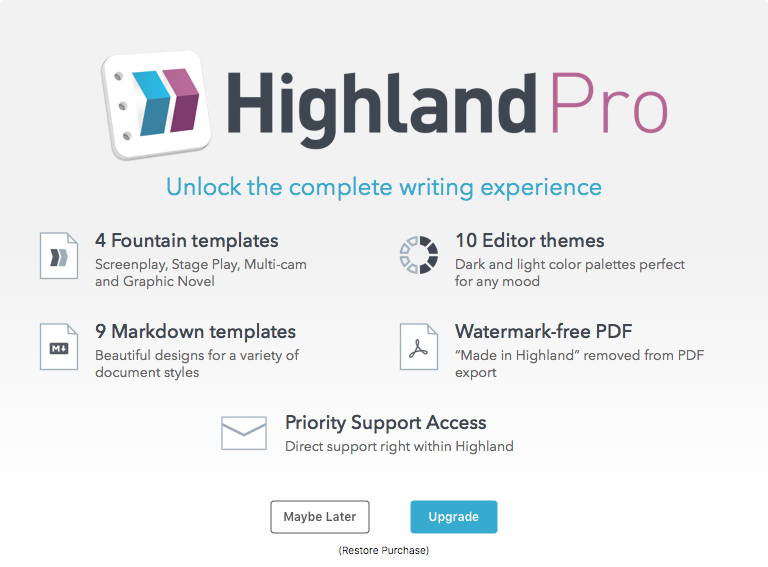 In-App Purchase
In-App Purchase
Paying for HighlandPro gives you access to a bunch of templates, 10 editor themes and the ability to export watermark-free PDF.
Conclusion
I am coming to the conclusion that products are designed in congruence with the milieu that developers hail from. For instance, developers who are swimming in code find it difficult to see the benefits of typewriter scrolling. That is why a venerated text editor like BBEdit has not implemented typewriter scrolling in its 25 years of existence. Its developer doesn’t see it. Doesn’t see the need for it. Doesn’t need it for code and that is the milieu he seems to live in. Thus users of BBEdit are deprived of typewriter scrolling and spend their writing lives looking at the bottom of their screens.
The world of minimalistic design where the iA.net folks live in makes it possible for them to design a text editor like iA Writer. No font choice. Only a light and dark theme and a blue cursor you chase around the screen. The product design is defined by the world the developers inhabit.
Highland 2 is designed by scriptwriters. People who live in the world of writing software and it shows. It is filled with features which make the act of writing efficient. The Navigator, the Bin, the Scratchpad, the Sprint are all features which would be the brainchild of people immersed in writing. You look at these and wonder why someone hadn’t thought of this particular combination of features before. You realize that the product design is a product of immersion into the milieu of writing and specifically creative writing.
I must point out that Highland 2 automatically renumbers an ordered list if you decide to change your mind and add an item in the middle. This is so rare that the first time I noticed it did that I had to recheck that it actually did it. Features like this just make me smile when I am using this product.
As you can tell, I am excited by Highland 2. I have been on the beta team for a while, and have been dying to talk about the product. I love it for certain kinds of writing, specially long documents. This is how I would improve this product:
- Support for all of a Markdown standard.
- Improve link creation.
- Footnotes.
- Ability for the Navigator to be dynamic. Give me the ability to drag and drop sections to rearrange the contents of my documents.
- Export to html and docx.
- Support for CriticMarkup.
Highland 2 is recommended heartily.
macosxguru at the gmail thingie
Other Reviews I Have Come Across
Highland 2 review: So much more than just a scriptwriter | iMore
Another new markdown contender: Highland 2 | Welcome to Sherwood
MarkDown
Fountain
text editor
macOS
![]() iA Writer Light Icon
iA Writer Light Icon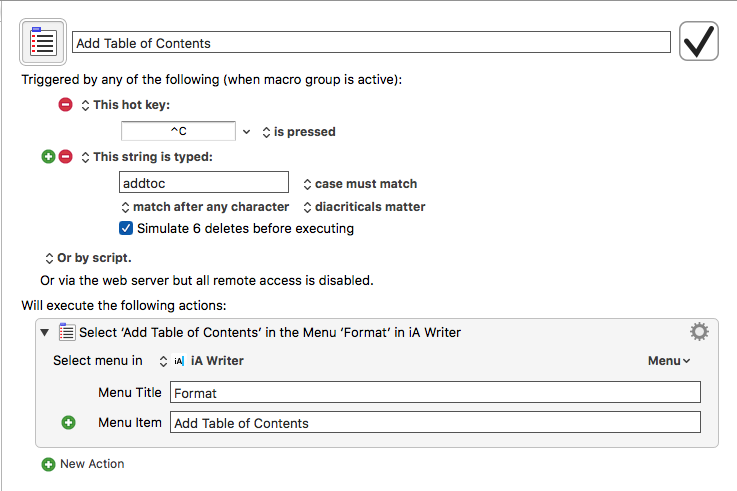 Table of Contents
Table of Contents