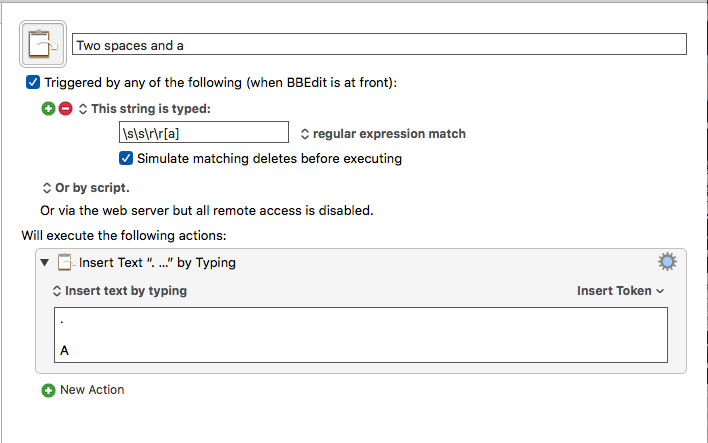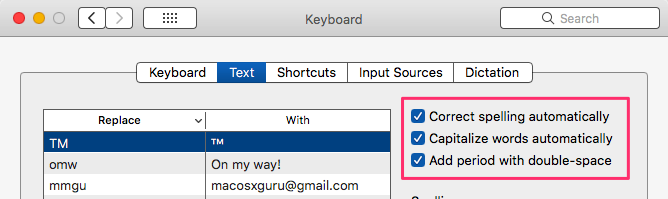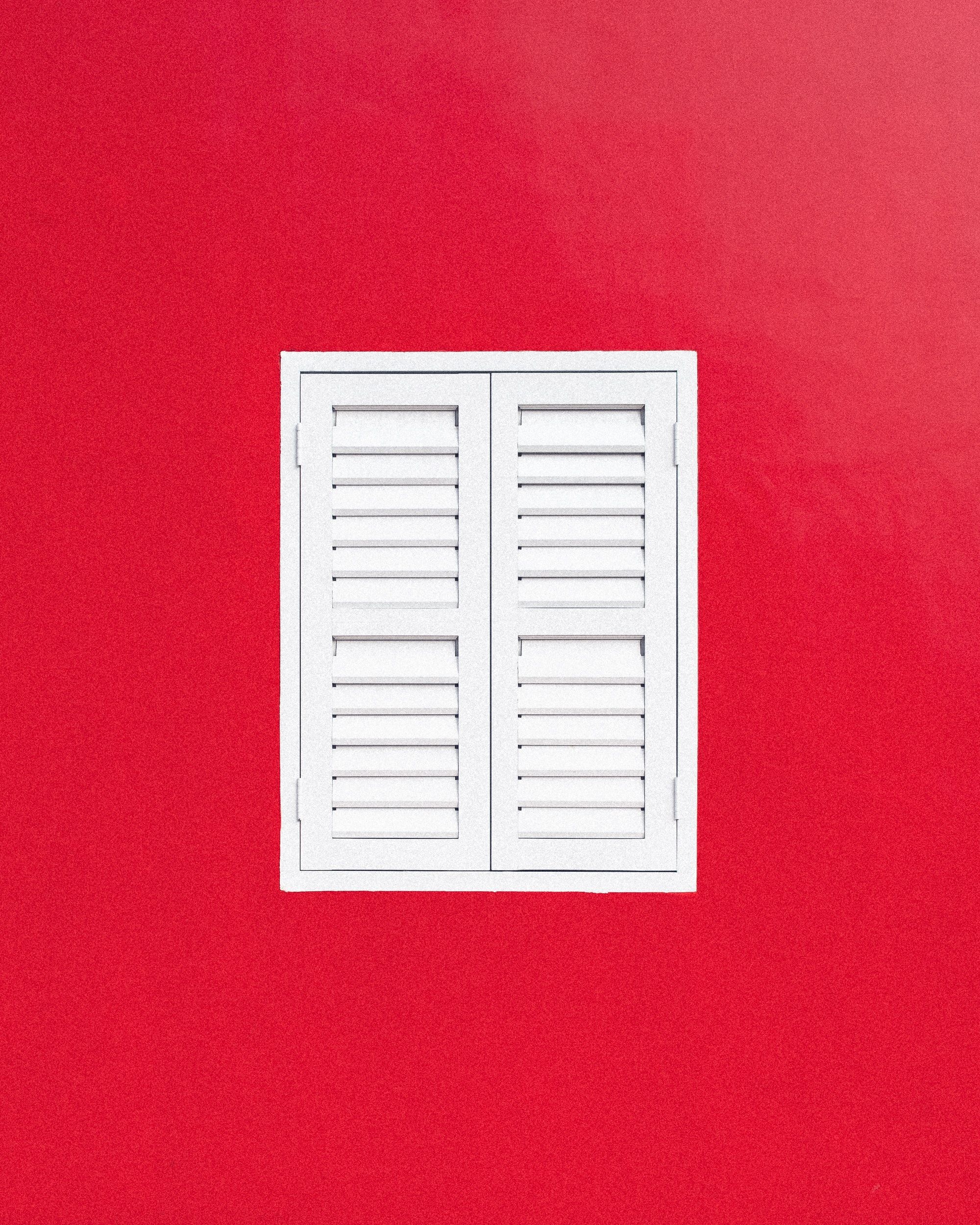November 18, 2019

I love monospace fonts. I am not a coder but I like the look and feel of monospace fonts on screen. I find them easy to read. Writing in markdown, monospace fonts help me with lists and tables.
I came across a presentation by David Jonathan Ross on YouTube. He is the designer behind Input. The presentation taught me a lot about monospace fonts. You can watch it here: Cracking the Code - David Jonathan Ross - btconfDUS 2016 - YouTube
One of the intriguing things about Input was the customized version that you can generate for yourself. Customized and generated for you. I like that.
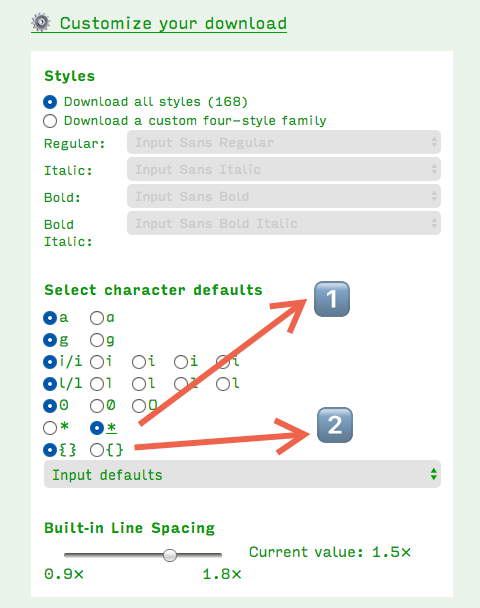 Customized Input
Customized Input
I was intrigued by two things.
- The ability to have the
* character in the middle of the line.
- The insanely-curly brackets. I love those.
The other feature of Input which I have grown to love is the outsized punctuation marks. The period, the comma, the exclamation point, and the others are all large and prominent. Easy to distinguish one from the other.
I am using Input Mono for all of my writing, in all of my editors. You can generate your own version and use it for your writing here: Input: Fonts for Code.
For those of you who prefer proportional fonts, Input has a sans and serif version which you can check out.
Input is free for private/unpublished use.
In case you are feeling brave and love the look of Input, the developer provides a System Font Replacement here: Input: Fonts for Code — System Font Replacement. I am not using it. But you can if you are so inclined.
Input in all its forms is heartily recommended.
macosxguru at the gmail thingie.
Thanks to: Photo by Magda Ehlers from Pexels and David Jonathan Ross.
font
macOS
October 13, 2019

BBEdit 13: Keyboard Maestro to the Rescue
Two of the things that irritated me about BBEdit in BBEdit 13: It Sucks a Little - Bicycle For Your Mind:
- No support for substituting two spaces for a period.
- No support for capitalizing the first letter of every new sentence.
The solution for me is Keyboard Maestro macros.
The Problem
When you create a macro to turn two spaces into a period, the next letter is just a letter to Keyboard Maestro and not the start of a new sentence. You have to build a macro which does both. Turn two spaces into a period and capitalize the first letter of the sentence which follows.
The macro.
 Macro 1
Macro 1
There must be a way to do this elegantly. My approach is the brute force one. One macro per letter. This particular one takes two spaces followed by the letter a, and changes it into a period followed by a space and the capitalized letter A.
You have to duplicate this for all the letters of the alphabet. The brute force.
What About a New Paragraph?
We need a new macro for the situation where you type two spaces followed by two returns and a new sentence.
This is the macro I use for that.
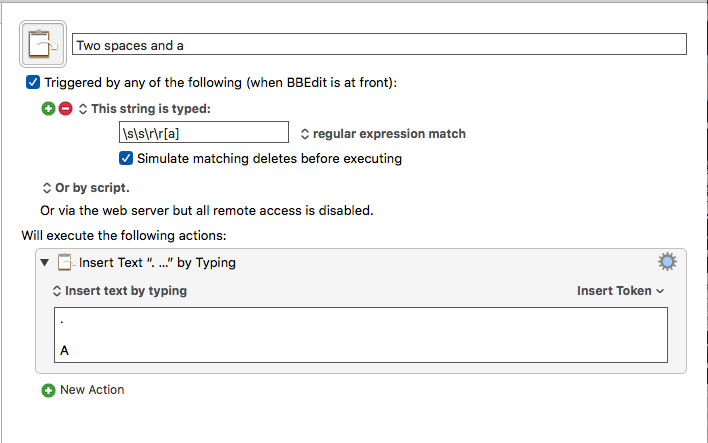 Macro 2
Macro 2
Again, brute force application of the macro by repeating it for every letter of the alphabet and you have a solution which lets you be lazy typing.
Is This Worth It?
I could type better, but I have the same features available on the iPad and macOS and I have gotten into the habit of doing this. I should undo this bad habit but in the meantime, these two sets of macros work in BBEdit, Sublime Text 3 and TextMate.
Problem solved with a definite absence of elegance.
The third thing which irritated me about BBEdit was the lack of typewriter scrolling. I haven’t found a solution for that yet.
macosxguru at the gmail thingie.
Thanks to: Pixabay for the image.
BBEdit
Keyboard Maestro
October 6, 2019
 BBEdit icon
BBEdit icon
BBEdit 13: It Sucks a Little
Product: BBEdit 13
Price in the App Store: $39.99/year
Price from developer: $49.99
Upgrade price from previous version: $29.99
Bare Bones Software | BBEdit 13 has always been good at providing detailed release notes. Available here.
BBEdit is the pre-eminent text editor on macOS. I have owned a registered version of the product since version 5. It is one of those instant updates for me. I hear about a new release and I instantly update. I did the same thing on this version. I won’t ever again.
These are the additions to the program highlighted by the developer:
- Pattern Playgrounds
- Grep Cheat Sheet
- Improved Dark Mode and appearance switching
- Text Transform
Grep is fantastic, and your ability to sling text around will get to the next level if you are comfortable with this technology. This is a geeky feature which should be adopted by more people and this is a good attempt by a leading developer to increase its adoption and use. But it is a feature which is geared towards the more geeky segment of their audience.
Secondly, there are a host of solutions which are available at a much cheaper price which help you understand and use grep:
- Patterns $2.99
- Regex-Regular Expression Tester $13.99
- RegExRX $4.99
- Expressions $7.99
The difference, of course, is that Pattern Playgrounds is built into the text editor. How significant is that?
There are a host of other features which you can read about in the release notes. But these were the ones the developer decided to highlight.
Why Am I Unhappy?
I am not a coder. I use a text editor to write everything. I write in Markdown, preferably the variant of Markdown known as MultiMarkdown. This criticism is from the perspective of a writer who deals with text files of the Markdown format.
I am tired of looking at the bottom of the screen when I am working on a document. What is the problem?
Atom supports it, VSCode supports it, Sublime Text 3 supports it, every Markdown based text editor on the macOS supports it. iA Writer, MultiMarkdown Composer, Byword, MWeb & Highland 2 all support it. What is the problem?
I understand that you don’t use it. Come on. You are telling me that the appearance and color schemes are important, but typewriter scrolling is not?
macOS Native?
One of the features which most BBEdit users proudly proclaim as a selling point, is the native nature of the application. It is available only on the Mac platform and I have heard about developers who got a Mac only because they wanted to run BBEdit. Fantastic. One drawback to this story.
It is horse shit.
Since at least High Sierra, I have been able to do this:
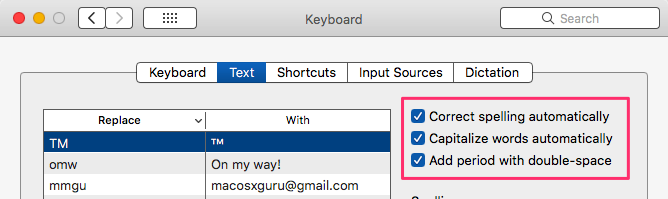 System Preference Keyboard Pane
System Preference Keyboard Pane
This setting lets me capitalize the first letter of a new sentence. It also lets me press the spacebar twice to get a period.
BBEdit doesn’t support it. CotEditor does. The Markdown based text editors that I mentioned before? They all do.
I understand that this is a feature which might get in the way of code editors when they are slinging code. Make it a preference. Let people who are working with prose, and not code have access to system settings and system features.
Don’t tell me that the product is Mac native when it behaves like a cross-platform application or an Electron application. That is horse shit.
Supports Mojave and Catalina Only
I can’t run it on the iMac. The iMac is too old for Mojave. It can only run on the Air. The developer must have had his reasons for dumping High Sierra. I have a perfectly working old machine and I am not going to upgrade till it dies.
Conclusion
This is an underwhelming update. The new features are not compelling. The omissions are irritating. The rest of it are bug fixes. I hope Craig loves it.
Yes. BBEdit sucks a little.
macosxguru at the gmail thingie.
Update:
A couple of reviews which are more favorable:
BBEdit 13 Simplifies Pattern-Based Searching - TidBITS
BBEdit 13 review: A lucky number indeed for revered macOS text editor | Macworld
macOS
bbedit
text editor
September 23, 2019
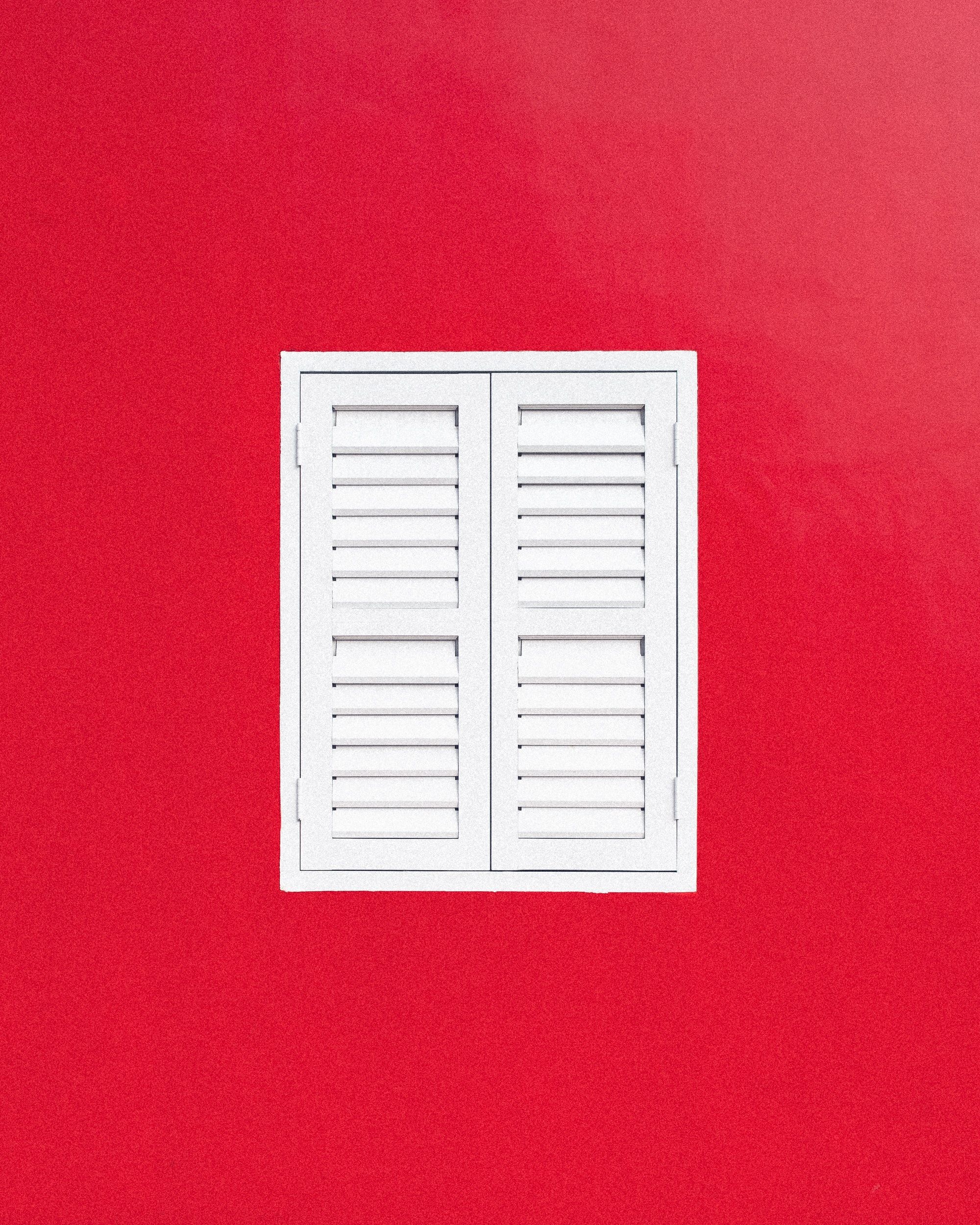 Closed
Closed
Why Have I Been Quiet?
I have been quiet for the past few months. Struggling to write. I have two products which I want to review but the writing isn’t happening. One of them is NotePlan. It is a good product, I am excited by it. But I am finding it difficult to write about it. The other is Rocket Typist Pro. This is a competitor to TextExpander, Typinator, and aText. It is a nice implementation of this genre of utility and it is not getting much love from me. What is going on?
- The news in America is depressing and distracting. I find myself depressed and am struggling to get out of the mire.
- There are a bunch of interesting products getting released and getting to advanced beta and they are taking up my time. MacJournal & Notebooks are two examples of products which have recently been released. nvUltra is an example of a product in advanced beta. I am getting to know these products and that takes time.
- I am distracted by a bunch of books which I want to write about.
- My workflow is changing. Ulysses, the mainstay, is dropping support for High Sierra for the next version and I need to move from it. My main machine, the iMac (mid-2011), isn’t capable of running Mojave or Catalina. I am looking to move. The alternatives are to go all-in on iA Writer or nvUltra. I have been trying to figure out which is the best solution for that.
I am going to try to get into the rhythm of things and produce content. This gives me pleasure and that is difficult to find.
Thanks for listening.
macosxguru at the gmail thingie.
Note: Thanks to Photo by Soloman Soh from Pexels
life
September 22, 2019
 Keychron K2
Keychron K2
Keychron K2 Clicks With Me
Product: Keychron K2 Mechanical Keyboard – Keychron | Wireless Mechanical Keyboards for Mac, Windows and Android
Price: $69-$89
I wrote about the Keychron K1 for My Typing Needs. The P key stopped working on the keyboard. I asked for a replacement from the manufacturer and they agreed. I found there was a new keyboard coming from them called the K2. It has the red, blue and brown Gateron switches. I was interested in this and requested a switch to it. Again, the manufacturer agreed to my request. They shipped me a Keychron K2 Mechanical Keyboard with the clicky Blue Gateron switches.
I am typing this article with the new K2.
It is different from the K1. The Blue Gateron switches are a lot like the Cherry switches in that they require a fair amount of violence to activate and have a loud and distinct sound to the keys. Unlike the low profile Fraly’s of the K1, this feels like a true mechanical keyboard. There is a pleasure to banging on your keyboard which is something that I seem to do. The feel of the keys activating and the sound of the keys make it an experience I am familiar with.
I love the keyboard. It is pretty and the feel is perfect. The macOS compliant function keys, the orange esc key, the full size arrow keys are all things which make the keyboard shine.
Like the K1, the K2 pairs with three devices through bluetooth. It has a wired and bluetooth option. The K2 works with macOS and Windows, it even ships with extra Windows keycaps.
Like I wrote in my review of the K1, I am not fond of the backlighting of keyboards. So, I have that turned off.
I am enjoying typing on this and can recommend it heartily if you are looking for a reasonably priced mechanical keyboard.
The support provided by the manufacturer was excellent. They agreed to the exchange and acceded to my request for a switch from the K1 to the K2. They were prompt and detailed in their responses and it was a pleasure doing business with a responsive customer service representative. I am impressed.
Conclusion
I heartily recommend the K2.
macosxguru at the gmail thingie.
keyboard
macOS
iOS

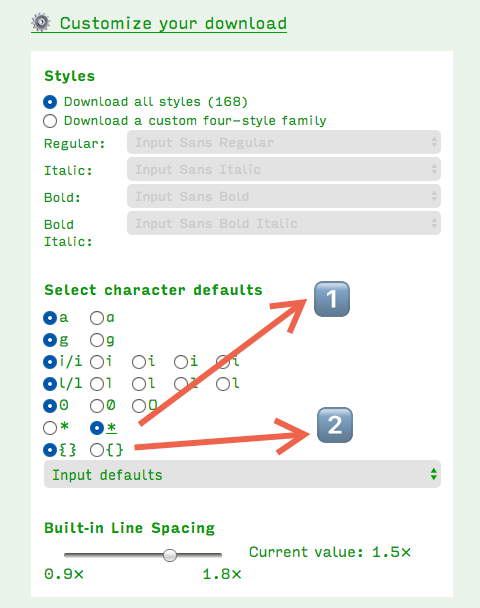 Customized Input
Customized Input