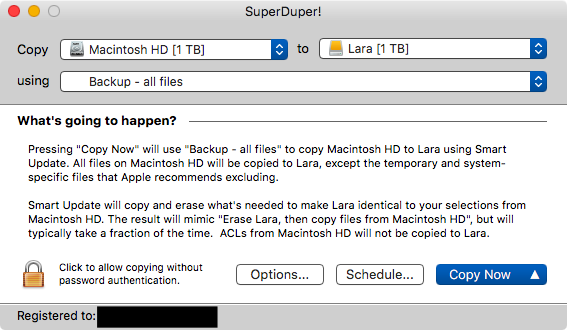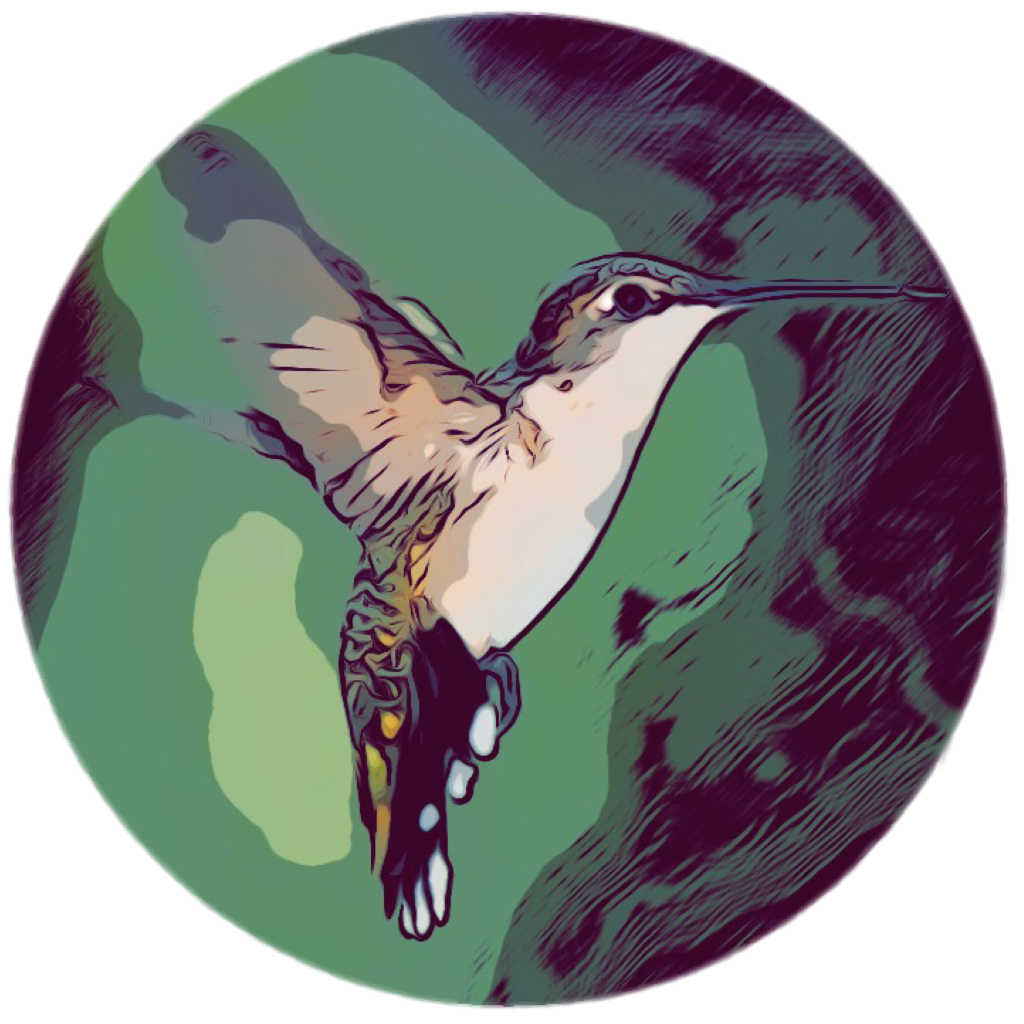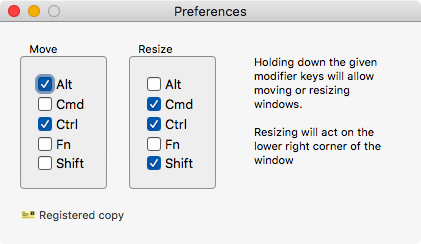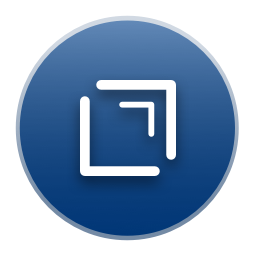January 12, 2020
SuperDuper! and Peace of Mind
 SuperDuper Icon
SuperDuper Icon
Product: SuperDuper!
Price: $27.95
You need to have a backup of your main drive. Time Machine is nice but it is not enough. You need a complete bootable backup of your main drive. There are several products which let you do this. The two which get the most attention are:
- Mac Backup Software | Carbon Copy Cloner | Bombich Software available for $39.99, and,
- SuperDuper!
I must admit that I haven’t used Carbon Copy Cloner(CCC) in a long time, I used to, but now I use SuperDuper. I have heard good things about CCC. Users report that they are happy with the product and it does a good job of backing up their hard drive to a bootable drive. That is all you need.
SuperDuper does a great job for me. I switched to it sometime in 2015 and it has been working great for me since.
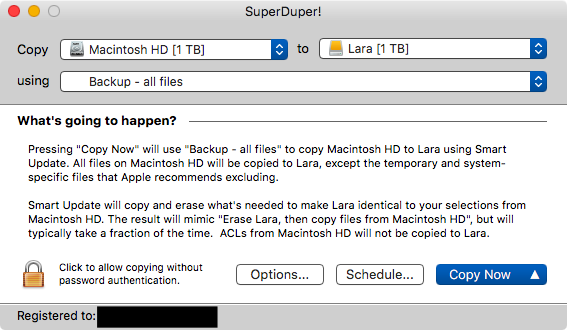 SuperDuper Window
SuperDuper Window
I set it to “smart update” my internal drive to an external drive every other week and it does that. What is “smart update?” Only the files added/changed on the hard drive are backed up to the bootable backup drive. Takes a fraction of the time that a full backup would take. When it finishes, the backup drive is a mirror image of your internal drive. I run the process at night when I am sleeping.
 Smart Update
Smart Update
The first time you backup, it takes a while since SuperDuper is engaged in making a mirror image backup of your internal hard drive to the external hard drive. It is copying all the files, and that depending on the size and usage of your internal drive is going to take a while. The incremental backups are a lot quicker.
Things Which Are Going to Happen
These are two things which are going to happen to you:
- You are going to die. Make sure that you tell the people you love that you love them. Make a will. Make arrangements for your funeral. You don’t want your loved ones to have to deal with that stuff when they are grieving for you.
- Your hard drive is going to die. Have backups. If your files are important, have multiple backup hard drives. Keep those drives dispersed in a few different locations.
I can’t help you with the first item on this list. However, for the second item, use Carbon Copy Cloner or Super Duper to make bootable backups of your hard drive.
Super Duper is recommended with gusto.
macosxguru at the gmail thingie.
backups
macOS
January 5, 2020
Hummingbird Makes Moving and Resizing Windows Easy
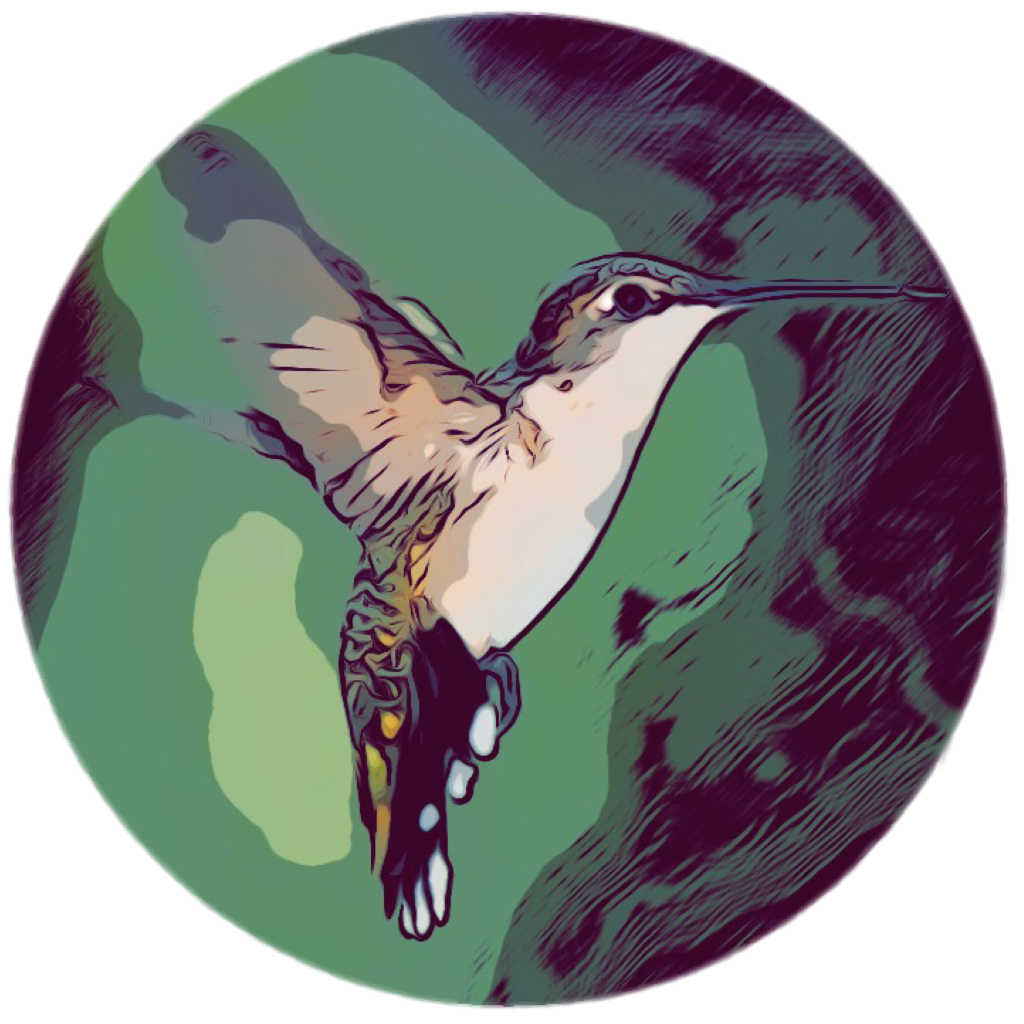 Hummingbird
Hummingbird
Product: Hummingbird — finestructure
Price: $18.00
Let’s start the year with a simple utility.
Hummingbird is an application which lets you move windows around the screen by holding down some modifier keys and moving the window you want with a finger on your mouse/trackpad. The window you want to move does not have to be the frontmost window, or in other words, windows which are behind the frontmost window can be moved by ensuring the cursor is in some part of the target window.
In addition to moving windows, Hummingbird lets you resize the windows by holding down some other modifier keys and resizing the window with your mouse/trackpad.
You have the ability to choose the modifier keys for both of these actions.
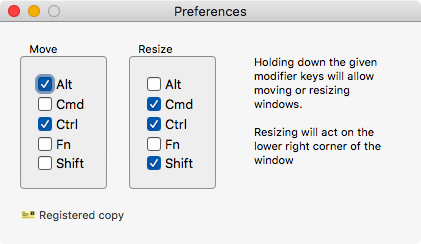 Hummingbird Preferences
Hummingbird Preferences
Hummingbird is a simple, useful utility which does its job.
I usually avoid commenting on the price of a product, but $18 for this functionality is steep. I bought the product on sale for $9, and that looks like a reasonable price. The program does what it promises and does it well. I am happy with it.
Hummingbird is recommended with some reservations about its price.
Update: I heard from the developer and this is what he said:
I’ve updated the website with a 50% discount offer using the offer code HAPPYNEWYEAR (automatically applied if going through my site).
The price with the offer code is $9. Go get it.
macosxguru at the gmail thingie.
macOS
December 14, 2019
2019 Review
 Winding Road
Winding Road
Interesting year.
These are the ten things I found notable.
- NotePlan was updated to 2.0 and includes the ability to sync with both the Calendar and Reminders app. It is a well-rounded application to manage your notes, your events and your tasks.
- Notebooks for iPad, iPhone, Mac and PC • Notebooks got updated to 2.0 and is a full-featured MultiMarkdown based editor for all your devices.
- Alfred - Productivity App for macOS was updated to version 4. It is an app I use 130+ times a day. I paid for the Mega Supporter Powerpack license when I bought it. It is the best money I have spent on software.
- Keyboard Maestro got updated to version 9. This is another app which is crucial to the way I use the computer.
- Scrivener | Literature & Latte was updated to version 3. It includes complete support for MultiMarkdown. If you write, anything, you owe it to yourself to check out this application.
- The venerable text editor BBEdit was updated to version 13. BBEdit includes a ton of Regular Expression goodness baked in. I wasn’t impressed with the update, but mine is decidedly the minority opinion.
- Opal: Easy notes and organizing got updated to a 64-bit application and it is the main outlining program I use. There are other outliners which have more features, but I like Opal. I have been using it for too long to switch.
- Zengobi Curio - Note Taking, Mind Mapping, Brainstorming was updated to version 13. Including the goodness of MultiMarkdown it is an application which gets used all the time. Whenever I have to think things through, Curio is the application I go to. It has all the tools to help me make sense of the topic I am wrestling with. A unique tool to help me think.
- Drafts | Where Text Starts reached macOS with Actions. Drafts has the potential to completely change the way text is edited on macOS. I am looking forward to using this application more in my workflow.
- nvUltra - Searchable, portable, MultiMarkdown notes is still in beta. Getting ready for release soon. This is going to blow your socks off. The NDA stops me from talking about details. Expect a detailed write-up when this gets released.
It was a good year for software. Personally, it was a mixed year.
- The state of politics intruded on my psyche. It is depressing what is happening in the US, UK and India.
- The book is coming along and I am looking at end of second quarter for a release.
- My iMac (27inch, Mid-2011) is still holding up. The MacBook Air (13inch, Early 2015) is letting me play with Mojave. I am in love with both machines.
- I promise to write more in the coming year. This seems to be a promise I make every year.
That is all for the overview of 2019.
Have a good holiday season folks.
Thank you for reading. Thank you to those who got in touch and discussed various topics. You are the people who keep me writing and sharing. Thank you for making me feel useful.
Note: Thanks to Ivica Džambo · Photography for the picture.
macosxguru at the gmail thingie.
macOS
December 12, 2019
Actions Arrive in Drafts on macOS
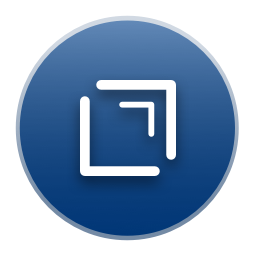 drafts icon
drafts icon
Product: Drafts for macOS
Price: $19.99/yearly or $1.99/monthly for Drafts for iPhone, iPad, Apple Watch and macOS.
I have covered Drafts in a previous article.
Drafts version 16 ships with Actions. It is well implemented and makes Drafts a compelling solution for folks looking for a text editor.
In my review I had made the following suggestions:
How Can the Drafts Experience Be Improved on macOS?
These are some suggestions to improve the experience of using Drafts on macOS:
- Actions.
- Typewriter Scrolling.
- A keyboard command to tag multiple files.
- A way to export multiple files out of Drafts as individual files. I can merge them together and export the whole thing as one file, but that is not an ideal solution. I want a bunch of individual files to be exportable at once.
Actions have been implemented. They are fantastic.
You can tag multiple files at once. Select them and assign them a tag. Doesn’t have a keyboard command, I used Keyboard Maestro to assign a keyboard command and I am happy with that.
Typewriter scrolling is missing. I am unhappy about that. Makes writing in it a painful experience. Although strangely, when you reach the bottom of the page, the caret jumps to the middle of the page and you continue typing. It is an improvement but somewhat disconcerting.
The ability to export multiple files at once as individual files is missing and it is a serious omission. I don’t like to be locked into one program and this is a friction point which makes me stay away from Drafts as my main text editor.
Some Interesting Actions
This is a list of actions I found interesting:
Actions are grouped around a theme. Some of the groups I have found interesting are:
Conclusion
I am excited by Actions. I am sure that the thriving community around Drafts is going to extend Drafts in interesting ways. I am eagerly waiting for that to take off. At this point, Drafts is already a great solution for your text editing needs.
Typewriter scrolling and the ability to export multiple files are the only remaining friction points for me. Hope they get added soon.
Drafts is a one-of-a-kind product in the text editing space and I recommend it with some reservations.
macosxguru at the gmail thingie.
drafts
macOS
 Holi
Holi