![]() Keep It Icon
Keep It Icon
You Gotta Keep It, Keep It
Product: Keep It
Price: $49.99
Keep It belongs to the category of products I call a “Digital Dump”. Like Evernote, this is the repository of files that you want to keep around and search periodically to reach the pebbles of wisdom that are contained in them. On macOS, the primary products in this space are:
I use DEVONthink Pro Office for my digital dump. I am going to write about it soon. In this article, I am going to talk about Keep It. Keep It launched version 1.4 with the ability to deal with Markdown and that is what I am going to focus on.
Digital Dump
Keep It is an efficient digital dump.
Let’s break this up into the things you expect from a digital dump and see how well Keep It does them.
Collecting
In a digital dump, you collect notes, links and the wide category of everything else.
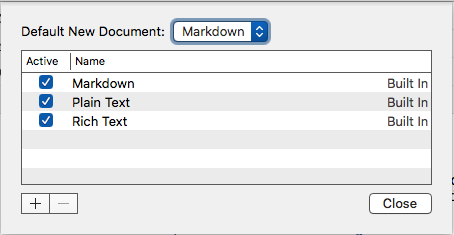 Default Note
Default Note
Keep It takes notes in plain text, rich text and Markdown. You have the option of setting a default format for your notes. Notes have the ability to contain the usual elements: checklists, ordered and unordered lists, images, links and other attachments.
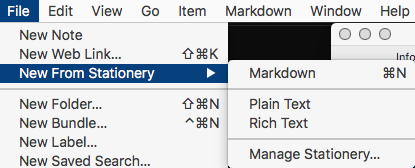 New Note
New Note
Keep It has an interesting stationery feature which lets you choose the format of the note you are taking.
 Bookmarklet
Bookmarklet
You can save web links to Keep It. You can view them in the app, or open them in the web browser, save them to PDFs or web archives for offline reading. Keep It provides a JavaScript snippet to import a web link for the current page in the browser. If you select some text on the page and press the bookmarklet, Keep It creates a note with the selected text and URL.
You can add any file you want to Keep It or any of its folders. They can be opened in their original applications and through iCloud, changes will be available across all your Macs and iOS devices.
Organizing and Accessing Your Items
A digital dump has to be able to search quickly and efficiently through a plethora of files to locate the document/s you are interested in. Keep It does not disappoint. It provides you several ways of organizing your files and that makes the search function focused and efficient.
In Keep It, you can access thumbnails and summaries for most files, edit your own notes in rich text, plain text and Markdown files. You can add highlights and notes PDFs, show images, web pages and most other documents. Any item, in your Library, can be encrypted with a password.
Keep It can store everything in iCloud and that makes your library accessible across all your Macs and iOS devices (with Keep It for iPad and iPhone).
There are various ways you can decide to store your library in Keep It:
- You can choose to keep all your files in the Library while using tags to put them into categories. Tags are not nested. I prefer the implementation of tags by Bear - Notes. Nested tags would be an improvement over the current implementation in Keep It. Nested folders give you the same feature and thus Keep It forces you to use a mix of folders and tags to attain what in Bear is implemented through nested tags.
- You can choose to organize your items into folders and put the items into discrete folders. You can double click to focus the sidebar on the folder you are working in.
- You can create bundles of things. Items can belong to more than one bundle at a time. When you get rid of the bundles, it doesn’t get rid of the files in it. They remain where they are in your library. It is an interesting way of focusing on a subset of relevant documents and working through your project. Finishing it and getting rid of the organization.
- You can mix and match your organizational scheme with folders and tags and bundles. Keep It is flexible in how it lets you manage your organization of documents.
- You can decide to implement no organization and use the find function to get to files you need.
The reality is that the more documents your Keep It database collects, the more you need some organizational criteria that you are comfortable with to impose some order to it. What method you choose is up to you but you need some method to control the madness which is intrinsic to a digital dump. For me? I like tags. I keep everything tagged and have set up saved searches to provide the organization that I am comfortable in.
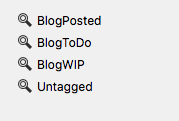 Saved Search
Saved Search
With the introduction of Markdown to Keep It, I decided to see whether I could use it to maintain my writing for Bicycle For Your Mind. I put all the text files into the Library and then tagged them:
BlogToDo: Ideas for blog articles got this tag.BlogWIP: Ideas I am working on got this tag.BlogPosted: Articles which have been posted got this tag.Untagged: I have this saved search to remind me of articles that have not been tagged.
It is a simple system and it works. This is similar to the organization I had in Bear but the implementation is a little different here since I am not able to use nested tags. I have also not in any sense stretched the limits of what can be done in Keep It. I am not using it as the digital dump that it is meant to be. I am much more interested in using this as an organizer of my writing. With its adoption of Markdown, I can use the product to maintain order in my writing and also do the occasional edit of my files. Markdown implementation makes this a possibility.
Markdown Implementation
Keep It’s support of Markdown is a hybrid of CommonMark plus strikethrough. In the editor you can type anything you want. The support of Markdown is designed to be basic and geared towards the preview of Markdown as being something more than plain text.
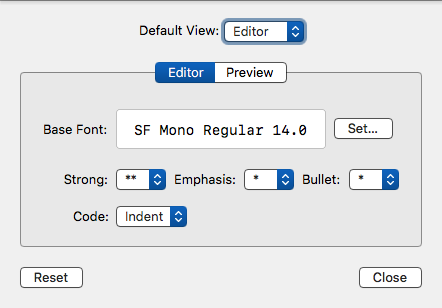 Markdown Settings
Markdown Settings
You can set the preferences for the Markdown editor by going to Markdown>Settings.
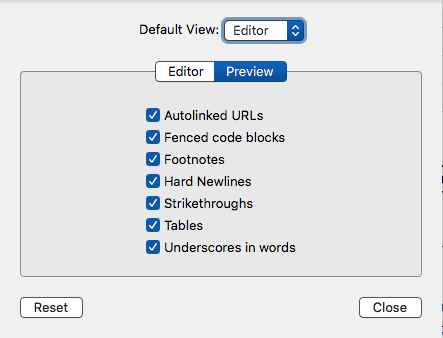 Markdown Preview Settings
Markdown Preview Settings
The preview pane of Markdown settings shows you what is supported in Keep It.
The good news is that a file in Keep It can be edited in any application you want. Right-click on the file in the Sidebar and you have the option to open the file in your default Markdown editor or any application which the system thinks can handle Markdown files. This feature makes Keep It a manager of files and you can use any editor you want to do the actual writing and editing of the files in Keep It.
Keep It provides you with the ability to write Markdown but it is not a core feature of the product. The core feature is the digital dump nature of the product. The Markdown support is almost an afterthought. If you care about your writing environment and are looking for a product to live and write in, Keep It falls a tad short. Keep It wants you to edit your files in your Markdown editor of choice and doesn’t want to compete with products like Bear and Ulysses. Both of those products perform a subset of functions that Keep It provides with a focus on note-taking for the former and writing for the latter.
My problem with the approach that Keep It takes is that it is such a missed opportunity. If you are going to include Markdown support in a digital dump, let’s take it a step further. Let’s make it a creating environment as well as a collecting one. You are so close. These are some of the steps that would make the product complete:
- Ability to change line-spacing in the editor.
- Typewriter scrolling in full screen mode.
Keep It Files
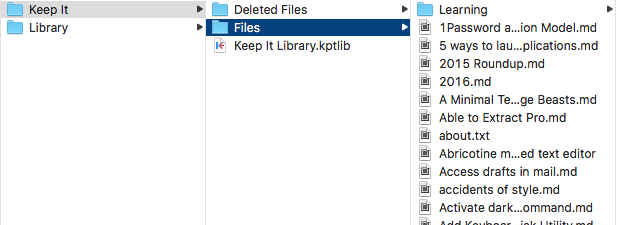 Keep It Files
Keep It Files
Keep It, like EagleFiler, keeps its files outside a database. There is a database file but the files you add to Keep It are kept in their original format in the Library folder. That is different from Yojimbo or DEVONthink and its various editions. I like having the original files accessible. I can work on those original files in whatever application I choose and Keep It accesses the edited files without a complaint. Makes the process of working on my files easier and I am not stuck to always editing my files in the sub-optimal editing environment of Keep It. Having the original files accessible ensures that I am not stuck with Keep It or its database for continued access to my files. This absence of a lock-in makes the product versatile and useful.
Theming
Keep It uses the same themes as Mou, MacDown, and, LightPaper. It is based on PEG Markdown Highlight. The technical details are not that important. What it means in real terms is that you can adopt or use themes from other programs to come up with usable themes for Keep It.
I like writing in Solarized - Ethan Schoonover and have both a light and dark version to use in Keep It. That makes the Markdown editor usable and comfortable to me.
Usability
Keep It is a mature product with a well-developed system of preferences.
 Preferences>General
Preferences>General
You can specify the behavior of Keep It when it opens a new document, or where to open items, where to allow tabs. The behavior of Compact Mode.
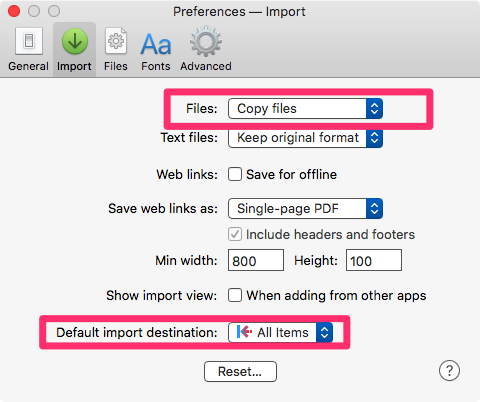 Preferences>Import
Preferences>Import
You can set the behavior of whether you want to copy or move files when you bring them into Keep It. The default destination of imports can be specified.
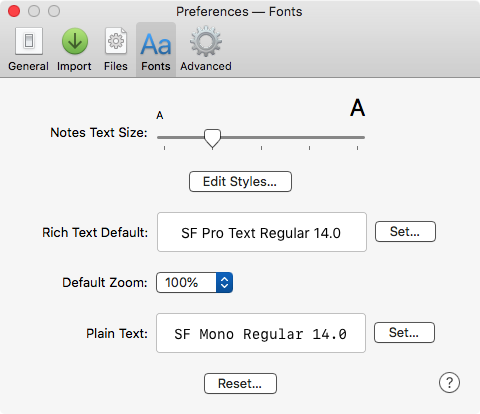 Preferences>Fonts
Preferences>Fonts
You can set the default font for Rich Text documents and Plain Text documents. The Preview fonts and text sizes can be set here.
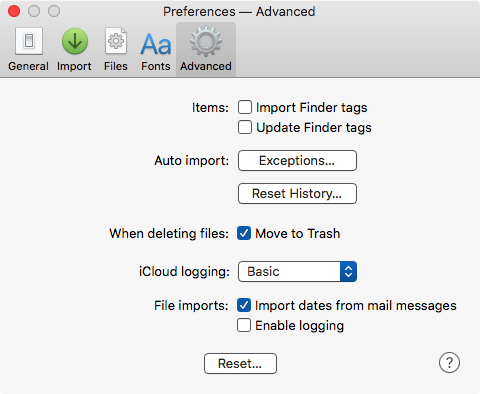 Preferences>Advanced
Preferences>Advanced
Some advanced preferences including the nature of iCloud logging can be set in this pane.
One of the many things I like about Keep It is its support for extensive keyboard commands all across the program. Its support for keyboard commands for Markdown editing is exceptional. It is a pleasure to write in this program.
Conclusion
This is a mature product which has been well designed and is feature rich. If you are looking for a Digital Dump, Keep It will not disappoint. And like me, if you are looking for a home to manage your Markdown based writing, Keep It fulfills that function admirably well.
The only thing I would change about Keep It is the implementation of a few features which extend the product to become a better creation tool in addition to its present incarnation of well-designed collecting tool.
Keep It is recommended heartily.
The developer provided me with a license code to review the product.
macosxguru at the gmail thingie