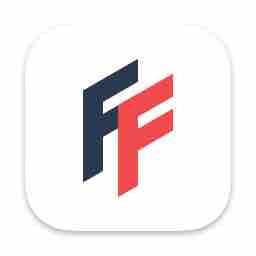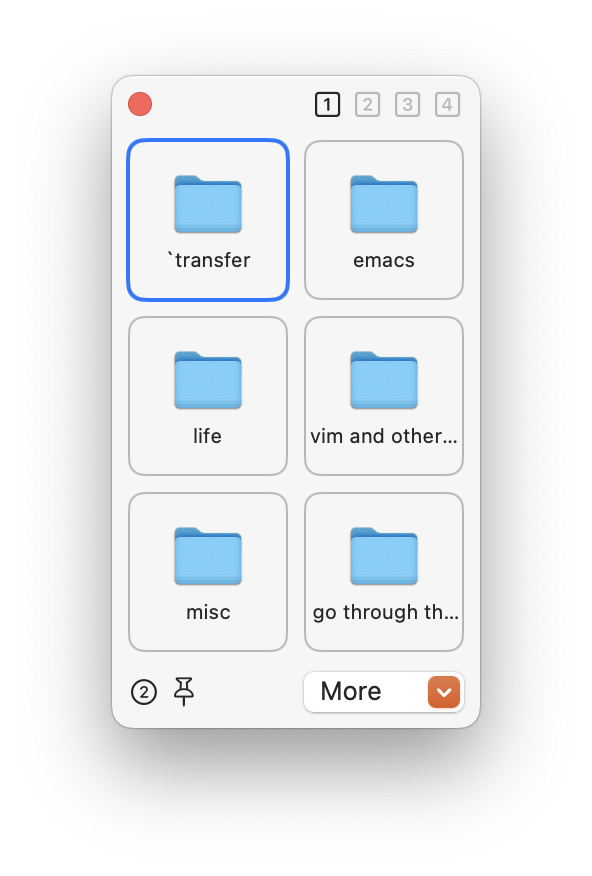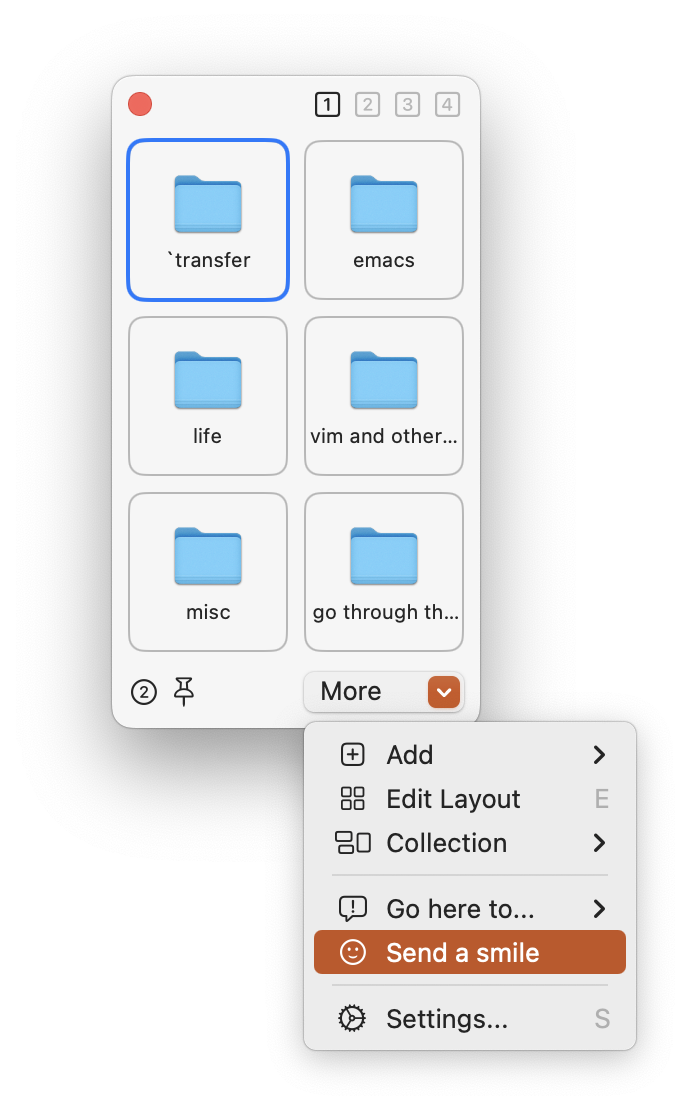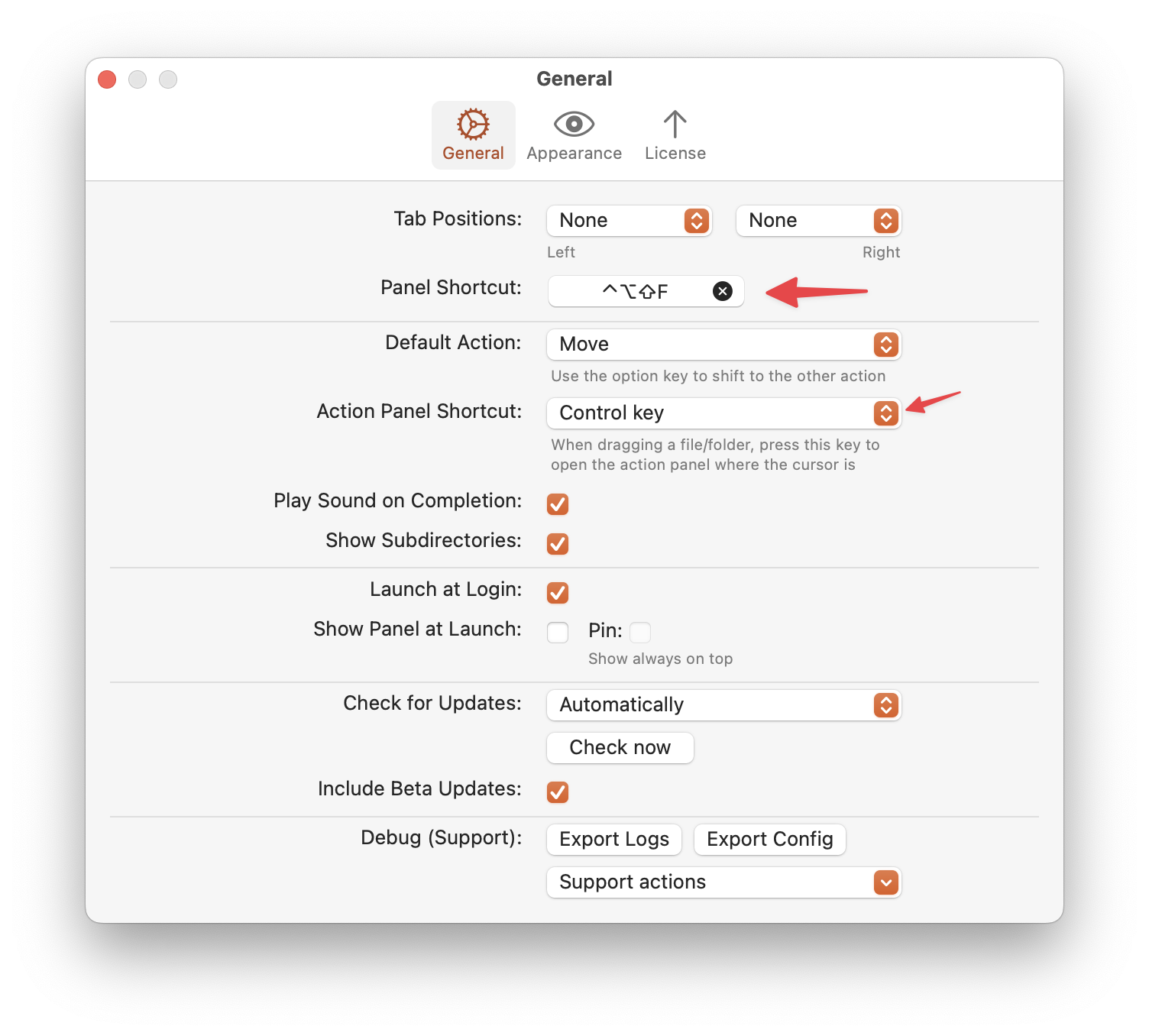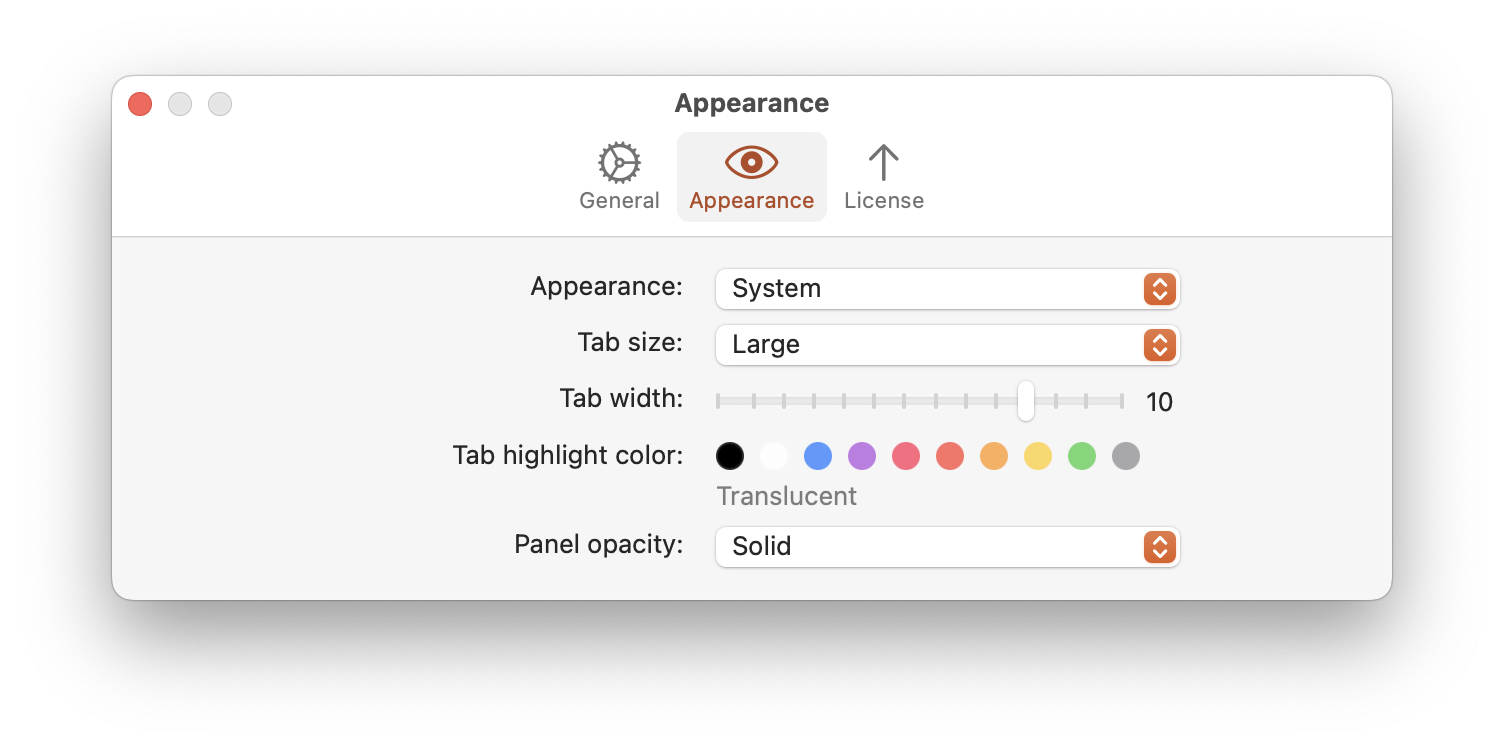August 10, 2025
 Hello
Hello
Links of Note 2025-08-10
That’s it for this edition.
Note: Thanks to Photo by Chris from Pexels
macosxguru at the gmail thingie.
macOS
August 5, 2025
 Emacs
Emacs
Much Ado About Emacs 010
Go Read This
emacs — Matt Gemmell Matt is a writer. He has found Emacs and he describes it. I wish I could write like him.
Dear God.
I read this and laughed out loud.
Dear God, show me the … | ConatusPrinciple
Dear God, show me the way to be content with my fully working Emacs-config and give me strength to resist temptation to tinker with some fancy bullshit functionality or package that will break everything for the 100th time and I will probably never use.Let my startup time always be low. Amen. #emacs
I have been struggling with this. I don’t want to keep monkeying with my configuration. I like where I am in terms of the functionality that Emacs offers me, and I need to keep using the editor and stop customizing it.
Ditching god-mode
I liked god-mode. Don’t need it anymore. I use the general.el setup for almost all the commands that I use regularly. I find that I don’t use the Ctrl key commands all that much. The usual commands are bound to M-o. Using the Ctrl key once in a while is not a pain that justifies god-mode. I have disabled god-mode. Living in plain vanilla Emacs is a freeing exercise.
Speedbar
More batteries included with emacs Karthinks
I didn’t know about this. It is built-in to Emacs and is a good addition to my workflow. karthinks.com is an amazing resource.
float-narrow-indirect
yibie/float-narrow-indirect: A GNU Emacs package that provides floating window support for narrow-indirect operations..
A GNU Emacs package that provides floating window support for narrow-indirect operations. This package allows you to create floating windows containing narrowed regions of buffers, making it easier to view and compare different parts of a file.
Thanks to Christian Tietze: “yibie/float-narrow-indirect: a…” - Mastodon for pointing me to this.
This adds a feature which is useful to me. This is my configuration.
#+begin_src emacs-lisp
(add-to-list 'load-path "~/.emacs.d/elisp/float-narrow-indirect.el")
(require 'float-narrow-indirect)
(global-set-key (kbd "C-c n f") 'fni-narrow-to-region-floating)
(global-set-key (kbd "C-c n t") 'fni-toggle-focus)
(global-set-key (kbd "C-c n c") 'fni-clear-aggregation)
#+end_src
Open line above
This was a feature I was missing in Emacs. Came from starfasting here,
This is the configuration:
#+begin_src emacs-lisp
(defun open-line (n)
"Replacing builtin function"
(interactive "*p")
(end-of-line)
(newline n))
(defun open-line-above (n)
(interactive "*p")
(beginning-of-line)
(newline n)
(previous-line n))
(global-set-key (kbd "C-S-o") 'open-line-above)
#+end_src
Eye-candy
jimehemacs-liquid-glass-icons Emacs app icons in macOS 26’s new Liquid Glass style.
changes to org-mode
Learned of this from My Emacs Org Configuration - The Emacs Cat
I use:
#+begin_src emacs-lisp
(use-package org-superstar
:config
(setq org-superstar-leading-bullet " ")
(setq org-superstar-headline-bullets-list '("①" "②" "③" "④" "⑤" "⑥" "⑦" "⑧" "⑨" "⑩"))
(setq org-superstar-special-todo-items t) ;; Makes TODO header bullets into boxes
(setq org-superstar-todo-bullet-alist '(("TODO" . 9744)
("DONE" . 9745)))
:hook (org-mode . org-superstar-mode))
#+end_src
Some keybindings
Learned this from M-x apropos Emacs
#+begin_src emacs-lisp
(global-set-key (kbd "M-z") #'zap-up-to-char)
(global-set-key (kbd "M-Z") #'zap-to-char)
(global-set-key (kbd "M-F") #'forward-to-word)
(global-set-key (kbd "M-B") #'backward-to-word)
(global-set-key (kbd "C-d") #'delete-forward-char)
(global-set-key (kbd "M-k") #'kill-paragraph)
#+end_src
orgonomic
aaronjensen/emacs-orgonomic
Orgonomic replaces return and backspace in org-mode with versions that behave more like they do in a word processor. That is, return at the end of a bulletted list will extend the list. A second return will delete the hanging bullet. Backspace in a bulleted list will delete the bullet or reduce its level by one if it indented. The same is true for headline levels.
This is useful to me.
That is all for today.
macosxguru at the gmail thingie.
emacs
July 7, 2025
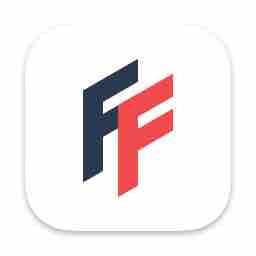 Icon
Icon
FileFillet Helps Organize Your Files
Product: FileFillet - Efficiently manage files on MacOS
Price: $7.99
There are a ton of solutions available to make it easier for you to copy/move your files in macOS. In essence, they give you a shelf. You drag files on to it from the Finder, and then drag them to a folder of your choice.
Incomplete list of competitors of FileFillet.
FileFillet Shelves Different
FileFillet does something different. It gives you a similar shelf.
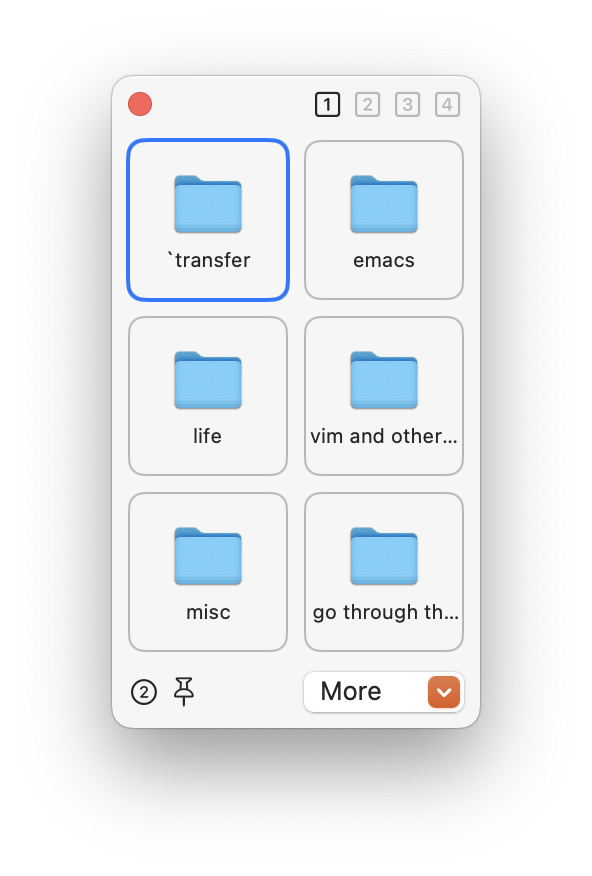 Destination Shelf
Destination Shelf
But it is significantly different. You designate your destination folders in advance, and drop your files straight into chosen folder. One less step. Some setup on the frontend.
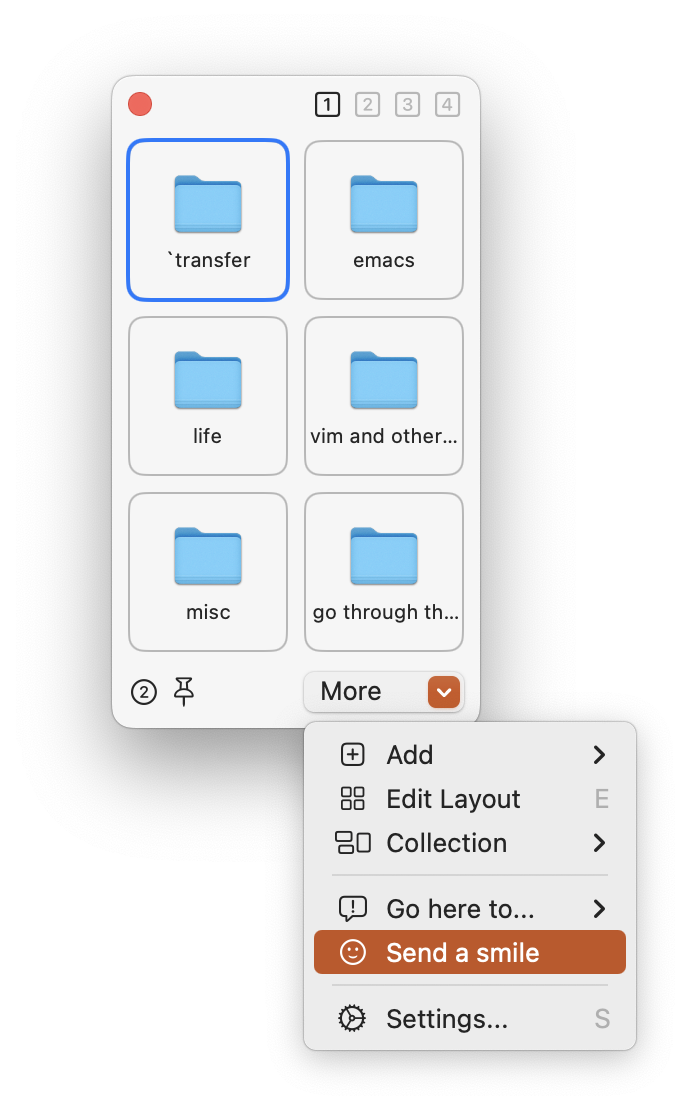 Choices
Choices
You have some well designed choices in the setup. You can copy or move the files. You can have the grid setup the way you want.
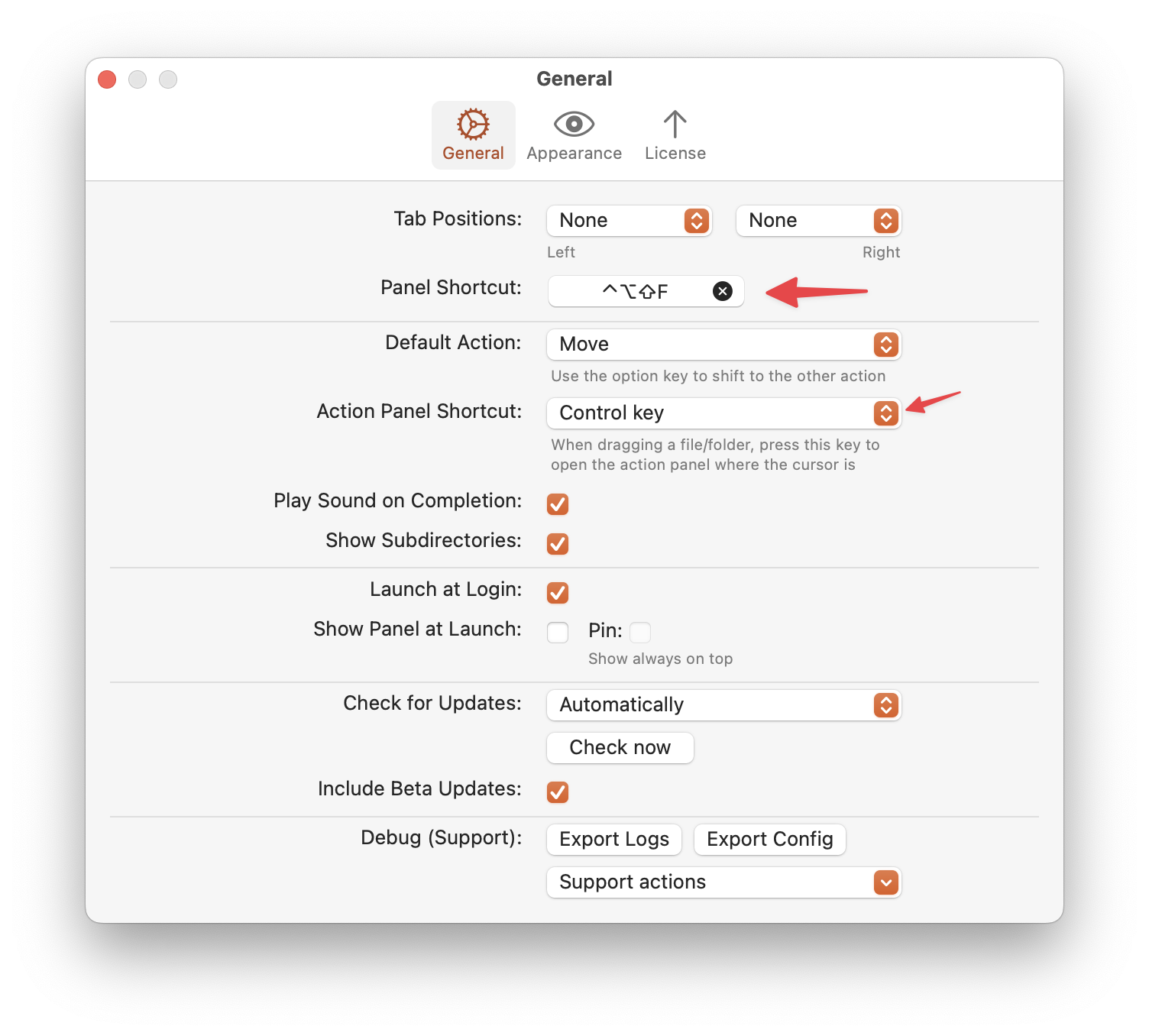 Prerences
Prerences
FileFillet lets you assign a keyboard shortcut to call its panel. Holding down the ⌃key puts the panel right next to the cursor.
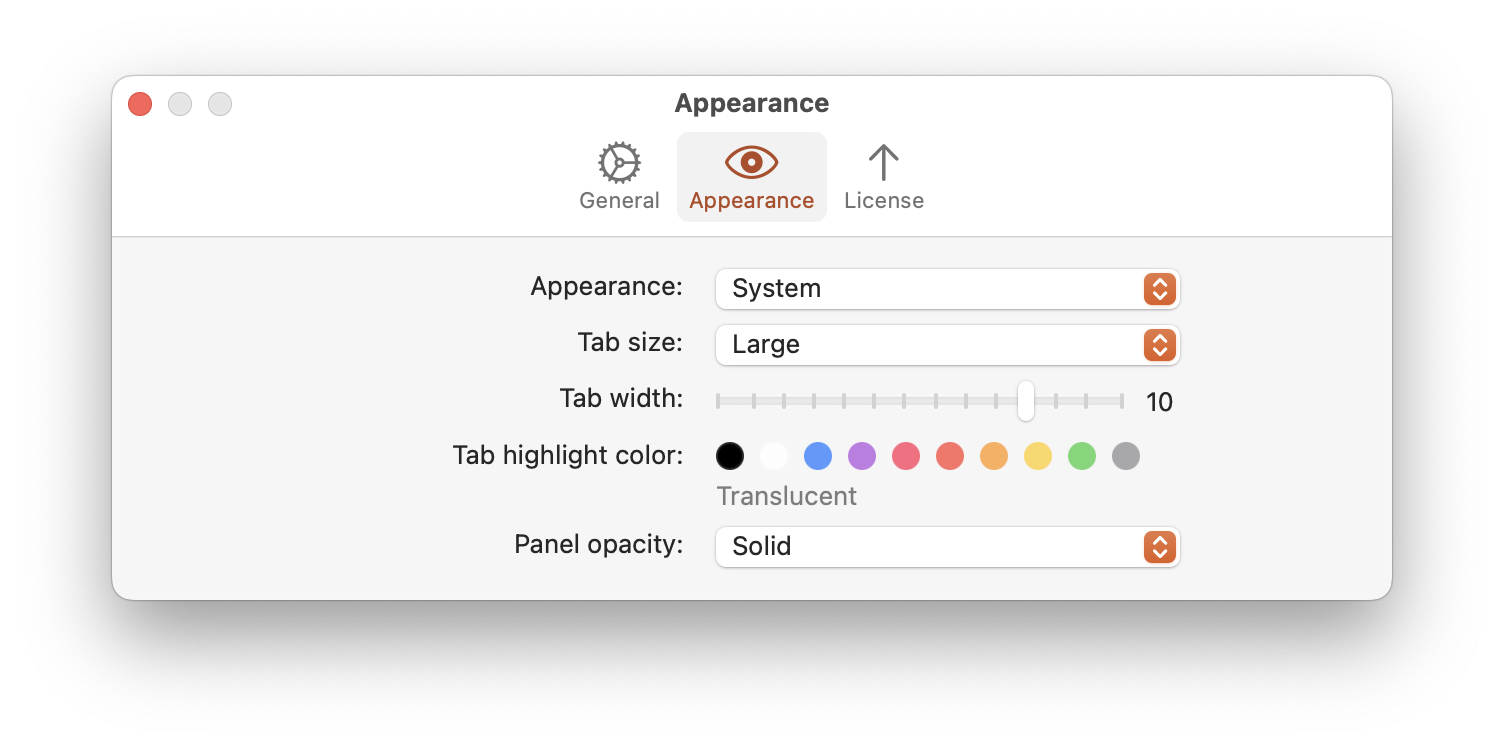 More Choices
More Choices
You have some control over how you want the panel to look.
Conclusion
If you like to keep your files in the right place for you, and do a lot of moving your files around to achieve peak organizational zen, FileFillet is a good solution.
I recommend FileFillet to improve your file organizational skills. This is a good program for that task.
macosxguru at the gmail thingie.
Note: I asked for a reviewer code and the developer kindly provided one.
macOS
June 11, 2025
 this is not a good idea
this is not a good idea
Abandoned Software and Lock In
An user called Skywatcher, in the OutlinerSoftware Forum posted the following question: Outliner Software About the survival of our Data ( when Apps die ).
He was a heavy user of iThoughts and was surprised by development on the product being terminated and the product being abandoned.
Let me try to address the question that is underlying his post: “…what might happen to the massive amount of data I have in various applications, especially Curio, Tinderbox, Devonthink and Obsidian.”
DEVONthink is safe. All of the data it collects is still available in its raw form. You will need to get into the package contents of the file it keeps all the data in, but it is there. All the documents, in their original form, are available to you if want to get to them.
Obsidian is almost future-proof. At the base of it are Markdown based text files. Obsidian also has Canvas files, which are text files but not Markdown. They are readable in any text editor but would require a significant amount of clean-up to be useful in some other application. But the documents in your files should be Markdown based text files which are lock-in proof. Incidentally, one of the main reasons I moved away from Obsidian is the Canvas introduction. That was a bridge too far away from Markdown for me. It is still a good Markdown based editor and it does wonderful things with Markdown but I didn’t want to introduce non-portable files to the mix.
I am not so sure about Curio. From my recall, Curio does some unique things and there is significant lock-in. It is a great program but I moved away from it only because it did things which were particular to it and I was not going to adopt that into my digital life. It does have a comprehensive export system. So you might be able to get your data out of it in a format useful to you. But it will not be as friction-less as you would like.
Tinderbox is a program which is unique in the marketplace. I am sure you can export some or all of the data out of it. However you can’t replicate the functionality of Tinderbox in any other program. It is the work of one major developer and I don’t know how sustainable it would be if Mark Bernstein, the developer, for some reason, decided to stop work on it.
iThoughts. I was sad to see its demise. I owned the application but I didn’t use it much. I think in lists and not in visual maps. So, mind-maps are not my thing. I use Scapple for that. It is a proprietary format but it has sufficient export functions. It is also not a particularly comprehensive mind-mapping program, so its ability to lock you in to it is minimal at best.
I would recommend Mermaid. You can use Mermaid documents in most text editors. BBEdit is a notable exception. VSCode, Zed, Vim, NeoVim, and Emacs all support Mermaid. It is a different language to learn and the experience of using it is different from a dedicated mind-mapping program. But it is widely supported and you are not dependent on the whims of a single developer.
The Broader Question
How do you avoid lock-in? How do you avoid depending on the large corporations? How do you avoid depending on the small individual developers who probably do the best work?
I ran into this problem with the launch of Microsoft Word 6.0. At launch it had a bug. If it found a funky font (or what it considered, a funky font), the program would get into a loop and not start for a long time (more than an hour, sometimes). I was in the middle of work and had a whole host of documents I suddenly had no access to. I had to reinstall the previous version and that got me thinking. Wanted to be independent of the reliance on one product to produce my work. That led me to text files and BBEdit. The writing got done in BBEdit and I used a plethora of other programs to make the work look pretty. I think PageMaker and in a little while, InDesign, became the programs in charge of that. The writing? That got done in BBEdit.
A little after that, I discovered Markdown and the fantastic plug-in for it written by Brett Terpstra for TextMate. I moved on to TextMate. Then it was Sublime Text. The cornerstone was Markdown based text files. There are countless editors which can deal with Markdown and text files. I was finally rid of the scourge of Microsoft Word.
The moral of this recounting of my history? Concentrate on the base format. Choose a format that is universal. In my case it is text files. Obsidian implements a kanban board. It is useful and beautiful. But at the core of it is text files. I love that. Obsidian can close down tomorrow and my files are still readable and available to me. They will not look as pretty, or be as useful for task management, but they are accessible and mine. The data in it is not dependent on Obsidian.
Another Example
I love outlines. I live in outlines. For the longest time I used OmniOutliner. Got scared when I noticed that the developer seemed to have lost interest in the product. It wasn’t getting as much attention from them. Scared the hell out of me. I moved on to TaskPaper.
I seem to try every outliner launched in the marketplace. It is one of my favorite categories of software. Now I use org-mode in Emacs. Org-mode is heavily reliant on Emacs for its goodness, but it is a text file. If I can’t run Emacs I can convert the org files to any format I want, thanks to Pandoc. I will lose functionality but the text files will contain everything that I wrote in it.
If you want to reduce your reliance on developers, big and small, you have to move your work on to formats which are not tied to them. You have to get rid of lock-in.
I am not saying that this is the easiest thing to do. Hell, it took me almost a year to get moderately comfortable in Emacs, which is a requisite for org-mode. But I am not worried. Emacs will outlive me. Even if it doesn’t, I will move back to Markdown and things will be fine. I will not have lost work. It is a text file.
Hole In My Argument
All the categories of software do not have an easy answer like the “use plain text” solution. For instance, I have no idea what to do about Excel. This is not a category which is relevant to my life. So, I am not the most versed in the nuances of Excel and its competitors. But if it was an important category to me, I would explore The 11 Best Free Microsoft Excel Alternative Programs in 2025.
There are large categories of specialized applications which are not easily avoided or replaced. Statistical software is a category which comes to mind. Although R The R Project for Statistical Computing is a good alternative. This might be true for a lot of categories of software. There is no easy solution to this problem.
Size of the Developer
I don’t think the answer is “stick to products from the large companies.” I don’t trust them. They are ultimately beholden to the shareholders and Wall Street. They don’t care about the users. We have enough data-points to make that axiomatic. Can’t rely on small developers. They do great work, but they are not reliable. Too many of them abandon their products, or sell them to other developers who have trouble continuing the development of the products they bought.
Use any product you like, make sure that you have a bailout plan. Make sure that the data is portable. It might not be as useful in some other program, but you will still have the contents of the files. Of course, in some cases, the process will entail rebuilding the functionality and features in some other program, and that is a huge pain. However, you are not going to lose all your work.
For me, with my focus on writing, the solution is “focus on the format.” Text formats are my focus. I don’t veer from that. That is my cure for the pitfalls of depending on a developer, big or small.
Conclusion
I don’t have an easy and simple solution to the problem that Skywatcher raises. I think text format is an answer that I have come up with for my own work. Universal formats might be the best solution for other categories. If you have a better solution, I am willing to listen.
macosxguru at the gmail thingie.
Notes: Thanks to Photo By: Kaboompics.com: https://www.pexels.com/photo/a-woman-hammering-a-screw-6920086/
macOS
software
June 8, 2025
 Icon
Icon
Antinote: A Beautiful Scratchpad
Product: Antinote Beautiful Temporary Notes and Calculations
Price: $5
I am all-in on Emacs. I use it for everything and have been consciously avoiding every other application which handles text in any way. It was going well. Antinote changed that.
The developer describes Antinote as:
Antinote is a productivity scratchpad exclusively for macOS. It’s meant for temporary notes, calculations, and quick text manipulation; and designed to be beautiful, fast, keyboard-driven, and privacy-first.
In other words, Antinote is a scratchpad which you use for temporary notes. I have a note for URL’s I want to read later.
 links
links
I create notes to write elisp snippets of code which I want to add to my config.
I have notes containing information which I need for some task on the horizon. It is a dumping ground of little ephemeral notes for me.
Antinote is beautiful software. It is well-designed and performs its functions admirably well. I must admit that I don’t use it for calculations or quick text manipulation. For calculations, I use Soulver 3 and for text manipulation I use Emacs or BBEdit. I use Antinote only for temporary notes. And it shines in that task.
It is easily accessible. ⌥A anywhere and Antinote is active. Make your note. Press ⌥A again and you are back in the application that you were in. Quick and convenient. I love it.
Antinote comes with a good manual online. Antinote Manual. Read it. Antinote is feature-rich and does things you don’t expect. The manual is essential for discovery.
Preferences Galore
You get to setup Antinote according to the workflow you want. The preferences are extensive and easy to understand.
 preferences
preferences
There are nice themes which ship with the product and you can get more at antinote-extensionsthemes-community. There is also a site where you can design your own themes. Check out Antinote Theme Maker
I made a theme for myself. Here it is:
{
"name": "macosxguru Solarized",
"isDarkTheme": false,
"background": "#fdf6e3",
"backgroundFade": "#ECECEC",
"typeMain": "#586e75",
"typeSubtle": "#1F4F79",
"typeSubtlePlus": "#085EA3",
"typeHighlight": "#eee8d5",
"typeLight": "#B2B2B2",
"typeSuperlight": "#DAD9D7",
"typeHyperLight": "#F2F2F2",
"typeReverse": "#FFFFFF",
"accent1Main": "#1EBDFF",
"accent1Secondary": "#0F8C8C",
"accent1Tertiary": "#417863",
"accent2Main": "#C14DFB",
"accent2Secondary": "#C14DFB",
"accent3Main": "#4DA425",
"accent3Secondary": "#3C7F1C",
"accent4Main": "#FF9E3C",
"accent4Secondary": "#CE741A",
"accent5Main": "#FF3B30",
"accent5Secondary": "#AC2E27",
"gridSuperlight": "#D9EEFA",
"gridClear": "#CBE1ED",
"gridBold": "#ABCBDD"
}
Not going to teach you how to setup the program. Read the manual. Try out a few things for yourself. Come up with a customized app which fits your needs.
I am going to talk about a setting which made life better for me. Antinote doesn’t fully support Markdown. It lets you export to Markdown but doesn’t help you write in Markdown. I tried using Keyboard Maestro macros which help me write Markdown and that didn’t work. I realized that I have Markdown Service Tools from Brett Terpstra and that would take care of my need for aids to write Markdown. Services are available to Antinote but you have to set up Antinote just right.
 preferences 2
preferences 2
You have to choose this option to have the Services menu available to you. Highlight some text and the Markdown Service Tools show up in their full glory.
 services
services
I have a habit of pressing ⌘+s to save the document I am working in. I press that almost convulsively. Antinote saves files automatically. You don’t need to do that. Unfortunately, that keyboard command is assigned to Quick Export in Antinote. You can change it, and I did.
 quick export
quick export
Now when I press ⌘+s, the program just beeps at me and I can move on with my note-taking.
Working With Antinote
 slash
slash
You can type / and get a list of Antinote keywords which you can use on a note. You can’t mix and match these but they are useful for individual notes.
Paste is an interesting keyword. You can type paste in your Antinote note and copy text to the clipboard in another program in the background. It automatically gets pasted into Antinote. So you can copy text in batches in another application and the clipboard contents get pasted into Antinote. I use this a lot.
Code is another useful keyword. Syntax highlights the code if you specify the language that you are using. For example: code: lisp will syntax highlight your elisp code.
 code
code
Timer is a keyword in Antinote which I find useful. It has a pomodoro function too. Love that there are these little features which I don’t expect in a scratchpad application. They are useful and they make Antinote unique.
Antinote keeps its data in a sqlite database. So you are not dealing with text files in this program. The program makes it possible for you to export your notes to plain text files, Markdown, Obsidian, Bear, Apple Notes and any application which supports URL Schemes.
 export
export
I export to the Markdown format. You can export all of the notes into a zipped text file if you need to. There is no lock-in.
Improvements
As you can tell, I am impressed with Antinote. I have been recommending it to everyone I know. However, there are certain things I would like Antinote to do or do better. They are:
- Keyboard commands for Markdown. Antinote is not a Markdown-based text editor. But it does export to Markdown. Let me write my notes in Markdown and let me have some help in doing that.
- Support for lists other than TODO lists: numbered and bulleted lists. I live in lists but they are not all TODO lists. Please let me make different kinds of lists.
- Automatic continuation of numbered and bulleted lists. If you are going to let me make lists help me in that process.
- Support spell checking from macOS.
- Fix full-screen mode. Full-screen mode is unusable. Let me show the text in the middle of the screen in a reasonably sized window. I don’t want to work on a line which covers the width of the screen. That is insane, no one can work like that.
- Let me use my own fonts. This is a biggie for me. I want to use my own fonts. One for text and the other for code. Please let me set the size of the font. The preferences that are available makes me do the following to enable font sizes which I can read on screen. I am 64 years old, my eyesight is screwy.
 font size
font size
Conclusion
I love Antinote. I think it is an useful addition to my workflow. It has a lot of competition in the scratchpad space, but it is unique in that space. It does what it sets out to do well and adds some features which are not usually supported by this category of applications. It’s priced well and is supported by the developer.
Antinote is recommended heartily.
macosxguru at the gmail thingie.
Notes: I was provided a license code by the developer to write about the product.
Another Review: PTPL 160 · A New Mac App That Can Add Notes, With Calculations, to Obsidian - Ellane W
notes
macOS
 Hello
Hello