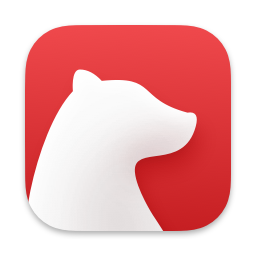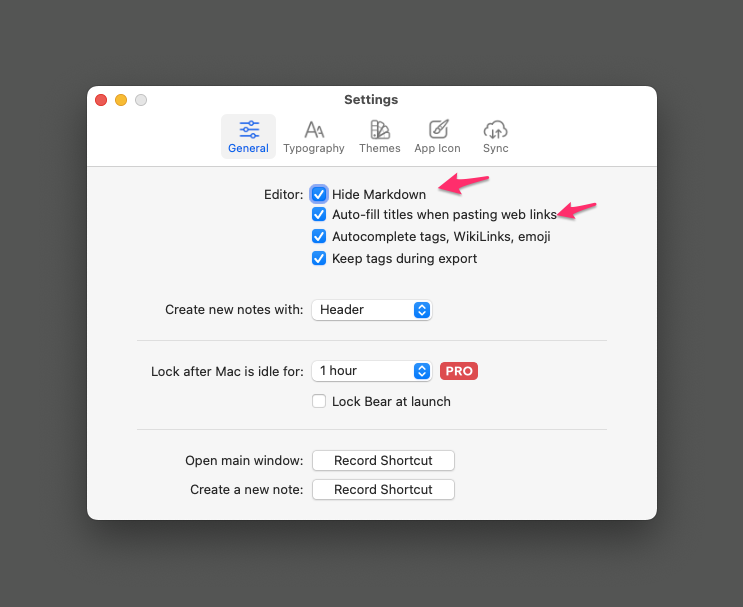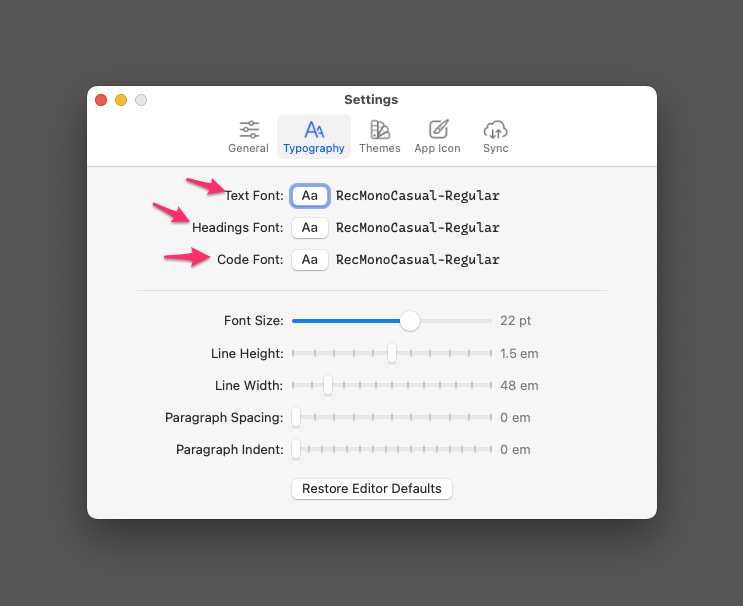December 30, 2023
 Hammer
Hammer
One Editor For All My Text Files
This should not be a difficult search. Looking for one editor to handle all of my text file needs.
What Are My Text File Needs?
- I write in Markdown. I want good support for Markdown. Keyboard commands to make the input of Markdown syntax easier. Good syntax highlighting. Some automations. Automatic insertion of closing bracket if I type the opening bracket. Automatic continuation of lists both numbered and unordered. Fast movement between titles and sub-titles of a Markdown document.
- The ability to have a bunch of files open and easy navigation between files. Easy navigation should include keyboard commands.
- A good writing environment. Spell-checker. Support for macOS conventions like two periods turn into a period and the opening letter of a new sentence is capitalized would be a bonus. Nice themes.
- Typewriter scrolling. Hate looking at the bottom of the screen when I am writing.
- Regex support.
- Good performance. Low memory usage. Fast. Stable and reliable.
- Ability to deal with large files. By large, I mean files which are in the megabytes. Not gigabytes.
Obviously the Answer Is VSCode
VSCode is the dominant text editor in the market. I tried it.
It is fantastic.
Does everything I want it to do. It’s memory usage is a tad crazy, but a text editor is the main program on my computer and I am willing to look past it chomping on memory.
It doesn’t do well with large files. Everything lags. You hit the ↩︎ key and wait. Nothing happens. It is busy trying to create the outline view. If you wait, it suddenly responds to a few of the ↩︎ keys that you typed. The performance is abysmal. It is responsive when you are dealing with small files. This problem occurs with large files. I use a lot of those. VSCode unfortunately can’t be solution for my usage. Pity.
The Answer Has to Be Emacs
You would think so. But not really. When you are dealing with a large Markdown file, you are going to have to switch to Fundamental Mode and then you might be able to scroll through that without a lot of lag. How do people work in this editor?
Of course I am an Emacs newbie and I might have some setup weirdness which is making Emacs slow and unresponsive dealing with large files. I don’t know how to solve that problem. Thus, it can’t be Emacs.
Surprise. The Answer Is BBEdit.
Yes. I am using BBEdit.
BBEdit does a lot of things well. It is a full-featured text editor. I have had a license for a long time. I keep upgrading it. There is reason behind my madness.
It has lousy syntax highlighting. It doesn’t do task lists or strikethrough. Hell, it doesn’t do italics or bold. It has no typewriter scrolling. It has no keyboard commands for Markdown. Everything is manual.
But it deals with large files. It is fast, stable, and efficient. It’s low memory usage is laughable when you compare it to VSCode or Obsidian.
A few Keyboard Maestro macros, a few Services, a few AppleScripts from BBEdit-Markdown Extensions Coyote Tracks, and I have a text editor which lets me write Markdown and be happy in it. Well, not quite happy, but contended enough to stick to it.
BBEdit for Writers: A Guide and Appreciation was helpful in this journey.
Conclusion
BBEdit is not without its faults. But it does some of the basics better than the competition. Primarily, it is stable and efficient. I don’t have to worry about it. It deals with my text files and does it well enough. Does not fill me with joy but it works and that is all I need from a text editor.
Thanks: To Photo by j.mt_photography
macosxguru at the gmail thingie.
macOS
bbedit
July 18, 2023
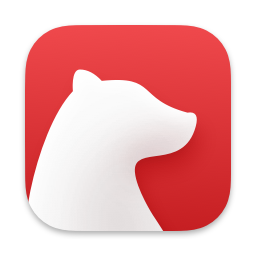 Bear 2 Icon
Bear 2 Icon
Bear 2: Underwhelming
After a wait of seven years, Bear has reached version 2.
The Marketplace
In the last seven years, the marketplace for note-taking applications, has changed considerably. More importantly, my workflow, focus and exposure to note-taking applications has changed. I am not using Bear. In fact, I haven’t been using it for a long while now. This review, thus, is not from a Bear-user. It is from the perspective of someone who is deeply rooted in the competition.
I will break the competition into two different boxes:
- Products which focus on simplicity.
- Products which are full-featured solutions.
Products Focused on Simplicity
- iA Writer: iA Writer has come a long way. I wrote about iA Writer here. iA Writer is different from Bear 2 in that it deals with individual text files, it is not database based. What that means is that documents written by iA Writer are accessible by any text editor that you care to use. iA Writer is opinionated software and doesn’t let you use your own fonts, or have a plethora of themes to choose from. It has an iconic look and is excellent software. iA Writer is a better choice for me. The ability to deal with actual text files makes that a no-brainer.
- Drafts: Another solution which is database based. Drafts is extendible through Actions and adds functions which Bear 2 can’t compete with. Another no-brainer choice for me. Drafts is an accomplished competitor which is better than Bear 2.
- Obsidian: Obsidian actually rests somewhere in the middle of my classification scheme of simple/complex. Obsidian can be as simple as you want it to be. If you are so inclined, you can increase complexity in your workflows in Obsidian. It is focused on knowledge management and is well-designed software. It is not database based, it deals with individual text files and there is no lock in to the program. It is also the one program in this list which is free to use. If you use iCloud or Dropbox, you can sync your documents across devices. I have written about Obsidian here. Obsidian bests Bear 2 for note-taking and knowledge management.
Full-featured Editors
Regular text editors are a great way of dealing with all of your needs when it comes to writing. They are good at all kind of writing. You can take notes and deal with them. Searching, creating, linking between them are all tasks which are easy and available to you. Any writing you want to do, a full-featured text editor is a capable solution.
There are some specific features which text editors provide which are not replicated by Bear and its ilk.
- Text editors are capable of dealing with large files without any degradation in performance.
- Regex support is built-into every text editor.
- You can use your own fonts and there are a host of themes available for each of the text editors.
- Immersion into any of the text editors will pay you back for the rest of your life.
- Each of the text editors have the ability to break your work into projects/workspaces. So you can focus on a specific collection of files that you are managing.
I will pick on two text editors which are worth considering:
- VSCode: Free solution. Has superb Markdown support and is being developed at an insane speed. Every month gives us a mix of features and bug fixes. Has a great community of extensions and themes. This is the editor I am using currently.
- BBEdit: Amazing text editor for the macOS. Fantastic tech support and a long-standing commitment to macOS. Deals with any text editing need you might come across.
What Is New in Bear 2?
What’s new in Bear 2, This is the list of changes that the developers highlight.
From my perspective:
- Tables is a great addition.
- Hiding the markdown syntax doesn’t do anything for me. I like seeing that on the screen when I am writing. But for those who don’t want to see the syntax, they can turn it off.
- Footnotes.
- You can use your own fonts.
- Links and backlinks.
- Improvements to the tagging system.
One glaring omission is the option for typewriter scrolling. The developers don’t care about that feature and haven’t added it in version 2.
These were interesting to me:
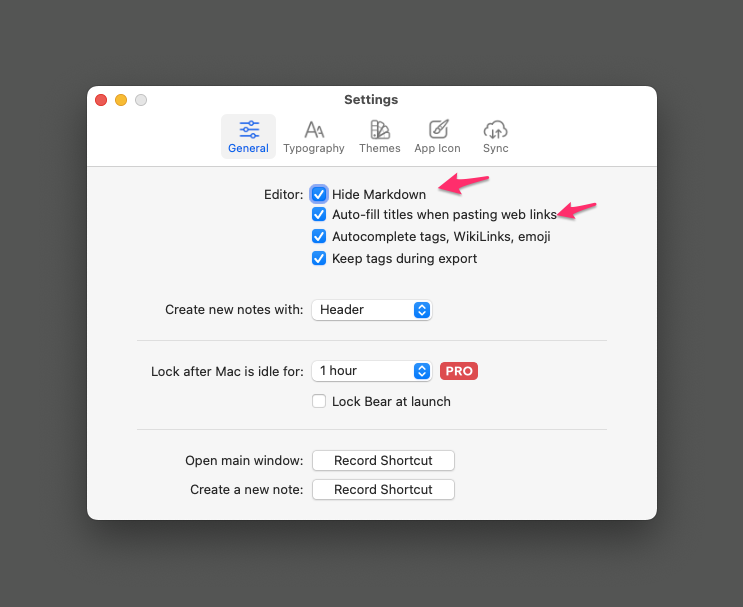 Bear preferences 1
Bear preferences 1
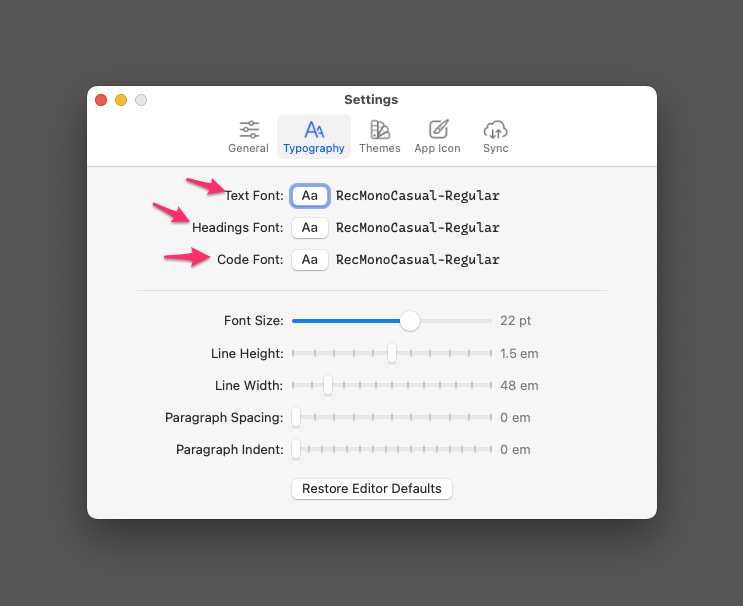 Typographic Controls
Typographic Controls
The Bottom Line
If you are a current user of Bear, upgrading to Bear 2 makes complete sense. You are going to enjoy the latest version. The update has improved the product and added some features which users were clamoring for.
If you are not a current user of Bear, there are better solutions available. Try out the alternatives and Bear 2 to find out what works for you.
I don’t recommend Bear 2.
For a much more positive take on the Bear 2 update read this: 300 Times a Day – Rands in Repose
macosxguru at the gmail thingie.
note-taking
macOS
June 20, 2023
 Tools
Tools
Links of Note 2023-06-20
Note: Thanks to Athena for the image.
macosxguru at the gmail thingie.
macOS
AppleScript
March 20, 2023
 Books
Books
Books to Read - 2023-03-13
Book recommendations. Haven’t done these for a while. So here is a list of books you should read.
- The Big Myth How American Business Taught Us to Loathe Government and Love the Free Market by Oreskes, Naomi, Conway, Erik M.. This was informative and detailed. It also had the ancillary benefit of increasing my blood pressure. Naomi Oreskes and Erik M. Conway do great books. I have read a couple more of their books.
- Win Every Argument The Art of Debating, Persuading, and Public Speaking by Hasan, Mehdi. Mehdi Hasan hosts a news show on MSNBC, he provides an interesting international perspective on the subject of debating and persuading. Brilliant stuff, full of fantastic stories.
- How the South Won the Civil War Oligarchy, Democracy, and the Continuing Fight for the Soul of America by Richardson, Heather Cox. “Heather Cox Richardson is an American historian and professor of history at Boston College, where she teaches courses on the American Civil War, the Reconstruction Era, the American West, and the Plains Indians. She previously taught history at MIT and the University of Massachusetts Amherst.” She is brilliant. This was a work which tries to explain America from the context of the history of this country. Brilliant and informative. She has a newsletter where she discusses current news topics through that same lens of historical context. Subscribe to it.
- It’s OK to Be Angry About Capitalism by Sanders, Bernie. Senator Bernie Sanders is one of a kind. This is a great read full of his strident voice. I loved it.
- Empireland How Imperialism Has Shaped Modern Britain by Sanghera, Sathnam, James, Marlon. This is an attempt to understand the British Empire, and its effect on current Britain.
- For a lighter read. Get the Chief Inspector Gamache novels. They are written by Louise Penny. Entertaining and gripping reads. There are 18 books(so far) in the series. Start from the beginning. Thank me later.
macosxguru at the gmail thingie.
Note: My thanks to Photo by Min An
books
 Hammer
Hammer