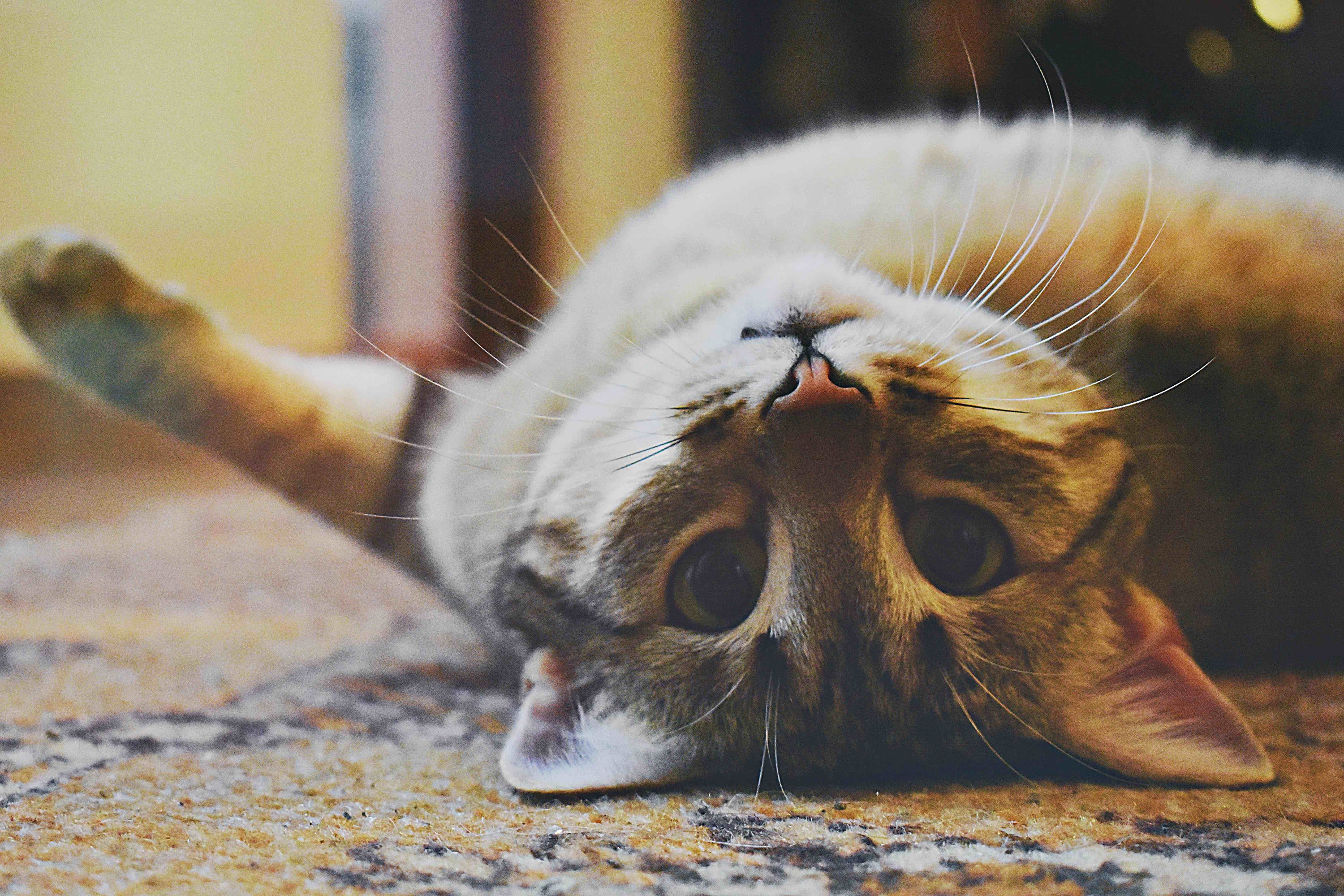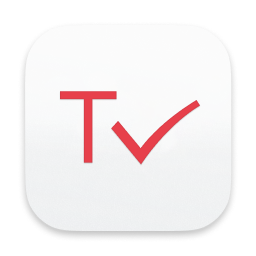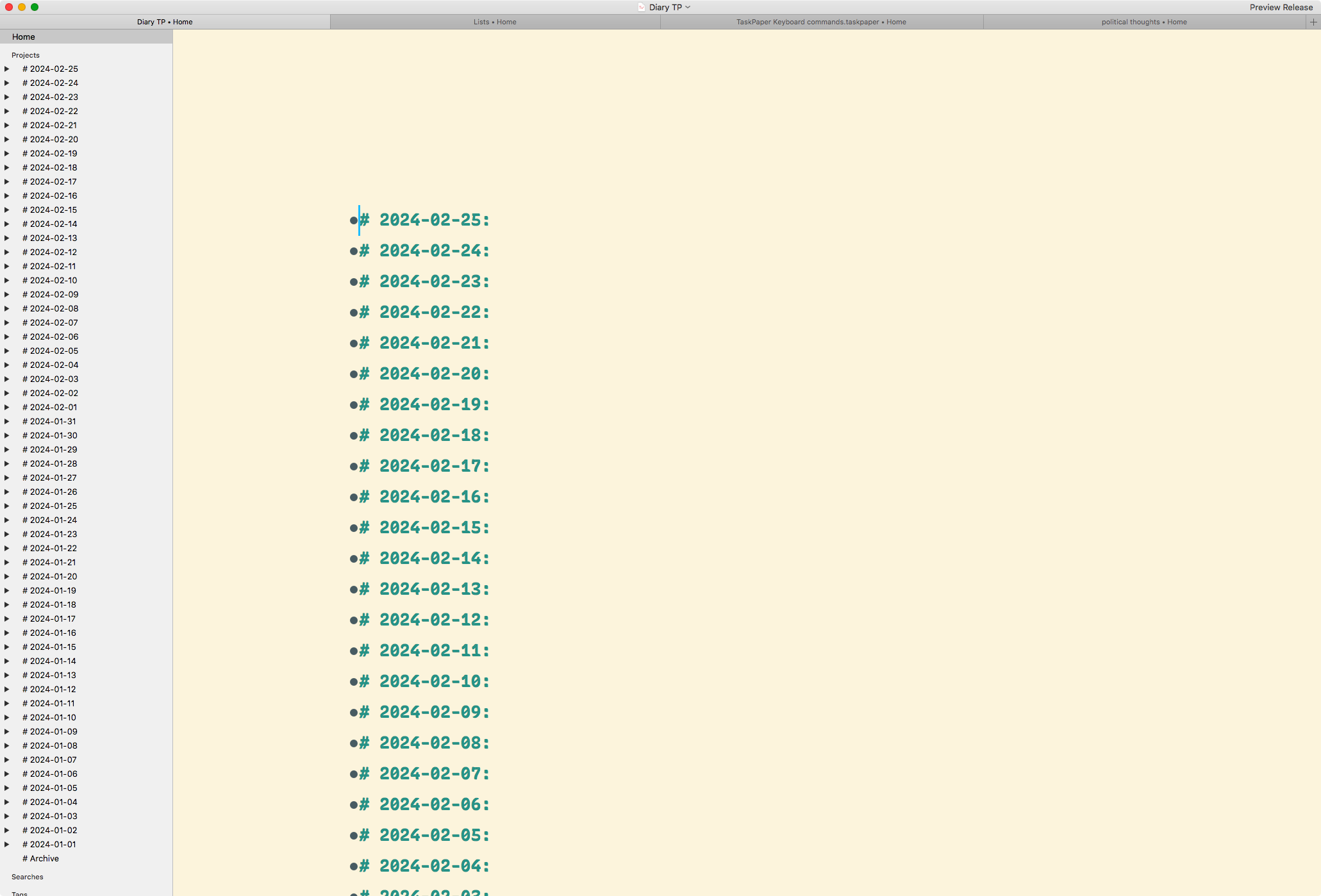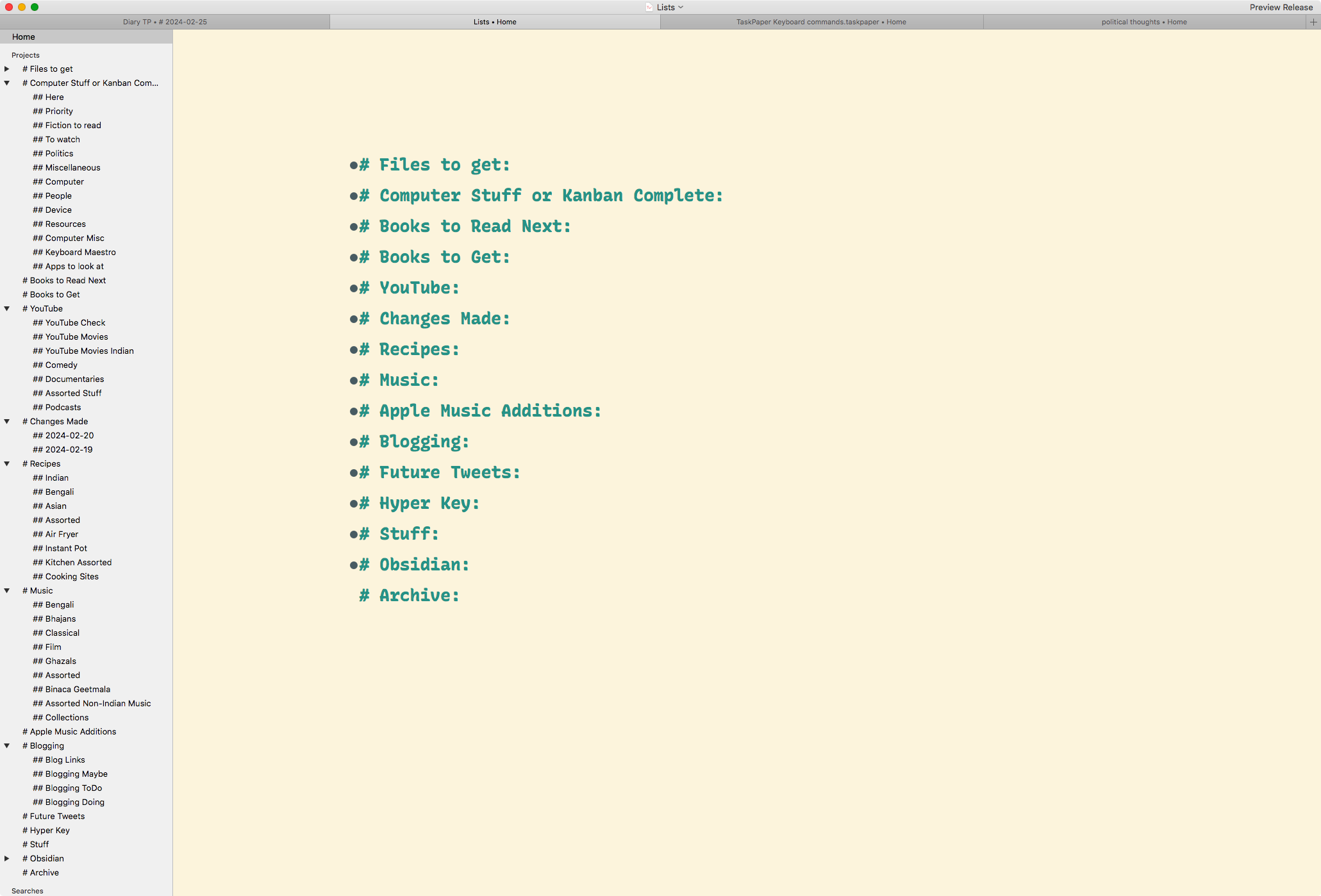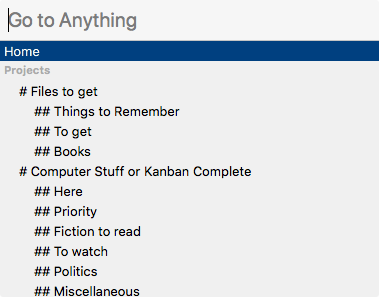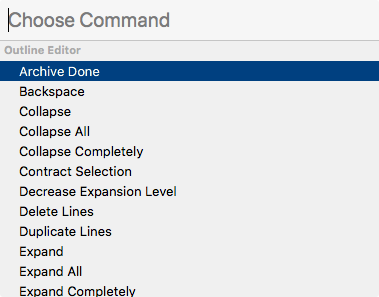April 10, 2024
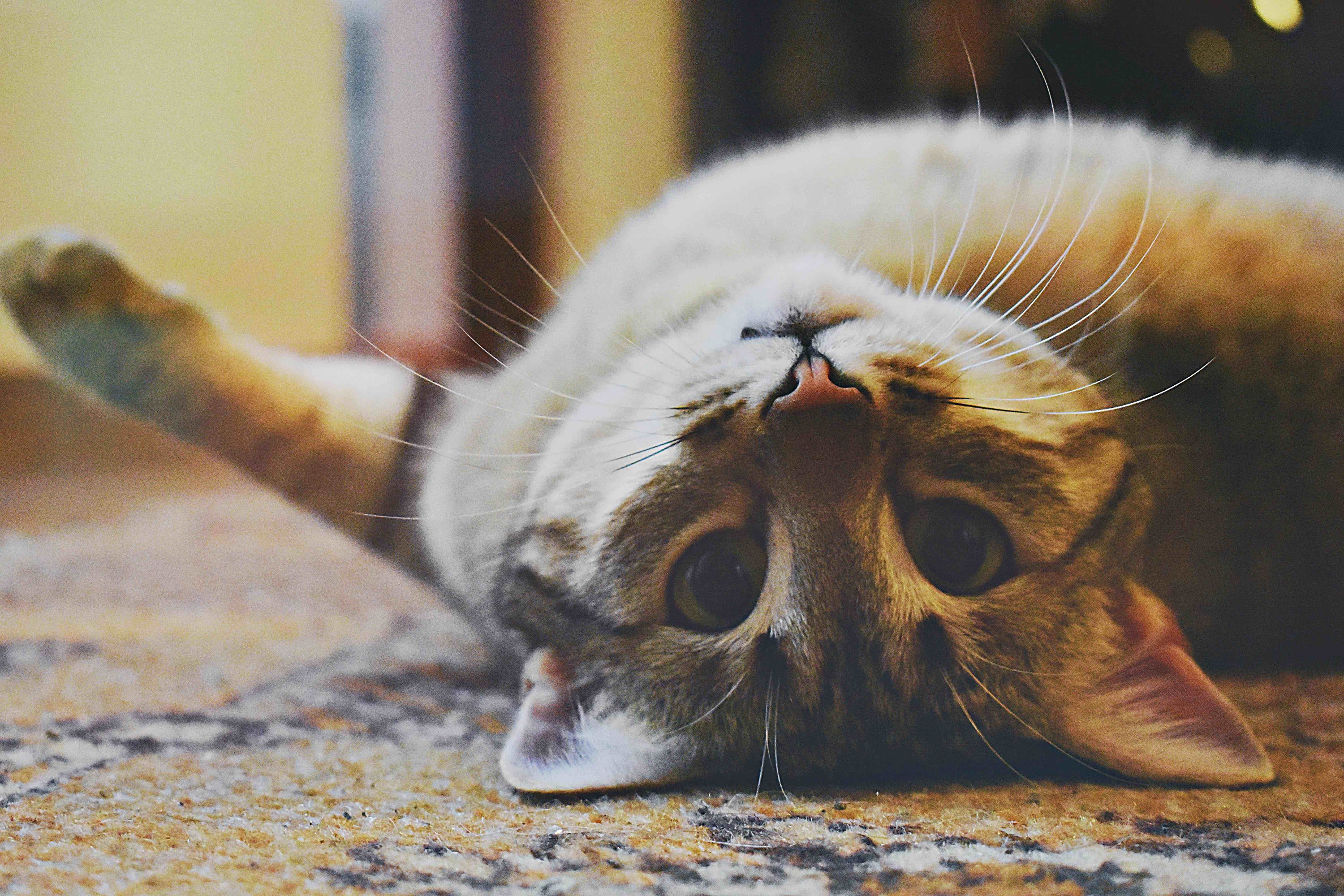 Kitty
Kitty
Links of Note 2024-04-10
macosxguru at the gmail thingie.
Thanks to Photo by Dids
macOS
fonts
April 3, 2024
Love the One You’re With Part 1
I download almost every text editor which is released. Every outlining program also gets my interest. Over the years, I have played with and used for significant amounts of time a whole host of programs. The advantage is that I have a lot of fun doing that. The disadvantage? There are great solutions which I already have access to, which do not get used at all. Am searching for perfection when perfectly all right is right under my nose.
Today I am going to talk about one such solution.
Stepping Back to TaskPaper
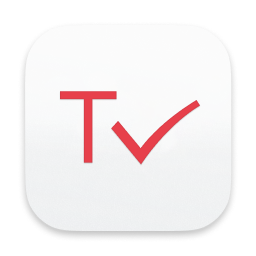 TaskPaper Icon
TaskPaper Icon
I purchased TaskPaper the week it was released, sometime in the Fall of 2007. I updated to version 2 when it was available and then to version 3. It has been on my hard drive for all that time. I have used it off and on. But never concentrated on it enough to make it the main driver for my lists. Instead, I have used dedicated outlining programs like Opal, or OmniOuliner for making and maintaining lists.
Over the years I have moved to a test file focused workflow. TaskPaper files are plain text files which are accessible in any text editor. Moving to TaskPaper and using it for all my lists made sense.
In TaskPaper, I made an effort to simplify my life, I decided to consolidate a couple of things. My diary and my lists. I changed my “single file for every day diary workflow” to one file for the whole year.
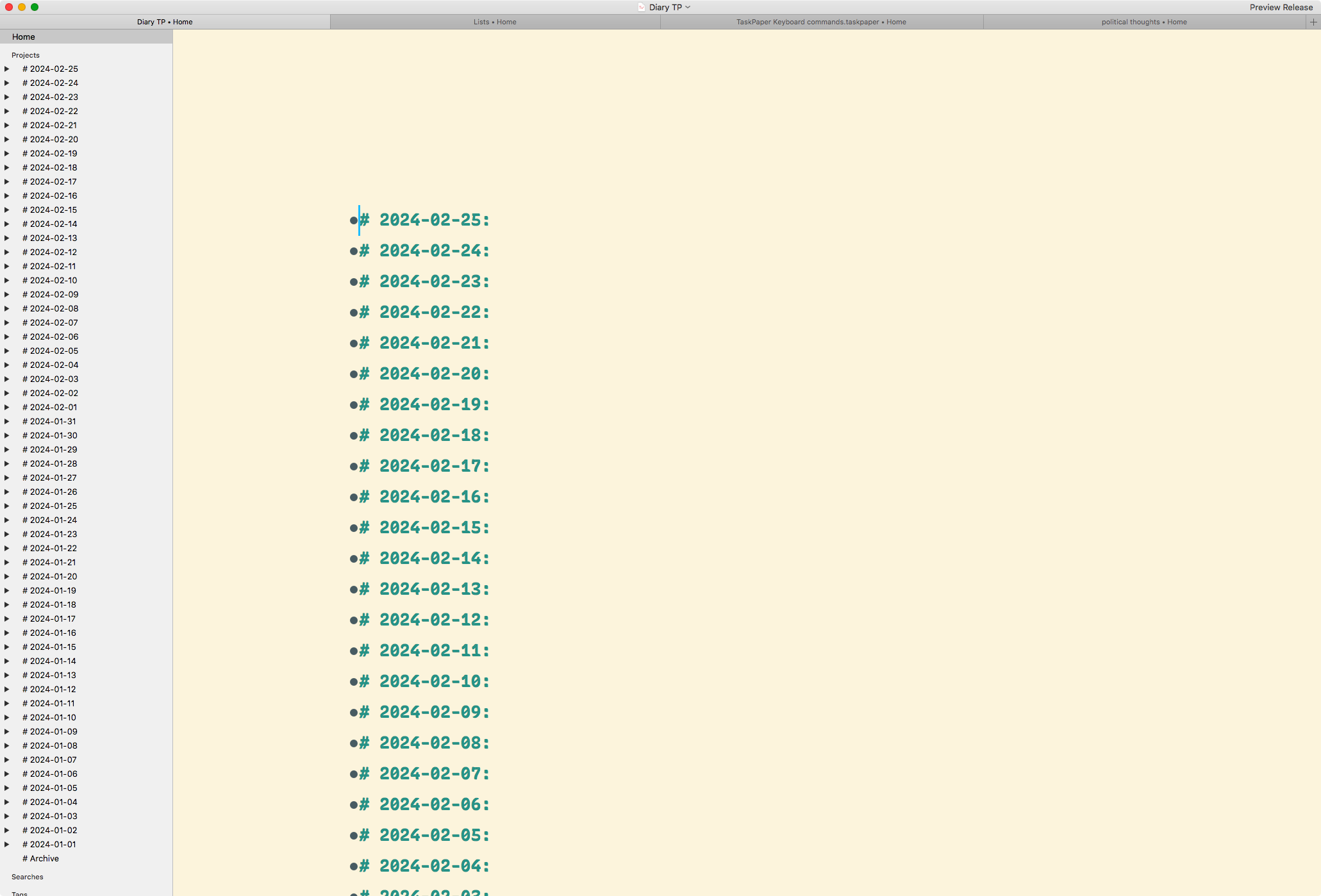 Diary file for the whole year
Diary file for the whole year
I have a few text files which are lists I access regularly. Links for the blog-posts titled, Links of Note, Books to read, Recipes to make, YouTube videos to watch, Computer tasks for a later date, etc.. There are about 20 of these lists. I consolidated all of them into one TaskPaper file.
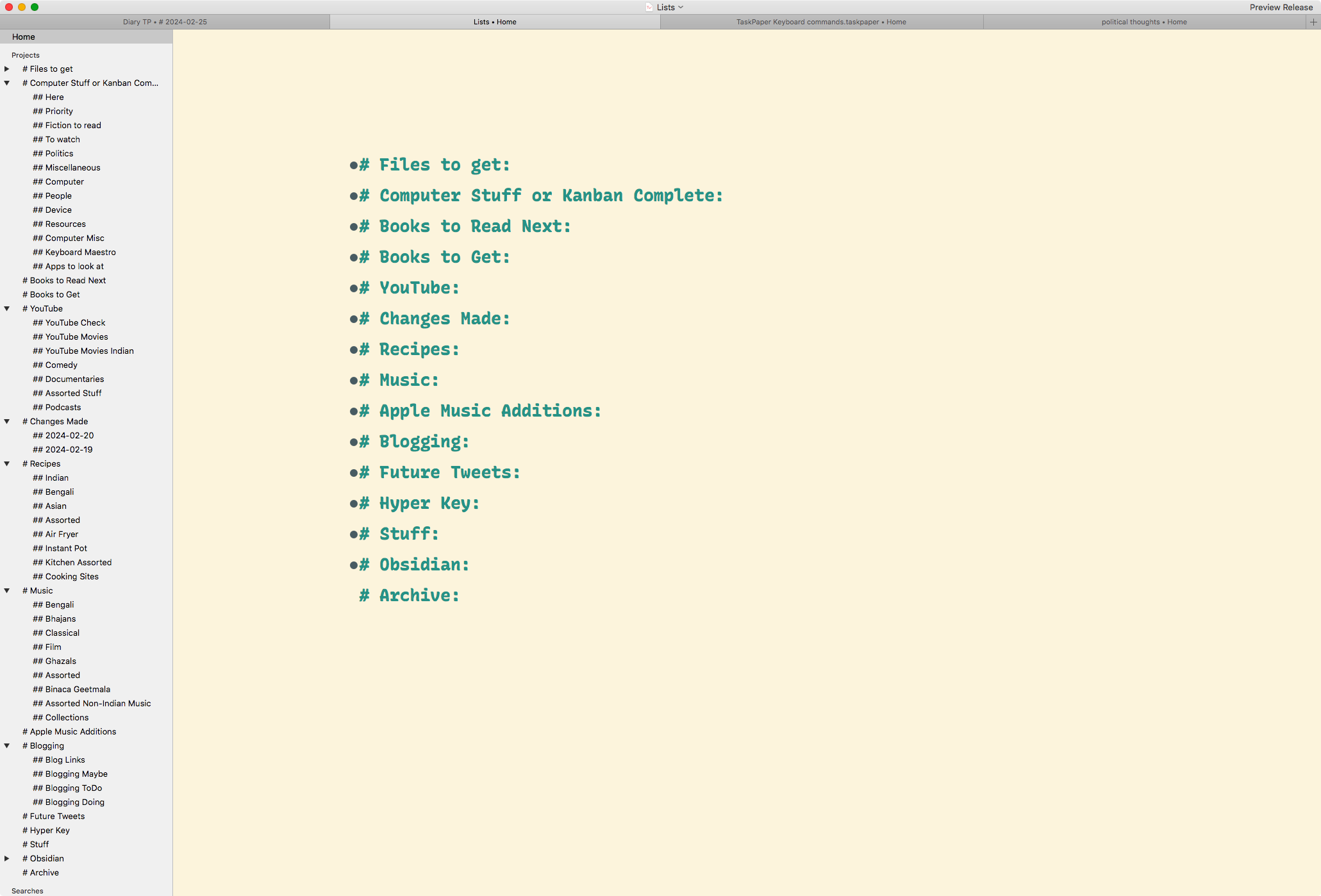 Bunches of Lists
Bunches of Lists
Advantages of TaskPaper
- macOS compliant. Two spaces turn into a period and the first letter of a new sentence is capitalized.
- Typewriter scrolling. In the theme, you can set where you want the cursor to be.
- Fast, stable, well-designed software.
- The ability to concentrate on one part of the outline and not the whole thing. Less distraction that way.
- Keyboard commands. TaskPaper has those, for everything. Makes using it fun.
- Can handle large files without any problems.
Two More Features
Go to anything. ⌘P, and you get a dropdown list which lets you go to any project or sub-project in your outline. Fuzzy search window. Fantastic.
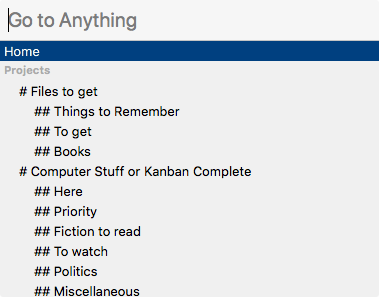 Go to anything
Go to anything
Command Palette. ⇧⌘P, and you get to a listing of all the commands available to you. Start typing. Choose the command. Hit return. Like Sublime Text and VSCode.
[Command Palette](/public/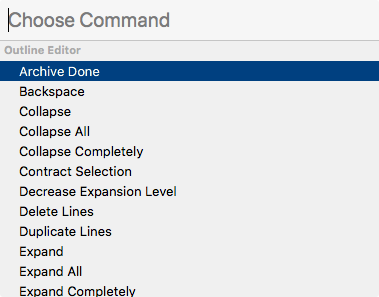
TaskPaper Looks After My Lists
TaskPaper is marketed as a program to manage your tasks. It can do that. I am not interested in that part of the product. I use the Reminders app for that. I use TaskPaper as an outlining program and it is fantastic at that.
Why didn’t I use it earlier? I don’t have a good answer for that. Getting distracted by the new shiny is something I seem to be susceptible to. Have to watch out for that impulse and stick to what is working and working well.
An added benefit of sticking to a program? You get to learn the keyboard commands and the muscle memory improves. TaskPaper is going to be handling my lists.
The Song
This is the original version. Stephen Stills
This is the CSN version. CSN
These are some good covers of the same song:
macosxguru at the gmail thingie.
macOS
TaskPaper
January 5, 2024
 Kitty
Kitty
Links of Note 2024-01-05
- There are a host of free Markdown based text editors available on macOS. They are indistinguishable from one another. PanWriter is different from the others. It is focused on integration with Pandoc. Which means that it concentrates on your ability to export your Markdown document to any format Pandoc supports. Pandoc is versatile and PanWriter is integrated with it. Great solution if export formats are important to you.
- This was informative. 52 Things I Learned in 2023 - HeyDingus
- Rarely do I get to do a Links of Note article without some contribution from Brett Terpstra. This one continues that trend. macOS keybinding tricks The kill ring - BrettTerpstra.com, macOS keybinding tricks the repeat count binding - BrettTerpstra.com, and More keybindings Text editing shortcuts - BrettTerpstra.com. Useful articles from Brett. Talking about Brett, he is building a community, that will be full of information. You should join.
- I am hearing good things about Maccy. For instance, The Best Free Clipboard History & Clipboard Manager for Mac is Maccy. I don’t have a need for a Clipboard manager. Alfred fills that need for me, but you might be interested.
- I went through a similar process. Abandoning Drafts for individual text files. ldstephens talks about his decision, Why I abandoned Drafts and returned to text files for managing my information repository by ldstephens Dec, 2023 Medium.
- Talking about ldstephens, he wrote App-solutely indecisive — ldstephens, and I found myself agreeing and laughing. I have decided to get over my FOMO, and stick to BBEdit.
- Can’t have a Links of Note without mentioning a new font. Monaspace. Get it. Monaspace Neon is my regular font now.
Thanks: To Photo by Pixabay: https://www.pexels.com/photo/orange-tabby-cat-lying-on-floor-290164/
macOS
January 3, 2024
Default Apps 2024
 Tools
Tools
Mac
- macOS: 10.13.6 on iMac and 12.7.2 on MB Air.
These are the latest systems that can be run on the machines.
- Mail App: Mailmate
Mailmate is the ultimate Mail application. My email needs are not extensive, and Mailmate fits the bill.
- Junk-cleaner: SpamSieve
SpamSieve keeps me free from spam. It has been on my machine for a long time. It works.
- Internet Security: Little Snitch
Lets me know when a program wants to talk to the world outside my computer.
- Calendar: Apple Calendar
Apple Calendar is all I need for my calendar.
- Notes: Obsidian and BBEdit
I like using Obsidian sometimes, but I am mainly in BBEdit.
- To-Do: Obsidian
Obsidian with the Tasks plugin is the solution I have settled on.
- Cloud File Storage: iCloud and Dropbox
- Browser: Firefox on the iMac and Safari on the MB Air
- Text: BBEdit
This is the editor for all of my text file needs. I wrote about my decision to use this, here.
- Editing Text: iA Writer
iA Writer is best tool I have when I am editing something I have written. Love using it.
- Markdown Preview: Marked 2
Marked 2 is in charge of my previewing Markdown needs.
- Word Processing: Nisus Writer Express
My needs for word processing are limited. I live in text files. Nisus Writer Express does the job when I need a word processor.
- Book Writing: Scrivener
Scrivener manages my manuscripts. It is the best program for writing. I don’t use it for everything only because I am not fond of rich text.
- ScreenWriting: Highland 2
Highland is a great solution for scripts or even single Markdown documents.
- Mindmapping: iThoughtsX
I like iThoughtsX for my mind-mapping needs. I must admit that I like outlines better for thinking than mind-maps. When I need to visualize my thinking, iThoughtsX comes in handy.
- Outlining: Bike on the Air and TaskPaper on the iMac.
I am always living in outlines. I use text editors for outlines too. In fact, everything I write seems to start with an outline. When I am looking for a dedicated outlining program Bike on the Air and TaskPaper on the iMac is what I reach for.
- PDF Files: PDF Expert
PDF Expert manages my interactions with PDF files.
- Images: Acorn
Acorn is enough for my image manipulation needs.
- Information Manager: EagleFiler
EagleFiler is where I dump information. Stable, fast, reliable storage of all kinds of documents.
- E-book Reader: Clearview X, and Kindle
- Music Player: Pine Player and iTunes or Music
- Video Player: IINA
- App Launcher: Alfred
Alfred is the most important utility on my computer. I use it for a whole host of things.
- Clipboard Manager: Alfred
- Text Expansion: Alfred
- RSS Service: Newsblur
- RSS App: Reeder
- Bookmarks: Pinboard
- Read It Later: Omnivore
- Password Manager: Enpass
- Utilities: Hazel, Keyboard Maestro, AppCleaner, Skitch, HoudahSpot, Keka, and a host of others.
iPhone
OS: 17.2.1
- Tasks: Clear
- Text: iA Writer
Conclusion
Thanks to all the developers of the programs I use. They make my life better and I am grateful.
You might find more at:
Thanks to Photo by Pixabay
macosxguru at the gmail thingie.
macOS
 Lovely
Lovely