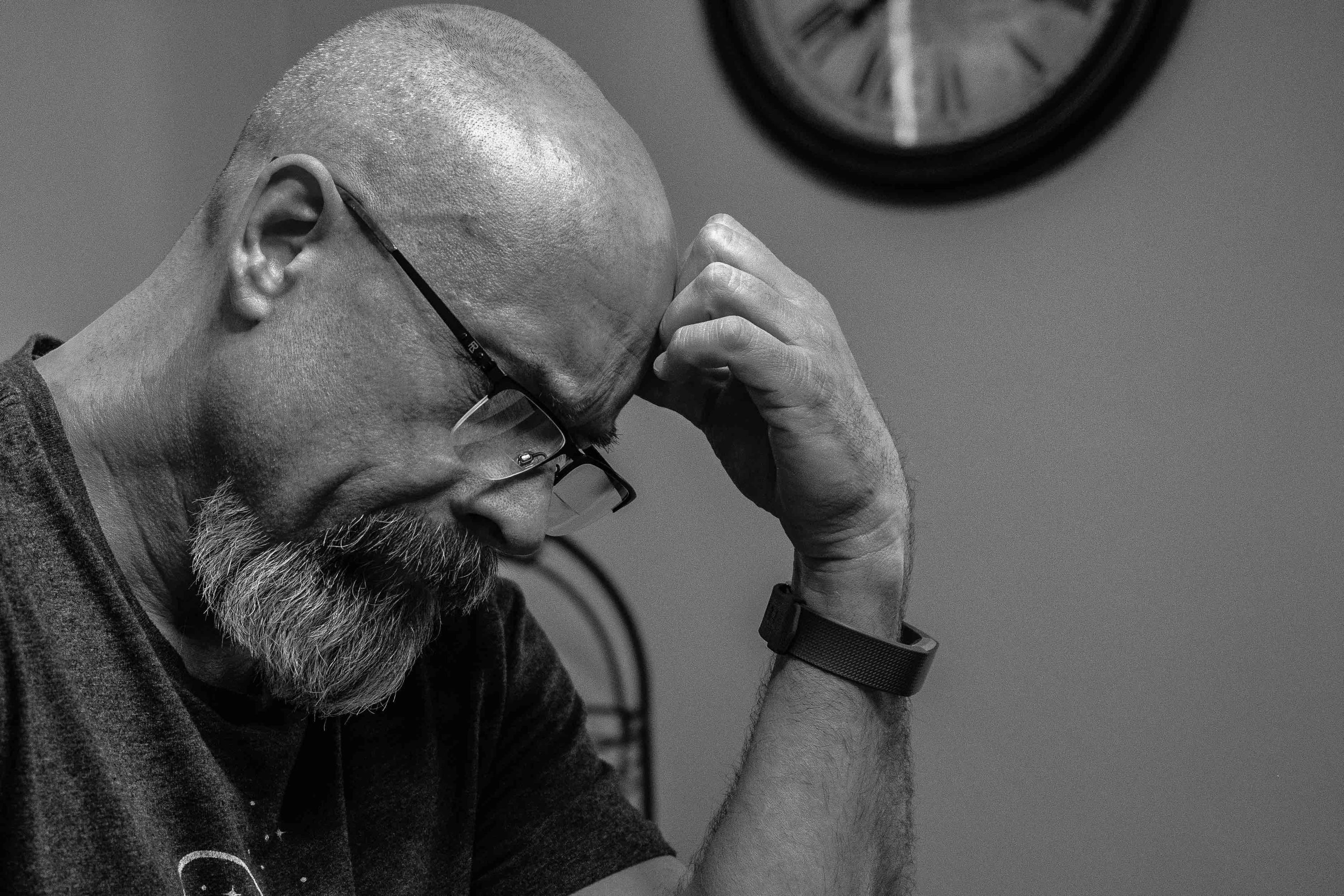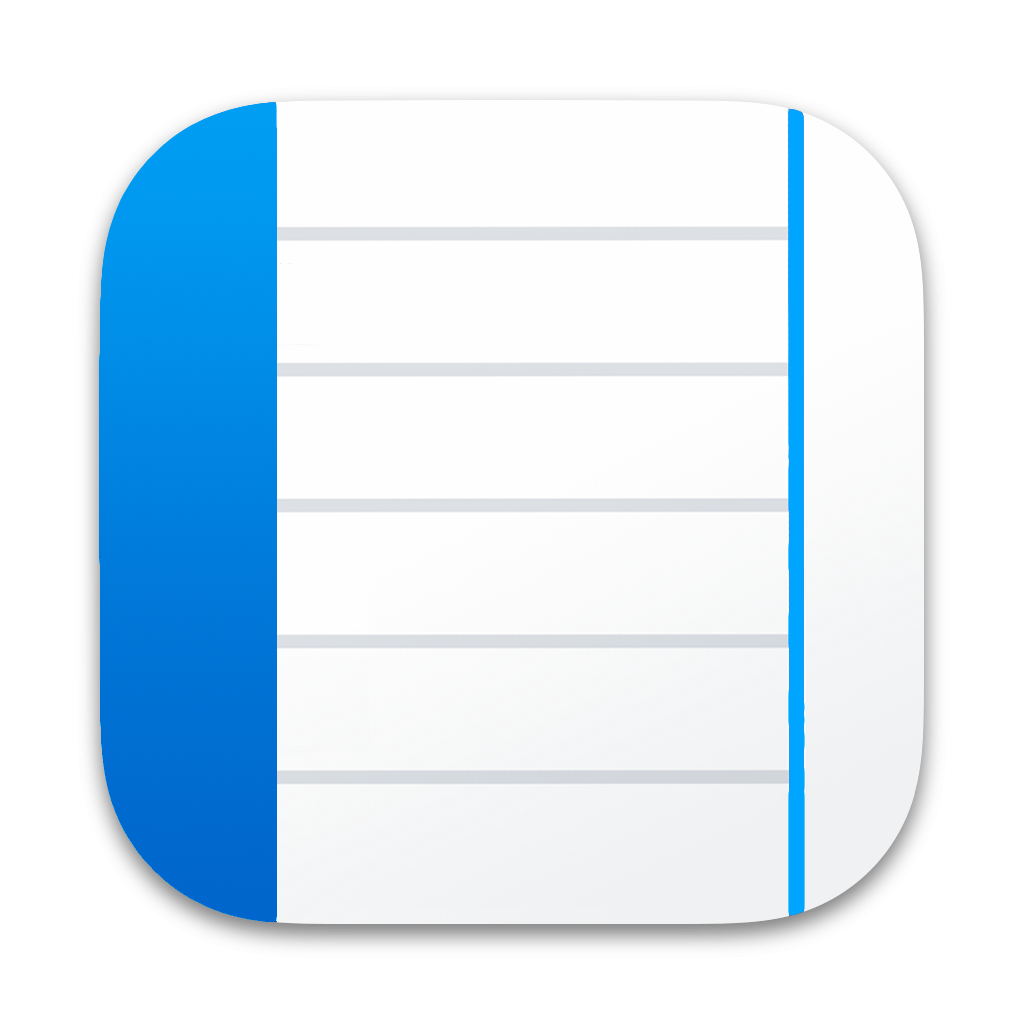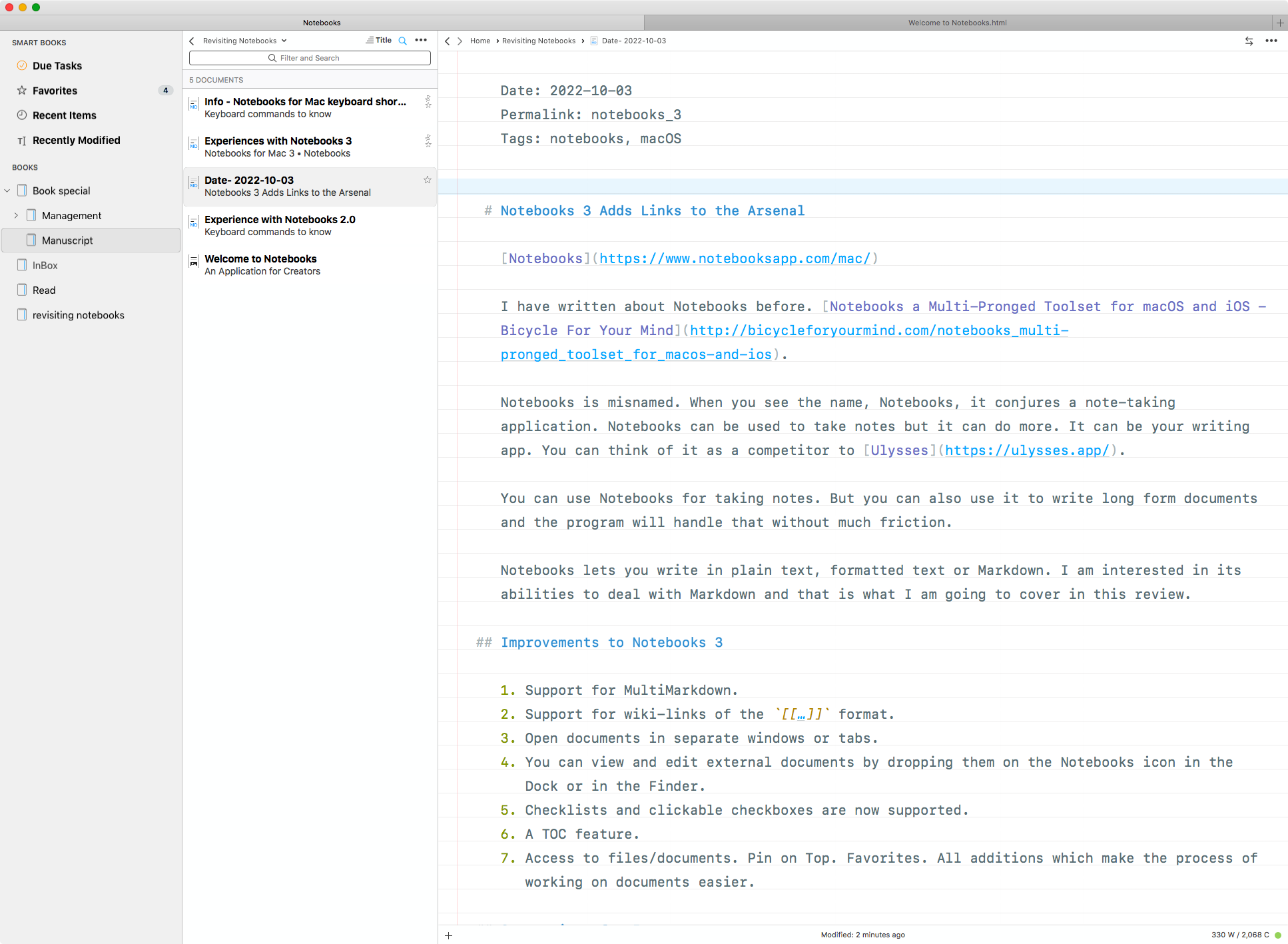February 27, 2023
Bike Outliner Keeps Improving
Product: Bike 1.9 Preview (103)
Writing about Bike when it was released, I wrote that the product could be improved with the following features:
- I want to use my own themes and fonts.
Themes are still on the roadmap. Fonts have been implemented. You can use your own fonts and that makes working in it a pleasurable experience.
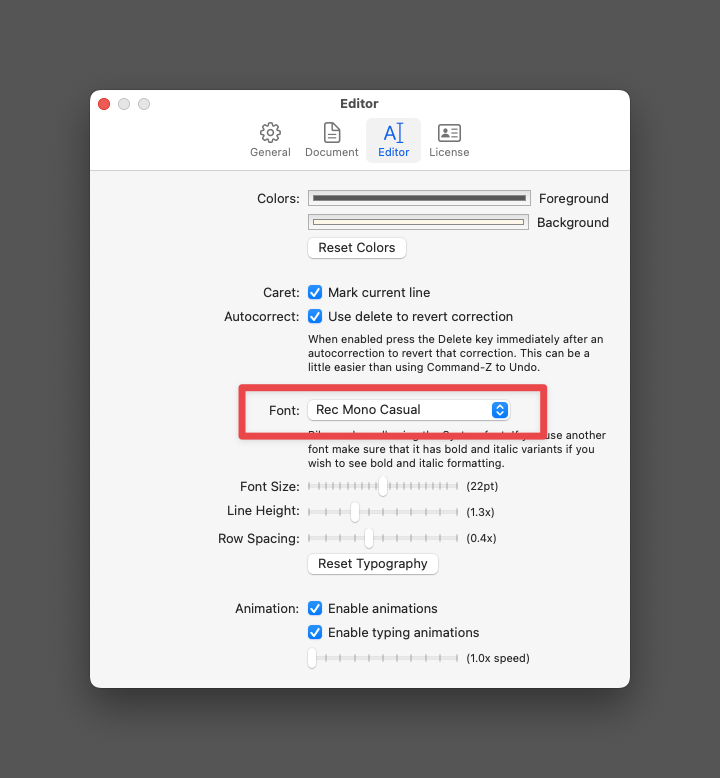 Font
Font
- Full screen sucks. I want the editing window in full screen to be smaller than the whole screen of the computer.
Full screen is improved. This makes full-screen workable.
- Typewriter Scrolling. I don’t want to look at the bottom of the screen when I am writing.
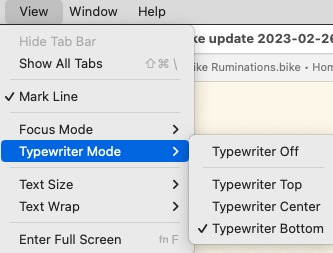 Typewriter Scroll
Typewriter Scroll
This is something that is critical to my workflow specially when I have a longish document. Not having to stare at the bottom of the screen is a relief. Makes writing in Bike and working in a long document easier. This was a huge friction point for me. So glad to not have that irritation anymore.
I am enjoying following along with the progression of this application which is central to my workflow. The product gets better with every iteration and the developer, Jesse, is working hard on it. To get preview releases, check this box:
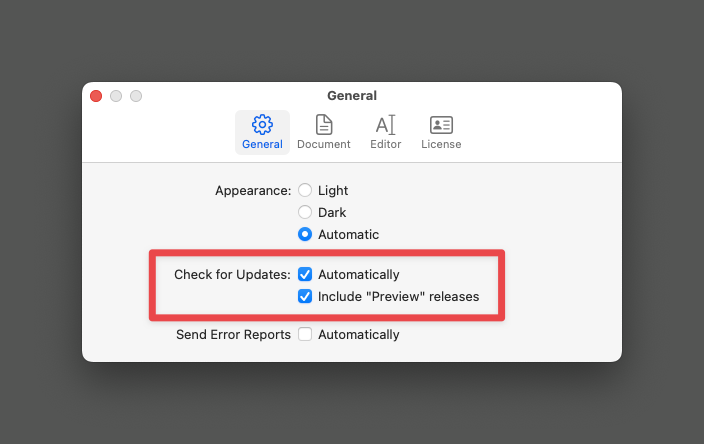 Preview Release
Preview Release
This is not going to work on the App Store version. You can bug Jesse to change the license to a direct one. If you don’t do that, you are getting an insider look at some of what is coming down the pike for the next major release.
macosxguru at the gmail thingie.
Bike
macOS
outliner
January 12, 2023
 Looking Back
Looking Back
2022 Review
2022 was an interesting year. Life after the advent of COVID needed a lot of adjustments, and I am not sure I am done with that at all. I have managed to avoid COVID so far. The main reason behind that is my tendency to hunker down and decrease all interactions outside the home. In other words, I am scared shitless. It is not a healthy way to live.
Apple Products
Need a new desktop. Have been holding off buying a new computer with the expectation that there will be new iMacs around the corner. The M1 iMacs were launched in May of 2021. They haven’t been updated since. Can’t justify paying full price for a machine which is a year and a half old. The other alternative is the Mac Studio and I am considering that, but an all-in-one configuration has it’s charms. By the end of the first quarter of 2023, I will spring for a new machine.
Apple used to have yearly updates to its machines, they seem to have moved away from that schedule and now you get staggered updates to desktops and laptops. I have heard good things about the latest laptops, but I don’t need portability. I have an old MacBook Air which fulfills my portable computer needs.
Software
2022 was an interesting year for software. I went all in on Obsidian. Got frustrated with it. Switched over to a combination of iA Writer and Sublime Text. Went back to Obsidian. Over the last year, the developers of Obsidian addressed some of my gripes about it. For instance, it now supports macOS Services. “Lazy typing” is still not supported but a Keyboard Maestro macro which turns two spaces to a period and Auto-shift on my Planck keyboard lets me type capital letters without the Shift key being involved in the process. That has made working in Obsidian easier for me.
Obsidian
Obsidian is sneaky. It is ostensibly a Markdown based text editor. But it introduces elements which extend both Markdown and text editors in unique ways. Obsidian Canvas is the latest addition to the program. An interesting implementation of mind-mapping to the tool. Canvas gives you an unlimited canvas to explore ideas. This is not Markdown but you can turn most of it into Markdown. It is a well-thought out implementation of the idea and is a useful tool.
It is sneaky because you are going to be reliant on Obsidian for everything you do. It will add features to Markdown which will make it the only logical program to deal with all the additions that you have incorporated in your writing. They look like plain text in the other editors but they lose the effectiveness when you are not in Obsidian. Callouts is an example of such a feature.
The secret sauce which makes Obsidian shine is Community plugins. There are a host of plugins which add value to the use of Obsidian. I am surprised by the ingenuity of the plug-in developers who extend the usefulness of Obsidian to me. Some of the plug-ins which get used significantly include:
I have a lot more plug-ins installed. They improve search, keyboard commands and some other assorted functions on the editor.
The experience of using Obsidian is not unlike that of using Emacs or VIM on the computer. You are going to go into the rabbit hole of customizations since a lot of Obsidian is customizable. Your work will suffer from this obsession. That is one of those things which make iA Writer a useful foil. At the complete opposite end of the spectrum, iA Writer is barely customizable. I am trying to achieve a desirable middle ground.
Helping with that middle ground is a theme called Minimal. I use it. I don’t care about any other themes. This is the one which reduces my need to customize the look of the editor. It works. It helps that it comes with the following color schemes: Atom, Ayu, Catpuccin, Everforest, Gruvbox, macOS, Nord, Notion, Solarized, and Things. I switch between the color schemes available when I get tired of Solarized.
I use Obsidian because it lets me use themes and my own fonts. It lets me manage my tasks through Kanban boards and task lists. Lets me read my books. Take notes. It is customizable to an insane level. It lets me think and write. Over the years, I have realized that the perfect text editor does not exist. There is friction associated with the use of any editor you choose. Obsidian, at this stage is the text editor with the least amount of friction for me.
The only thing which occasionally bugs me about Obsidian: Electron uses a ton of memory. Not as much as it used to, but it is noticeable.
I love working in Obsidian. My use case is not representative of the “typical” Obsidian user. I am not interested in “knowledge management,” am interested in taking notes. Notes which make sense to me. Not interested in MOCs (mainly because I don’t know what it means). I am interested in notes, categorizing them with tags, and being able to locate them when I need them. I link to connected notes in a haphazard way. I am not interested in creating a knowledge network. My networking of notes is geared towards corralling notes together which I might need later. It is geared towards reminding future me that there are associated notes which I might want to explore. The new-fangled terminology around the whole field of “knowledge management” seems a fad which I am skeptical about.
SF Mono
I have found a font which I am using for everything. SF Mono.
Bike Outliner
Besides Obsidian, Bike Outliner is the program which gets the most use on my machine. It is the best outlining application that I have ever used.
More Solutions Which Get Used Every Day
These get used on my computer multiple times every day:
Conclusion
2022 was a strange year. I was not as productive. Hope to get back to a normal level of productivity this year. Will see how that goes.
Note: Thanks to George Milton for the photo.
macOS
October 13, 2022
QB 011: Note-taking and Knowledge Management
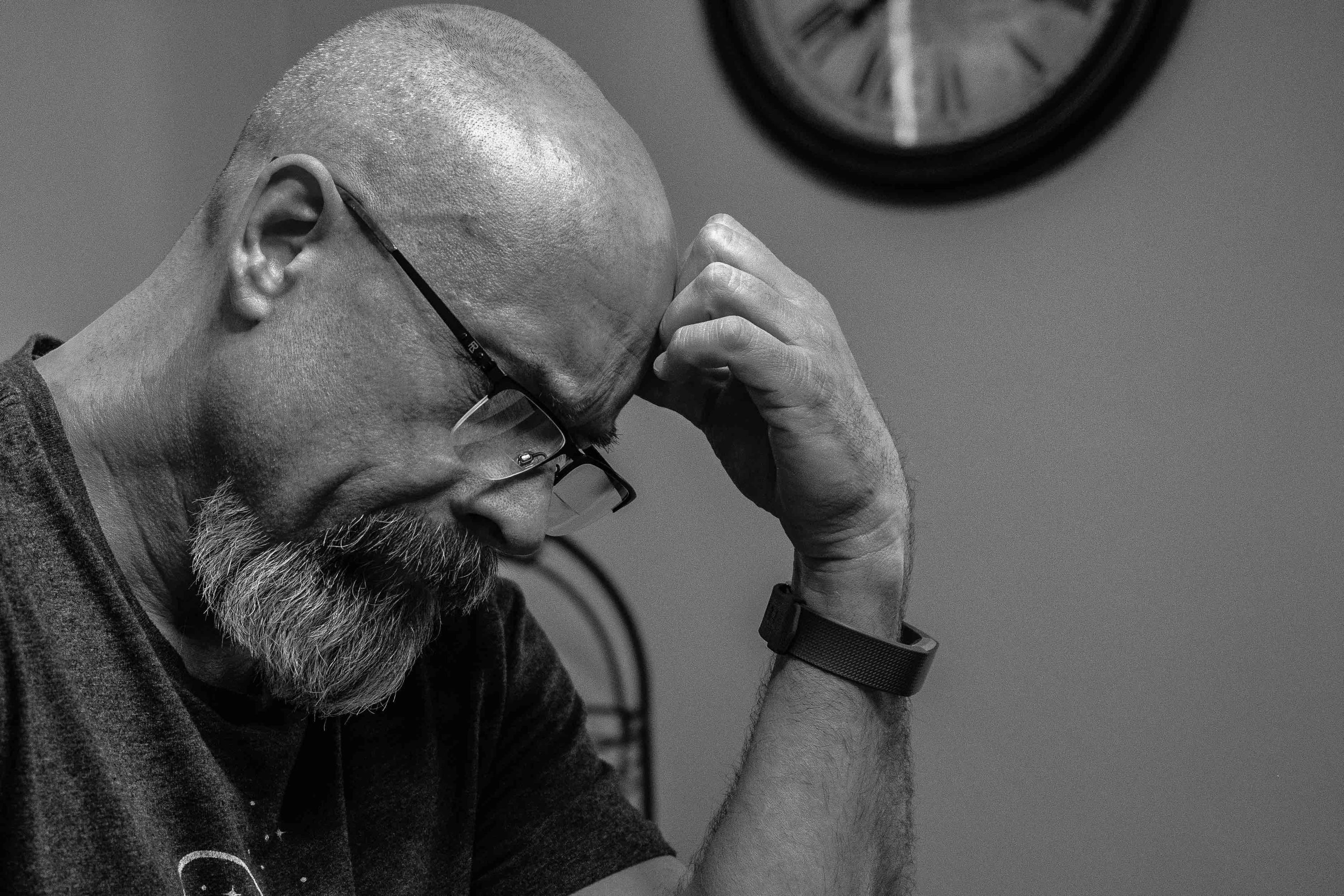 Thinking
Thinking
Jack wrote that Personal Knowledge Management is exhausting.
I found myself agreeing with his conclusions.
I made the mistake of reading “How to Take Smart Notes” by Sönke Ahrens and browsing the forums and that sent me on a spiral of worrying about atomicity, what to do about “fleeting” notes, how big is a Zettel? and so on. In other words, I was more concerned with finding the proper method of managing my notes rather than focusing on what was actually in them and what they were for.
That is such a nice line. “I made the mistake of reading”How to Take Smart Notes” by Sönke Ahrens…” Must admit that I made the same “mistake.”
The reality is that it is easier to obsess about the process and the details of the knowledge management system than it is to consume/create knowledge. A whole bunch of folks are selling systems geared towards managing knowledge. Giving these people money makes you feel that you are doing something productive. You are starting on the route to becoming knowledgeable. Bullshit. You are kidding yourself and you are wasting your money.
Worry about the content of your notes. Concentrate on the thinking. Forget the process. Keep writing.
macosxguru at the gmail thingie.
Note: Thank you Brett Sayles for the image.
note-taking
October 3, 2022
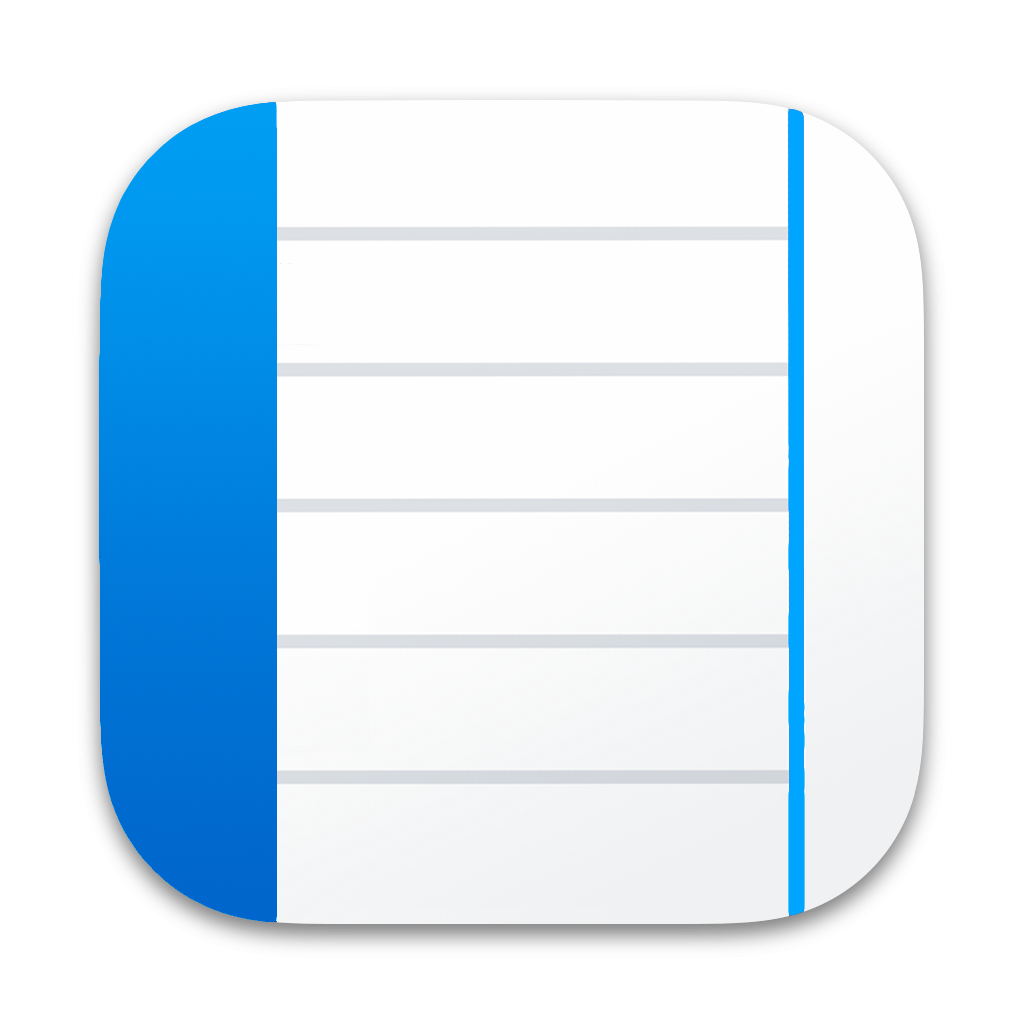 Notebooks 3 Icon
Notebooks 3 Icon
Notebooks 3 Adds Links to the Arsenal
Product: Notebooks
Price: $39.99 (Upgrade from previous version is free)
I have written about Notebooks before. Notebooks a Multi-Pronged Toolset for macOS and iOS - Bicycle For Your Mind.
Notebooks is misnamed. When you see the name, Notebooks, it conjures a note-taking application. Notebooks can be used to take notes but it can do more. It can be your writing app. You can think of it as a competitor to Ulysses.
You can use Notebooks for taking notes. You can also use it to write long form documents and the program will handle that without much friction.
Notebooks lets you write in plain text, formatted text or Markdown. I am interested in its abilities to deal with Markdown and that is what I am going to cover in this review.
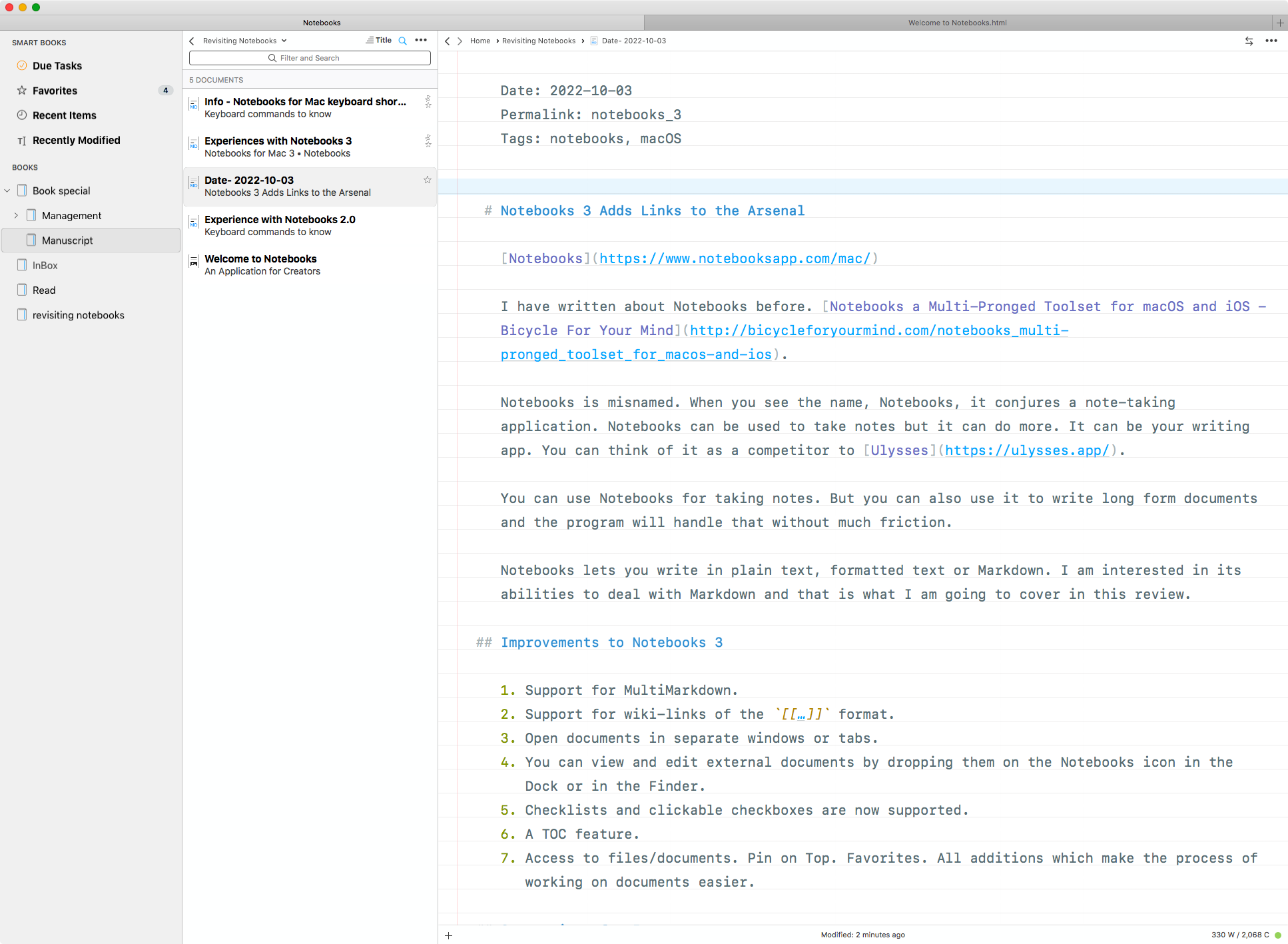 Notebooks Window
Notebooks Window
Improvements to Notebooks 3
- Support for MultiMarkdown.
- Support for wiki-links of the
[[…]] format.
- Open documents in separate windows or tabs.
- You can view and edit external documents by dropping them on the Notebooks icon in the Dock or in the Finder.
- Checklists and clickable checkboxes are supported.
- A TOC feature.
- Access to files/documents. Pin on Top. Favorites. All additions which make the process of working on documents easier.
Suggestions for Improvement
Notebooks supports macOS system settings like two spaces turn into a period and the first letter of a new sentence is capitalized. It supports typewriter scrolling and provides a beautiful environment to write in.
The only suggestions I have for improving the product are:
- Versions support from the OS would be nice.
- Integration with Marked 2 would be welcome.
Conclusion
Notebooks has always been a product I am fond of. This new version is better. The linking and back linking makes Notebooks more useful.
I appreciate the developer not charging for this update, but it is significant enough an upgrade that I would have gladly paid for it.
I recommend Notebooks heartily.
macosxguru at the gmail thingie.
notebooks
macOS
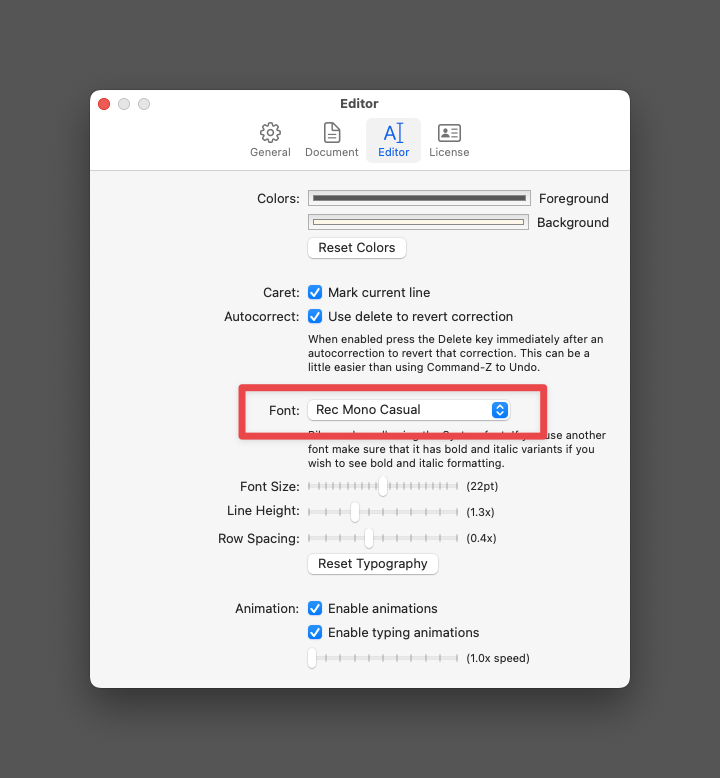 Font
Font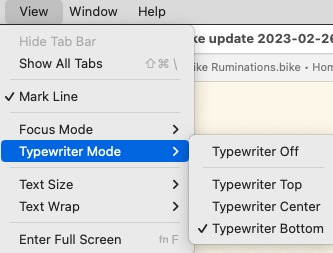 Typewriter Scroll
Typewriter Scroll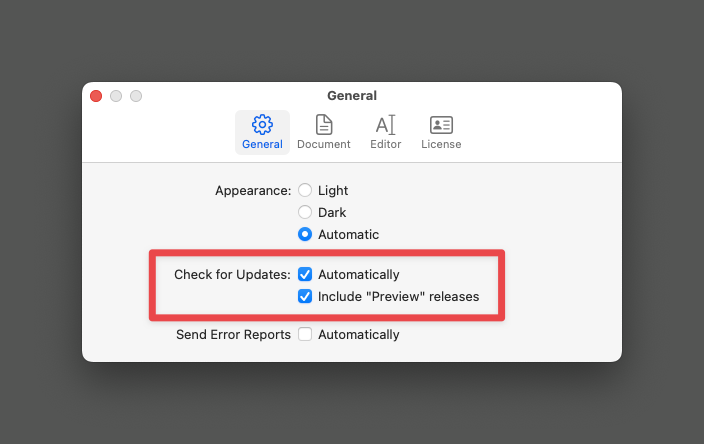 Preview Release
Preview Release