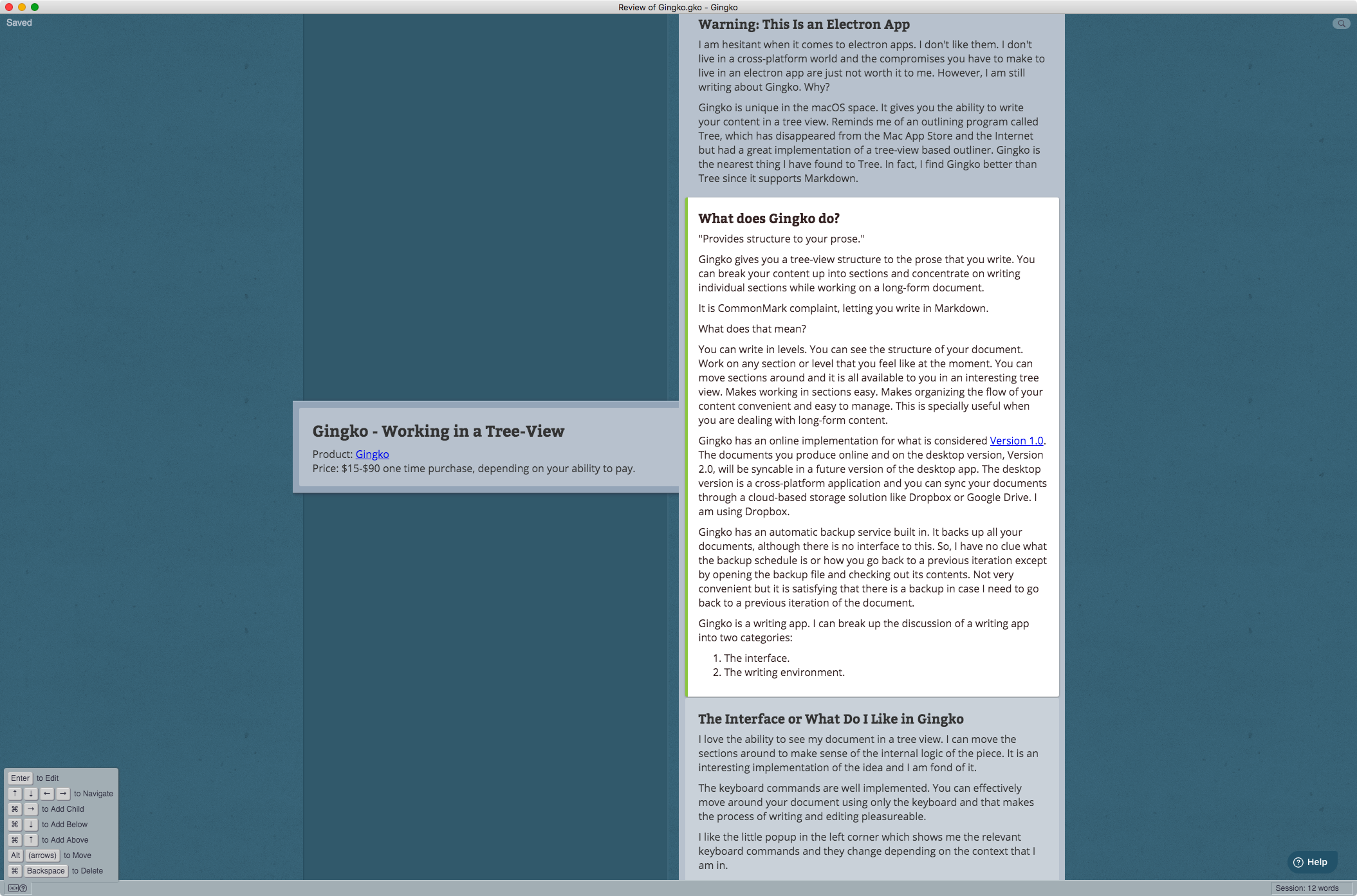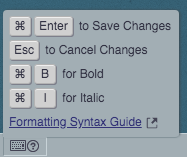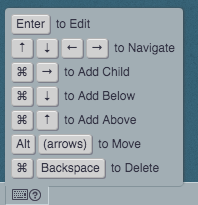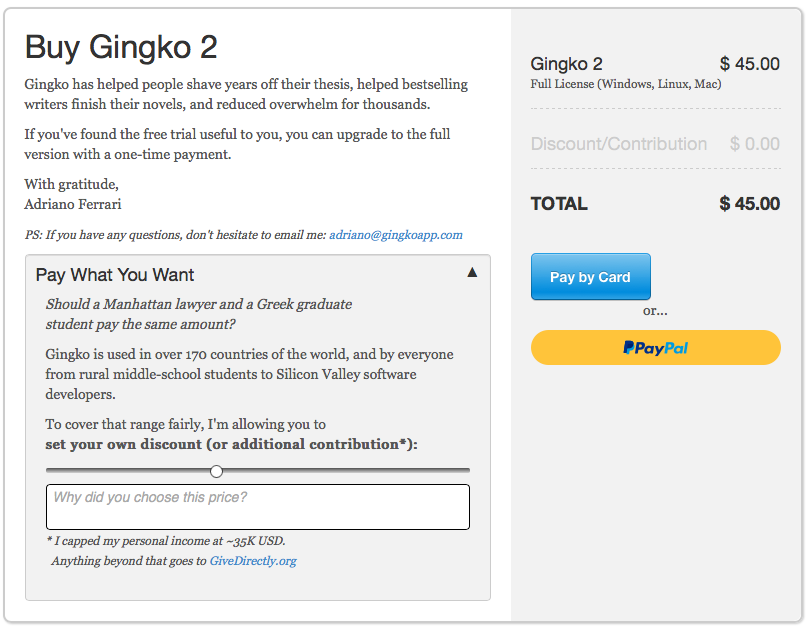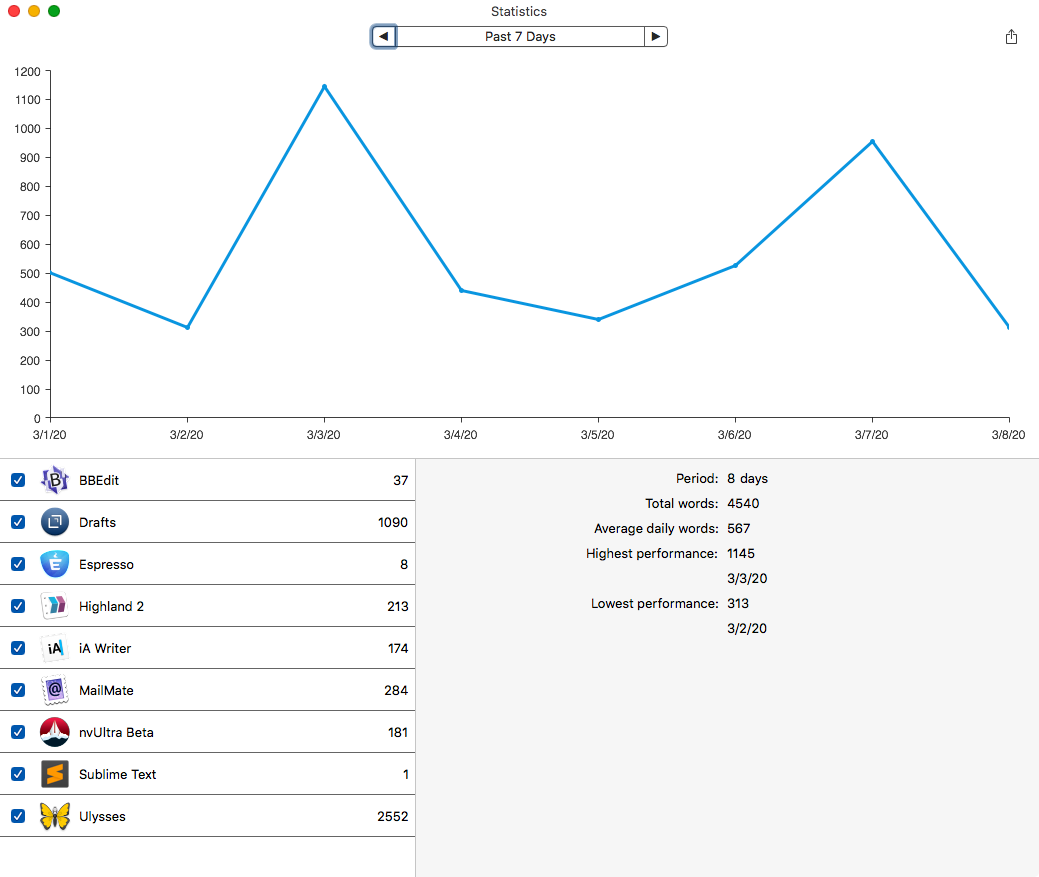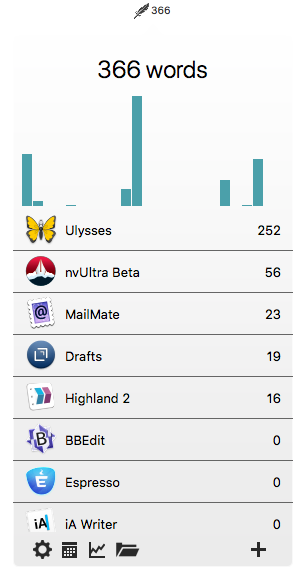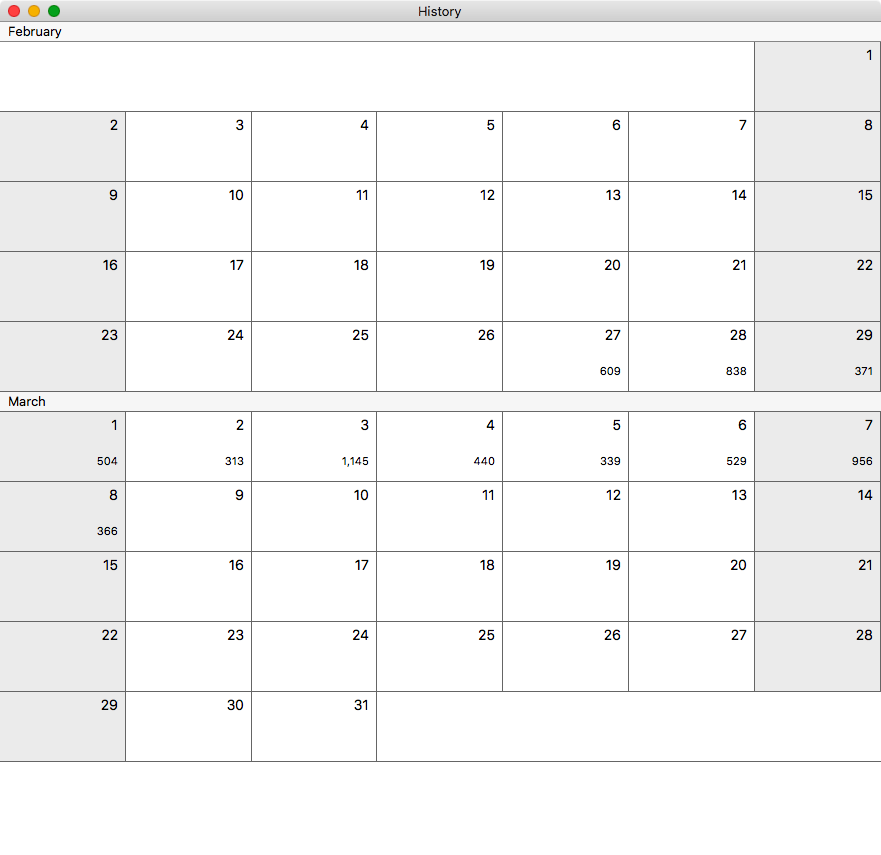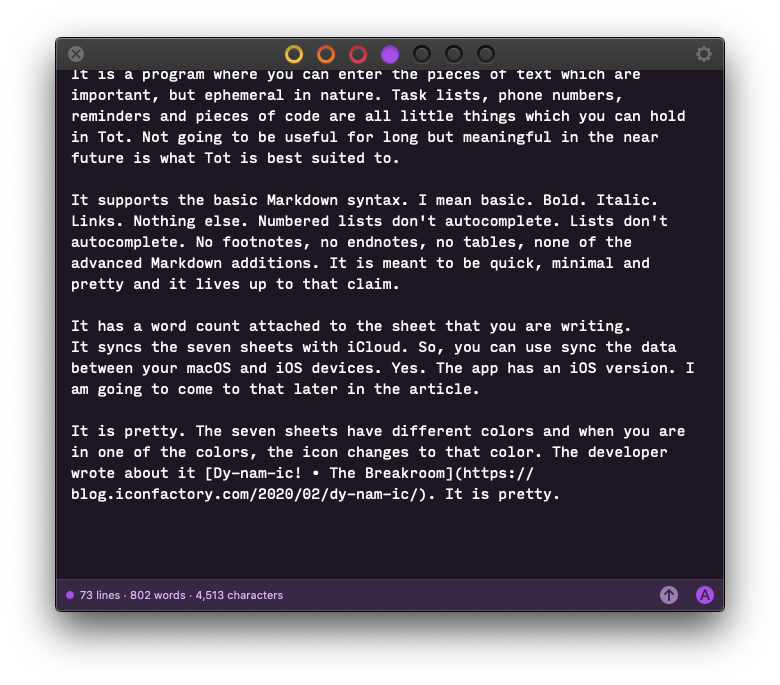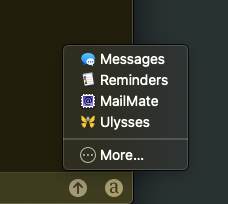May 18, 2020
 Obstacles
Obstacles
Part One of My Battles with Emacs
There was no good reason to do this. Absolutely no damn reason.
I started tinkering with Emacs. I don’t have a good explanation for why I started on this journey. I was bored? I am a glutton for punishment? My pinky wasn’t getting enough exercise?
(Note: the last is an inside Emacs joke. Emacs commands seem to prefer the ⌃ key. Means that your pinky gets used a lot. I know. Not funny.)
I told myself that I was interested in org-mode. That was the ostensible reason behind this adventure. Let me step back a few.
I know a bit of Vim. Very little. I have tried to learn to live in Vim and gotten frustrated and moved away from it. I know even less of Emacs. The main cause of frustration with these editors were the following:
- I am comfortable with macOS. I take for granted some niceties that come with the OS. Keyboard commands which are standardized across the various programs in macOS, don’t work or don’t work all that well in these editors.
- I like iA Writer. It is distinguished by forcing some default choices on to the consumer and insisting that the user get on with writing and not worry about tweaking the interface. Vim and Emacs are not designed that way. They insist on letting you tweak everything. I mean everything. This ability to tweak coupled with my lack of knowledge means that I am stepping into the rabbit hole of customization all the time. Most of the time, I have no clue what I am doing. Some times my Google-fu leads to the right answer, and I am enthralled. Most of the time, what works for someone else, doesn’t work for me. Cue the frustration.
- Things which are simple in other editors. Number of letters in a line. Typewriter scrolling. A mystery to me in Emacs.
- These editors are designed for programmers. I am not one. I want to write in org-mode or Markdown. Don’t particularly care for programming conventions. There are solutions which are available on macOS which are geared towards Markdown. Programs which are optimized for Markdown: iA Writer, MultiMarkdown Composer, nvUltra to name a few. They deal with a subset of what text editors are capable of, but they specialize. They are optimized for dealing with this markup format. This lets them concentrate on providing the user with a writing environment and that is what they are good at. Emacs has a fantastic Markdown mode. But it is a completely new learning curve for me. Intuitive commands like
⌘+B for bold are replaced by ⌃C ⌃S b. Couple that with the realization that the environment is completely customizable. That means a lot of tweaking
to get things just right. The writing environment? You gotta tweak that yourself.
Why am I doing this?
- I am old. I need to find that I can learn something new.
- I am intrigued by org-mode.
- Looking for an editor that I can live in for the rest of my life without paying a fee for that privilege. Times are hard. I want to reduce my spending.
- I came across an Emacs distribution called doom-emacs which intrigued me.
Worst of Both Worlds
doom-emacs lets you use Emacs with Vim keybindings, called evil mode.
The problem? I am not that good with Vim keybindings. I know some basic commands but am not comfortable with them. They are not second nature to me. So, it doesn’t really matter that I can use Vim keybindings. I don’t know them.
Like I said. This was a bad idea.
But I went through the installing process and now have an instance of Emacs which supports Vim and Emacs keybindings, none of which I am particularly familiar with.
First Things First
The font has to change.
These additions go into your config.el.
(setq
doom-font (font-spec :family "Input Mono Narrow" :size 18)
doom-big-font (font-spec :family "Input Mono Narrow" :size 36)
doom-variable-pitch-font (font-spec :family "Avenir Next" :size 18)
)
The line spacing was too close and I needed to change that.
(setq-default line-spacing 0.7)
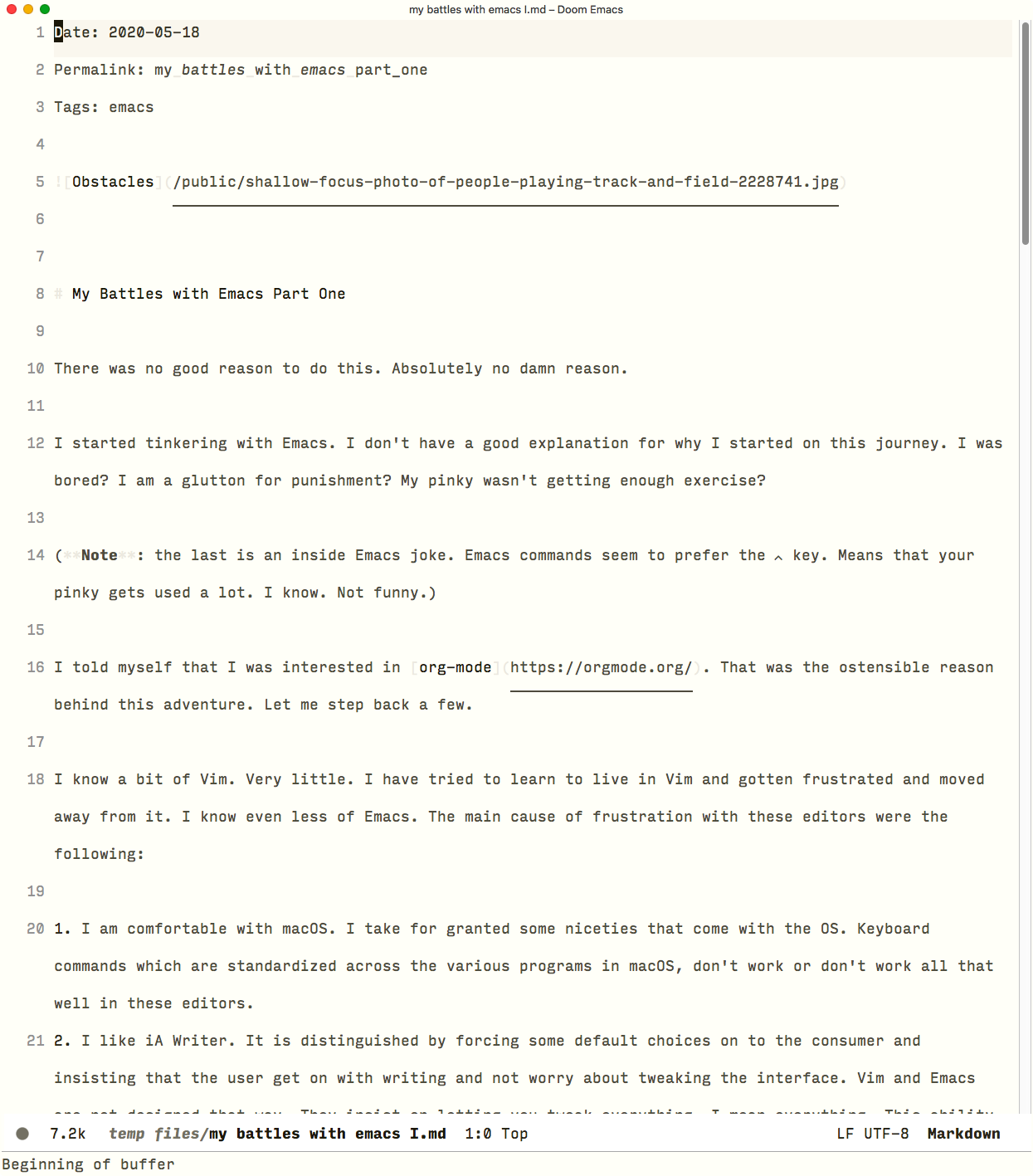 Tao theme
Tao theme
The theme has to change. Doom ships with solarized light and dark pre-installed but I wanted to try something different. I ran across a lovely minimal theme called Tao.
(setq doom-theme 'tao-yang)
One of the things which Doom lets you do is move in a file through reference to the line numbers. I needed to show line numbers.
(setq display-line-numbers-type t)
I still haven’t figured out how to make every line width 90 characters. That is a work in progress. I haven’t given up that quest, but it hasn’t clicked yet. Typewriter scrolling? No answer to that one. Still looking. Haven’t given up the search. But no luck so far.
The Upside
I am learning. Finding that I can learn something new. Not too old for that. You have no idea how good that makes me feel. You will get it, once you are my age. By the way, I am 59 years old.
Doom-emacs is like a mesh of the best things of Emacs and Vim. This is a double-edged sword. You get the benefits of both editors, the evil keybindings along with Emacs and its org-mode. The complexity is astounding for someone who has limited experience with these tools. I am having to learn both Emacs and Vim concurrently.
Markdown mode in Emacs is fantastic. It is comprehensive and implemented well. I love writing Markdown in Emacs. It is well documented and it is sensible.
Suggestion 1: Buy the Guide to Markdown Mode for Emacs by Jason R. Blevins. Pay the price you can afford.
Suggestion 2: Search youtube for emacs related videos. There are a ton. Go through them.
Suggestion 3: Buy a few more books. These are two I can recommend:
- Mastering Emacs $39.99
- Harley Hahn’s Emacs Field Guide 1st ed., Hahn, Harley $29.99
Org-mode. It is overwhelming. It is great. I have just started this journey, I don’t have much to say about it yet. Except that tables are fantastic in org-mode. There is a whole calendar portion of it which I am not using. I don’t care to have my agenda maintained by Emacs. At least, not yet. I might get there but now I am using org-mode to write outlines. It is a great outlining program. All text and outlines. Folding of sections or the whole of the document. It is the best text based outlining solution that I have ever seen.
Conclusion
I am learning. I am having fun. Also tearing my remaining hair out. Frustration is a part of the learning curve. It is the most geeky thing I have attempted and the little successes add a tremendous amount of pleasure to my quarantined soul. This series is going to be continued…
macosxguru at the gmail thingie.
Thanks to: Photo by Vladislav Vasnetsov from Pexels
emacs
May 13, 2020
 Produces Books
Produces Books
Books to Read 2020-05-13
Now that people have some time on their hands, I want to recommend some books to read.
Guy Kawasaki
Lessons From A Life Hardcover: 18.69 Kindle: 13.99
Kawasaki has written a few books and I have read most of them. I loved Enchantment: The Art of Changing Hearts, Minds, and Actions. I enjoyed Rules For Revolutionaries: The Capitalist Manifesto for Creating and Marketing New Products and Services. I liked How to Drive Your Competition Crazy: Creating Disruption for Fun and Profit. All of these are good but this one is better.
Wisdom imparted in an engaging manner. I will read this one a few times.
Chris Matthews
Hardball Paperback: 11.95 Kindle: 12.99
I am aware that he is a bit of an asshole. A misogynist from a bygone era. I don’t agree with his “politics as sport” viewpoint. In fact, I don’t agree with his politics at all.
I like this book though. Relevant to life and politics. I have read this one a few times.
Robert B. Cialdini
Influence: The Psychology of Persuasion Paperback: 10.99 Kindle: 12.99
I used to make my graduate students read this one. Insightful stuff written like a normal person. I have read this one a few times too.
Sarah Kendzior
Hiding in Plain Sight: The Invention of Donald Trump and the Erosion of America
Hardcover: $18.29
Kindle: $14.99
It is terrifying. The reality of the current state of America which most of us are unaware of. We are busy living our lives, trying to cope as best as we can. We are not processing what is going on with America. This book lays it out in vivid, graphic detail. An autocratic future most of us never wanted or are ready for. Well argued, masterfully written, informative and scary. Please read it.
Philip Marsden
The Crossing Place: A Journey among the Armenians
Paperback: $15.99 Kindle: $ 8.99
“The Crossing Place is Philip Marsden’s gripping account of his remarkable journey through the Middle East, Eastern Europe and the Caucasus in a quest to discover the secret of one of the world’s most extraordinary peoples.” This is an amazing book about the Armenians. Recommended for people who are even remotely interested in this region and their peoples.
Now for something much lighter.
Angus Donald
Outlaw: A Novel of Robin Hood (The Outlaw Chronicles Book 1)
Paperback: $12.74
Kindle: $11.99
Holy Warrior: A Novel of Robin Hood (The Outlaw Chronicles Book 2)
Paperback: $12.99
Kindle: $11.99
King’s Man: A Novel of Robin Hood (The Outlaw Chronicles Book 3)
Paperback: $17.89
Kindle: $9.99
This series has 9 books. I am listing the first three here. They are a breezy read with interesting characters and events. Inspired by historical events and remarkably close to the truth about some of it, this is an engaging read. If you are overwhelmed by the dark present times, the Dark Ages might be an appropriate refuge for your mind.
The links are Amazon affiliate links, which means that if you buy books from these links, the World Wildlife Fund and I will make a few pennies off your purchase.
macosxguru
Thanks to: Photo by Patrick Fore on Unsplash
books
April 21, 2020
 Gingko icon
Gingko icon
Working in a Tree-View in Gingko
Product: Gingko
Price: $15-$90 one time purchase, depending on your ability to pay.
Warning: This Is an Electron App
I am hesitant when it comes to electron apps. I don’t like them. I don’t live in a cross-platform world and the compromises you have to make to live in an electron app are not worth it to me. However, I am still writing about Gingko. Why?
Gingko is unique in the macOS space. It gives you the ability to write your content in a tree view. Reminds me of an outlining program called Tree, which has disappeared from the Mac App Store and the Internet but had a great implementation of a tree-view based outliner. Gingko is the nearest thing I have found to Tree. In fact, I find Gingko better than Tree because of it’s Markdown support.
What does Gingko do?
“Provides structure to your prose.”
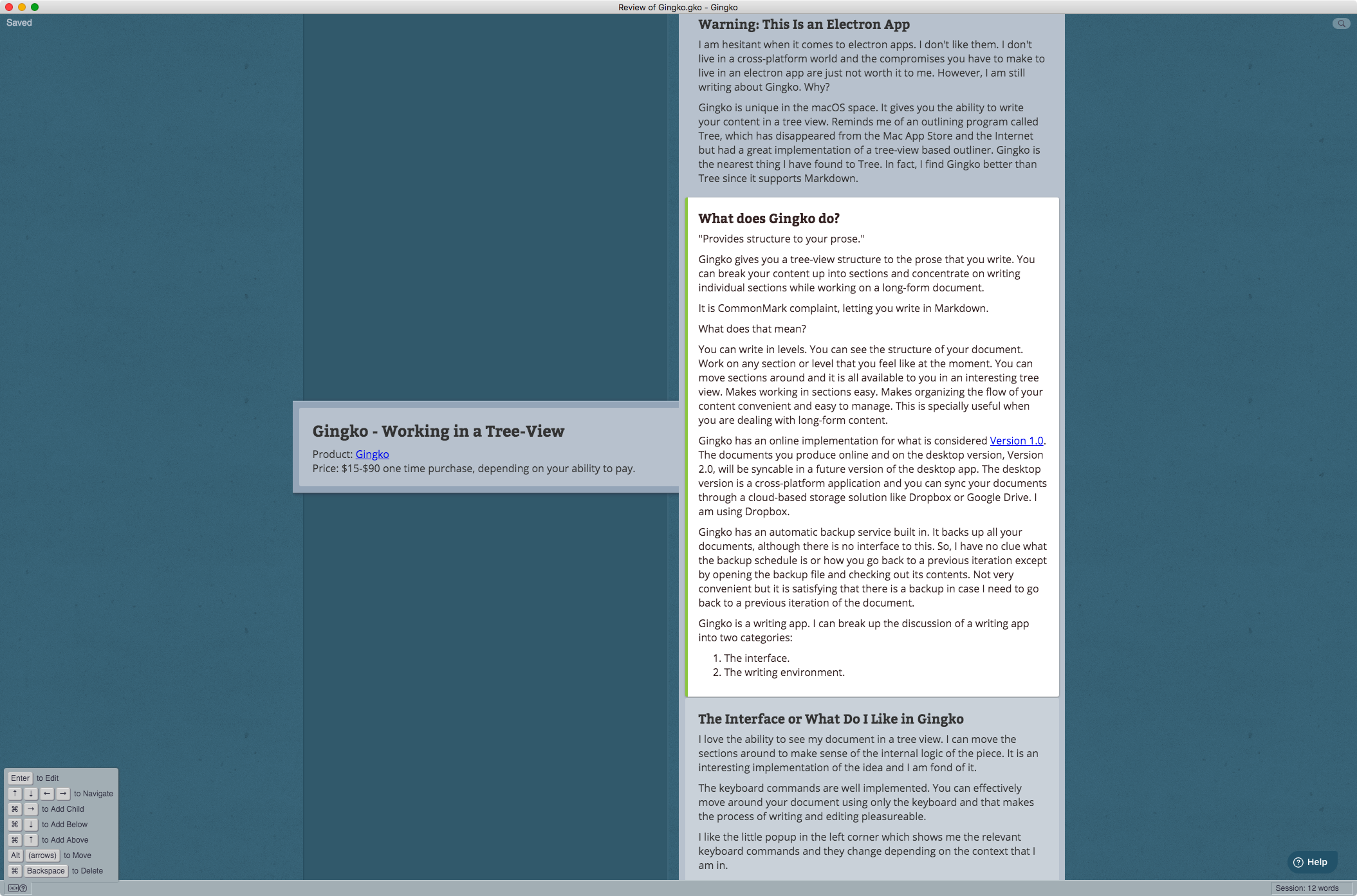 Gingko interface
Gingko interface
Gingko gives you a tree-view structure to the prose that you write. You can break your content up into sections and concentrate on writing individual sections while working on a long-form document.
It is CommonMark complaint, letting you write in Markdown.
What does that mean?
You can write in levels. You can see the structure of your document. Work on any section or level that you feel like at the moment. You can move sections around and it is all available to you in an interesting tree view. Makes working in sections easy. Makes organizing the flow of your content convenient and easy to manage. This is useful when you are dealing with long-form content.
Gingko has an online implementation for what is considered Version 1.0. The documents you produce online and on the desktop version, Version 2.0, will be sync-able in a future version of the desktop app. The desktop version is a cross-platform application and you can sync your documents through a cloud-based storage solution like Dropbox or Google Drive. I am using Dropbox.
Gingko has an automatic backup service built in. It backs up all your documents, although there is no interface to this. I have no clue what the backup schedule is or how you go back to a previous iteration except by opening the backup file and checking out its contents. Not convenient but it is satisfying that there is a backup in case I need to go back to a previous iteration of the document.
Gingko is a writing app. I can break up the discussion of a writing app into two categories:
- The interface.
- The writing environment.
The Interface or What Do I Like in Gingko
I love the ability to see my document in a tree view. I can move the sections around to make sense of the internal logic of the piece. It is an interesting implementation of the idea and I am fond of it.
The keyboard commands are well implemented. You can move around your document using only the keyboard and that makes the process of writing and editing efficient and pleasurable.
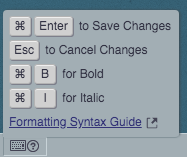 Gingko keyboard commands
Gingko keyboard commands
I like the little popup in the left corner which shows me the relevant keyboard commands and they change depending on the context that I am in.
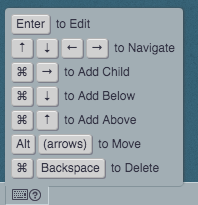 Gingko keyboard commands change
Gingko keyboard commands change
I like the ability to zoom in and zoom out. Makes the text stand out when I am writing and is helpful to direct attention to the section I am working on. The implementation increases/decreases the size of the font displayed. The other sections are grayed out in the program. This lets you concentrate on the content you are writing/editing.
The Writing Environment or What I Do Not Like in Gingko
Gingko is a Markdown based text editor. It handles the text editing part without any of the frills that are common to this category of application.
The Markdown implementation needs keyboard commands and could include the following:
- I should be able to highlight a series of paragraphs and turn it into a list(ordered/unordered) with a keyboard command. Same is true of block quotes.
- I would like to be able to highlight a word or phrase and paste an URL on to it, to turn it into a Markdown formatted link.
- Lists need to auto-complete.
The writing environment needs work. It is usable as is, if you don’t mind entering almost all of your Markdown code by hand. Bold(⌘B) and italic(⌘I) are supported, but that is about it. If you are looking for the niceties of a modern Markdown based editor, Gingko has a certain amount of growing up to do.
The lack of spell check is a glaring omission. There are macOS system enhancements which are not supported. Two spaces turn into a period, and the first letter of every new sentence is capitalized through the macOS keyboard preference pane. This is not supported in Gingko. This is not an Electron thing. Typora, an Electron program, supports these conventions, why not Gingko?
Improvements
In no particular order, these are some suggestions to improve Gingko:
- Please include the system spellcheck.
- There should be a default setting for font choices. Having to change the font settings for every new document is painful.
- The undo function needs work. It is unreliable.
- The online help and description of this product is woefully short. A listing of all the keyboard commands would be helpful.
- The Markdown implementation needs keyboard commands.
- The editing component of the program needs work.
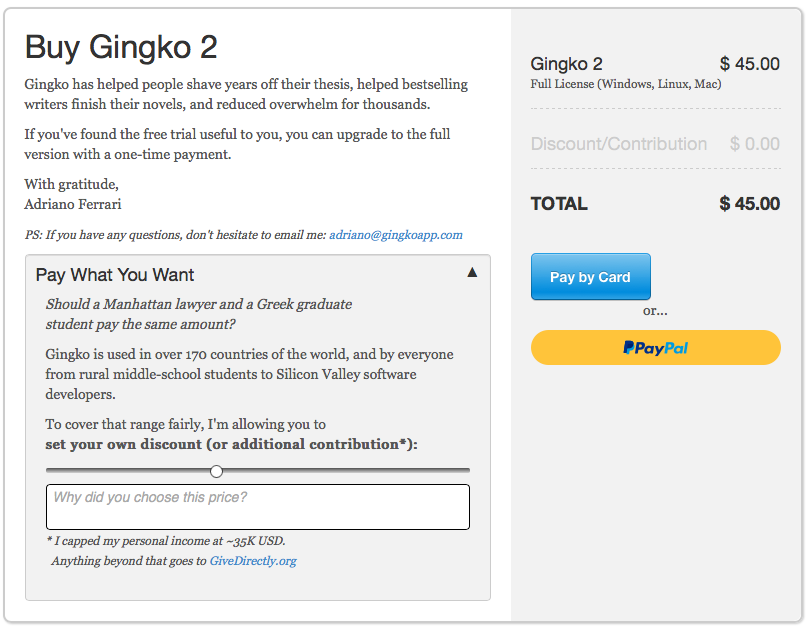 Paying for Gingko
Paying for Gingko
I love the pricing structure for Gingko. The idea that you can pay a variable price based on your ability to pay isn’t something that gets much encouragement in the world of software. I appreciate what the developer is doing here.
Recommendation
Gingko is unique in the marketplace. It supports a tree view depiction of your document. No other program, that I know of, provides this feature on macOS. Gingko provides a keyboard driven interface. You can ignore the mouse and live in Gingko with only the keyboard. Makes navigation within the document efficient. I like working in it.
It is a simple idea, well implemented. The editing environment needs work. Improvements to that would make this an absolutely killer application.
If the idea of a tree-view structure of your document strikes you as something that could be useful to you, Gingko is a great answer to that quest. You can try it out at Gingko 1.0. The desktop version 2.0 has a 30 day trial and you can kick the tires of that before you adopt the program.
I recommend Gingko heartily.
macosxguru at the gmail thingie.
Note: I was provided a review code by the developer when I asked for one.
gingko
markdown
macOS
March 8, 2020
WordCounter Keeps Me on Track
 wordcounter icon
wordcounter icon
Product: WordCounter for macOS
Price: $19.99 (Educational discounts are available)
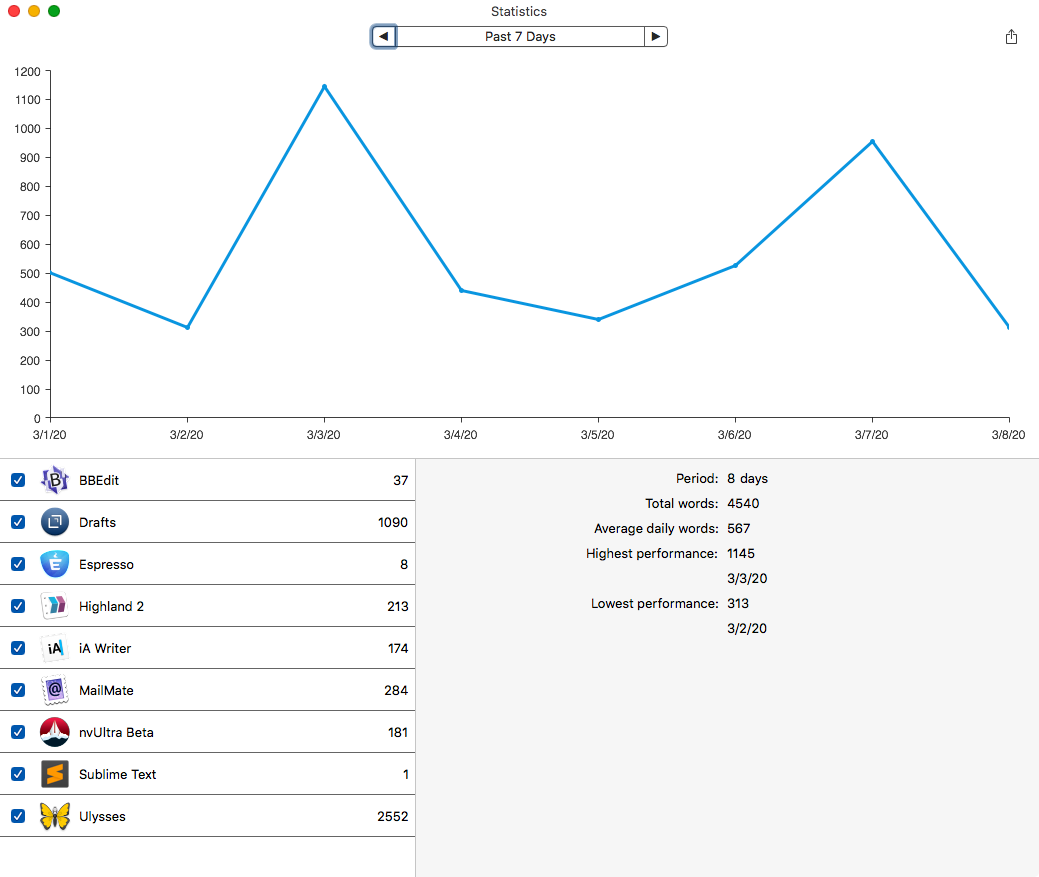 wordcounter tracking
wordcounter tracking
WordCounter is an application for people who write in different programs. For instance, I write in Drafts, iA Writer, nvUltra, Sublime Text 3 and Ulysses. I want to keep a record of how much writing I am doing and WordCounter lets me do that. It counts the words that I have written in the programs I write in. A running count of the number of words that have been typed throughout the day. Plus statistics. Plus graphs. For the math geek in me, this is nirvana.
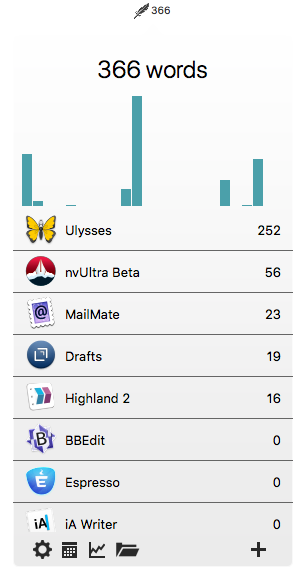 Another view
Another view
The idea is to improve your productivity by keeping a tab of where you do your most writing and locate the environment which helps you be productive.
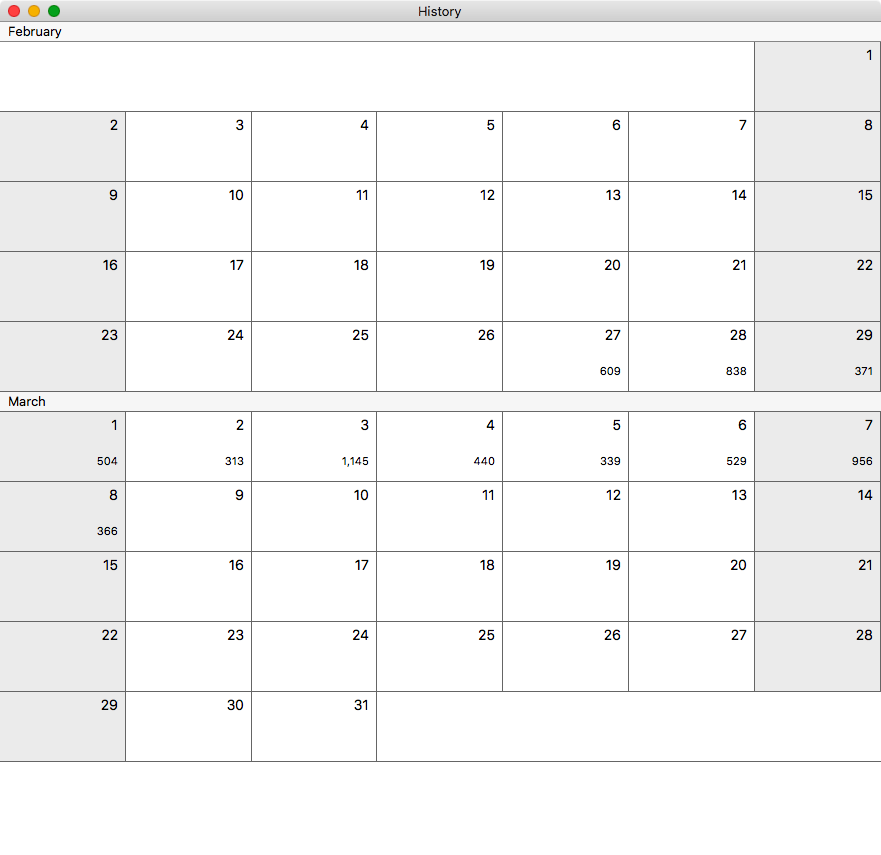 Yet another view
Yet another view
It is a menu bar utility. You can export the data and be as involved with the output as you want to be. For me, a rough look at my productivity is all I am interested in and WordCounter fills that niche perfectly.
Christian Tietze is the developer behind WordCounter. He is transparent about the product development process and what you are getting for the license fee you pay for. He provides a roadmap for the product and lets you know where the product is in relation to the roadmap. You can find the roadmap for WordCounter here. This transparency is something that is unique in the marketplace, and increases my trust in the developer and investing in his software. This is the roadmap for The Archive, another product from the same developer.
How Could WordCounter Be Improved?
I write in two machines. The iMac and the Air. I would like to consolidate the data from these two machines into one. I can do it, but it is a matter of processing the output on my own, or file and project progress monitoring. I haven’t figured this out yet, so can’t talk about it. If WordCounter was tied to iCloud and consolidated the data automatically, when linked to the same iCloud account, it would certainly be more useful to me.
Conclusion
WordCounter is useful to me. It is perfect at what it does. Keeps a tab on the words that you generate. It is an interesting addition to my work environment.
WordCounter is highly recommended.
Christian Tietze also develops TableFlip - Simple Table Editor for Mac, and The Archive (macOS) • Zettelkasten Method. He provided me with a review license when I asked for it.
macosxguru at the gmail thingie.
Alfred Workflow for WordCounter
Alfred workflow for WordCounter: Alfred Integration for Word Counter App - Display Latest Typing Word Counts on Mac
macOS
writing
March 3, 2020
Tot Doesn’t Work for Me
 Tot Icon
Tot Icon
Product: Tot • Your tiny text companion
Price: Free on macOS; $19.99 on iOS
Tot is a scratchpad with seven pages. It is marketed as “Your tiny text companion.”
In Tot you can collect and enter the pieces of text which are important, but ephemeral in nature. Task lists, phone numbers, reminders and pieces of code are all little things which you can hold in Tot. Not going to be useful for long but meaningful in the near future is what Tot is best suited for.
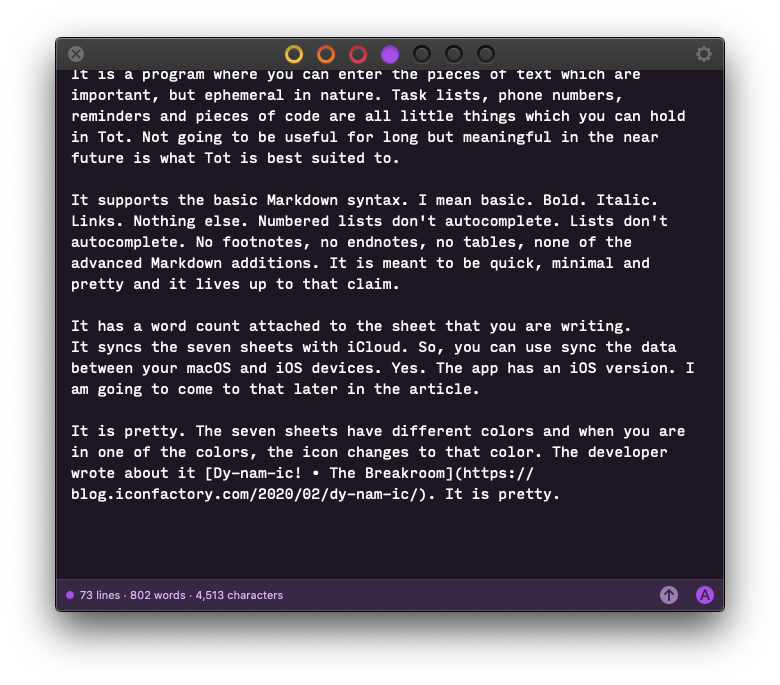 Tot Window
Tot Window
It supports the basic Markdown syntax. I mean basic. Bold. Italic. Links. Nothing else. Numbered lists don’t autocomplete. Lists don’t autocomplete. No footnotes, no endnotes, no tables, none of the advanced Markdown additions. It is meant to be quick, minimal and pretty and it lives up to that claim.
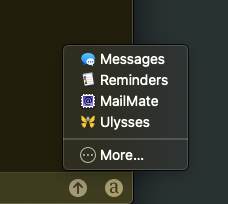 Tot Share
Tot Share
It has a word count attached to the sheet that you are writing. You have the ability to use the macOS share menu to send the text to the destination that you want.
It syncs the seven sheets with iCloud. So, you can access the data between your macOS and iOS devices. Yes. The app has an iOS version. I am going to come to that later in the article.
It is pretty. The seven sheets have different colors and when you are in one of the colors, the icon changes to that color. The developer wrote about it, Dy-nam-ic! • The Breakroom. Tot supports light and dark mode in Catalina and it is beautiful.
 Tot Font change
Tot Font change
You can change the font of both the rich text view and the plain text view in Tot. However the commands are situated in a non-standard location. Highlight the text, control click, and you get a drop-down menu. The change font, and font sizes options are in that drop-down menu.
Tot does a great job with handling links. Just drag a link into it, and Tot formats it as a markdown inline link with the page title and URL formatted right. Lots of mainstream Markdown based editors struggle with this. Tot does this great.
It is pretty. Or did I already say that.
For macOS Users
If sync to iOS devices is not important to you, Tot is free. Go grab it. If sync to iOS is important to you, then you might want to read on.
For iOS users
I am hesitant to talk about the price of a product. The reaction to the price is dependent on your conception of value. Our individual conceptions of value are different and thus I shy away from this discussion.
If you like Iconfactory Apps, and want to support them, pay the $19.99 for the iOS version and feel happy about it. I will point out the following:
- Drafts is a more capable application which will cost you $19.99/year. That subscription price will let you use Drafts on iOS and macOS and have access to the same documents.
- iA Writer is available on iOS for $8.99. You can edit your text documents in any text editor you want on the macOS and have them accessible to you on the iOS devices. iA Writer is a more capable MultiMarkdown based editor available on both iOS and macOS($29.99). You don’t have to use the macOS version of iA Writer if you don’t want to pay the price. Use any text editor on macOS. There are a plethora of free options available, including, BBEdit 13 & CotEditor.
- Kodex is a free code editor on iOS which can access files on Dropbox. It is free but you can tip the developer $4.99 for good karma.
- 1Writer is also able to deal with your Dropbox files and provides you a great environment to write notes in Markdown.
The need is for a quick note-taker. There are a ton of programs on the iOS which will let you take quick notes and have them synced to your other devices through iCloud or Dropbox. Those files are available and editable on macOS through any text editor you choose. I struggle to see the value proposition for Tot.
Conclusion
Tot is well designed and pretty. It is free on macOS. If you see the value proposition, you can adopt the iOS version too. For me, there are better and cheaper alternatives available on iOS. Considering my reluctance to adopt the iOS version, Tot is a no-go for me.
Tot is not recommended.
macosxguru at the gmail thingie.
Reviews Which Are Much More Favorable
Tot Review: Collect and Edit Bits of Text - MacStories
Daring Fireball: Tot
The Iconfactory Tot/Tot Pocket review | Macworld
text editor
macOS
iOS
 Obstacles
Obstacles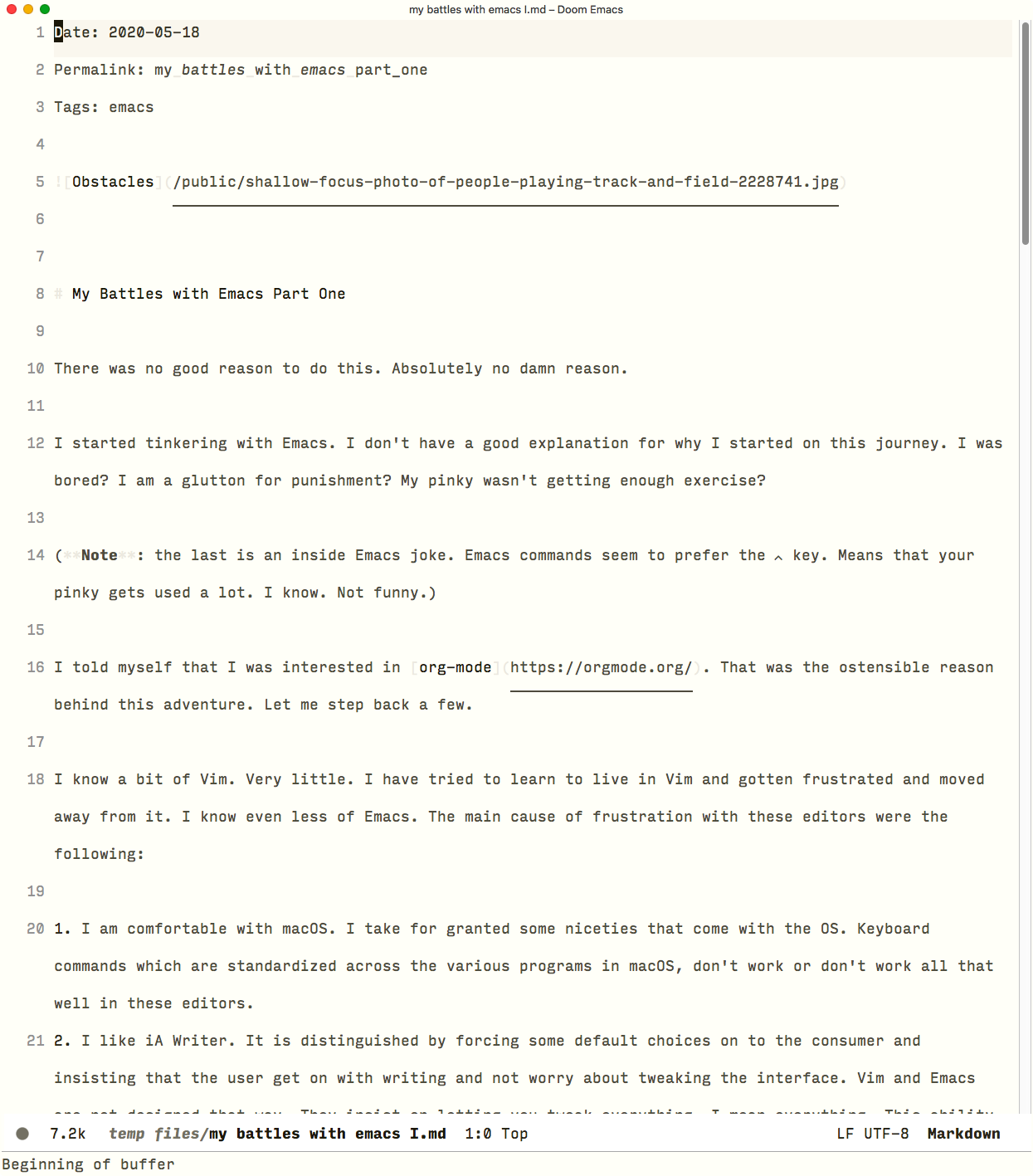 Tao theme
Tao theme