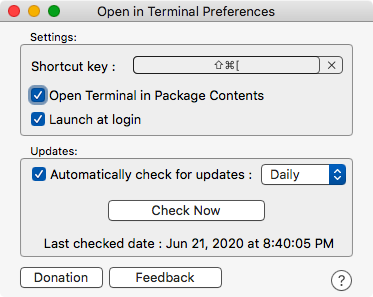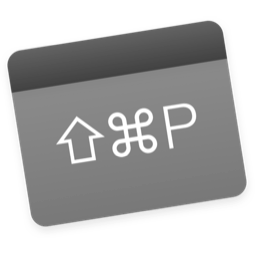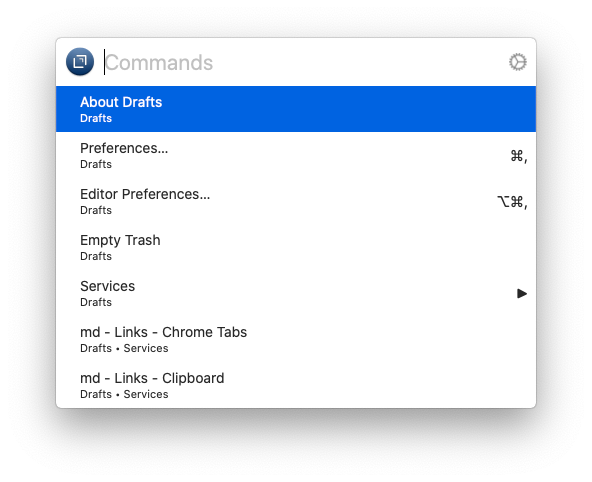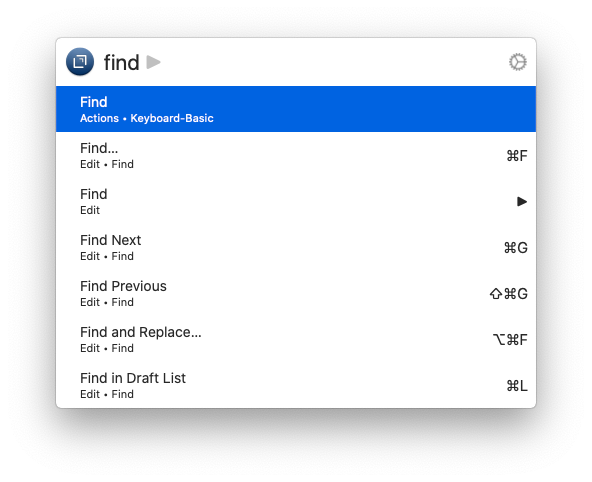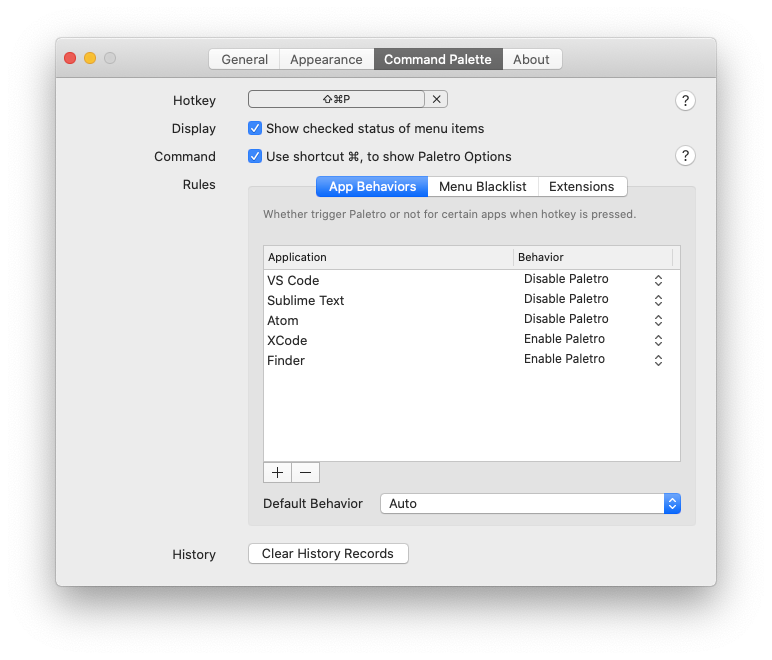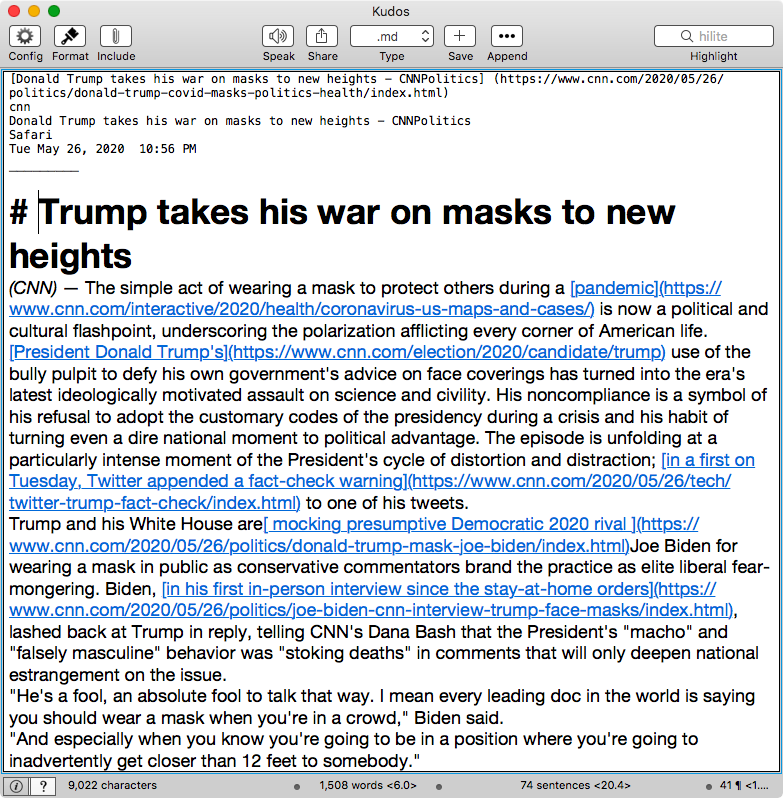June 28, 2020
WordWeb Pro and Others
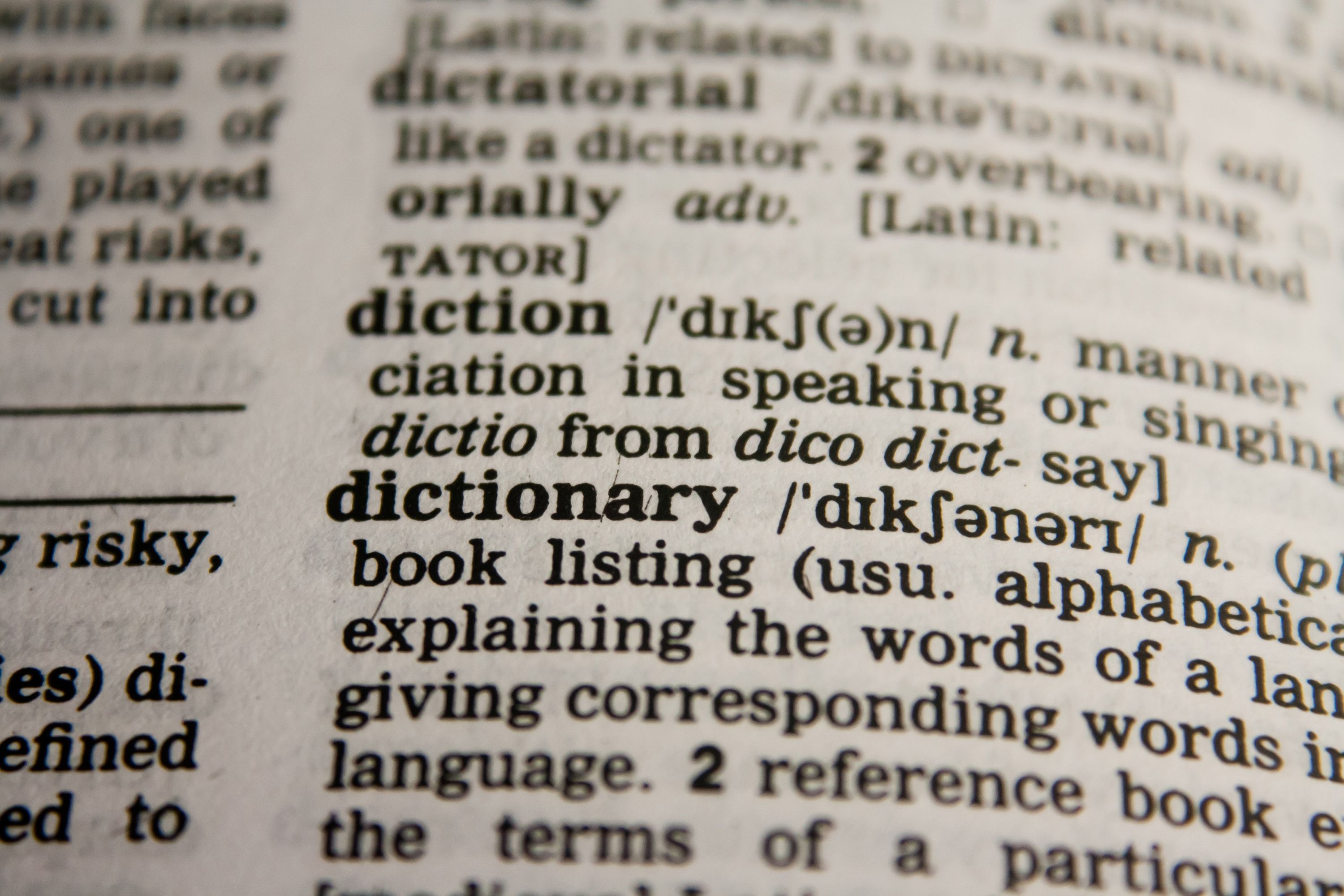 Dictionary
Dictionary
Product: WordWeb Pro Dictionary and Thesaurus for Mac OS
Price: $4.99
Product: Chambers Thesaurus
Price: $6.99
Product: Oxford Dictionary of English for Mac OS
Price: $9.99
Product: Terminology for OS X Dictionary | Agile Tortoise
Price: Free
Product: Terminology | Agile Tortoise
Price: $1.99
Product: A.Word.A.Day
Price: Free
Product: Spell Rift on iPhone
Price: $0.99
I love words. Always have.
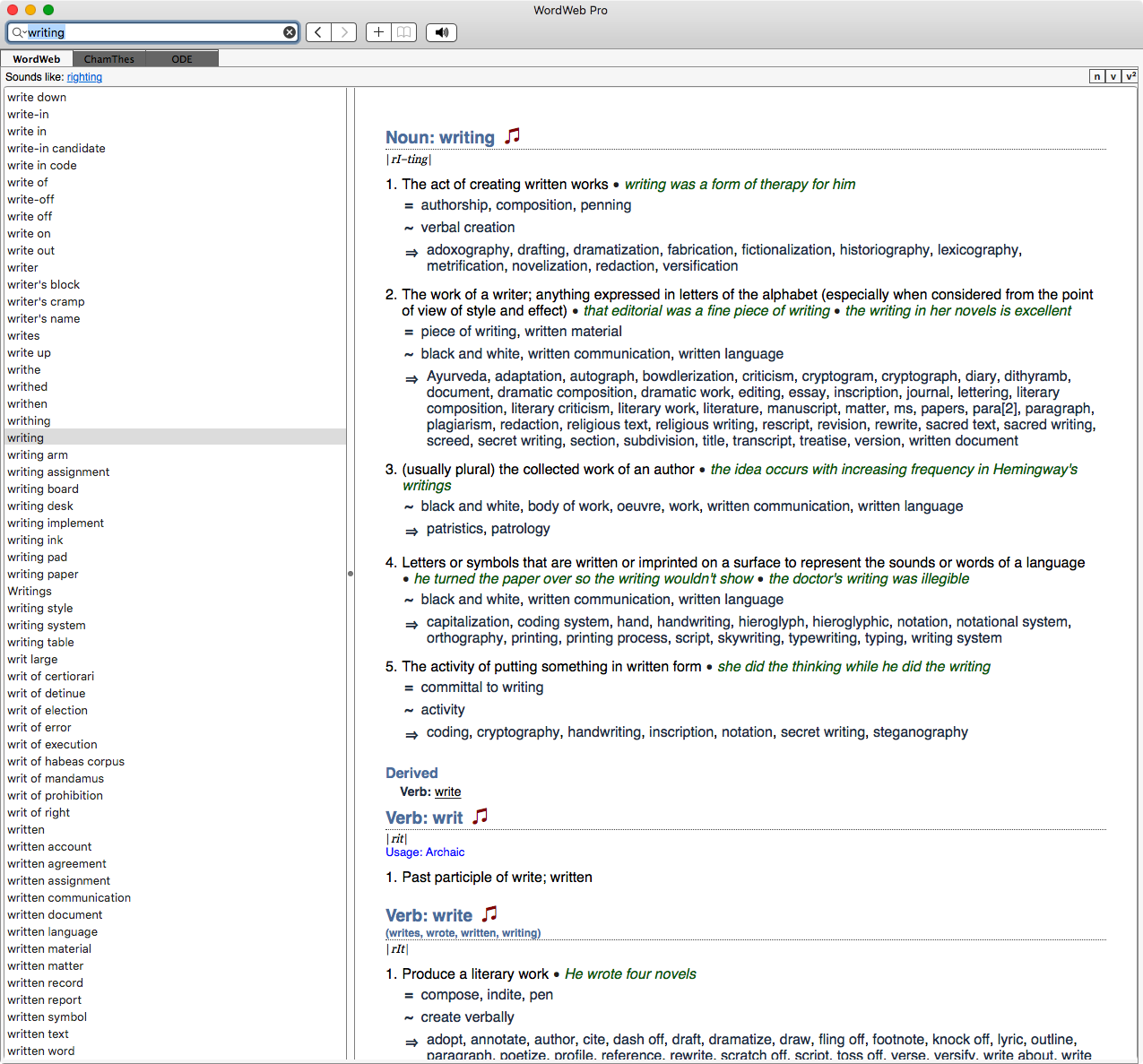 WordWeb Pro
WordWeb Pro
I can spend hours leafing through a dictionary. It has the ability to take me to worlds and subjects I am not familiar with, and intrigue me with detail and nuance. I love the hours I spend with dictionaries.
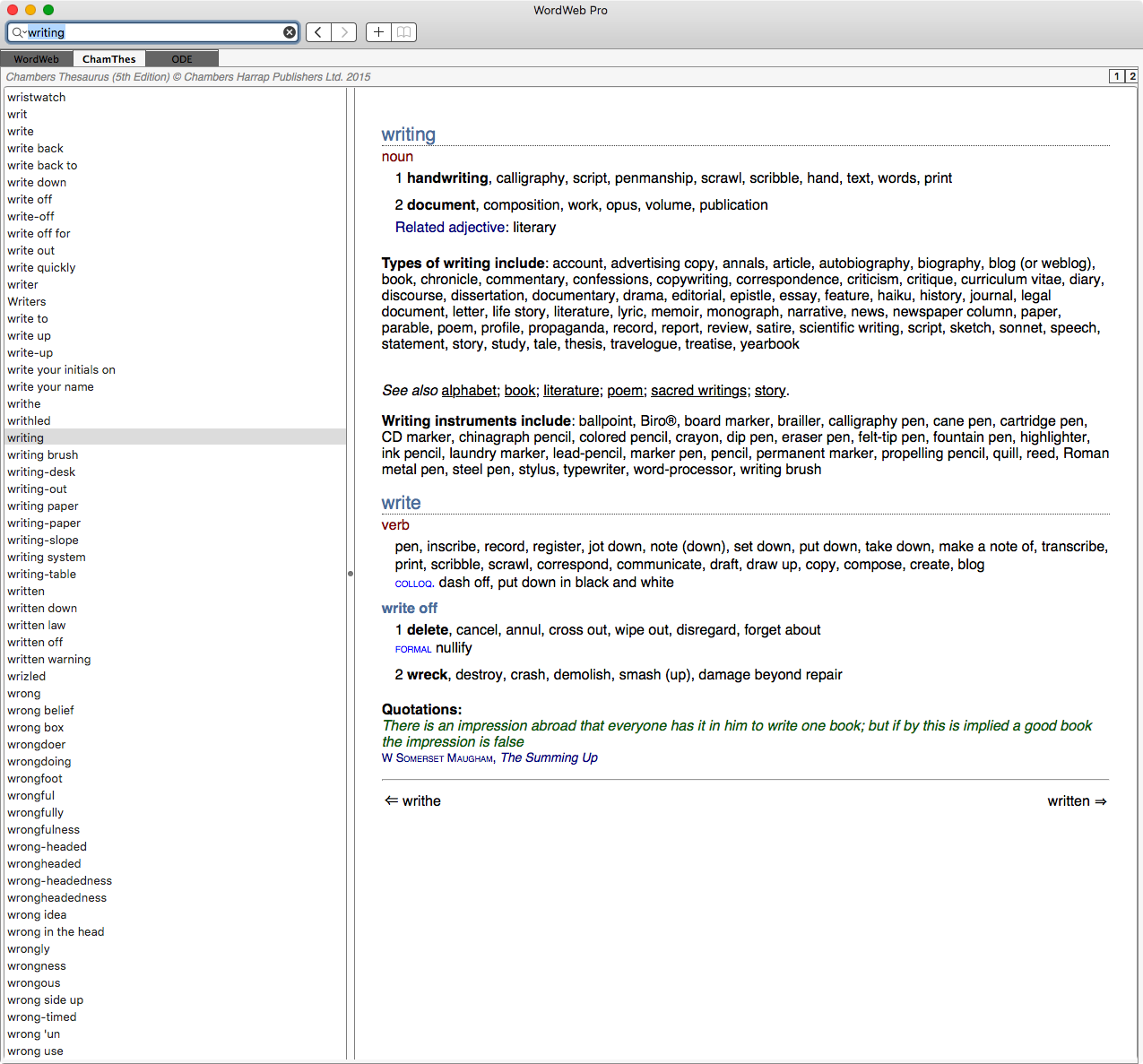 WordWeb Pro Collections
WordWeb Pro Collections
The default macOS dictionary is not bad but there are times when I need more help than it provides. WordWeb Pro is a solution which provides a dictionary and thesaurus. The good thing about WordWeb is that you can add different dictionaries to it. These are the ones you can add:
- The Shorter Oxford English Dictionary for Mac OS
- Oxford Dictionary of English for Mac OS
- New Oxford American Dictionary for Mac OS
- Chambers Dictionary for Mac OS X
- Chambers Thesaurus for Mac OS
- Collins English Dictionary for Mac OS
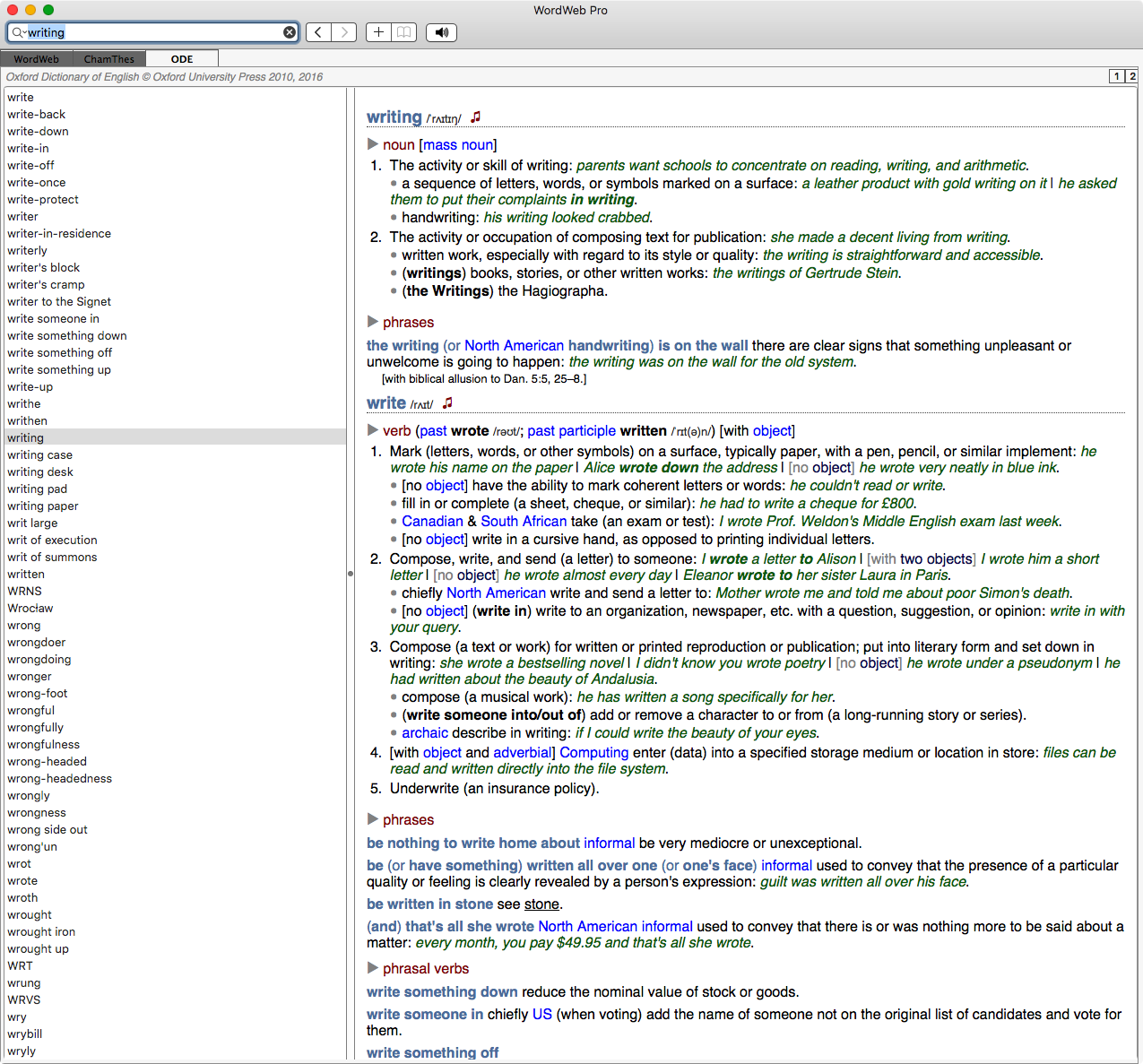 WordWeb Pro ODE
WordWeb Pro ODE
I grew up with the Oxford Dictionary of English and the Chambers Thesaurus, and am glad to have access to that again.
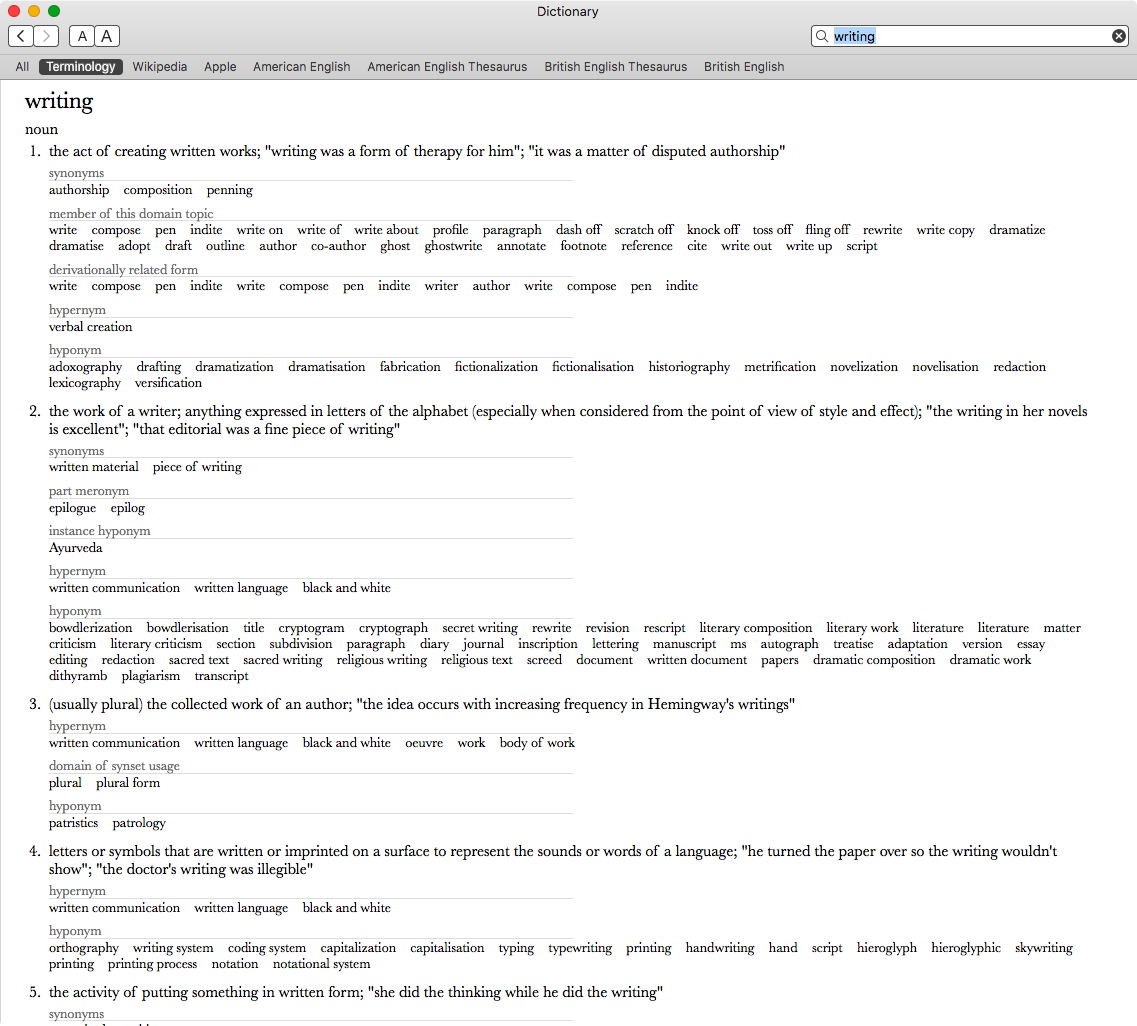 Terminology for macOS
Terminology for macOS
Terminology for OS X Dictionary | Agile Tortoise is a great resource provided for free by the developer behind Drafts. It hooks into the macOS Dictionary app and is better than the standard macOS dictionary. Terminology has an iOS version and I find myself using it on both platforms all the time.
I subscribe to a fair number of newsletters. A.Word.A.Day is one of those newsletters. This newsletter is the one I look forward to every weekday morning.
There is a story about Alexander Haig and words. During his time in the Nixon administration, in an effort to improve himself, he used to learn a word a day and attempt to use it in conversation during the day. The effort was not always successful.
Spell Rift is a word game available both on iPhone and iPad. It is fun to play and it is well designed as all of the Kieffer Bros. Apps on the App Store.
macosxguru at the gmail thingie.
dictionary
macOS
ios
words
June 24, 2020
 Stitching
Stitching
Cat For Stitching Files Together
I have been looking at a utility called Assembler for a while now. I need to merge text files together and have been considering buying Assembler to perform this task. It costs $9.99 and I have been debating whether it is worth that. I need that function occasionally and is it worth $9.99 to me?
Cat
A web-search lead me to Combine several text files into a single file in Unix. This is what they recommend.
You can join a bunch of files with the command:
cat file1 file2 file3 > newfile
Replace file1, file2, and file3 with the names of the files you wish to combine, in the order you want them to appear in the combined document. Replace newfile with a name for your newly combined single file.
If you want to add one or more files to an existing document, use the command:
cat file1 file2 file3 >> destfile
This command will add file1, file2, and file3 (in that order) to the end of destfile.
Note: If you use > instead of >>, you will overwrite destfile.
This looked easy enough to do and it was built into the OS.
Note: UNIX commands don’t like spaces in file names. Escape the spaces with \. For instance, the file world domination.md will be world\ domination.md.
Open in Terminal
I came across a useful utility called, Open in Terminal.
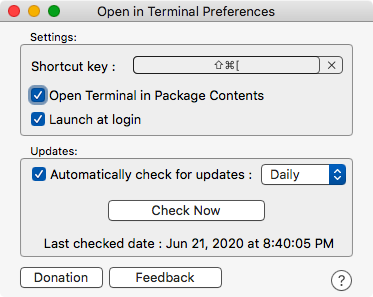 Open in Terminal
Open in Terminal
When I have a directory selected in a Finder window, I can press a keyboard command, ⇧⌘[, in my case, and my Terminal opens with the selected folder as the working directory.
I can then type cat and drag in to the terminal prompt the files I want combined, assign a filename to the combined file and press enter. It is quick and painless.
Running an OS with a UNIX underpinning gives the user a lot of power. It will be lucrative to discover what else it has to offer.
BBEdit
BBEdit solves this problem too.
From the BBEdit manual:
Inserting File Contents
The File Contents command inserts the contents of one or more files into the document you are editing. When you use this command, BBEdit displays an Open sheet in which you can choose the files to insert. To select more than one file hold down the Shift key or Control key as you click the files. BBEdit then inserts the contents of the selected files at the insertion point or replaces the selected text. If you select more than one file, the files will be inserted in alphabetical order, according to file name.
The Open sheet also presents an option named Include Separators, and if you enable this option, BBEdit will include a separator which consists of a dashed line and the file’s name between each inserted file’s contents.
You can also drag a file’s icon from the Finder into a BBEdit editing window to insert the contents of that file.
In BBEdit you can Choose Edit>Insert>File Contents… and from the dialog box choose the files you want added and you are ready to go.
It is a simple and easy way to achieve the act of joining a collection of files into one file.
Conclusion
I didn’t spend the money on Assembler. Managed to learn a valuable UNIX command and discovered a feature in BBEdit which I did not know about.
Note: Thanks to Photo by Alex Andrews from Pexels
macosxguru at the gmail thingie.
cat
text
macOS
terminal
June 22, 2020
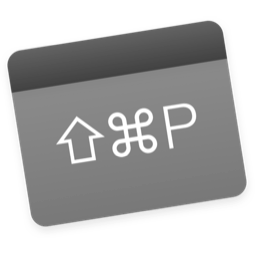 Paletro Icon
Paletro Icon
Paletro Brings the Command Palette Everywhere
Product: Paletro — Command Palette in any applications
Price: $6.99
The first time I was exposed to the Command Palette was in Sublime Text. All the commands are available to you when you press the keyboard command, ⌘⇧P in Sublime Text. You get a drop-down menu with fuzzy search, you can start typing and the list changes as the search is better defined. It is a lovely touch in a text editor. All the commands are available instantly. I fell in love with the feature and spent the next four years with Sublime Text as my main text editor.
The feature has been copied by Atom, Visual Studio Code, and even a file manager called fman.
As my knowledge and exposure increased, I discovered that this was an interesting implementation of an old idea. VIM and Emacs both have implementations of the command palette available. They are called with different keyboard commands, but they both implement the same idea. VIM does it with the : key in normal mode, and Emacs with Meta-X.
BBEdit has a similar feature with the ⇧⌘U keyboard command to give you the Command Palette.
Enter Paletro
Now we have Paletro with a Command Palette implementation which is system-wide. You can now press ⇧⌘P in any application and get the same command palette with all the commands of the frontmost application accessible to you in a fuzzy search equipped drop-down menu.
For instance, in Drafts, this is the initial window Paletro gives me.
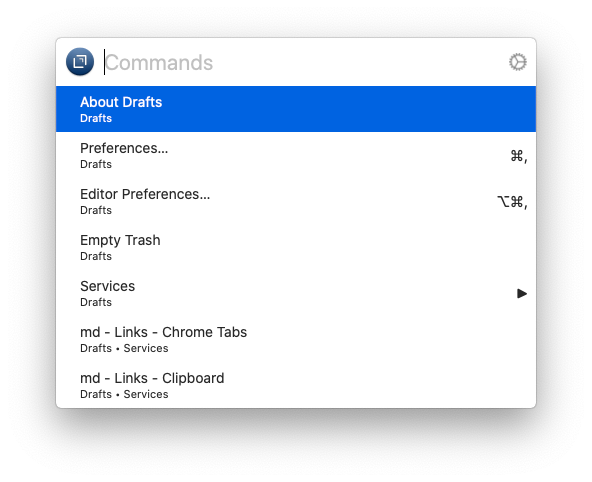 Drafts with Paletro
Drafts with Paletro
When I start typing, the contents in the window changes.
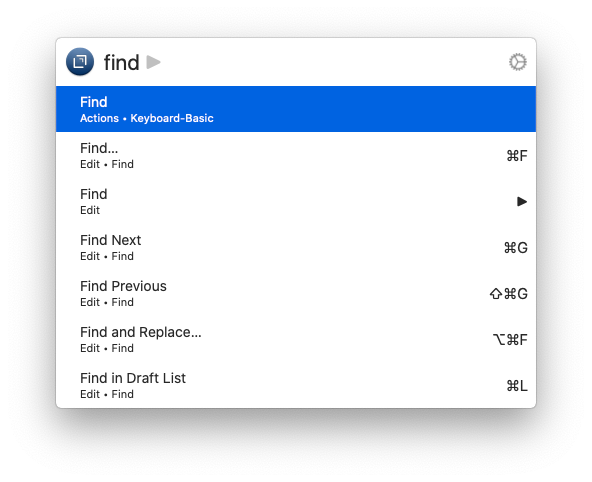 Find in Drafts
Find in Drafts
Paletro is going to be a great addition to the workflow. The commands show up with the keyboard command next to it. You can learn the more esoteric keyboard commands while using the application.
Customizing Paletro
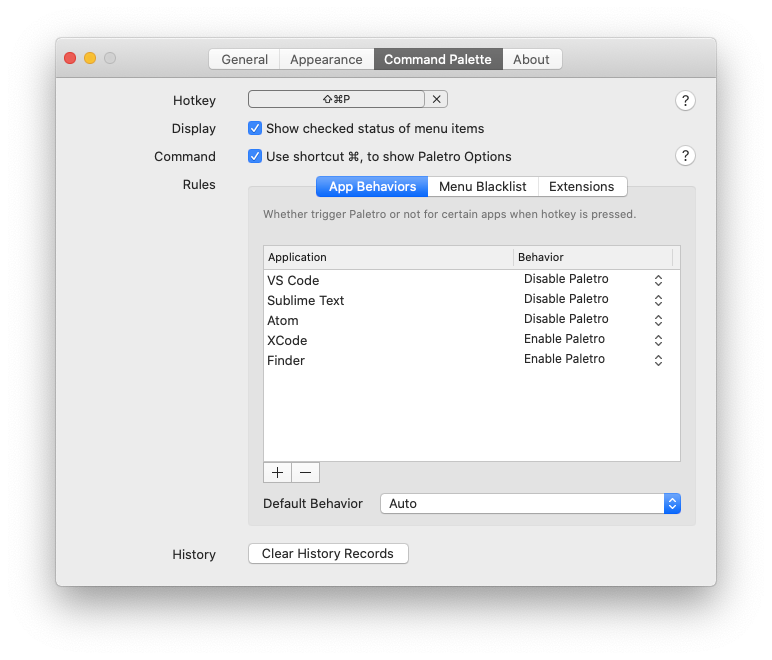 Customizing Paletro
Customizing Paletro
You can choose the keyboard command which activates Paletro. The more important feature is that you can enable and disable Paletro in applications of your choice. You can disable it in applications which have a native Command Palette.
The application ships with a collection of nice themes and the ability to design your themes is coming.
Paletro provides comprehensive documentation. It is not a complicated application but the documentation is fantastic. Good documentation is much appreciated.
Conclusions About Paletro
Paletro is a nice addition to the workflow. If you are interested in staying concentrated on the keyboard and not monkeying around with the mouse/trackpad and menu items, Paletro will help you.
I love it. It is a utility which I am elated to use.
Paletro is recommended heartily.
Note: I was provided a review license for Paletro by the developer when I asked for one.
macosxguru at the gmail thingie.
keyboard
macOS
June 16, 2020
 Climbing
Climbing
Part Two of My Battles With Emacs
TL;DR: I am confused. The journey continues.
At least one person liked my Part One. That gives me enough reason to try to document Part Two.
Travels Down the Customization Path
- Tried to set up a set of remember templates. Didn’t work.
- Set up Cua Mode to make the copy/paste/cut commands easier. It worked. Got exposed to Ergoemacs-mode. And that seemed more compatible with what I was trying to do. Switched cua-mode off and moved the keybindings to Ergoemacs. Learning curve reboot.
- Gave up on Ergoemacs. It brings new commands to learn and Doom was there. Didn’t want to get even more confused than I am.
- I got the line wrapping to work. It takes all my lines and soft-wraps to 90 characters. Makes the whole process of writing text much easier and comfortable.
(setq-default word-wrap t)
(setq fill-column 90)
(setq visual-fill-column-width 90)
(global-visual-fill-column-mode +1)
(+global-word-wrap-mode +1)
- I turned on Deft, it makes the process of writing, managing, and searching for files in my notes directory much better. Like it.
I understand that this is what people do. They take the editor and customize it to suit them perfectly. I like the idea but I don’t have enough knowledge to try that. This is where the frustration sets in. This struggle is what is going to lead to knowledge but I am going to give it a break. I am going to use what I have for a while and then focus on what I need to change and what I need to incorporate. Let me get familiar with the basics, and then I will venture into the unknown of trying to tweak.
I can spend the rest of my life tweaking Emacs. Or I can start working in it and see where it takes me. I am going to stop tweaking. Start using.
I can have a bunch of buffers open in Emacs. There are files I work on every day which need to be opened by Emacs. I can find a list of buffers which are available to me with a quick keyboard command and switch between them. That seemed like a good thing to do. I set up an Alfred workflow. I can press one keyboard command and Emacs will open all the buffers I am interested in. If I need other files, I can open them from the directory later. But the major files are accessible when I need them.
 Alfred workflow for Emacs
Alfred workflow for Emacs
This solved the problem of individually picking files to look at. The core set is always loaded. That seems an improvement.
- I am missing typewriter scrolling.
- Outlining in Org mode is fantastic.
- I am growing an appreciation for an editor which lets me do everything through keyboard commands. Using the mouse/trackpad is inefficient.
- I like and dislike frames. The idea of having a large Emacs window and then different frames in the window which you can switch between, and they can all contain individual files is an interesting one. I am however used to tabs and must admit that I miss those in Emacs. The main problem I have with the window management setup in Emacs is that it is incredibly distracting. I like working, a document at a time, more than switching to a setup with multiple frames. Need to figure out workspaces and see if that solves my problem. As I am typing this, Projects and Workspaces | Doom Emacs | 프로젝트와 워크스페이스 - YouTube got posted. Seorenn - YouTube is fantastic. He did a great job with his SpaceMacs videos, and he has started on the Doom Emacs videos. I am looking forward to more of his instruction.
- I have figured out how to use relative line numbers. Makes the process of moving around the document and editing things better. Adding the following code to the config.el helped with that:
(setq display-line-numbers-type 'relative)
- I was struggling with the simple copy and paste commands. This got solved when I learned of the VIM commands for copy, paste and cut.
Major Realization at This Point
I am not using Emacs.
Let me explain. Doom has turned my Emacs into VIM. Yes, there are things which are Emacs specific: like org-mode and markdown-mode, but I am using VIM for all the important actions. My editing commands, my navigation commands, and a lot else are all VIM. It took me a while to realize this. I was in Emacs. I thought I had to learn Emacs commands. Not true at all. Emacs with Doom runs better if you use VIM commands. This one realization made it a much better experience for me. I started looking at VIM videos, from ThePrimeagen. I am learning how to navigate in Emacs through the videos from this channel. Like I said, learning to live in Emacs with VIM commands.
Sincerely I don’t know whether this is a good idea. I am not sure at all. But it has the added benefit of making me pretty conversant with VIM commands. I can now use VIM if the love affair with org-mode doesn’t work out. I now know what to look for and what keyboard commands to use to get where I want to.
Strategy Moving Forward
I have decided to not add anything more to Emacs. I am going to learn what is available. That means, I will learn how to use deft, dired, search, and keep using the keyboard commands I am learning. I am staggering the number of keyboard commands I am incorporating into my workflow. I am adding them in batches. Don’t want to overwhelm myself. They have to be ingrained into my muscle memory. That will take time.
Pain-Points Document
I started a document listing the pain points I am experiencing with Emacs. I presume that after a while, I will get down to resolving these issues. The contents at this point:
- What are workspaces and how does one work with them?
- Typewriter Scrolling.
- How does one stop the Markdown export from org-mode files from including two spaces after the marker for lists? How does one customize that output?
A Discussion of Intent
I notice that the people who use Emacs, use it for everything. Email? Twitter? RSS feed reader? It is all done in Emacs. I do not want to do that. I am happy using MailMate for my email, Twitterrific 5 for Twitter and Reeder for my RSS feeds. They are optimized for their particular activity and I don’t see the benefit of changing from them.
If you visualize Emacs as an OS, and it is nearly one, you are using elisp bundles/packages within Emacs to perform particular functions, the integration of all these activities within Emacs makes sense. I can see that, but I am not on that road. I am using Emacs as an alternative to my other text editors. In other words, I am trying to replace Sublime Text, or BBEdit with Emacs. I am interested in writing in Markdown and org-mode. I am interested in dealing with my text files and that alone with Emacs. I am interested in reading large files in my text editor and doing it without much of a stress on the memory/processor load on my computer. That is what I am looking for. Not the kitchen sink approach that Emacs users seem to take with Emacs.
Sublime Text and to a lesser extent, BBEdit are good at that. I am unsure about what Emacs is bringing to the table for the task of dealing with my text files. These are the advantages of Emacs over the alternatives:
- Org-mode. This is big.
- Free. This is significant.
- A concentrated focus on the keyboard. Both BBEdit and Sublime Text can be exclusively keyboard driven, but that is not as explicit a goal of these two programs.
I suspect that my relationship with Emacs needs to mature before I am able to make an informed decision on the product. My apprehension with it is a function of my lack of knowledge/comfort with it.
I must admit that Learn Emacs In Ten Years scared the hell out of me. I don’t have ten years. Not sure that I want to spend the next ten years of my life tweaking my config files for Emacs. I need to think this through before I put in a lot more time into this exercise.
Problems With Using Doom
- Keybindings. There needs to be a list of Doom based keybindings available. The
+evil-bindings.el file is not human-readable.
- Documentation. This is a difficult task. If you assume that the user is someone who is familiar with VIM, the documentation will be different from the assumption that the user is clueless. I am looking for documentation for the clueless and that is not available.
Two VIM Books
These are the two VIM books which I am using to learn VIM.
Modern Vim: Craft Your Development Environment with Vim 8 and Neovim 1st Edition, Kindle Edition
Practical Vim: Edit Text at the Speed of Thought 2nd Edition, Kindle Edition
Resources
This is a great resource for learning Org Mode.
Org Mode - Organize Your Life In Plain Text
I am not alone. Org-roam vs other Roam-alikes
Conclusion
The journey continues. I am working at getting comfortable with Emacs. However, there is no certainty. I am questioning the reasoning behind this journey incessantly, and I am not any closer to the answer than before. At this point, I think it is stubbornness which is keeping me on the journey.
macosxguru at the gmail thingie.
Hat tip to: Photo by Suliman Sallehi from Pexels
emacs
May 26, 2020
 Kudos icon
Kudos icon
Product: Kudos a productivity tool for macOS
Price: App Store $4.99
I collect information all day long. Go to a website, find something that I want to archive, convert the information to Markdown and save a file to a folder in my hard drive.
I have been using fym to do this for me. It used to work most of the time, but lately it seems to choke a lot. I went looking for an alternative. Enter Kudos.
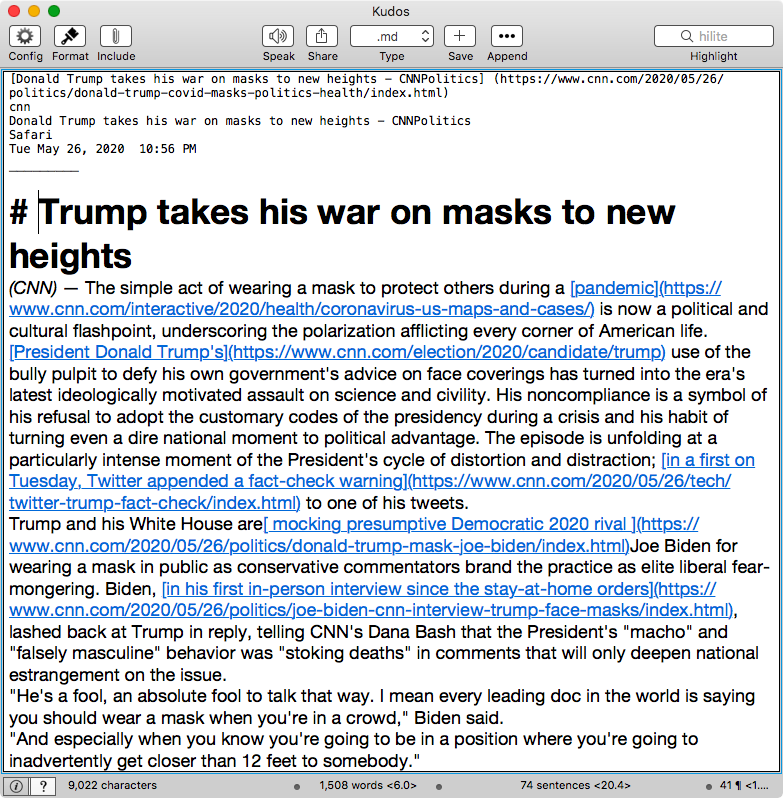 Kudos Interface
Kudos Interface
Kudos lets you select some text on a website, hit a keyboard command, and it captures the selected text into Kudos. It has a section where there is a reference the source of the information. This could be an URL, a reference to the file, and the application you captured the information from. You have the ability to save this captured text as a sound file(.aiff), or a .md .pdf, .rtf or a .txt file.
Kudos does a lot more but I am not interested in everything it does. I am interested in saving the document as a markdown file containing the following information:
- Source URL of the document.
- All the links referenced in the document as Markdown links.
That is what I need. Kudos provides that. It lets me edit the capture. I can put in some metadata, some notes, and some Markdown formatting, if I desire.
Kudos does support the links in Markdown format but it doesn’t do much else by way of Markdown syntax support. No headings, no tables, no bold or italic. Those are things you have to input yourself if you are so inclined.
Kudos does a better job saving content in the .rtf format. But I am not fond of that format. Love text files, so don’t use .rtf at all.
For my needs, Kudos is perfect.
Wish List
These are the things I would like Kudos to add to it’s arsenal:
- Extensive support for Markdown syntax. Headings, bold and italic would be a start. Table support would be excellent.
- The documentation is improving. But it could do with more examples of use cases.
The developer is a extremely responsive. You can bug him to make changes and he is eager to make the product better.
Conclusion
If you do research on the web, Kudos is a valuable addition to your arsenal of tools.
I recommend it heartily.
macosxguru at the gmail thingie.
kudos
macOS
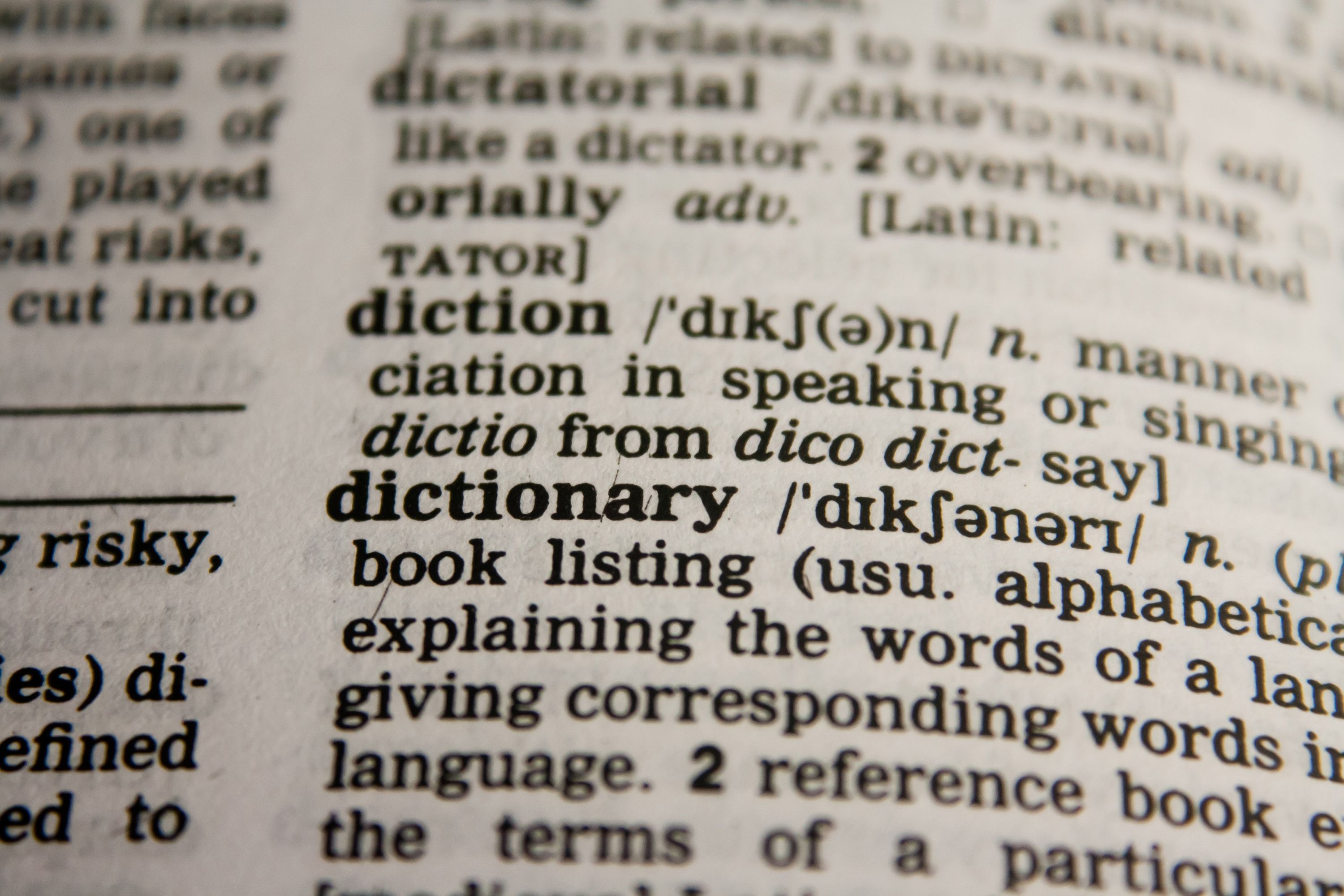 Dictionary
Dictionary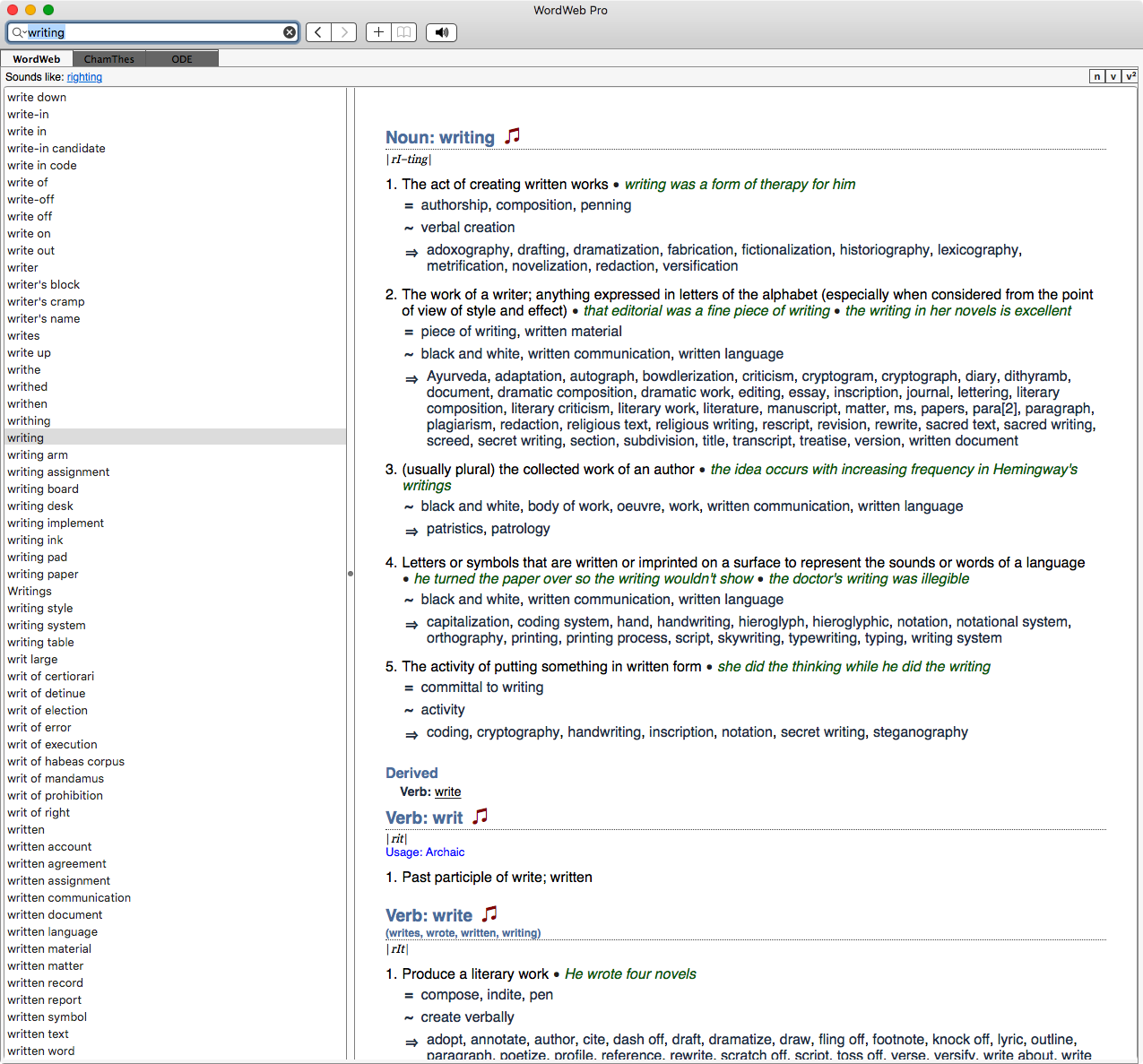 WordWeb Pro
WordWeb Pro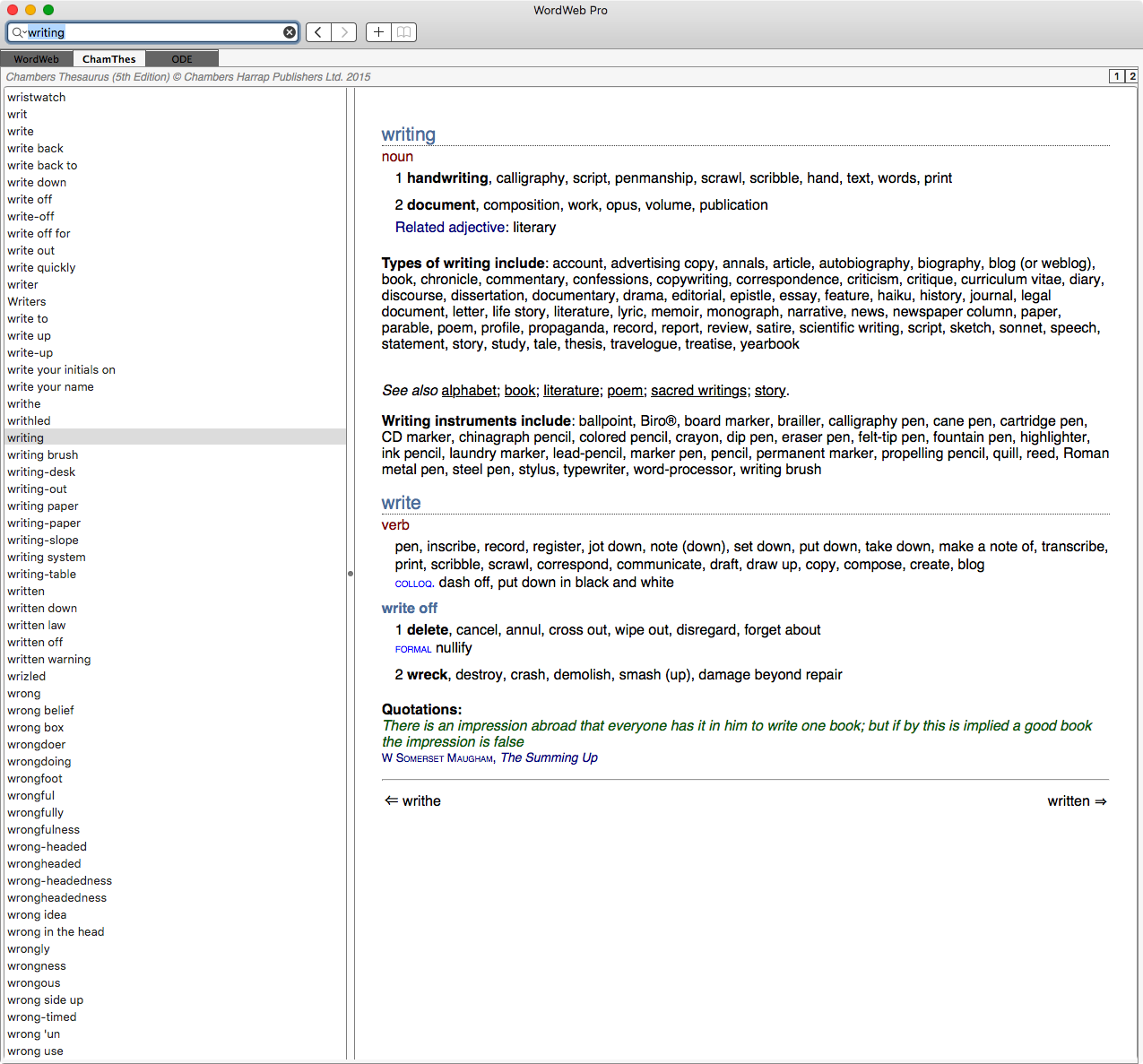 WordWeb Pro Collections
WordWeb Pro Collections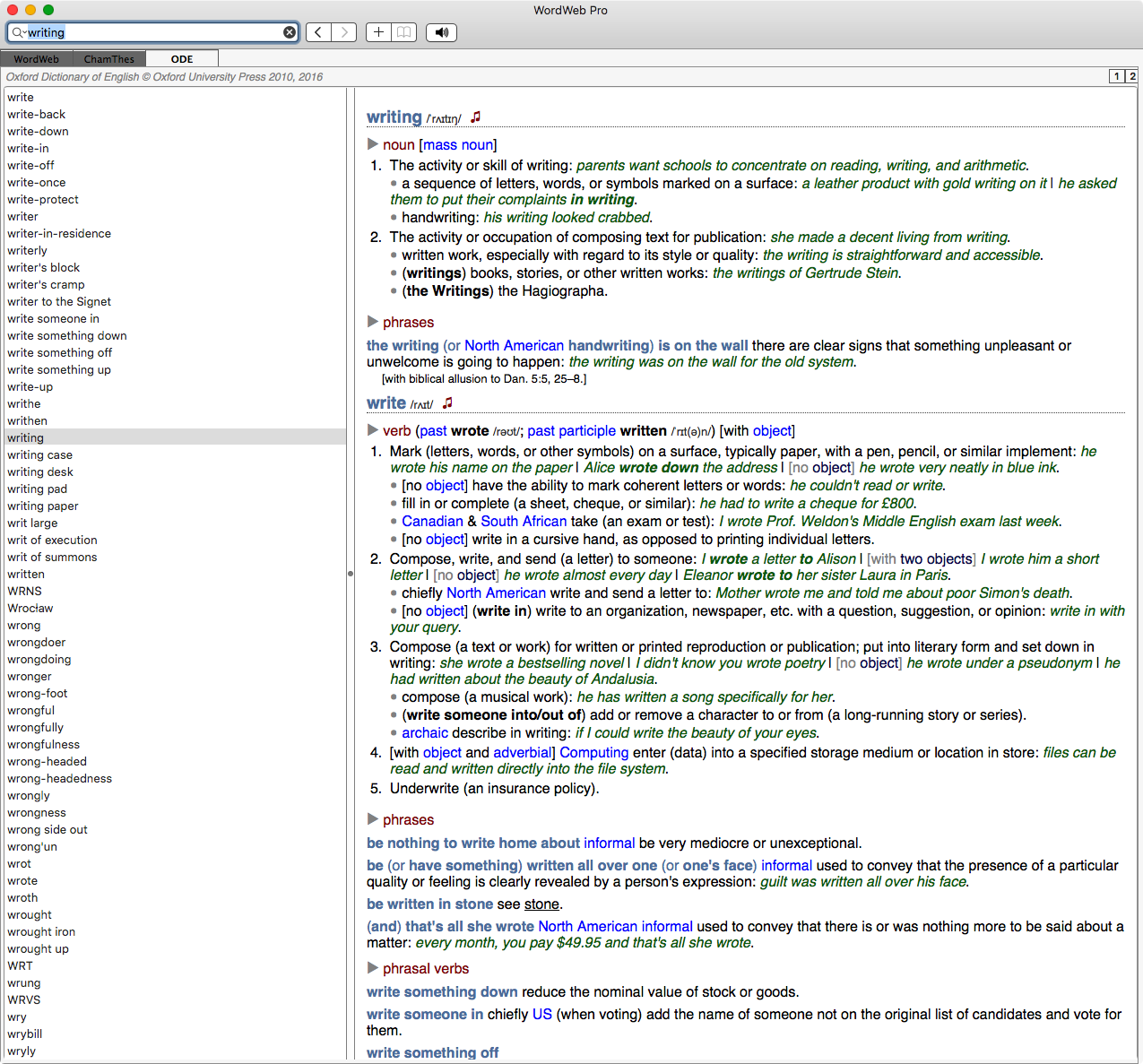 WordWeb Pro ODE
WordWeb Pro ODE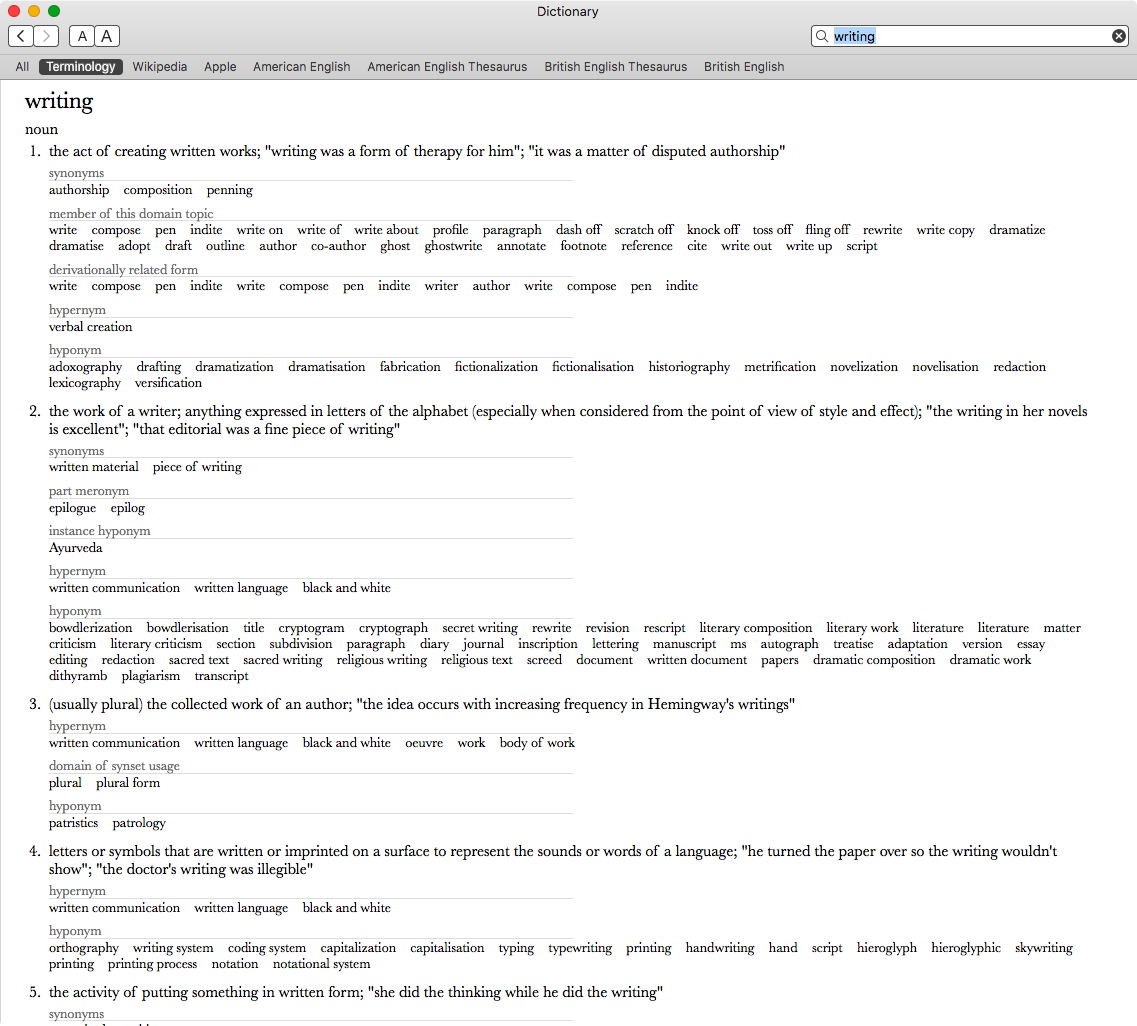 Terminology for macOS
Terminology for macOS