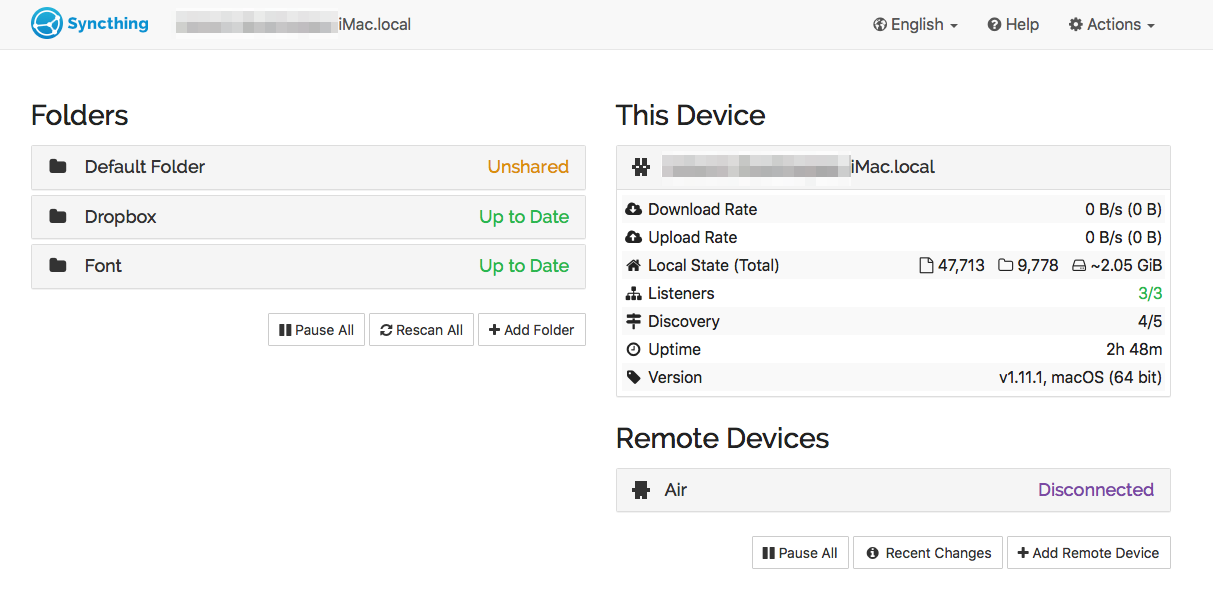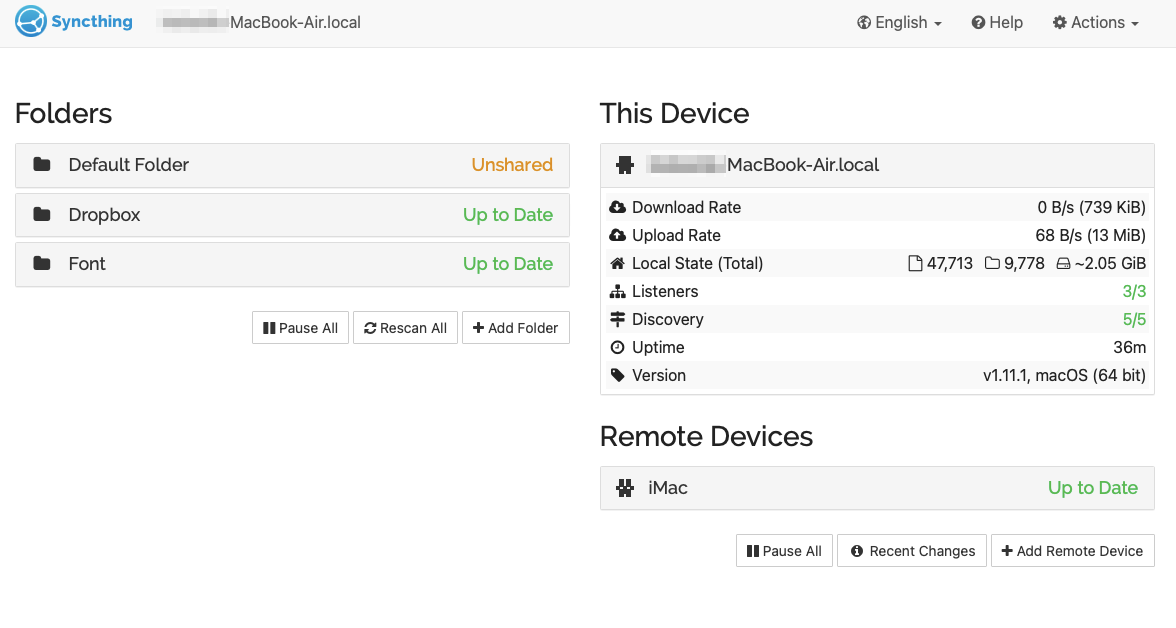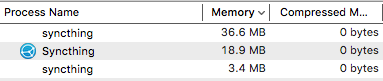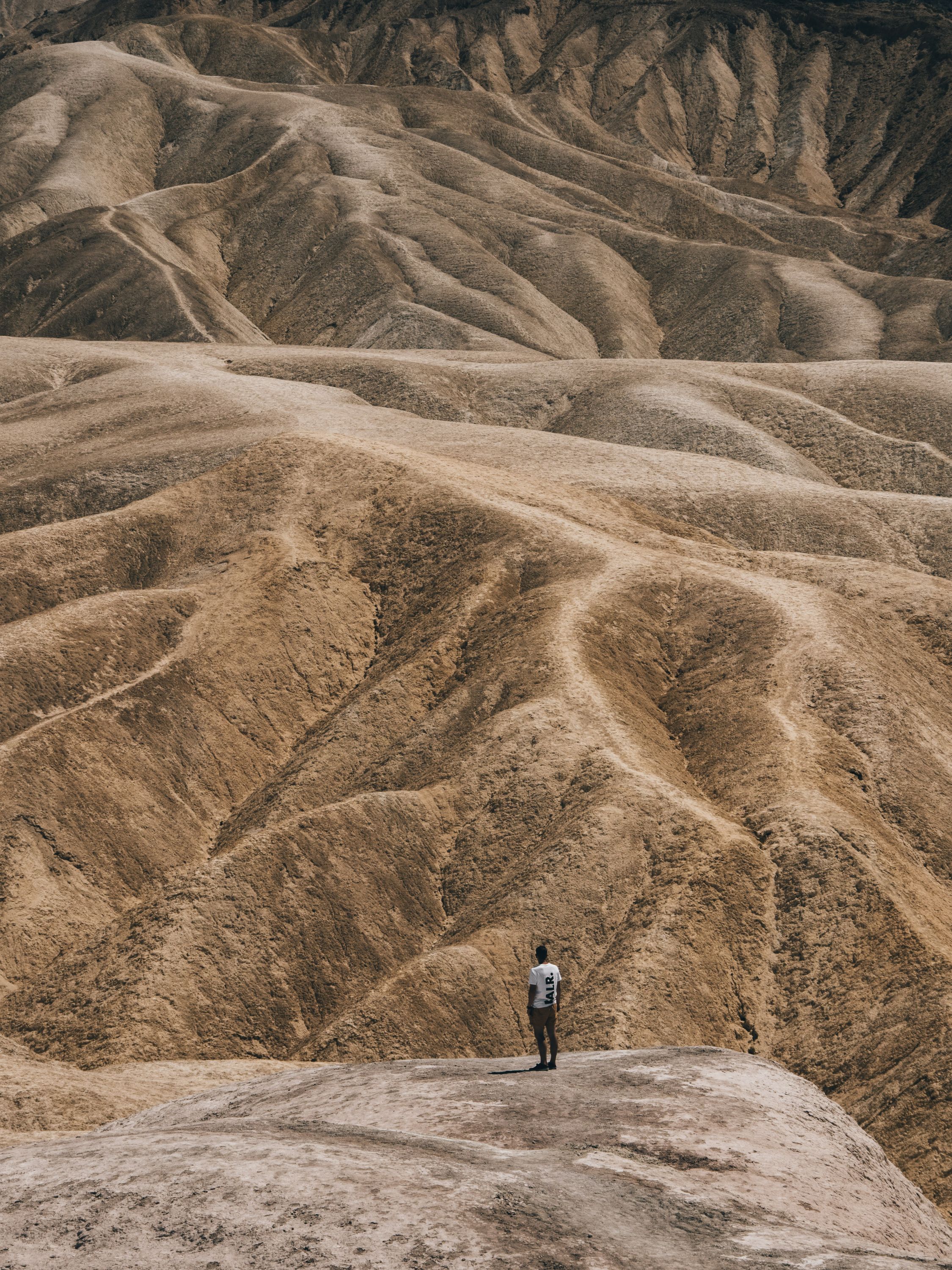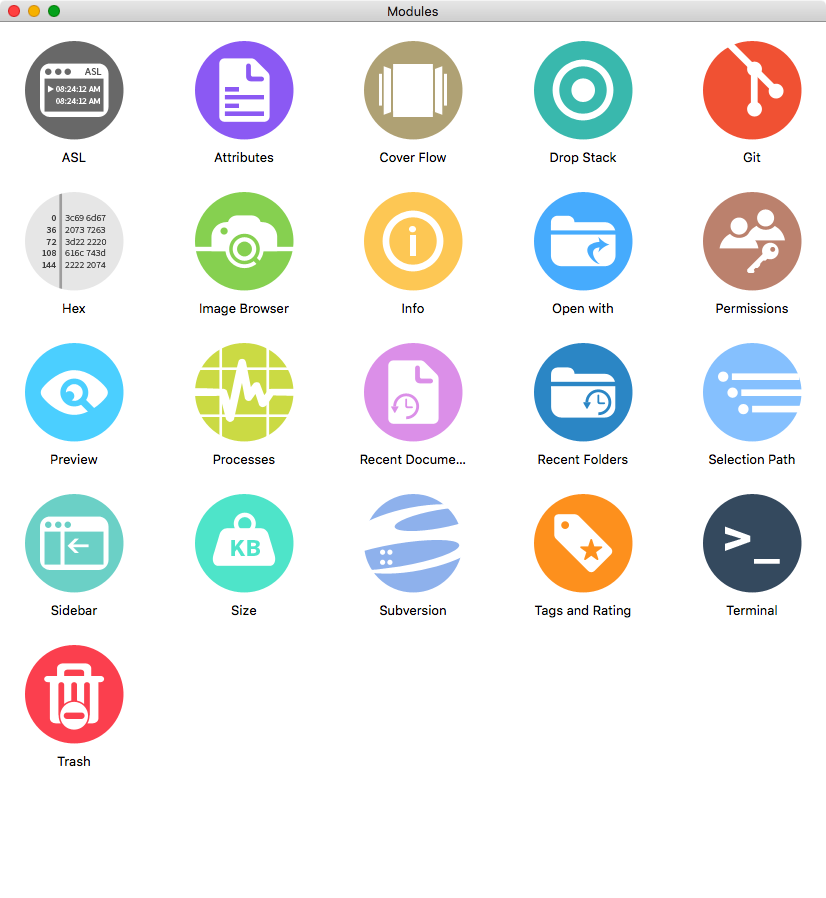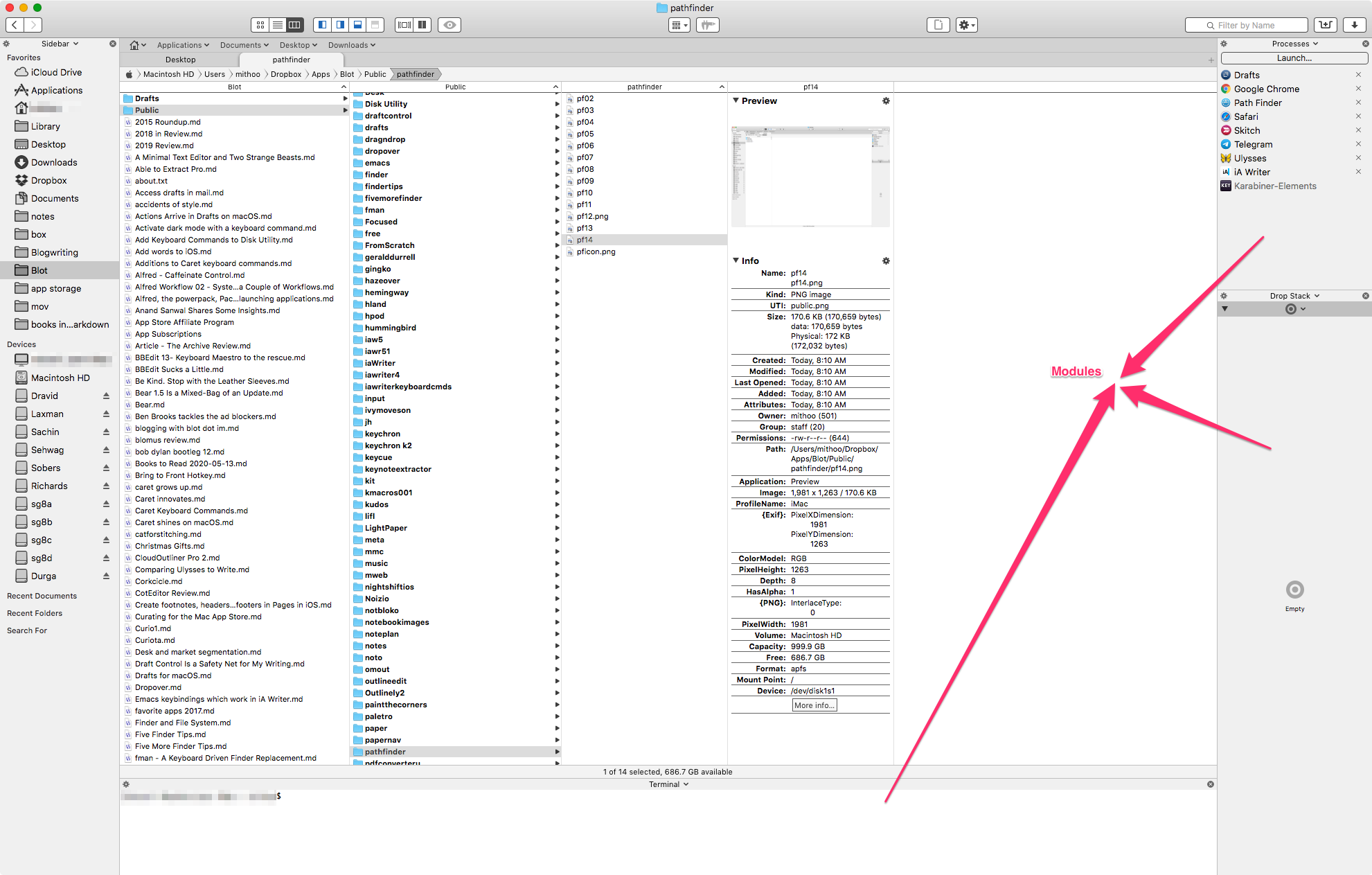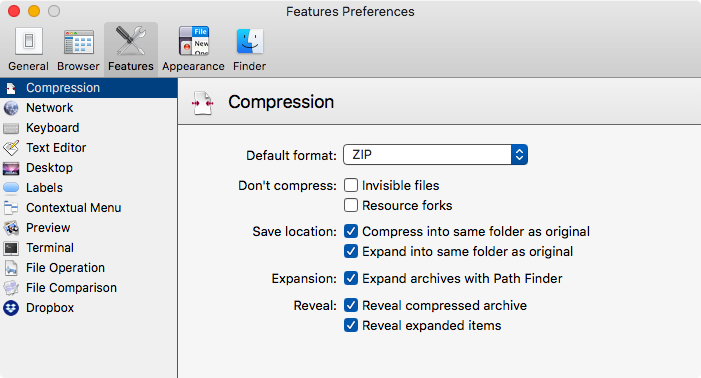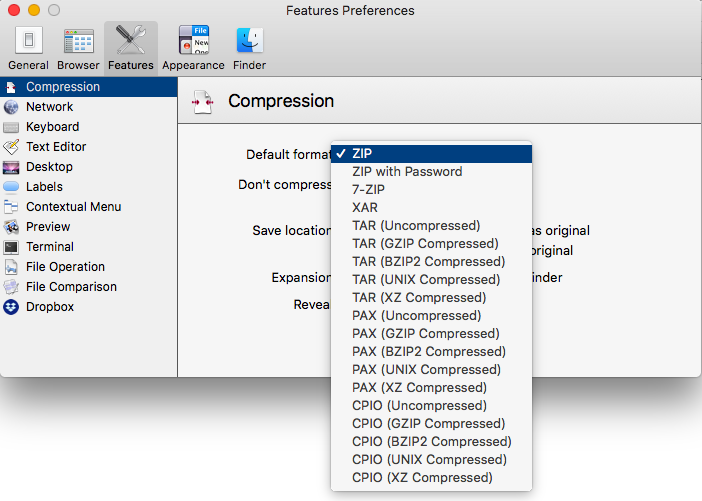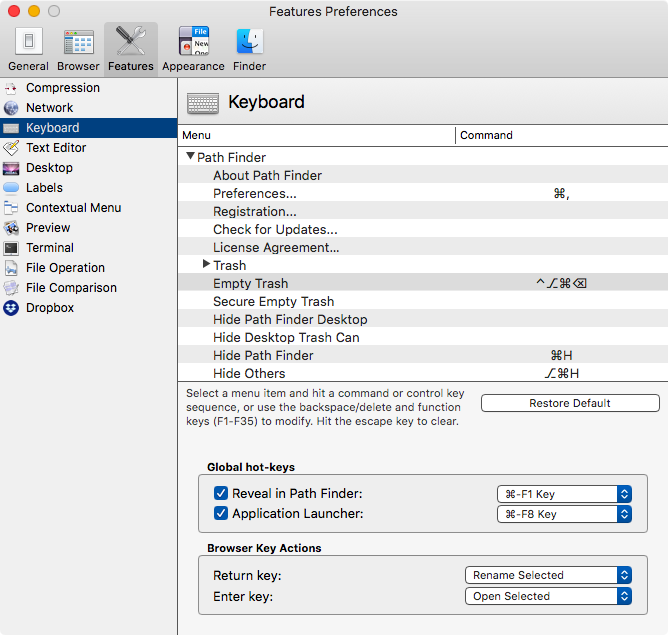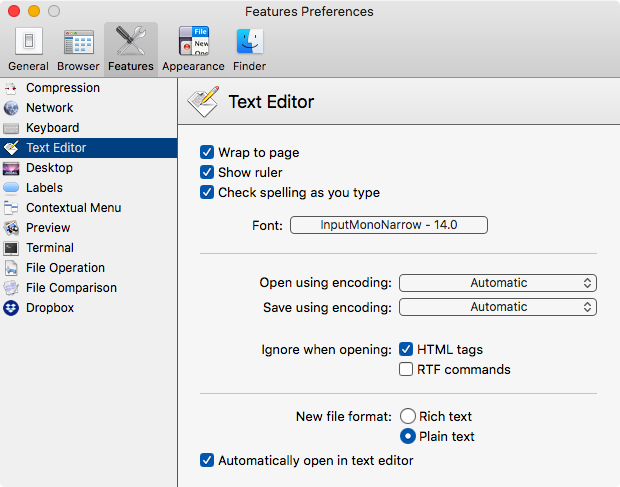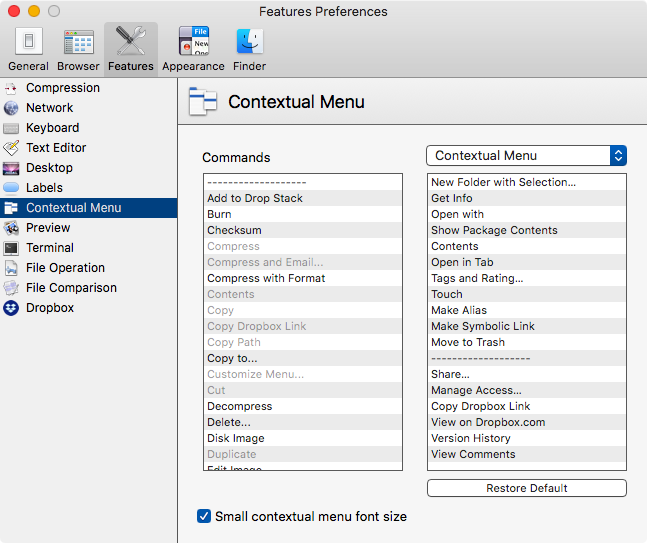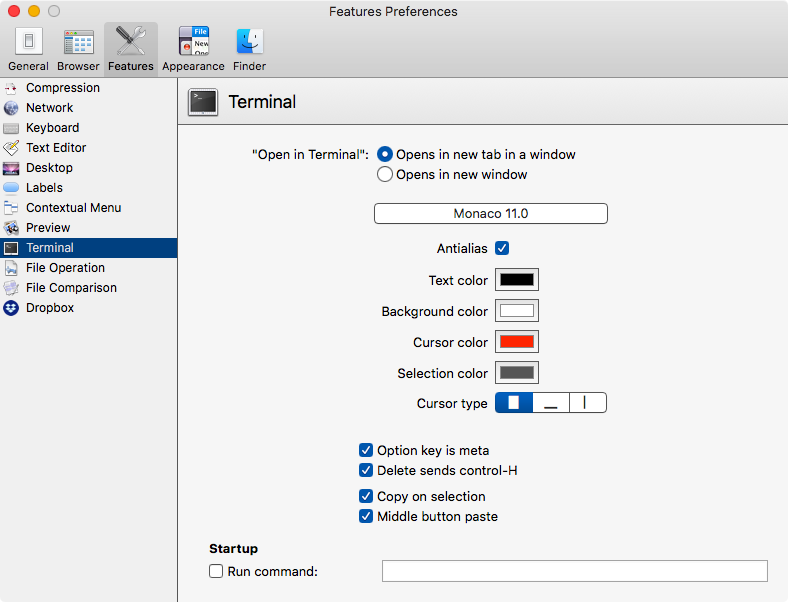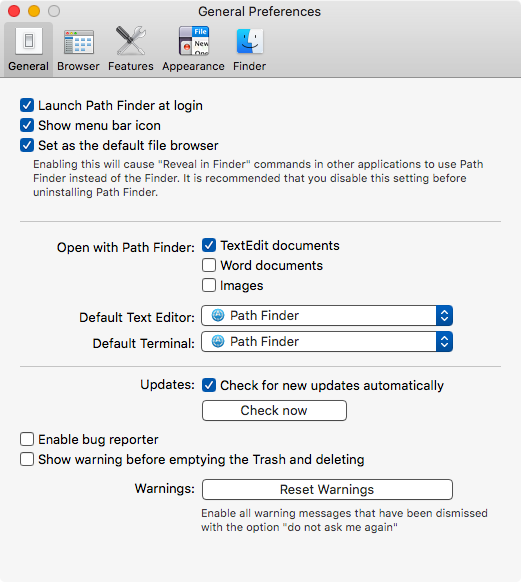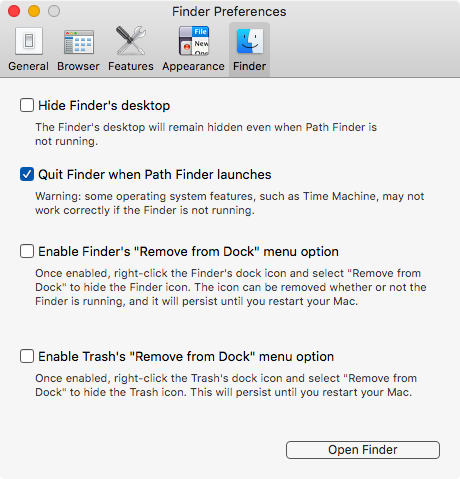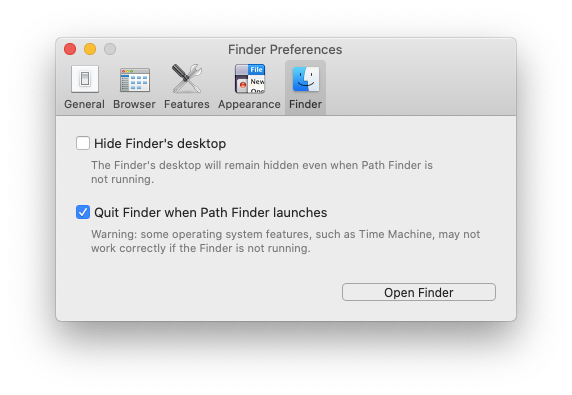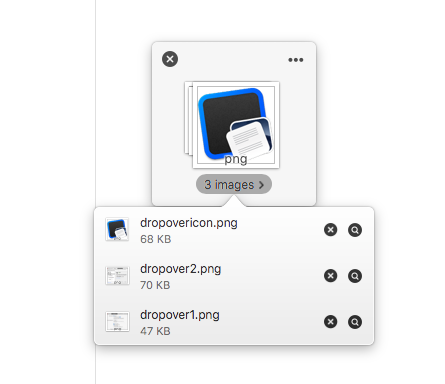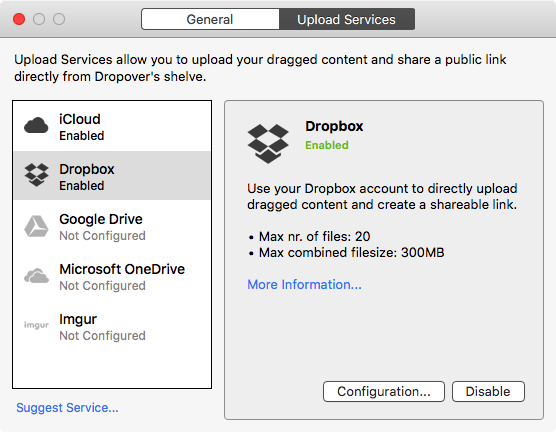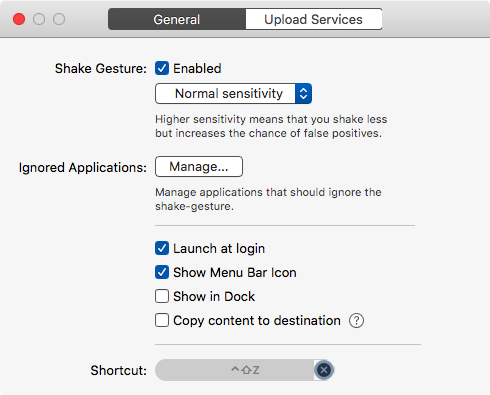December 25, 2020
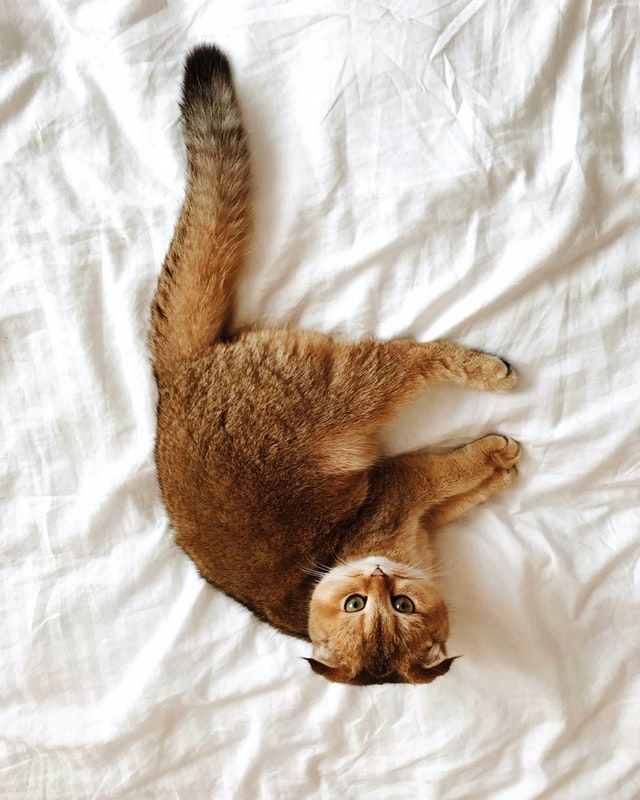 Gratuitous Cat Picture
Gratuitous Cat Picture
2020 Review
2020 was fucked up in so many ways. I am struggling to make sense of it. I can’t get my head around some of the news.
- 300000+ dead and 74+ million are okay with it.
- Martial law in America? Being discussed in the White House?
- Tear gassing peaceful protestors on the streets of the capital for a photo op?
- An apostate waving a Bible around and that is okay?
- Chavez coming from the grave to monkey with our elections?
- Only a handful of Republican elected officials in Congress finding what is going on objectionable?
- The President of the USA explicitly addressing White Nationalists?
- Attempted murder is a crime. So is an attempted coup. This surely can’t be the “new normal.”
I could go on, but I am going to stop.
Two books which everyone should read:
- It Was All a Lie by Stuart Stevens
- Hiding in Plain Sight: The Invention of Donald Trump and the Erosion of America by Sarah Kendzior
News on the Apple Front
I am excited by Apple Silicon. Waiting for the iMac reboot. Praying that my old iMac(mid-2011) lasts till the new machines come out.
Big Sur is an improvement over Catalina but not by much. That might be a function of my lack of exposure. My main machine, the iMac is running High Sierra because it can’t run anything newer. I am using Big Sur on the Air, but with COVID restrictions, the need for portability is low. I need to use Big Sur more before I make up my mind on it.
Writing Software
I had a brief fling with Emacs for a while. It ended with me searching for a solution to my writing needs.
Drafts
Drafts has become the primary program which controls my writing. Everything starts in Drafts. Notes, lists, blog articles, and miscellaneous doodling with text. It is the program which gives me the least friction. These are some of the features I am fond of:
- Fantastic quick input menubar addition.
- Full-support for Markdown. Actions geared towards Markdown input make the process of writing in Markdown easy.
- Integration with iA Writer, BBEdit and iThoughts when I need it.
- Lovely full screen mode with typewriter scrolling.
- Actions to perform anything I want.
- Full support of macOS goodies. Services menu, text replacements and everything else.
- No friction.
Drafts is a program with a database backend. It doesn’t support individual text files. But I write in it and when it is ready for archiving, I export files to individual text files and file in the appropriate folders. I have a plain text file backup and I get to use the goodies in Drafts to produce the content.
I can get rid of all the elements except the editing window and keep writing in Drafts without any distraction. It is Ulysses with full support for Markdown including tables.
I am happy with this setup. Drafts is making me write.
nvUltra
nvUltra is in beta. The product is coming along nicely. The last few months have been a little choppy but this might be the answer to the needs of a lot of people who are looking for a replacement for nvALT. I am looking forward to its release.
Obsidian
Obsidian is an Electron based note-taking application. I am going to write about it in detail once the beta period ends. At this point, it is too fast moving a target to adequately cover.
Geared towards “knowledge management,” this is a new program which is getting a lot of attention amongst the nerds. Concentrating on the creation of linked nodes of information, this is a different kind of note-taking program.
I am getting over my distaste of Electron apps to explore this program. One of the best features of the program? A published plug-in API. That means, developers all over the world have the ability to add features and capabilities through plug-ins. Think Sublime Text, Atom, VSCode, and TextMate, but for note-taking and knowledge management. I can’t wait to see what developers add to this program.
BBEdit
One of the things I noticed about Emacs was it’s struggles with opening large files and that surprised me. BBEdit has no such problems. I convert books I read from the .epub, .azw, .pdf, and .mobi files to text files and like reading them in a text editor. This gives me the ability to take notes in the document and have all of it searchable and indexed.
BBEdit, Sublime Text, and surprisingly, Obsidian have no problem dealing with these files. I like to use BBEdit to read these books. After my experience with Emacs, I wanted to settle on one program for all of my writing and BBEdit was the program which came closest to fulfilling that function. Drafts took over that task and I use BBEdit exclusively for my book reading. It is snappy, reliable and an absolute treat to live in.
Other Software
Alfred
Alfred is crucial. I use this all the time. More than 130+ times a day.
Keyboard Maestro
Keyboard Maestro is another utility which gets used multiple times a day. I have all kinds of macros written in it. Anything which I find myself doing repeatedly gets turned into a Keyboard Maestro macro and that makes my life so much easier.
Path Finder
Path Finder is a Finder replacement. I love it. It does so many things better than the Finder that it is something that I am growing to rely on.
Enpass
After 1Password moved to subscription, I moved my password handling chores to Enpass. It works and works fine. I am happy with it.
EagleFiler
EagleFiler is my digital dump. I have everything I need to keep a record of in various EagleFiler files. Recipes, receipts, manuals of programs and things, and so on. It is fast, reliable and well-supported by the developer. In fact, there are two products from this developer which are crucial to my life. EagleFiler and SpamSieve, which takes me to the next crucial element of my digital life.
MailMate
MailMate in association with SpamSieve manages my email. Lets me write in Markdown. Has fantastic customizable keyboard command support and it handles my email tasks. I have been using it for a few years now and have grown to rely on it to exclusively handle all of my emailing needs.
Conclusion
I hope the next year is better than the one we have been through. Hope you and your family stay safe and in good health. Happy New Year.
macosxguru at the gmail thingie.
Note: I was not sure that I would write the end of year post, but Loren provided me the inspiration at My 2021 Essential Mac Apps. Every year towards the end of December… | by ldstephens | Dec, 2020 | Medium.
Thanks to: Photo by Vladislav Murashko from Pexels
review
December 15, 2020
Syncthing Does Dropbox
Product: Syncthing
Price: Free
My needs for syncing might be different from yours. I am not interested in syncing data to my iPad. It is too old to be useful and I don’t use it much. I need to sync some data to the iPhone. Drafts is the central player in that exercise. Drafts uses iCloud to sync data. It has been reliable and efficient.
The main focus is on syncing my Dropbox folder between the iMac and the Air. That is all I need. Dropbox has become a memory hog and has a ton of features, which I don’t use.
These are the files which are in my Dropbox folder:
- Scrivener files,
- Curio files,
- My text files,
- Outlines from Opal,
- Alfred preferences and the Keyboard Maestro preferences
- My blog folder.
- Some other files.
That is the extent of my usage of Dropbox. Noticing the memory usage of Dropbox made me want a different solution.
Came across an article on An Update on SyncThing - The Tao of Mac.
Syncthing is described by the developers as:
Syncthing is a continuous file synchronization program. It synchronizes files between two or more computers in real time, safely protected from prying eyes. Your data is your data alone and you deserve to choose where it is stored, whether it is shared with some third party, and how it’s transmitted over the internet.
I realized that there were two folders that I would like to have synced between the iMac and the Air. The Dropbox folder and the fonts folder. That is what I set up.
This is how it looks on the iMac.
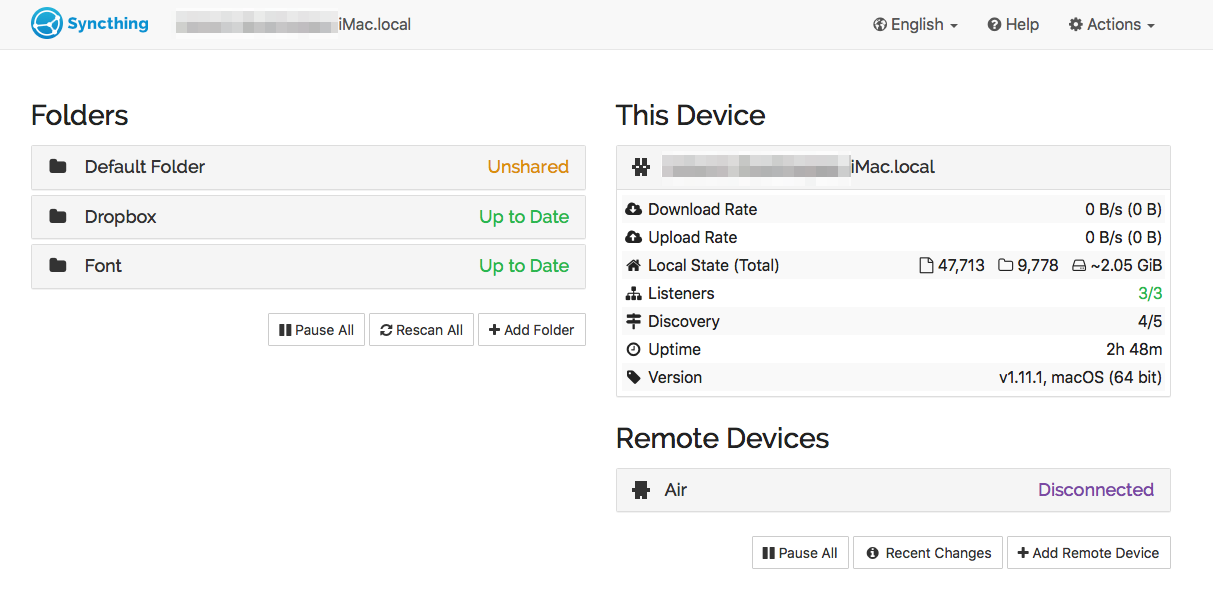 Syncthing on the iMac
Syncthing on the iMac
This is how it looks on the Air.
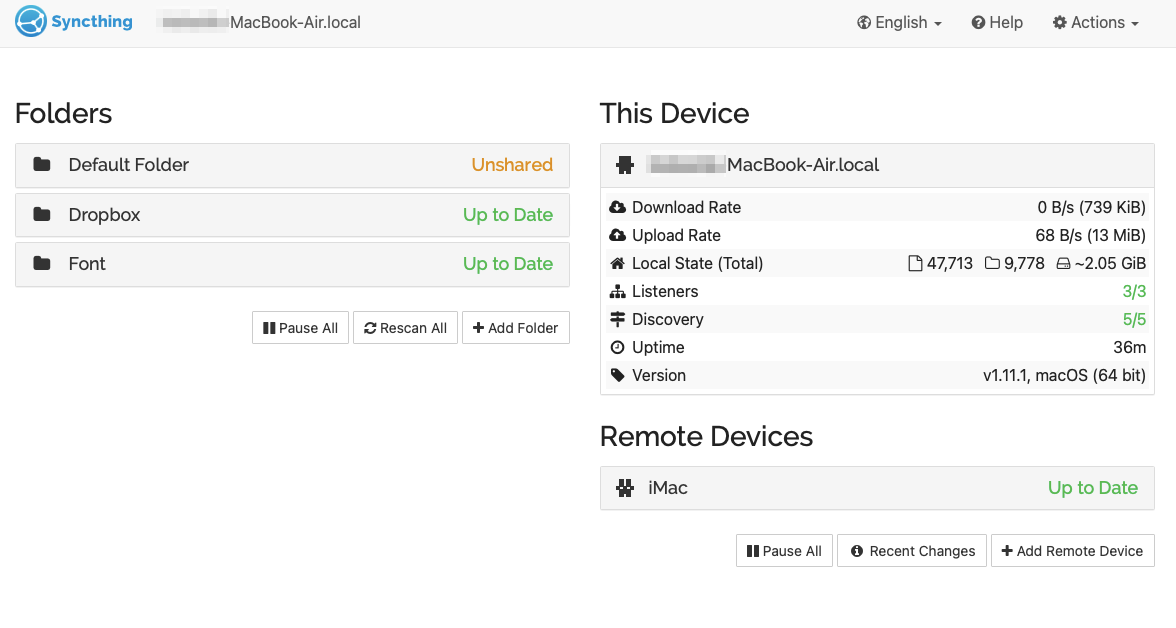 Syncthing on the Air
Syncthing on the Air
This works like a charm. Low memory use.
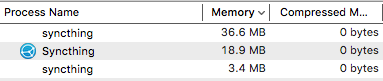 Syncthing Memory Usage
Syncthing Memory Usage
It continuously syncs the two folders to each other. The fonts folder doesn’t see much action but the Dropbox folder does. I have had the occasional sync conflict, but it gives me the conflicted file and the original and I can see which file was the latest one and what the conflict was all about and decide whether I need to merge the contents or get rid of one of them. More often than not, it required me to get rid of one of the files.
Conclusion
I am happy with the solution. It works. Does its job and I don’t have Dropbox eating up memory all the time. I launch Dropbox once a day and quit it when it is done syncing.
Recommended heartily.
macosxguru at the gmail thingie.
Note: I came across Maestral: Open-source Dropbox client for macOS and Linux, but have not tried it. This is another alternative to using Dropbox.
Update:
- Loren got in touch and recommended Maestral. He likes it.
- Eric Beavers also got in touch and recommended OmniPresence. He has had good experiences with that. OmniPresence wants you to restrict the amount of data you sync to 1 gig. My Dropbox folder is considerably larger than that. So, it won’t work for me. But like Eric asserted, “The Omni Group knows their stuff!” and it might be a solution for some of you.
syncthing
macOS
dropbox
September 7, 2020
Part Three of My Battles with Emacs
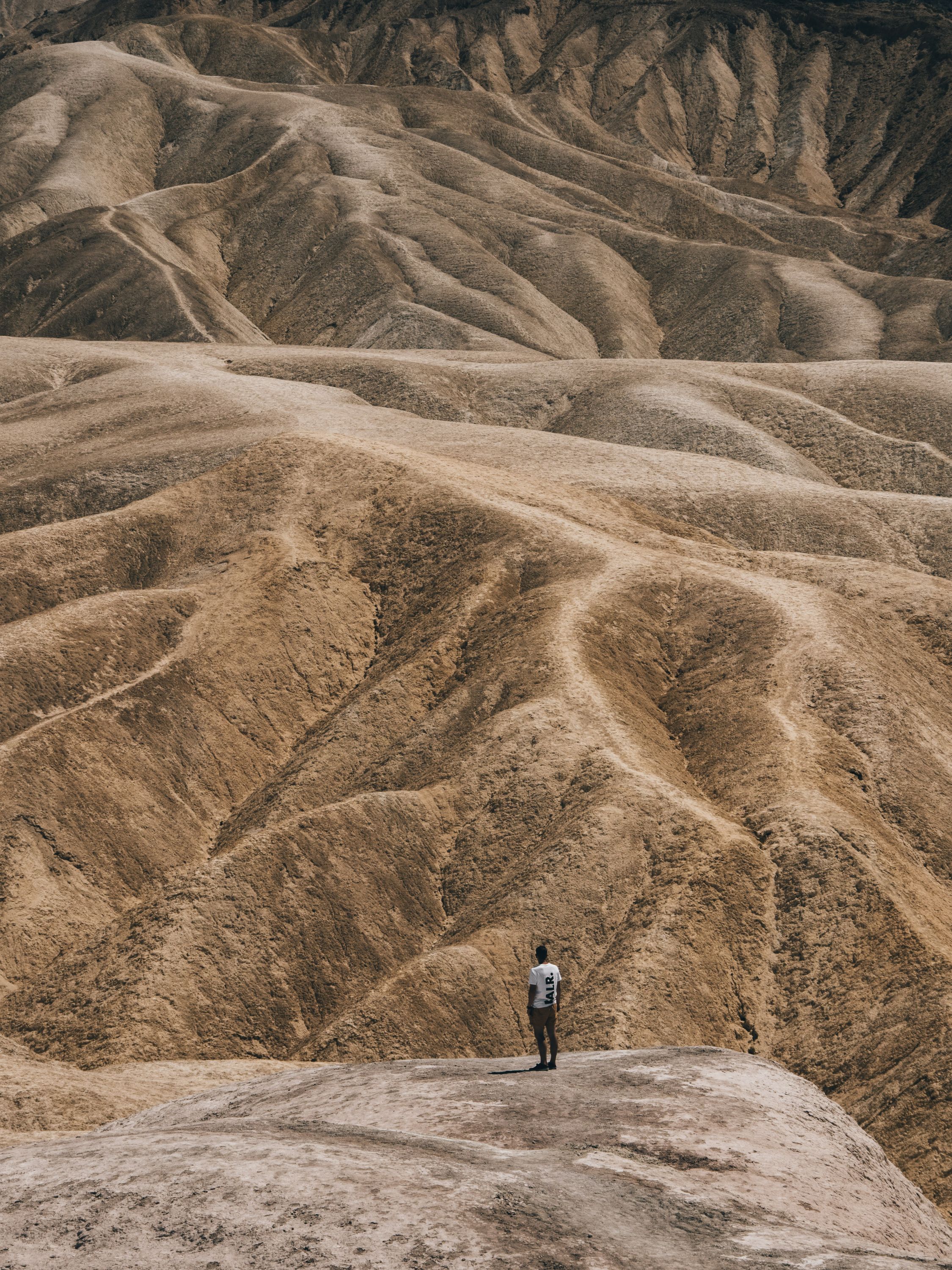 Futility
Futility
The experiment is over. I quit Emacs.
The short version is the inability to trust simple things like copy and paste. I copy something from Safari and paste it into an Emacs buffer, it works fine. The problem is in the other direction. When I copy something in an Emacs buffer and paste it into another program, the text which was copied in Emacs is missing from the clipboard. When it works, I am surprised. It fails intermittently and that irks me.
The long version is that the program requires and encourages endless tweaking. It is a commendable goal. “Create the text editor you want.” I like the idea of that, but I don’t like the reality. This endless tweaking is getting into the way of me doing anything productive. The tweaking is not natural for me. It is a lot of google searches, trying things out, trying to understand why it worked, or why it didn’t. It is a tremendous time sink. Emacs is a learning experience, but it takes way too much time.
This is compounded by Doom Emacs. My lack of expertise with Vim is mixed with the lack of expertise with Emacs. Leading to me tearing out my non-existent hair. Not an enjoyable experience.
Yes. It was deeply frustrating. It was also exciting. Org-mode is an interesting beast. I loved parts of it. If you are willing to give this a few years, Emacs with org-mode is a worthy journey to be on. I am unfortunately too old for that particular journey.
With immense regret. I give up.
Thanks to Photo by Sem Steenbergen from Pexels
macosxguru at the gmail thingie.
emacs
macOS
text editor
July 28, 2020
 Path Finder Icon
Path Finder Icon
Path Finder Shines as a Finder Replacement
Product: Path Finder
Price: $36 or $18 for an upgrade from previous versions.
The Marketplace
Several products have tried to provide an alternative to the Finder.
There are products developed primarily for users migrating from Windows. The dual-paned Norton Commander clones. They include, DCommander, Double Commander, fman, and MacCommander to name a few. I have written about fman here.
There have been other products like ForkLift 3 and Path Finder who have tried to provide a viable alternative to the Finder through a re-imagining of what the typical file manager should be.
I might cover ForkLift 3 in a subsequent article. The focus for this article is Path Finder.
Path Finder
Path Finder is not a new product. It has been around since 2001. Path Finder has a broader vision than its competitors. It is designed to be a replacement of the Finder. It attempts to provide a feature-rich competitor to the Finder and is not an adjunct to it.
How does it do in that quest? It replaces the Finder with ease. You can be in Path Finder and not miss the Finder at all. I have been using the macOS Finder from the System 7 days. That is a lot of muscle memory accumulated over the years. Switching to Path Finder presented a challenge for a while. Took a couple of weeks, but now it is something that I am comfortable in and wouldn’t want to give up. In other words, I love Path Finder.
Path Finder is a deep program with a whole slew of features. The developer of Path Finder provides a generous 60-day trial for the product. Download it and check it out for yourself. You might be surprised at how good it is.
I am not going to list or talk about all its features in this one article. I am going to cover its modular nature, its preferences and give you my general recommendation. I am going to highlight a few features that I find useful in an upcoming series of articles on Path Finder.
Modules
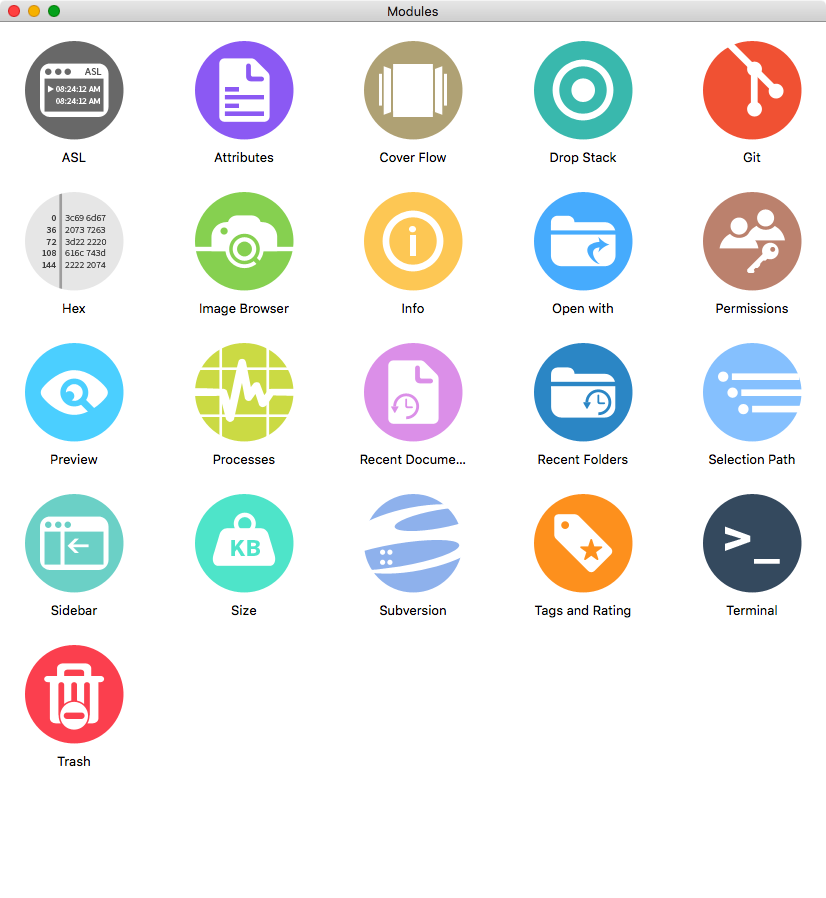 Modules in Path Finder
Modules in Path Finder
Path Finder implements a series of features through its modules. You can drag these modules to the Path Finder window.
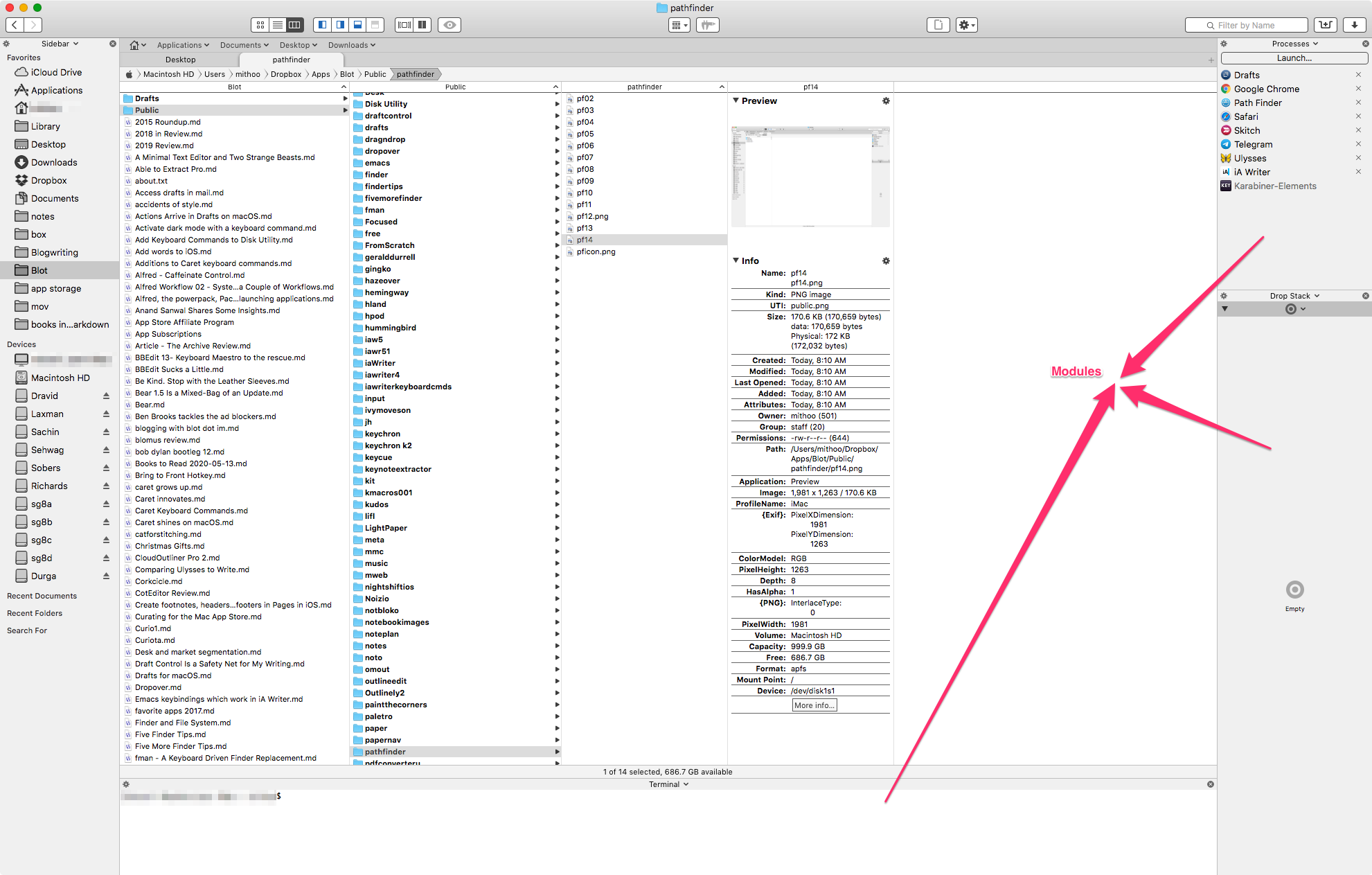 My Path Finder Window
My Path Finder Window
The Drop Stack module is built-in. I like the Processes Module. There is a terminal module which is useful.
The ability to add functionality through the Modules is an interesting addition to the program. You use what you need and you get to customize where you want the modules to reside.
Path Finder Preferences
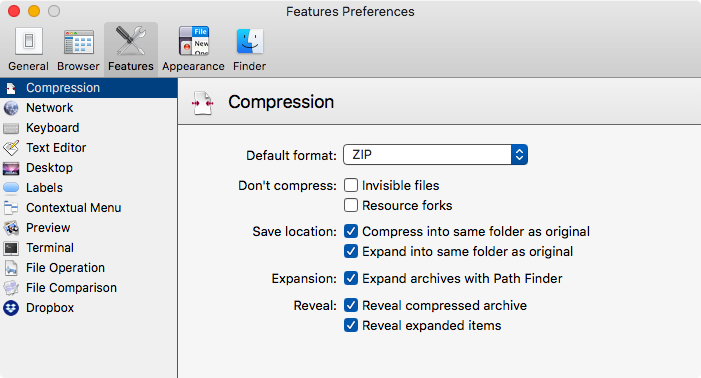 The Compression Pane
The Compression Pane
In Path Finder you can select a file/folder or a bunch of them, and compress them. It is similar to the Finder in this function.
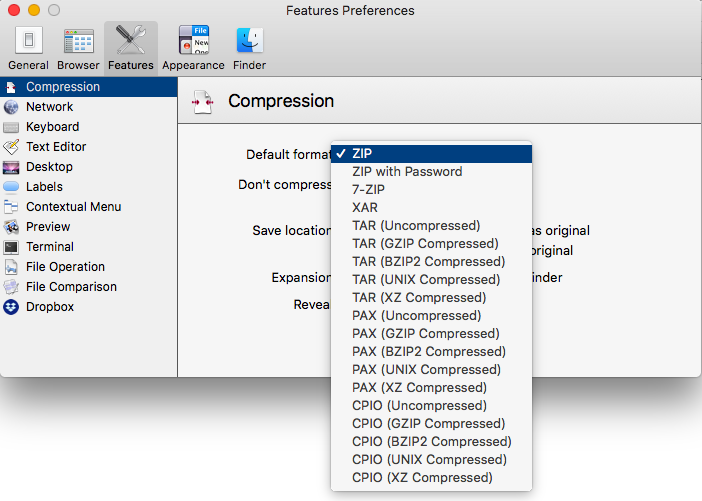 The Compression Type
The Compression Type
However, you can choose the kind of compression you want through the dropdown menu. That is better than the Finder default of a zip file.
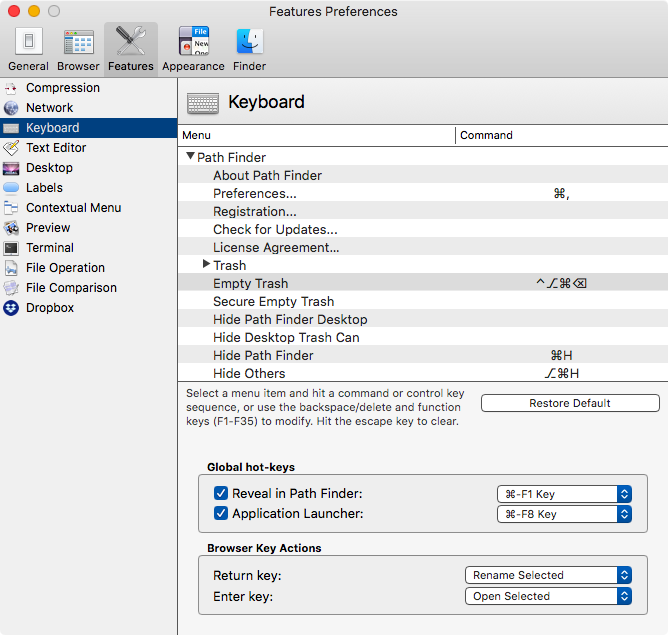 Customizable Keyboard Commands
Customizable Keyboard Commands
Path Finder gives you the option of adding/changing the keyboard command for all the menu items. A customizable feature which lets me use keyboard commands I am used to from the Finder.
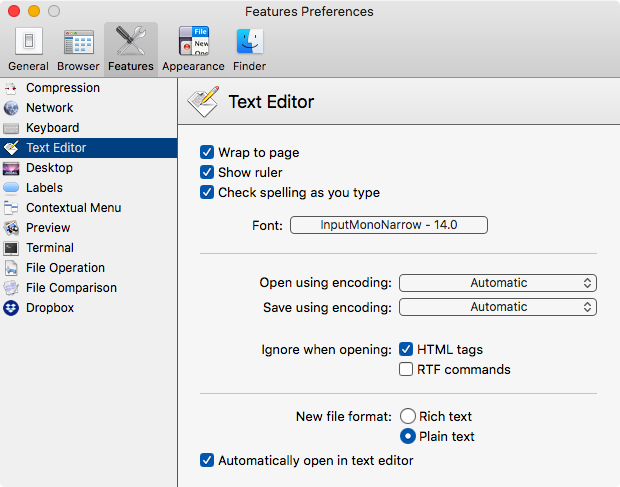 Customizable Text Editor
Customizable Text Editor
You can customize aspects of the built-in text editor. Choose your font, set the word wrap to fit the window and other general preferences. This is not an alternative to BBEdit, but it is usable for quick text editing tasks. I use it mainly to create quick notes files.
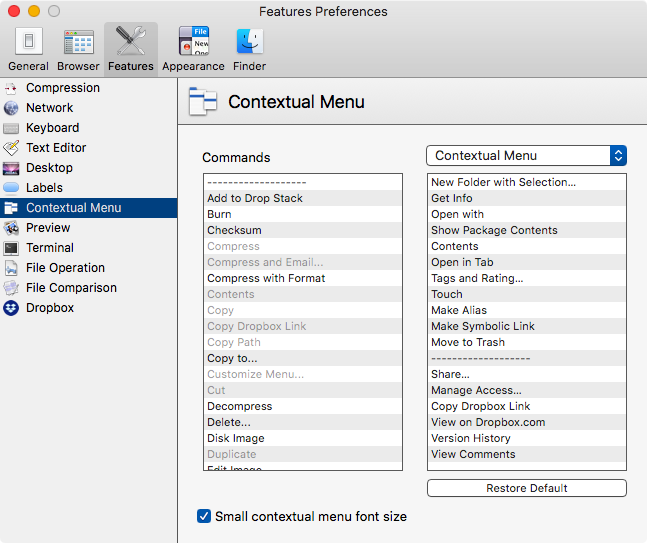 Customizable Contextual Menu
Customizable Contextual Menu
You can customize the ⌃click menu in Path Finder. Choose what you want displayed, in the order you want it.
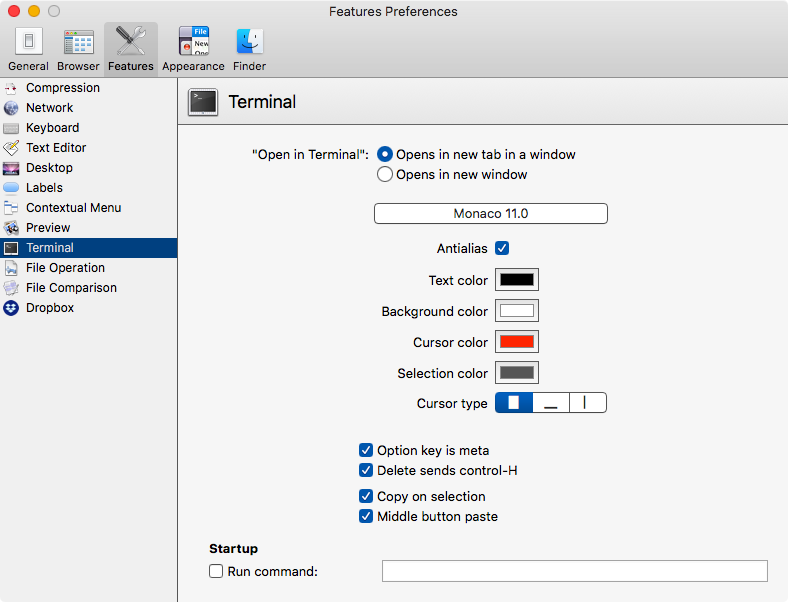 Customizable Terminal
Customizable Terminal
Path Finder gives you the ability to set up the in-built Terminal. I like the option to choose <tab> as the meta key. Makes working in Emacs easier.
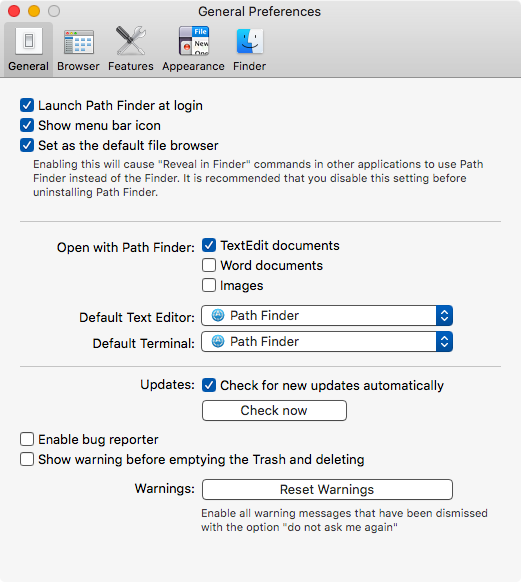 General Preferences
General Preferences
You have the option of launching Path Finder at login, and setting the default text editor and terminal. The one I like the most is the ability to set Path Finder as the default file browser. That allows me to use my Alfred and Keyboard Maestro workflows without any problems.
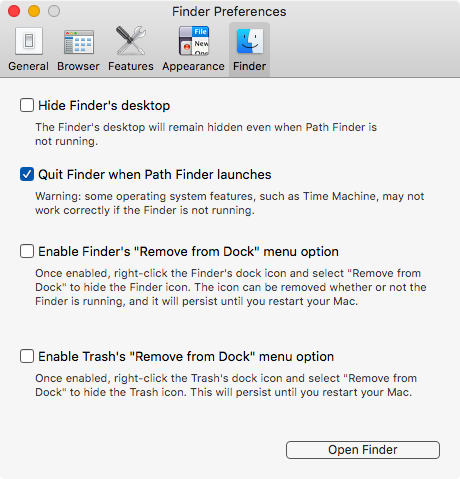 Regulating Finder Behavior in High Sierra
Regulating Finder Behavior in High Sierra
This preference is not the same in High Sierra and Catalina. In High Sierra you can remove the Finder and Trash icons from the Dock.
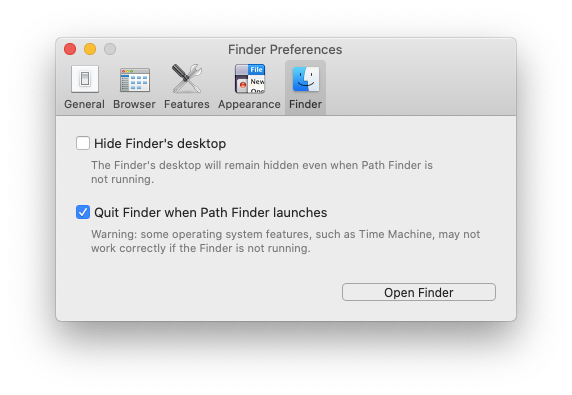 Regulating Finder Behavior in Catalina
Regulating Finder Behavior in Catalina
In Catalina, you can’t do that. Apple must have closed that door.
As you can tell, Path Finder is well-designed and their years of experience in this category shows in the implementation of features and their design. The preferences are well executed and customizable to fit your needs.
Recommendations
I am a fan. Path Finder is indispensable to me after four weeks of use. I heartily recommend it if you are interested in an alternative to the Finder.
Note: I was provided a review license for Path Finder by the developer when I asked for one.
macosxguru at the gmail thingie.
macOS
pathfinder
finder
July 7, 2020
Dropover the Shelf
 Dropover icon
Dropover icon
Product: Dropover ‐ Easier Drag and Drop on your Mac.
Price: $3.99
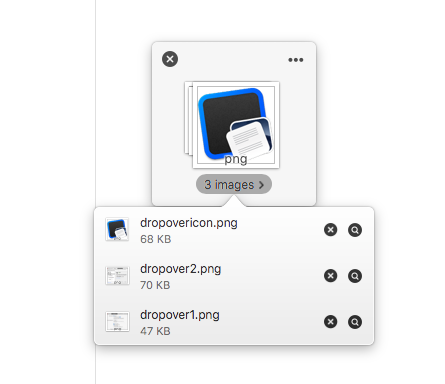 Dropover Shelf
Dropover Shelf
Dropover improves the Finder. It gives you shelves to gather files and folders, text snippets, and images from the Web. You drag items to the shelf to collect them, you drag them out of the shelf and put them where you want them to go. If you are moving around a bunch of files residing in nested folders several levels deep, Dropover makes the process of copying/moving these files easier.
You can drag text from a word processing application or a text editor to the Dropover shelf. Collect a few clippings and dump them all into another file. Saves you from the copy-paste routine.
You can have multiple shelfs active at the same time and drag files/clippings/folders into each of them and move the contents to your preferred destination.
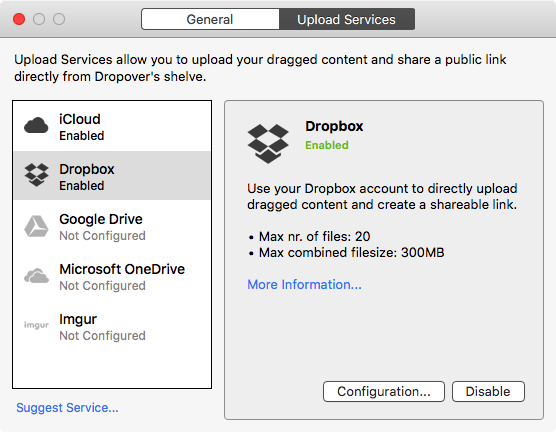 Public Link
Public Link
Dropover lets you create a public link to share with your friends and colleagues. Dropover uploads a file to iCloud Drive, Dropbox, OneDrive, Google Drive or Imgur and gives you an URL to share.
Preferences
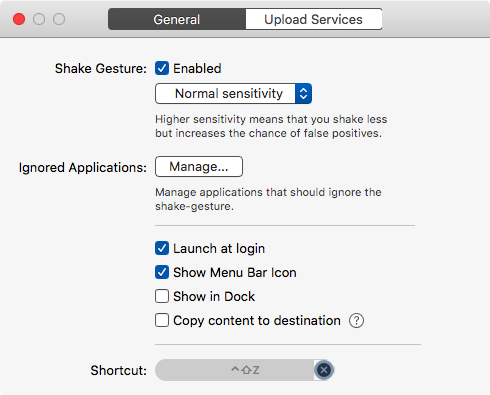 Dropover Preferences
Dropover Preferences
Dropover preferences are easy to understand. The ability to set a keyboard command to elicit a new shelf is much appreciated. I don’t like the mouse/trackpad gestures to elicit a shelf, but it is available if you feel like using that.
Improvements
- Dropover follows the macOS conventions. Moves the item when the location and the destination of the file is on the same hard drive partition. Copies the item when the location and destination of the files is on different hard drive partitions. I would like the ability to move files when the location and destination aren’t the same partition. A modifier key can be added to the drag to distinguish between a desire to copy or move.
Recommendation
I like Dropover and recommend it heartily.
macosxguru at the gmail thingie.
dropover
macOS
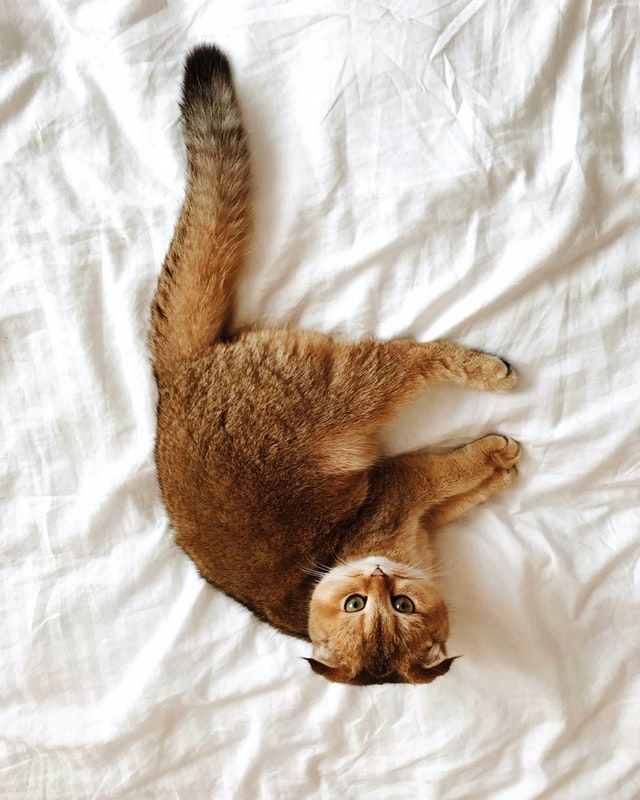 Gratuitous Cat Picture
Gratuitous Cat Picture