Timing 2 Tracks Time
![]() Timing icon
Timing icon
Product: Timing 2
Price: 3 versions with prices of $29, $49, and $79.
I am productive. Or as productive as I care to be. I am not obsessive about productivity. I have discovered over the years that the quantity of output is not as important as its quality. It is also true that when I give a topic some time to stew, my work improves. Thus, I am not obsessing over the need to improve the quantity of output. I am trying to improve my focus and cut down on distractions, if possible. That was the motivation behind trying out Timing 2.
Timing 2 is a deep product which tracks your time spent on macOS. It observes what you are doing on your Mac and categorizes your activities. You get to see how you spend your time on the computer and how productive you were. You can also manually enter the tasks that you are performing and get a good idea of how much time you spent on each task.
Timing 2 has the added benefit of generating great reports and that will help you to bill clients.
Automatic and Manual
The feature which makes Timing 2 useful to me is that it is capable of tracking your activities on the Mac both automatically and manually. When I am working on files in the Finder, Timing 2 assigns that time automatically to a category of activities called File Management. When I am writing this article, I assign the time to a project called Timing in the category of projects called Writing-Blog. This lets you be both prescriptive and normative in your interaction with Timing 2 and it works beautifully.
Support
One of the things that struck me about Timing 2 is the effort the developer puts in to help the user with the product. There is an email course and a Timing Knowledge Base with a few videos to help you along. The Timing Blog helps clarify and inform. Daniel, the developer makes a concerted attempt to help users with his product and the result is both involved and informed consumers.
How does Timing 2 help?
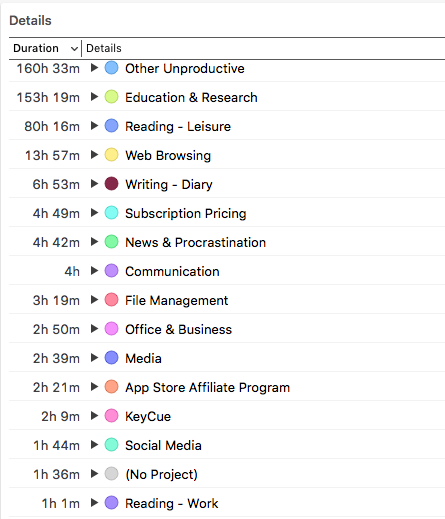 August 2018 Report
August 2018 Report
I am not always conscious of what I am doing on the Mac. I am reading Mac news and I come upon a theme for Sublime Text 3. I download it and start tweaking it to be just right for me, and I find that I am trying to figure out some CSS code in the theme which I don’t understand and do a Google search for the explanation and very soon I am in the rabbit hole and going deeper. Two hours are gone. I don’t mind that activity. That is the only way I can learn. The problem is that I might not want to engage in this activity right now. I could push that to a time when I am not at my productive best and handle that exercise at a less productive time. Timing 2 helps me be aware of the difference.
Timing 2 helps me be aware of the time. Helps me be cognizant of the time spent on projects and time spent on productive and non-productive tasks. That is all I need to self-monitor. That is what Timing 2 does for me.
I use it as a nudge. A nudge informing me of what I am doing with my time. The result is an awareness which leads to me being more productive. I am thankful to Timing 2 for guiding me towards an increased productivity and focus.
Conclusion
Timing 2 is a well-designed, well thought-out product. It works reliably and can help you in multiple ways to track both your time and your productivity.
Timing 2 is recommended heartily.
A review copy was provided by the developer.
macosxguru at the gmail thingie
Other Reviews:
Hands on: Timing 2 tracks your billable hours and Facebook use on the Mac