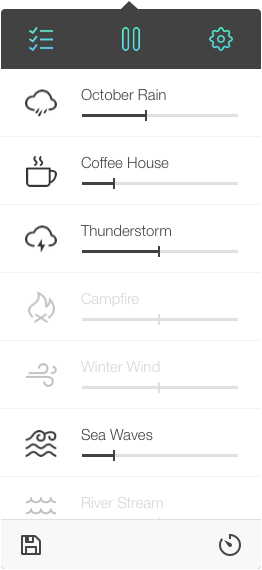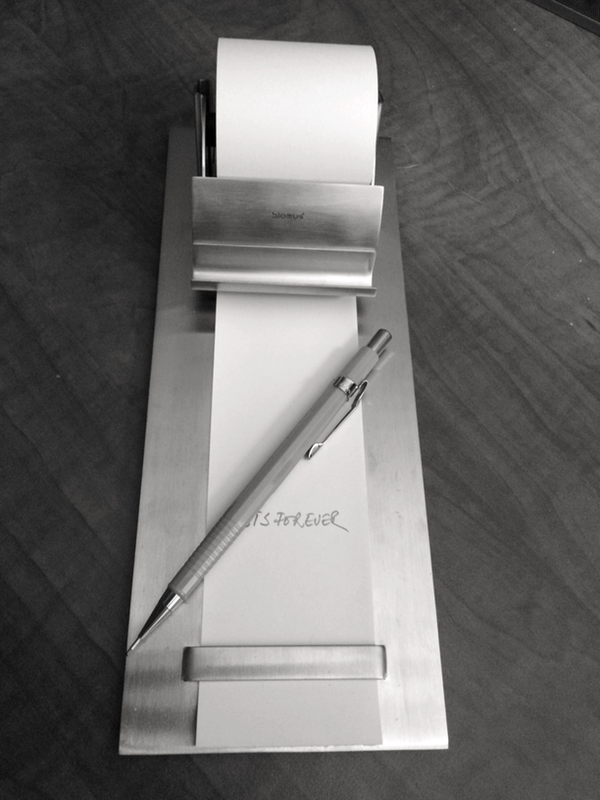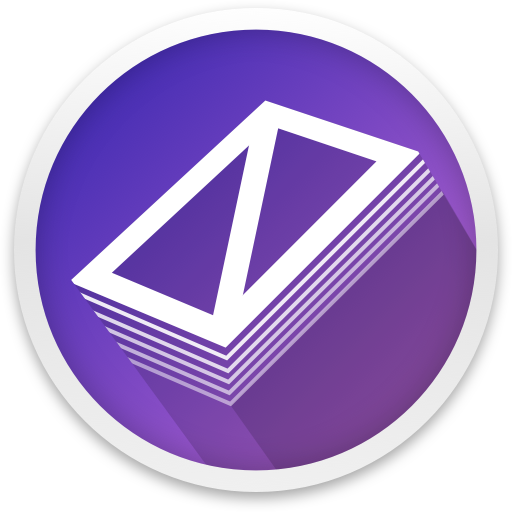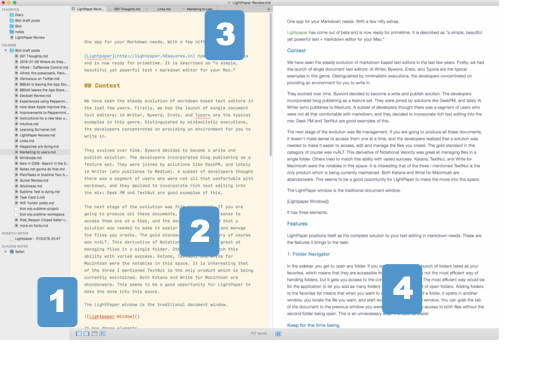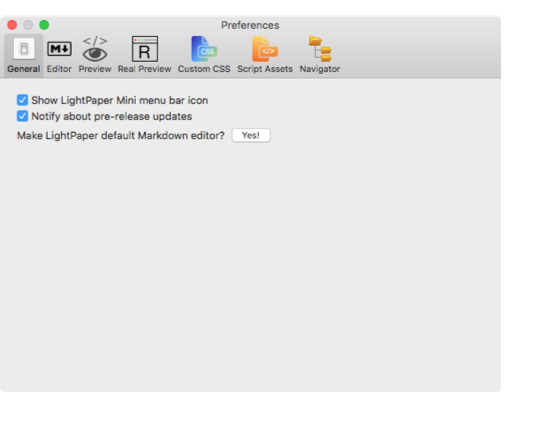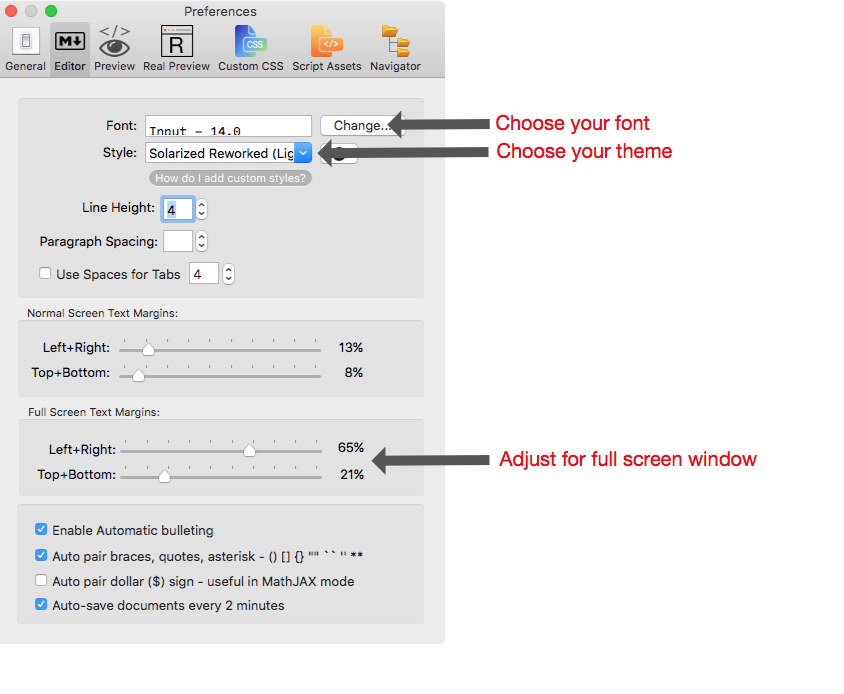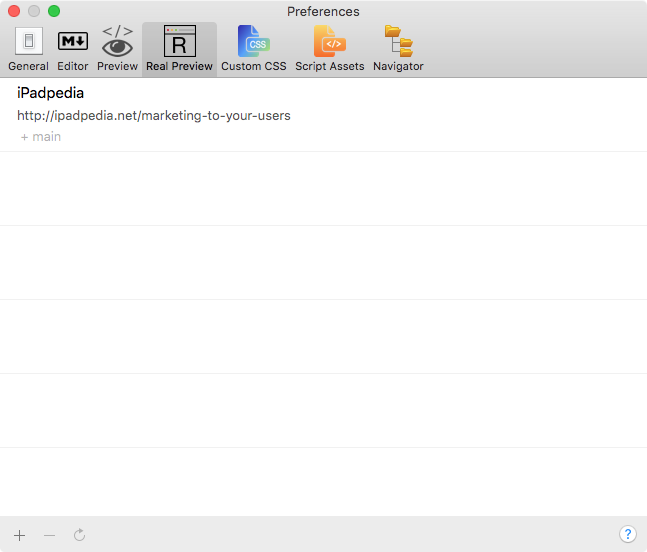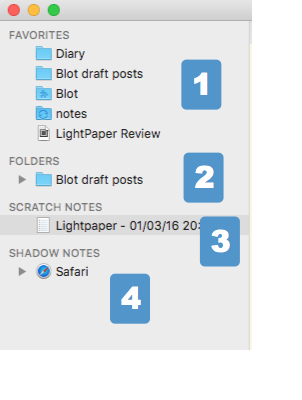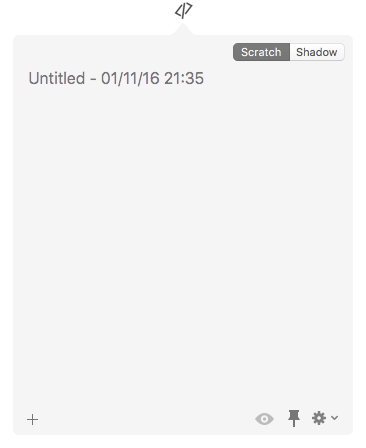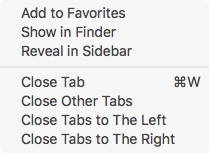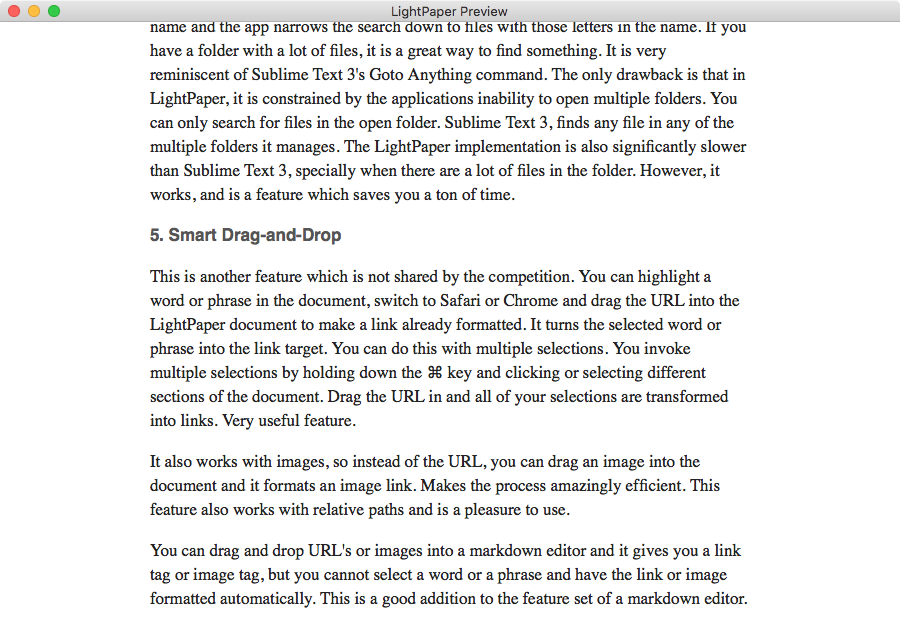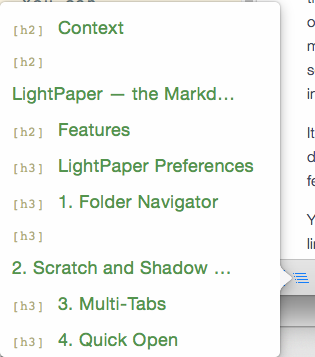January 26, 2016
Noizio - A Sound Equalizer for Your Life
Product: Noizio
Price: Free
Update: The product is updated to version 2 and is now a subscription service. I am not going to subscribe. If you are interested in this product, you might want to check out Noisli - Improve Focus and Boost Productivity with Background Noise.
Original Article:
In the 1980s I spent a fair amount of time traveling by trains in India. Train journeys in India are a multi-day affair. A trip from Calcutta to Bombay took a little more than three days.
I loved the sound of the train. There was always the hustle and bustle of people talking, the train had its own rhythmic sound and there was the sights. Having spent my childhood in the concrete jungle of Calcutta, I was greeted by the sight of miles of open farmland. The ubiquitous bull pulling the hoe, the children playing their games, and the rain.
There is a particular rhythm to a train journey. You wake up in the morning and you are greeted by the silence of the train stopped in a station in a village you have never heard of. You peer out of the window and you hear the tea-seller, yelling “chai, chai garam” (tea, hot tea). You gesture to him, and he comes to your window, bearing a kettle of piping hot tea. He pours it into an earthenware cup made of clay, and hands you this manna from heaven. You buy a couple of samosas (fried vegetable concoction) and take a sip of this lovely masala tea (tea with spices). Food tastes different in a train. Your senses are deprived of the usual and you get to focus on the new. I miss those samosas, and I do miss those little earthenware cups of tea. The train starts moving again, and you savor the tea, and after you are done, you toss the little cup out of the window. It shatters into little pieces and takes it rightful place in the soil of India. This is recycling at its best. It is going
to go back to being clay and wait for the next person to pour it into a kiln to make an earthenware cup for tea.
You read a book, you spent hours staring out of the window, seeing the lives of people you will never know. The villages pass by you in a blur and you see the occasional group of children playing cricket in a little field, or a group of farmers buying and selling their produce in a local market. You pass by houses, and hanging on lines made with rope, see their clothes drying in the sun. There is color everywhere, and you just look at it, you wonder about their lives.
I seem to remember a lot of rain during my trips. Rain has a particular rhythm all its own too. It is also transformative. Everything gets cleaned and freshened. The greens look greener. The clay of the soil looks a strange shade of terracota, and the smells get overwhelmed by the smell of wet soil. I loved the rain. I loved the sound of the rain and thunder with the underlying beat of the train. It relaxed me.
I would look forward to these trips. I used to work like a mad person when I was in Calcutta or Bombay, and then there would be a break. A break of three days spent travelling with nothing to do. Just relaxing and enjoying the sights and sounds of daily life in India. It was beautiful.
You must be wondering by now, what brought on this strange nostalgic trip. It is an app called Noizio. Available for free in the App Store, for the Mac and for iOS, it is an ambient noise generator. It provides you a lot of choices, and you can configure just the right mix for yourself. I have a mix which provides me with rain, thunderstorms, slight patter of a coffee shop and a train journey. This is what brought on this nostalgic walk through my memories.
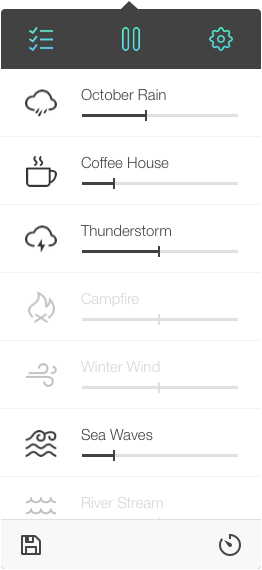 Noizio
Noizio
It is ideal background noise to help you concentrate on the task on hand. You can save the mix you create to reuse when you want. There are lot of choices of sounds and you can design the right mix of sounds for you to concentrate and be productive, or just to relax and sleep.
It is well-designed software which is good at what it intends to achieve.
I cannot recommend it enough.
macosxguru at the gmail thingie
Noizio
ambient
sound
January 17, 2016
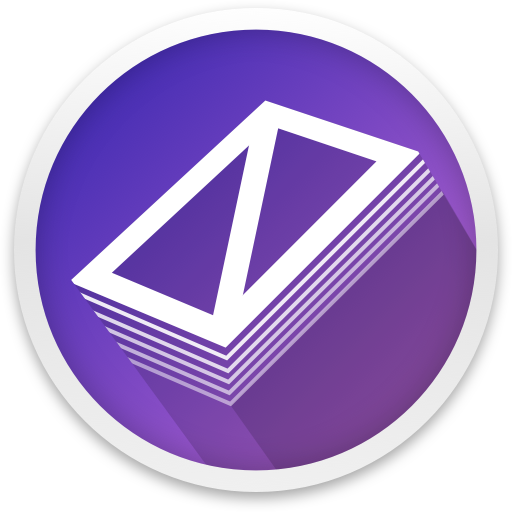 LightPaper
LightPaper
LightPaper has come out of beta and is now ready for your use. Priced at $9.99. It is described by the developer as “a simple, beautiful yet powerful text + markdown editor for your Mac.”
Context
We have seen the steady evolution of markdown based text editors in the last few years. Initially, we had the launch of single document text editors: iA Writer, Byword, Erato, and Typora are the typical examples in this genre. Distinguished by minimalistic executions, the developers concentrated on providing an environment for you to write in.
They evolved over time. Byword decided to become a write and publish solution. The developers incorporated blog publishing as a feature set. They were joined by solutions like DeskPM, and lately iA Writer (who publishes to Medium). A subset of developers thought there was a segment of users who were not comfortable with markdown, and they decided to incorporate rich text editing into the mix: Desk PM and TextNut are good examples of this.
The next stage of the evolution was file management. If you are going to produce these documents, it doesn’t make sense to access them one at a time, and the developers realized that a solution was needed to make it easier to access, edit and manage the files you create. The gold standard in this category of course was nvALT. This derivative of Notational Velocity was great at managing files in a single folder. Others tried to match and improve this ability with varied success. Katana, TextNut, and Write: A Note Taking and Markdown Writing app were the notables in this space. It is interesting that of the three I mentioned TextNut is the only product which is being currently maintained. Both Katana and Write are abandonware, providing
an opportunity for LightPaper to make the move into this space.
LightPaper — the Markdown Editor
The LightPaper window is the traditional three pane document window.
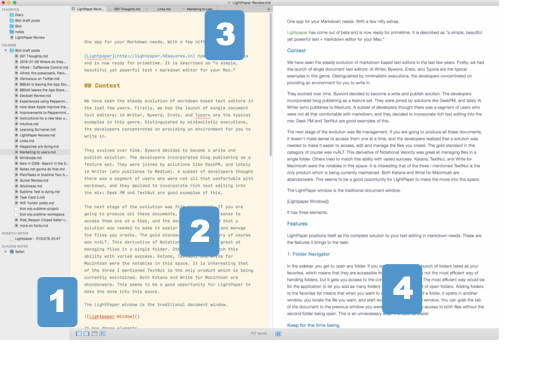 LightPaper Window
LightPaper Window
It has four elements:
- The Sidebar: This shows you the listing of the favorites folders and files, the contents of the open folder, your scratch notes, and shadow notes.
- The Editing window. This is where you input and read the content of the files you have open.
- The tabs. LightPaper lets you open multiple files in tabs. The tabs are at the top of the editing window.
- The preview window. The preview window shows realtime changes to your document. If you are not familiar with markdown this is a great way of finding out how your document will render in html.
LightPaper Preferences
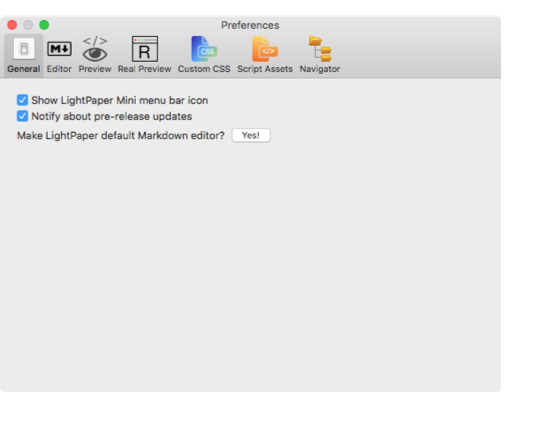 LightPaper Preferences
LightPaper Preferences
This is the LightPaper preferences window. I am going to cover a few things in it.
Click on the Editor tab in the preferences window, and you get:
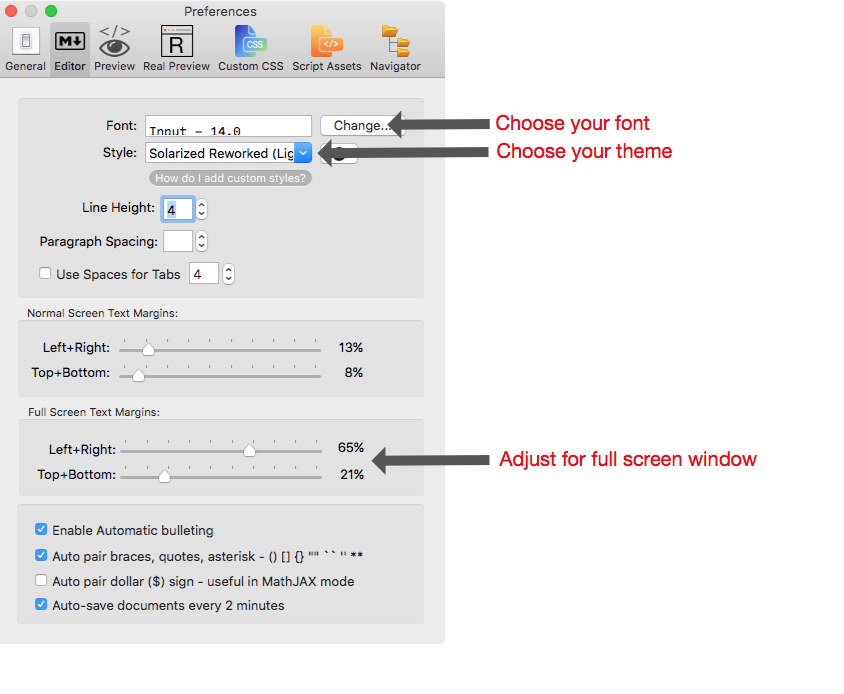 LightPaper Preferences
LightPaper Preferences
Here you can change your default font. Choose the theme from a drop down menu. You can make adjustments to how the text and paragraphs are going to be spaced in your document. I like the adjustments to the full screen text window, on an iMac the default lines are too long, squeezing the window makes it a lot more useable. The automation elements are much appreciated. Makes writing markdown easy when the program autocompletes the tags you use in markdown.
Clicking on the Preview tab in the preferences window, gets you the following:
 LightPaper Preferences
LightPaper Preferences
You get to define the styles used by the preview window. It is completely user definable. You get to choose between Github flavored markdown or MultiMarkdown. You get to define the margins for PDF export, and you get syntax highlighting of your code. That should make your inner-geek happy if you are into that kind of a thing.
Clicking on the Real Preview tab in the preferences window, shows:
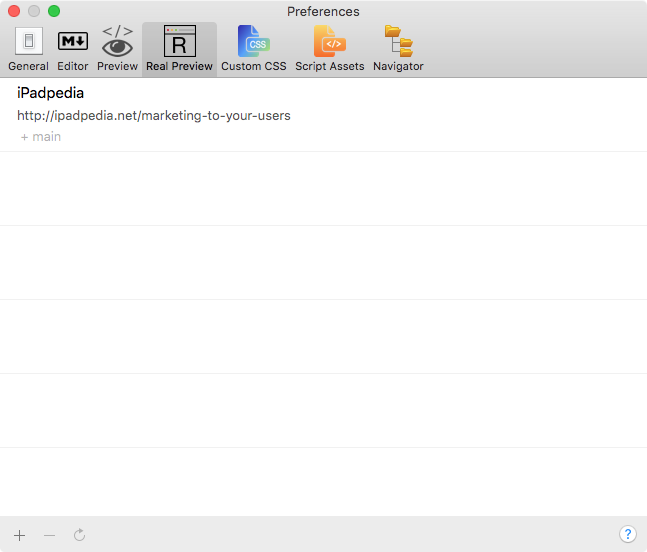 LightPaper Preferences
LightPaper Preferences
This is the Real Preview and I will describe it later on in this review.
The Custom CSS preference pane lets you manage the look of your output. You can add tags like:
body {font-family: Palatino}
h4 {text-align: center}
and they will be applied to your outputs and the exported files.
The Script Assets preference pane is designed to make LightPaper extensible. You can add any Javascript or CSS libraries that you want. You can use libraries for adding support for TaskPaper/Textile/Fountain or adding Font Awesome icons for examples. This is going to be a major differentiator for LightPaper once it is fully implemented and supported.
In the Navigator preference pane you can add extensions of files and folders that you don’t want to see in the sidebar. You can also hide hidden files and folders.
Features
LightPaper positions itself as the complete solution to your text-editing in markdown needs. These are the features it brings to the task:
1. Folder Navigator
In the sidebar, you get to open any folder. If you want, you can have a bunch of folders listed as your favorites, which means that they are accessible from every window. It is not the most efficient way of handling folders, but it gets you access to the contents of your folders. The most efficient way would be for the application to let you add as many folders as you want to the list of open folders. Adding folders to the favorites list means that when you want to access the contents of a folder, it opens in another window, you locate the file you want, and start working on it in this new window. You can grab the tab of the document to the previous window you were in and that gives you access to both files without the second document window being open. This is an unnecessary step. It should be easier. However, it does work. You have access to your files and you can have multiple files open in tabs.
The Navigator window is broken up into four parts:
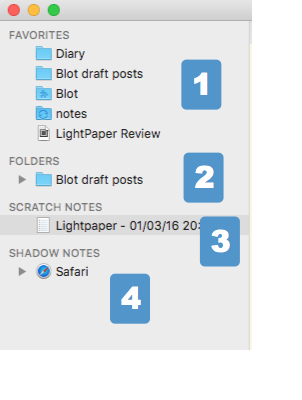 LightPaper Preferences
LightPaper Preferences
- Your favorites. You can have folders or individual files as favorites. So, if you have your text files in different folders, you can add them to your favorites for easy access to them. If you are working on a particular file, having that accessible in your favorites list is also a good touch.
- Open folders. You can have only one folder open at a time. How you react to this is a function of your organization of files and folders. In Dropbox, I have a notes folder, a folder for my blog, a folder of draft files for my blog, a diary folder, and a collection of text files. In my documents folder, I have a folder of my task files, and a couple of folders for two books I am writing. I could put all of this in one folder and have LightPaper access the parent folder and then all of the folders would be available to me through the navigator bar. I am thinking about it, but I haven’t made the change yet. On the whole, it would be more convenient to let me add multiple folders to the open folders section of the navigator bar, instead of forcing me to reorder my files based on a quirk of my text editor. That criticism aside, the open folder works, it lets you access your files, and if you want a different folder you can always have a different window for the
application.
- Scratch Notes. I am going to talk about this feature in more detail in the next section when I cover the feature. It is an important addition to the field of text editors.
- Shadow Notes. This is even more interesting and I am going to explain this feature in the next section.
2. Scratch and Shadow Notes
New product features are rare in this product category. There are better implementation of the standard features, but rarely is there a new feature. Scratch and Shadow Notes are both unique to LightPaper in this category.
LightPaper ships with an application called LightPaper Mini. It is a menu bar app. Which has two sections. Scratch and Shadow. It runs independently of LightPaper.
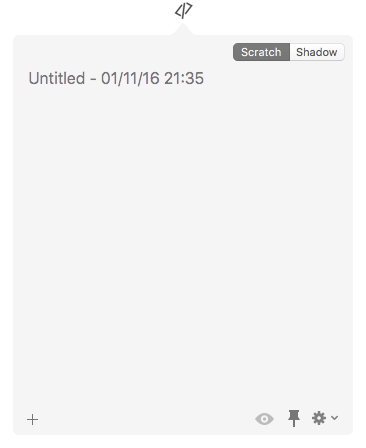 LightPaper Mini
LightPaper Mini
Scratch Notes are snippets of notes you take while you are on the computer. They get added to the Scratch Notes section in your Navigator bar. You have the opportunity of changing the title of the note and whatever you type in the note is saved. While in LightPaper you can edit the contents of the note and after you are ready save it to a dedicated file on your hard drive. It is a repository of random thoughts that I have during the day. I go to the Scratch section and jot it down. I review the files at the end of the day, consolidating, rewriting, editing, and saving them to their proper folders. Sometimes it is a reminder of a task I need to perform and then when the task is done, I delete the note. I use this feature in LightPaper multiple times a day and find it immensely useful.
Shadow Notes are notes which are specific to a particular application, document or URL. So, you are working in Safari and come across a page which you want to remember to check out later. You can go to LightPaper Mini, click on the Shadow notes tab and you can now add a note specific to Safari, but you didn’t want to do that, you wanted the note to pertain to a particular tab. You click on the dropdown menu at the top of the notes section and you will get a dropdown menu of all the open tabs in Safari. Choose one, and you can write yourself a note on that particular web page. Very convenient and reminiscent of the functionality of Ghostnote.
 LightPaper Mini - Shadow Notes
LightPaper Mini - Shadow Notes
It supports all applications, but it supports particular documents and tabs in a subset of applications. The good news is that it supports Chrome and Safari out of the box. So, taking notes on URL’s is easy. However, the body of the note doesn’t contain the URL and that is a bummer. I copy the URL into the Shadow Notes first line to make sure that I know what URL I am talking about. It would have been more useful if the app did this on its own. Support for documents and tabs in other applications is being worked on and there is a github repo where scripts to make that possible are going to be hosted.
Both Shadow Notes and Scratch Notes support markdown and preview. So, it is a nice way of writing without LightPaper needing to be launched.
3. Multi-Tabs
LightPaper lets you have multiple documents open in tabs, in the document window you are working in. This is a feature shared by my text editor of choice, Sublime Text 3. Multiple tabs make it easy to have ready access to a large number of documents which are important to me. It differentiates LightPaper from most of the other markdown based text editors in the marketplace. You can move between the tabs by pressing ⇧ + ⌘ + [ (to go right), and ⇧ + ⌘ + [ (to go left). You can also right-click on a tab to get the following dropdown menu.
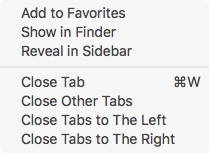 LightPaper Multi-tabs
LightPaper Multi-tabs
The choices make it easier to manage your tabs.
4. Quick Open
Quick Open lets you search for a file in your open folder. You type in a portion of the name and the app narrows the search down to files with those letters in the name. If you have a folder with a lot of files, it is a great way to find something. It is very reminiscent of Sublime Text 3’s Goto Anything command. The only drawback is that in LightPaper, it is constrained by the applications inability to open multiple folders. You can only search for files in the open folder. Sublime Text 3, finds any file in any of the multiple folders it manages. The LightPaper implementation is also significantly slower than Sublime Text 3, specially when there are a lot of files in the folder. However, it works, and is a feature which saves you a ton of time.
5. Smart Drag-and-Drop
This is another feature which is not shared by the competition. You can highlight a word or phrase in the document, switch to Safari or Chrome and drag the URL into the LightPaper document to make a link already formatted. It turns the selected word or phrase into the link target. You can do this with multiple selections. You invoke multiple selections by holding down the ⌘ key and clicking or selecting different sections of the document. Drag the URL in and all of your selections are transformed into links. Very useful feature.
It also works with images, so instead of the URL, you can drag an image into the document and it formats an image link. Makes the process amazingly efficient. This feature also works with relative paths and is a pleasure to use.
You can drag and drop URL’s or images into the usual markdown editor and it gives you a link tag or image tag, but you cannot select a word or a phrase and have the link or image formatted automatically. This is a good addition to the feature set of a markdown editor in LightPaper.
6. Preview
Most markdown editors have a preview function built in. LightPaper shines in what it terms “Real Preview.” Real Preview lets you see your post as it will look when you publish it. You add the URL of one of your existing posts and the class name of your post’s container and get ready for magic. No one in the markdown editing competition has this feature. This is how this post looks like in Real Preview:
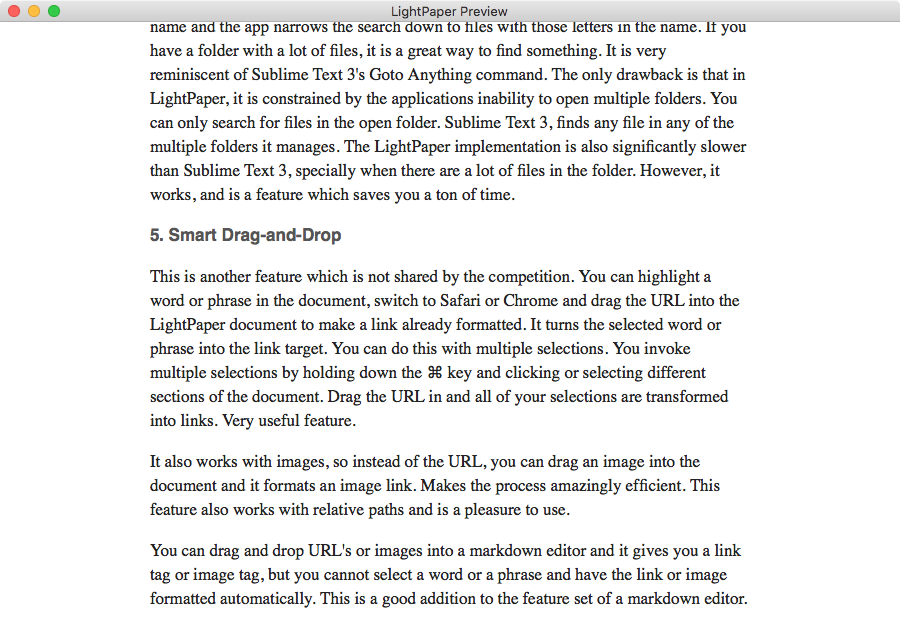 LightPaper Real Preview
LightPaper Real Preview
Close to the real look of iPadpedia.net. Instructions on configuring this feature are available here.
In the preview preference pane, if you select Enable Preview Outline, then in your preview window, you get a list thingie at the bottom of the screen. Click it and a popover menu containing your document’s header hierarchy appears. If you have a long document, this is very useful in moving from one section of the document to another.
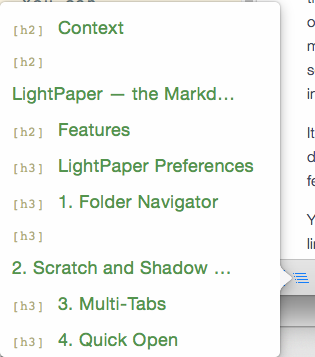 LightPaper Preview Outline
LightPaper Preview Outline
Unfortunately this feature is only available in the preview window. It is not available in the editor window and I miss it there. The outline is important to me in the editing stage. I want to be able to go from one section of the document to another while I am writing. The preview navigation is nice, but it is not very useful when I am trying to write. Both FoldingText and Whiskey, which is a markdown editor in beta, does a better job of implementing the ability to switch from one section to another through the document outline in the editing window.
7. GFM and MultiMarkdown Support
LightPaper covers your markdown needs with support for both Github Flavored Markdown and MultiMarkdown. These are the most comprehensive markdown definitions and you won’t be disappointed.
8. Math Rendering, Tables, Jekyll Rendering Support
LightPaper supports MathJAX so you guys who deal with equations will be right at home. PrismJS support brings syntax highlighting to people who deal in code.
I love the implementation of tables in LightPaper. The developers decided to not re-invent the wheel. They provide a menu command: Format>Visual Table Generator(online), which links to Markdown Tables Generator. You make your tables there, and copy to clipboard and bring it into LightPaper. Great way of making tables.
LightPaper has built in support for Jekyll posts. I couldn’t test this feature, I don’t have a Jekyll blog.
This feature set should be improved with support for Fountain, CriticMarkup, Textile, and CommonMark when their spec is complete.
9. Writing Environment
LightPaper supports a full screen environment (⌃ + ⌘ + F). Makes the whole app go full-screen. If you are in the habit of using the Preview screen, this is a good way of writing and seeing in real-time how your document will render.
LightPaper also supports a Distraction Free Mode (⇧ + ⌘ + D). This mode makes the active document the focus. It also grays out everything but the current paragraph you are working in. I love writing in this mode. It doesn’t support typewriter scrolling and that is a bummer if you are used to that feature. The developer of the application is very responsive to feature requests and you can bug him (I am going to).
The application is not theme able, but it supports color schemes. It ships with a few good ones and more are available here. If you want you can edit one of the existing ones, or write one from scratch for yourself.
LightPaper does a great job of keyboard commands and markdown syntax. It autocompletes most of them and gives you a complete environment to write in. It pays attention to the minor details when you write and it is a joy to work in. For instance, I don’t understand why more markdown based editors don’t provide this simple feature. I can highlight some text in the document and press the [ key. LightPaper surrounds the highlighted text with []. Makes the whole task of adding links easy. LightPaper is full of these little touches.
Conclusions
I wasn’t expecting to like LightPaper as much as I do. I write primarily in Sublime Text 3, and Ulysses. I write long-form in Ulysses and I love the environment it provides for me to write. I write everything else in Sublime Text 3. It is amazingly fast, very customizable, and has all the features of a modern day text editor. You can make it do everything you can think about, as long as you know how. What that means is that with all of these text editors you have a learning curve. The more accomplished they are, the steeper the curve. Sublime Text 3 has available resources which makes learning it easier but you have to traverse that to get the full benefit out of the program.
I am often asked the question, “Which text editor should I use?”. My answer is always, any one of them. Sublime Text 3 is fantastic, but so is BBEdit, Atom, vim, or emacs. If you want to use a text editor, adopt one of these and learn how to use it. That is not an idle commitment, you are going to take a sizable amount of time to learn these complex and complete beasts. The rewards are going to be sizable too. You will become a ninja at managing text. The learning will also last you for the rest of your computing life.
What happens if you don’t want to go down that particular rabbit hole? You just want to write and not worry about becoming a text slinging ninja. That is where a product like LightPaper comes in. It is designed for you to write. Manage the files you are interested in, and write. It doesn’t have the steep learning curve of the traditional text editors. But it isn’t as barebones as the minimal markdown based text editors. It occupies the middle ground between a product like Byword and Sublime Text 3. It does that job exceptionally well. You can be very productive in it as it ships. The learning curve is minimal, and it is well-designed software. If you want to stretch a little, you can. The program gives you control over the preview, the output and the enhancements to it. But you don’t have to worry about any of that, if you just want to write. That is the charm of LightPaper.
Features I am excited about in LightPaper:
- Scratch and Shadow Notes
- Table Creation
- Real Preview of my web site
- Overall user experience.
I am fond of this program. It is not going to take over my workflow, but I am going to keep it around and watch its progress closely. For people who haven’t settled on a text editor, this is a great program to start with. If you are using one of the minimal text editors, this is a great stepping stone to enhancing your text slinging skills.
I recommend the product heartily.
(A licensed copy was provided by the developer for this review.)
macosxguru at the gmail thingie
LightPaper
Markdown
text editor