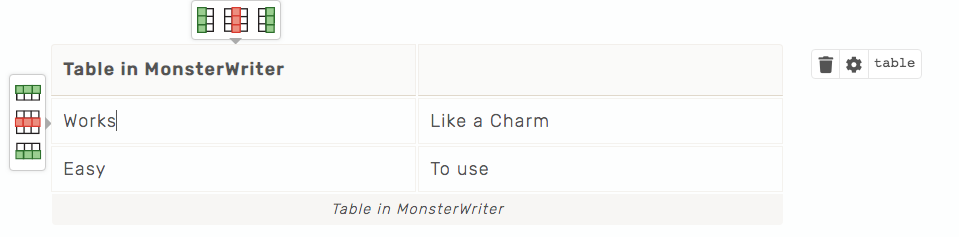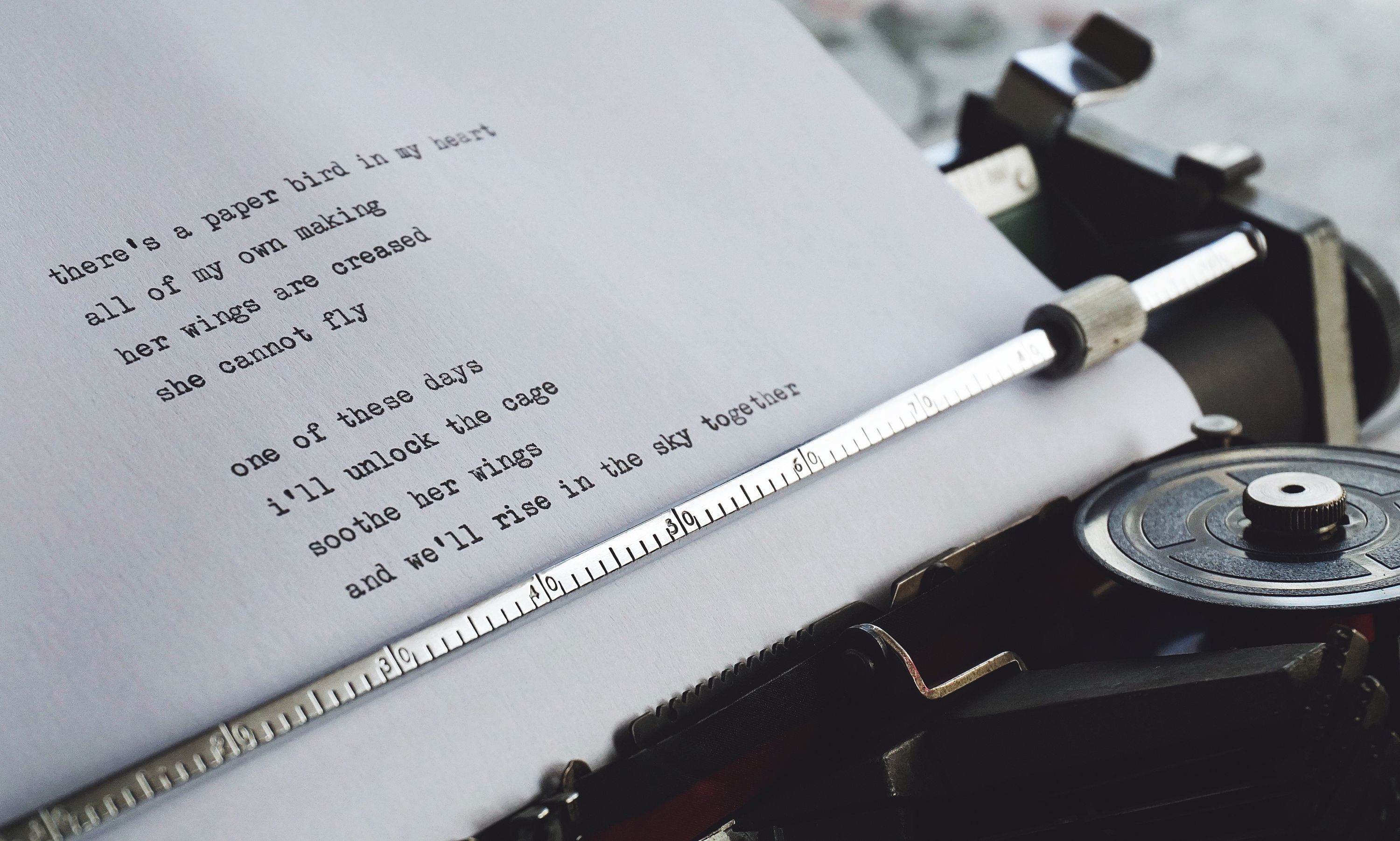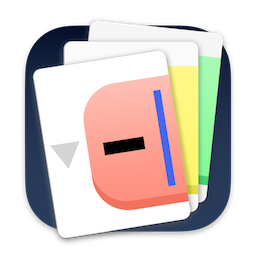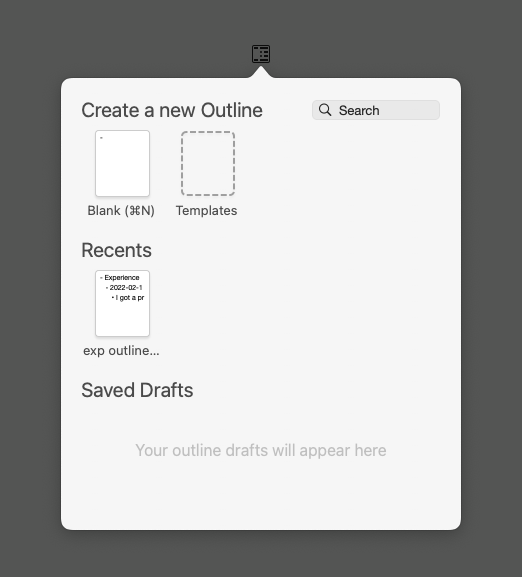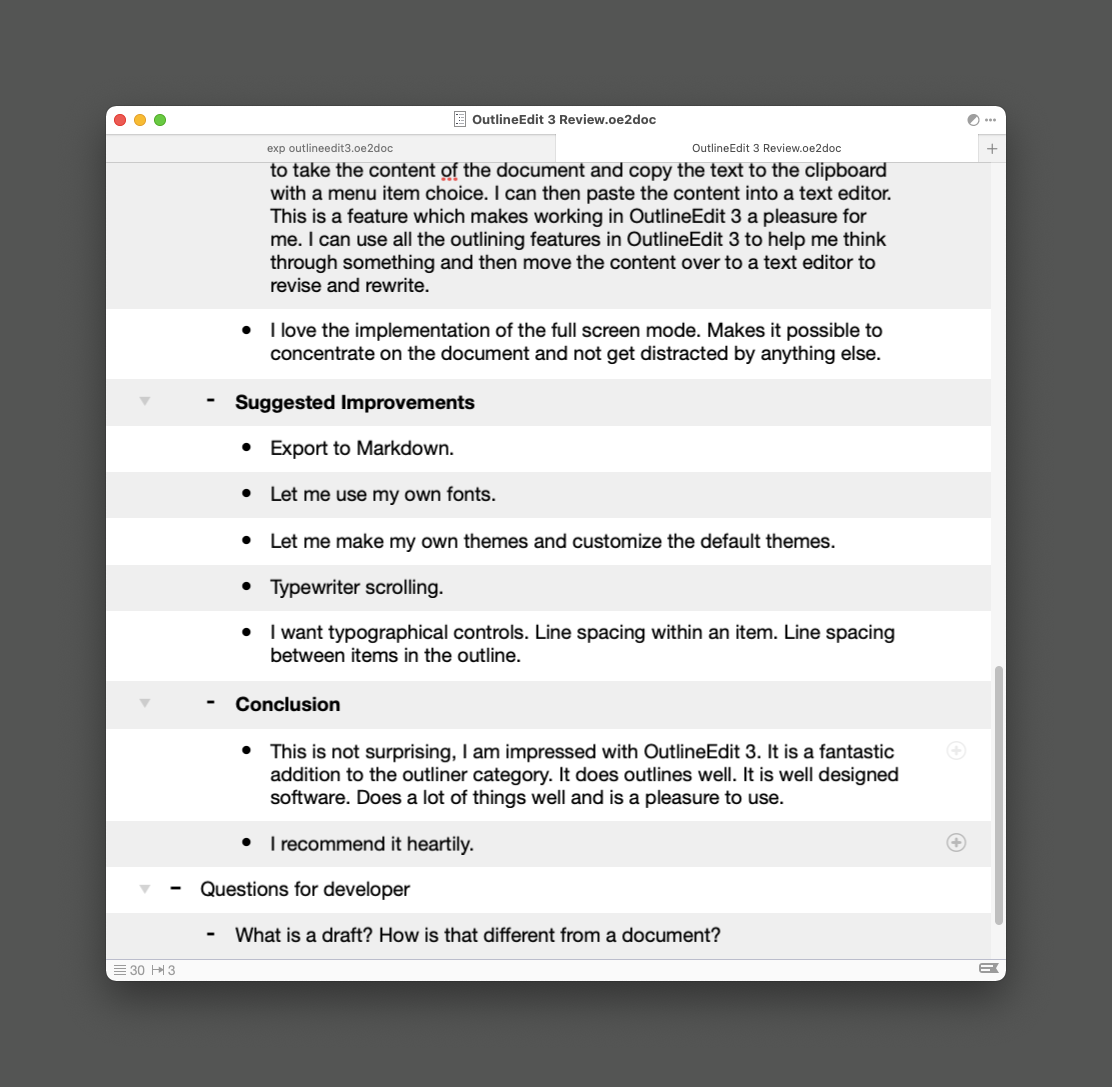April 28, 2022
MonsterWriter for Academic Work
Product: MonsterWriter
Price: $34.99
App Store Link: MonsterWriter
 MonsterWriter Icon
MonsterWriter Icon
MonsterWriter is an Electron-based writing program geared towards academic writing. You can use it for other kinds of writing, but it is focused on the academic segment with its feature set.
Interestingly, MonsterWriter is also trying to be a publishing platform. It lets you export your writing to Ghost.
You Have No Preferences
The first thing that struck me about MonsterWriter is the complete absence of any ability to customize the program. You can’t change the font. I will make it easier. You cannot change anything. No preferences at all.
This is a dual-edged sword. There is nothing to choose, Thus there are no distractions. The only thing you can do in MonsterWriter is write and then export to whatever format you want (HTML, Markdown, PDF, and LaTeX). I understand the advantage of this method, but I like monospace fonts, and love being able to choose the font I write in. I am going to stare at the screen the whole day. Having to stare at a font that is not my preferred one bugs me.
The program ships with two modes: A light mode and a dark mode. They are not bad. But I like solarized light and dark better.
The light mode:
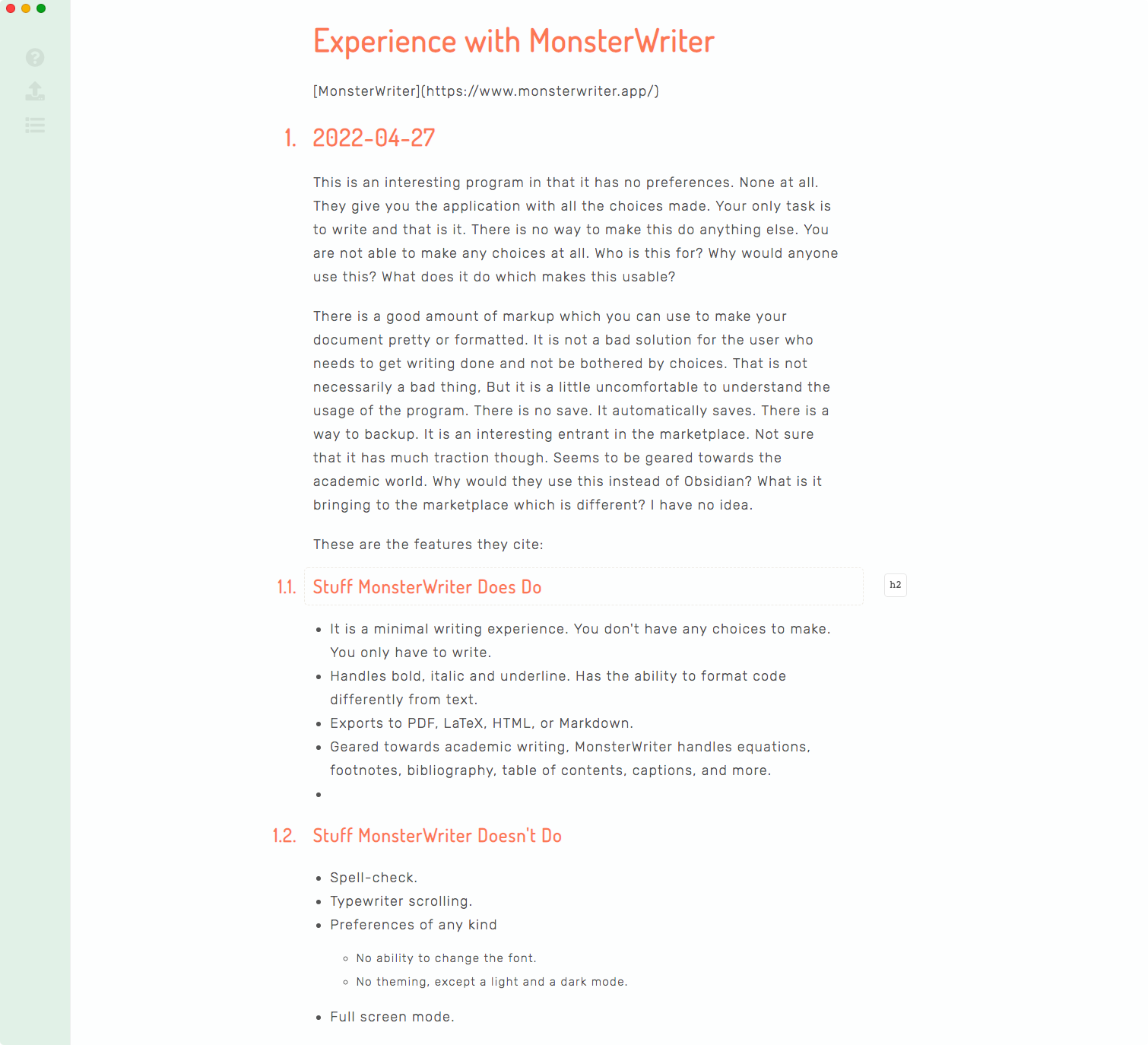
The dark mode:
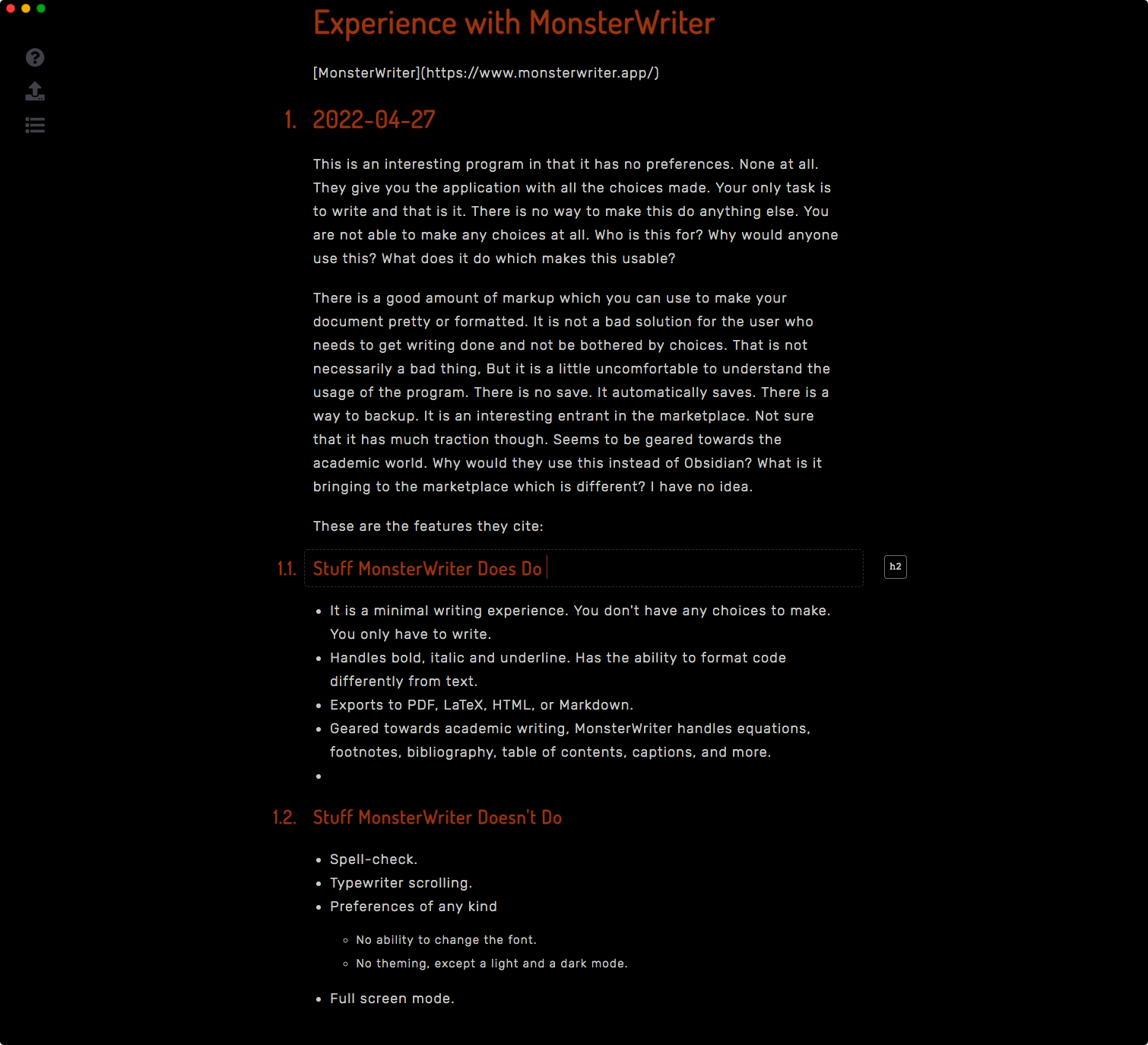
A writing program occupies my screen the whole day. Having to stare at something I am not particularly fond of, does not help.
Stuff MonsterWriter Does Do
- It is a minimal writing experience. You don’t have any choices to make. You only have to write.
- Handles bold, italic and underline. Has the ability to format code differently from text. Has a nice way of defining the markup of the section you are working on through a dropdown menu on the right of the paragraph.
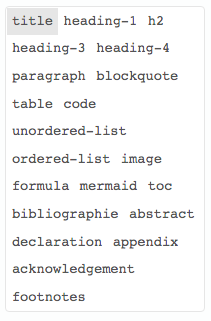 MonsterWriter Markup
MonsterWriter Markup
- Exports to PDF, LaTeX, HTML, or Markdown.
- Geared towards academic writing, MonsterWriter handles equations, footnotes, bibliography, table of contents, captions, and more.
- You can use it to publish to Ghost.
- Automates some of the formatting of the document. Start a paragraph with ‘#table’ to start a table and so on. It is convenient and easy to get used to.
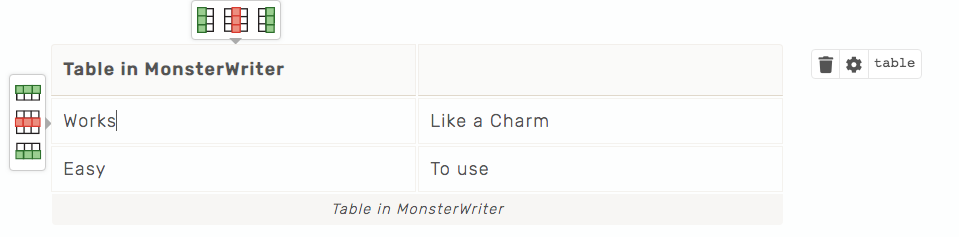 MonsterWriter Table
MonsterWriter Table
- It auto-completes lists, both unordered and ordered. That is a useful feature for me.
- Handles mermaid diagrams.
- Auto-saves and user selectable backups.
- Handles large files smoothly.
- Auto-numbering of sections. Fixes the sequence when you move things around or insert new sections into the document.
- MonsterWriter provides context sensitive help.
- Has a full screen mode but no keyboard command to reach it. You have to click on the green icon on the window to invoke full-screen mode.
- The latest version has built-in integration with Zotero Online. Zotero Desktop is coming soon, according to the developer.
Stuff MonsterWriter Doesn’t Do
- Typewriter scrolling.
- Preferences of any kind
- No ability to change the font.
- No theming, except a light and a dark mode.
- Retain window setup. Using MonsterWriter, you set up the size of the window for the document you are working on. After some writing, you quit the program. On relaunch, you have to set up the size again. Irritating.
- MonsterWriter has no ability to import documents from other programs. You cannot bring in existing Markdown files or simple text files into the program. If you copy the text from another program, and then paste into a MonsterWriter document, the program stalls on large size copy and paste operations. You can do this for small documents but the program chokes on large documents.
- MonsterWriter stores its files in the user’s Application Support folder. I would prefer the ability to store the folder in Dropbox or iCloud. That would allow me to work on the same files, using MonsterWriter, through multiple computers.
Who Is the Audience for MonsterWriter?
The technically proficient academic writer is prone to using tools like Pandoc to convert text files into a whole host of desired formats. They are also using text editors like Emacs (org-mode), VSCode, BBEdit, or Sublime Text. They might be using dedicated writing programs like Scrivener, and, heaven help us, some of them might be using Microsoft Word.
Technical proficiency would mean that the user is comfortable in defining their writing environment for themselves. That would mean themes and fonts being user-selectable. The absence of that ability would drive some of them batty.
My hypothesis is that the target audience for MonsterWriter is the non-technical academic writer. That is the writer who is looking for a solution which is self-contained and easy. They are looking for a program which lets them think about their writing and not on how to make the writing program work for them. MonsterWriter is the perfect program for that audience.
Conclusion
For academics, this is a good solution for your writing. For general writing and blogging, I prefer a Markdown focused solution. However, if you use this for your academic writing, you can extend the use to writing in Markdown and other kinds of writing. It is fairly versatile and a capable solution for all of your writing needs.
MonsterWriter is recommended.
macosxguru at the gmail thingie.
Note: The developer offered me a review license if I wanted to write about the application. I gratefully accepted.
macOS
writing
March 15, 2022
QB 006: Revisiting the Planck EZ
A reader asked for a follow up on the experience of using the Planck EZ and I thought it was worth a revisit. After using the Planck for more than six months, these are my thoughts on it.
My hands don’t hurt. There is no pain or discomfort in the wrists or the fingers. I have been typing exclusively on the Planck, both on the iMac and on the Air. I have been doing a lot of typing and there is no pain. That alone makes this a good investment, for me.
I don’t know what the contributing factor is. Is it the keyboard? Is it the placement of the trackpad? These are the possible factors:
- Ortholinear arrangement of the keys, means less travel for the fingers.
- The Planck is a small keyboard with 47 keys. Which means that it takes less space and the trackpad is right next to it. Less movement for my hands and fingers.
I don’t know what is contributing to the lack of pain. I am assuming it is the Planck but I don’t know the exact contributing factor. This is anecdotal evidence at best.
Downsides
The Planck destroys your ability to type on a staggered layout. The ortholinear arrangement leads to habits which make it virtually impossible to type on a staggered layout. I am sure that if I made up my mind to switch, I could. Will take me a few weeks to get used to it, it is not impossible to go back. However, the idea of using both is a bad one.
Auto-Shift, the ability to hold down a letter for the capitalized version is another bad habit which grows on you and makes it difficult to switch. Forgetting the Shift key to type capitalized letters is something that I took to easily. When I type on something other than the Planck, I find myself holding down keys waiting for the capitalized letter to appear. It is a deeply frustrating experience.
Conclusion
The Planck is fantastic. It is habit-forming and ruins you for other keyboards. The absence of pain and discomfort in my wrists and fingers is noticeable. The customization and Auto-Shift makes it a personalized experience and I am glad I made the switch.
I am happy with the Planck. I am saving for the Moonlander Mark I.
Note: You can find my configuration for the Planck, here.
Planck
keyboard
March 8, 2022
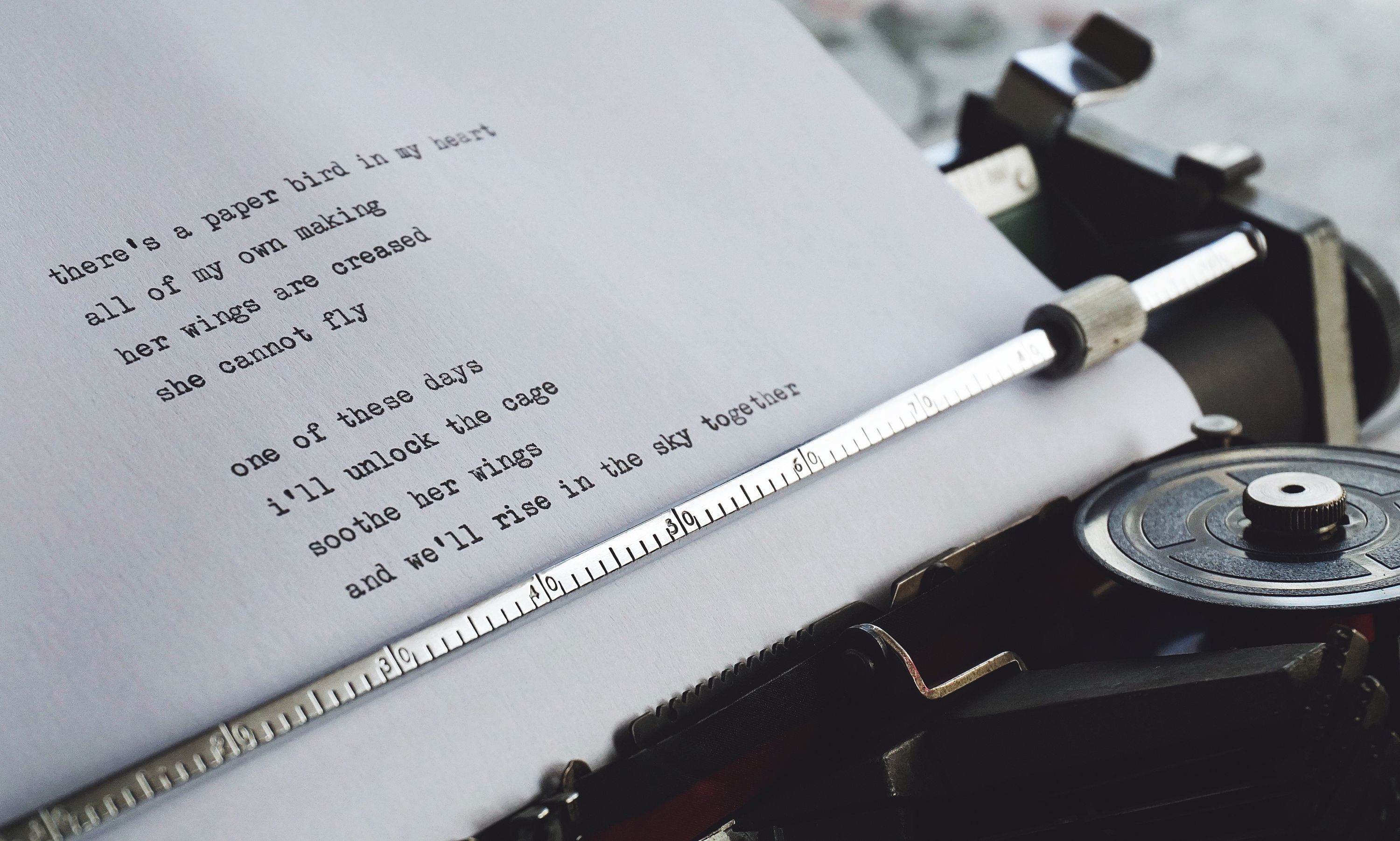 Text
Text
QB 005: Plain Text Format
Derek Sivers preaches the benefits of living in text files. His arguments in favor of text files include:
- Portability.
- Free as in price.
- Offline.
- Free as in independent.
- Malleable as in easy to convert.
I live in text files. Everything I write is in plain text. Markdown formatted plain text. But plain text.
Plain text, for me, has the added advantages of:
- Easy and quick search.
- Less distractions. Not being distracted by formatting options, styles and rulers makes the act of writing easier for me.
- Versatility of plain text.
Listing out the advantages leads to a long list. I am going to elaborate on this one of these days.
Proven – Rhoneisms echoes the benefits of text files through the conception of text files as a proven format.
The Detractor - CJ Chilvers
Is plain text best? — CJ Chilvers
Chilvers makes the following argument:
When I switched to the Mac in 2008, all of my text file notes got corrupted in the move. I didn’t notice for a while because work occupied most of my time, and (non-developer) corporate work never happens in text files. By the time I went back to my notes, all of the titles and meta data had been replaced with gibberish. Luckily, the internal copy wasn’t corrupted, and I didn’t care enough at the time to dip into my backups, so it wasn’t a huge deal.
Chilvers doesn’t provide an analysis of the reasons behind this event. It is a sample size of one. It is an example without much context, so I cannot explore the antecedents to the event. I find it interesting that the title and the meta-data was corrupted but the internal content wasn’t. My inclination is to blame the event on user error, but I am going to hold back on that assertion. What was the OS he was switching from? What was the form of the meta-data? What happened to his non-text files?
This is the problem with anecdotal evidence. It doesn’t prove anything.
The meta data of a note/file is critical to me now. It gives valuable context the internal text usually doesn’t.
If your meta data of a note/file is maintained by the file-system, you are tied to that particular file-system. That is what seems to have happened to your files. If you had the meta-data included in the internal text of your file, you wouldn’t have this problem. Front matter for your notes/files is the solution to this problem.
Based on this one event, Chilvers gets prescriptive.
I wouldn’t worry too much about your archive, though. Nothing digital is of archival quality. There hasn’t been enough time to test any format or storage method. When it all shakes out in 400 years or so, I doubt anything we use now will be the preferred format. I’m not even sure humans will be a preferred biological format.
This is in the realm of pablum. I am not looking for a preferred format. I am interested in an accessible format. Accessible in the future without too much trouble. Words on a page or words on a screen. That is my goal. Plaintext is the better solution to that problem.
If chimpanzee’s are the preferred biological format 400 years from now, then you might be right, it doesn’t matter at all.
Also, none of this really matters. Legacy is a sales tool. No one is likely to dig through your thoughts in any file format.
Really?
It’s important to think of your captured thoughts as fleeting bits of information across all formats and uses. Maybe you’ll get back to them. Maybe you’ll use them. But investing everything in one, stable format doesn’t take away their fleeting nature. Thoughts will exist here and there for a while, then be gone and forgotten. Just like you.
This is the assertion that everything is fleeting. Why bother?
I find that very humbling, but comforting as well.
Oh, fuck off.
Okay, that was not nice.
We are all here for a minuscule amount of time and we are all insignificant in the grand scheme of things. I get that. Still doesn’t solve my problem. I want to work in a format which will outlast me. In case anyone gives a shit. They might not, but I want to make it as easy as possible for them, if they do. Plain text is a better solution for that goal than the alternatives.
I’m sure Derek and Patrick agree with most of this, and choose the text file as the best candidate for them, given all the above. It’s just not for everyone.
More pablum. Nothing is the right solution for everyone. Except orgasms. Have as many as you can.
An Addendum
Jack Baty
Plain text can’t save you if you lose the files – Jack Baty
Jack doesn’t disagree with the assertion that plain text is a good format. He prescribes good backups. That is good advice.
macosxguru at the gmail thingie.
Thanks to: Photo by Suzy Hazelwood from Pexels
text
February 27, 2022
 KeyCue Icon
KeyCue Icon
Product: KeyCue - find, remember, and learn menu shortcuts
Price: Eur 19.99
KeyCue 10 Adds/Changes Keyboard Commands
I have written about KeyCue before. It has been updated to version 10. Most of what I wrote about KeyCue is still applicable. KeyCue is the best program to help you learn keyboard commands while you use applications. I find it critical to my workflow to achieve familiarity with the programs I rely on. It works. Efficiently and reliably.
KeyCue 10 Adds Shortcuts to Menu Commands
KeyCue lets you add/change keyboard commands to menu items in applications.
To add/change a keyboard command to a menu item in an application, you had to go to the Keyboard pane of System Preferences. Click on the Shortcuts tab, choose the App Shortcuts item and go through the process of adding/changing keyboard commands.
With KeyCue 10, you can point at the menu item in the application, press and hold down the desired keyboard command. There is an animation to show you that the command is assigned. You are done. If there is a conflict with some other menu command, it is removed from the original item and assigned to your chosen menu item.
You can assign commands to any visible menu command, including those which are currently unavailable (dimmed). Some applications, BBEdit for example, use icon menus at the right end of the menu bar. You cannot add keyboard commands to those.
This feature alone is worth the upgrade price. Makes adding/changing keyboard commands easy. I love it.
More KeyCue Features
KeyCue ships with an extensive manual. Go through it to learn the intricacies of the product. I am not going to repeat the details. There are a couple of things it does which I want to highlight.
- You get to omit keyboard commands you already know automatically. Makes the list that KeyCue shows you easier to skim through.
- You can make your own cheat sheet for applications which do not have all of the commands shown in the menu. For example, Sublime Text and Obsidian.
Conclusion
KeyCue 10 is a worthwhile upgrade. It gives you the tools to be better at using your applications. I love this program.
It is recommended heartily.
macosxguru at the gmail thingie.
keycue
macOS
February 20, 2022
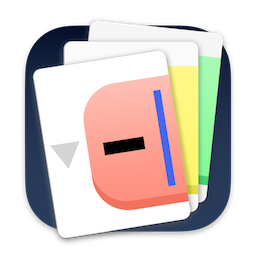 OutlineEdit 3 Icon
OutlineEdit 3 Icon
Product: OutlineEdit 3
Price: $32.99
OutlineEdit 3 Evolves
I have written about OutlineEdit before. OutlineEdit Is Perfect for Sketching Ideas & Making Lists - Bicycle For Your Mind. OutlineEdit has been updated to version 3.
Developers seem to be rediscovering the need for outliners and there are a slew of products entering this category. Zavala and Electric Drummer, are two new entrants. There is also a product in beta from Jesse Grosjean, of TaskPaper fame. OutlineEdit 3 is an evolving competitor in this space. Electric Drummer is an Electron application and that has some downsides. Zavala and OutlineEdit 3 are native macOS products. That brings along with it some clear advantages. You can use macOS technologies in Zavala and OutlineEdit 3: Services and System text replacements to name a couple.
Note: In a previous version of the article I had inaccurately classified Zavala as an Electron product. Sorry. Zavala is a native macOS application built using Mac Catalyst.
The Basics
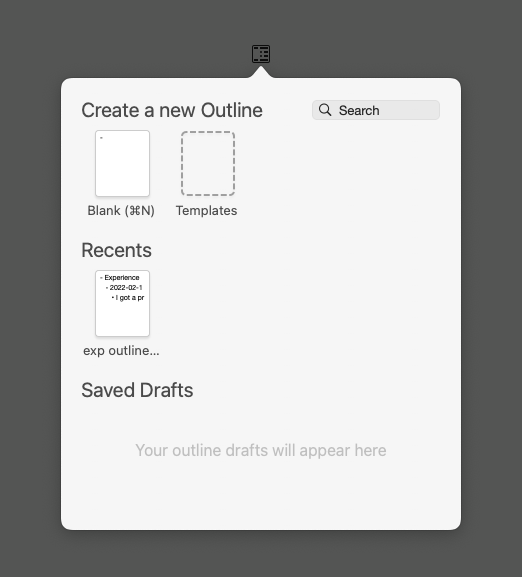 Menubar access
Menubar access
- OutlineEdit is a great outliner with all the features that you expect of an outliner.
- It is a native macOS application. Which means it supports system features like Services and “lazy typing.”
- Extensive keyboard command support. OutlineEdit 3 does this well. Every useful command has a keyboard command assigned to it and you can work in the program without having to reach for the mouse. I am going to enjoy learning the commands and using OutlineEdit 3.
- Drafts, Home Window and Menubar Access to provide instant access to your outlines, templates, and drafts. I would have liked a keyboard command to access this drop down menu bar item.
New features in OutlineEdit 3
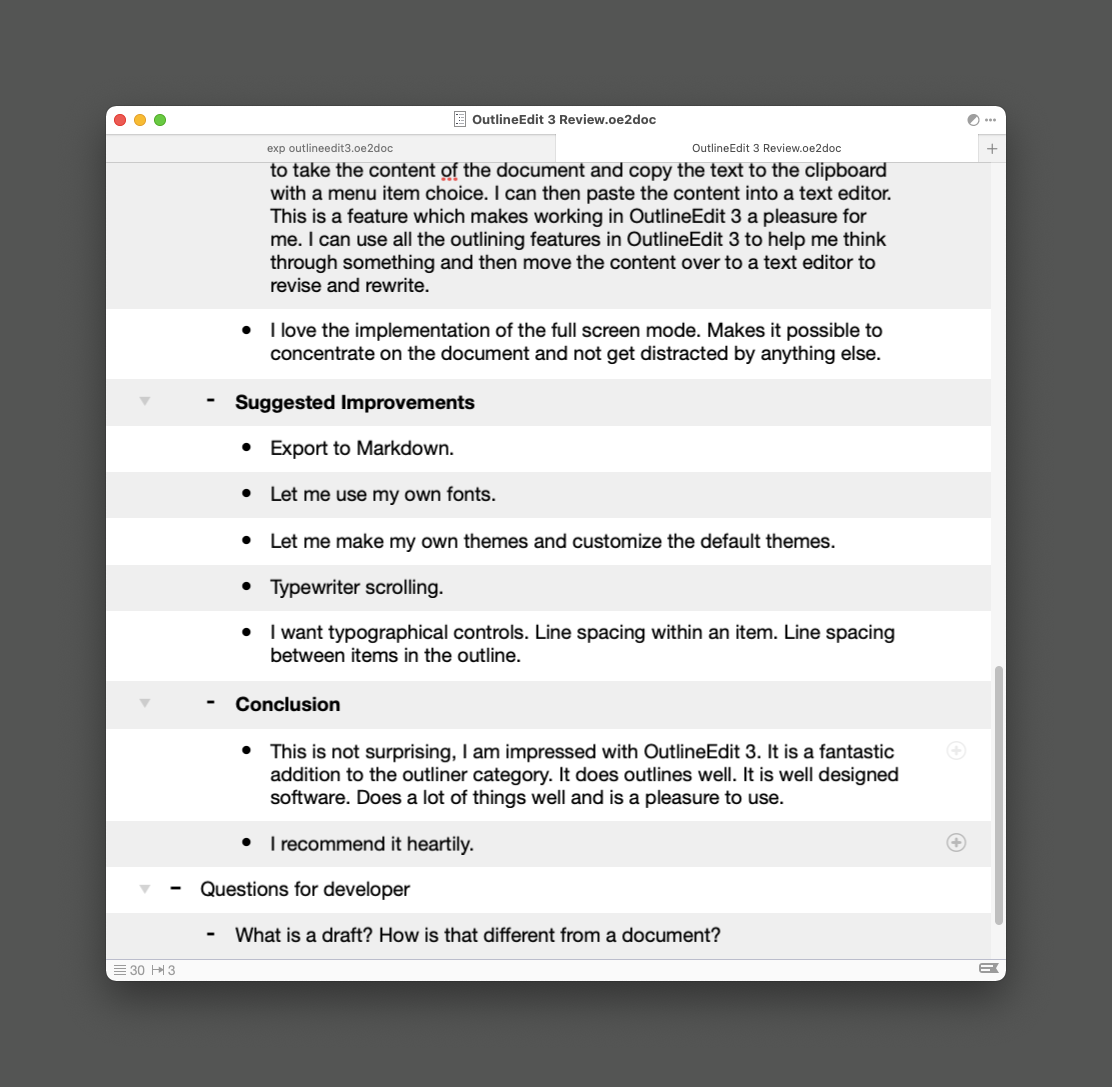 Document Window
Document Window
- Editor themes and dark mode. The program ships with a collection of light and dark themes. They are not customizable. The user can’t create themes either. I would have liked the ability to customize and create my own themes.
- Custom Outline Templates are available in OutlineEdit 3. If you create outlines with a particular structure, you can define the structure as a template and build outlines using that template.
- Images can be added to the outlines. Coming from the world of text based outliners, this is an interesting addition to the abilities of an outliner. I am going to find out how much I use this feature.
- You can fold and unfold the outline and have minute control over that action. You can hoist, zoom in, to a section of the outline and focus on that section. You have an option to create a new outline from the hoisted section, if you need that. This is well thought out and designed. Makes OutlineEdit 3 a pleasure to use.
- You can provide more structure to the content of the outline with ten color-coded category tags per document. Adds an added level of annotation to the structure of your document. You can filter the contents of the document through categories. That lets you both analyze the content of your document and work on sections that make sense to you.
- Copy as text to clipboard is a great feature for me. I work in a text editor. Rich text is not that useful to me, but OutlineEdit 3 has the ability to copy the text to the clipboard with a menu item choice. I can paste the content into a text editor. This is a feature in OutlineEdit 3 which I use all the time. I can use the outlining features in OutlineEdit 3 to help me think through something and move the content over to a text editor to revise and rewrite. This is what I did for this article.
- I love the implementation of the full screen mode. Makes it possible to concentrate on the document and not get distracted.
Suggested Improvements
- Export to Markdown.
- Let me use my own fonts.
- Let me make my own themes and customize the default themes.
- Typewriter scrolling.
- I want typographical controls. Line spacing within an item. Line spacing between items in the outline.
Conclusion
I am impressed with OutlineEdit 3. It is a great addition to the outliner category. It does outlines well. It is well designed software. OutlineEdit 3 is a pleasure to use.
I recommend it heartily.
macosxguru at the gmail thingie.
Note: A promo code was provided by the developer when I asked for one.
OutlineEdit
macOS
outliner
 MonsterWriter Icon
MonsterWriter Icon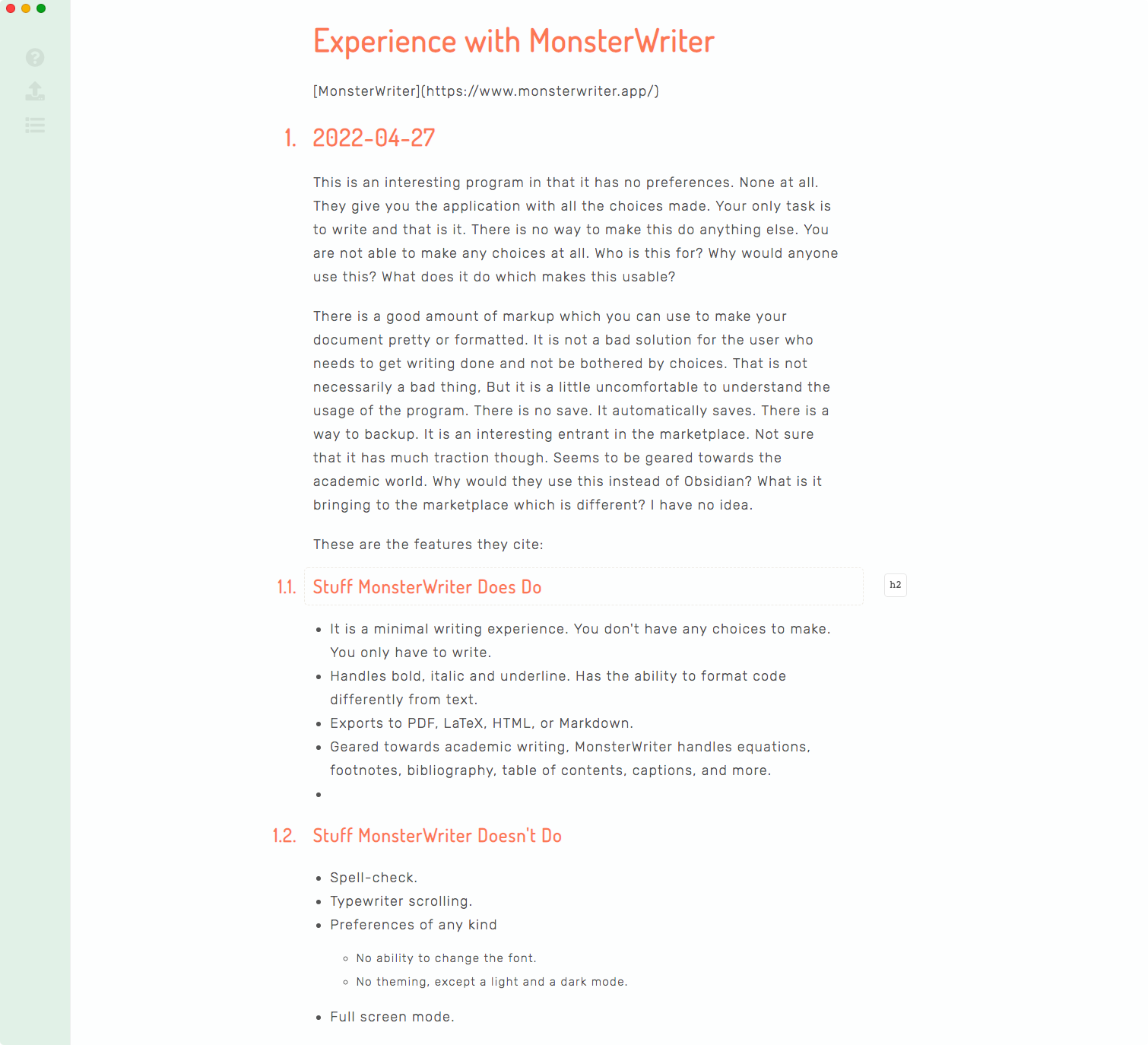
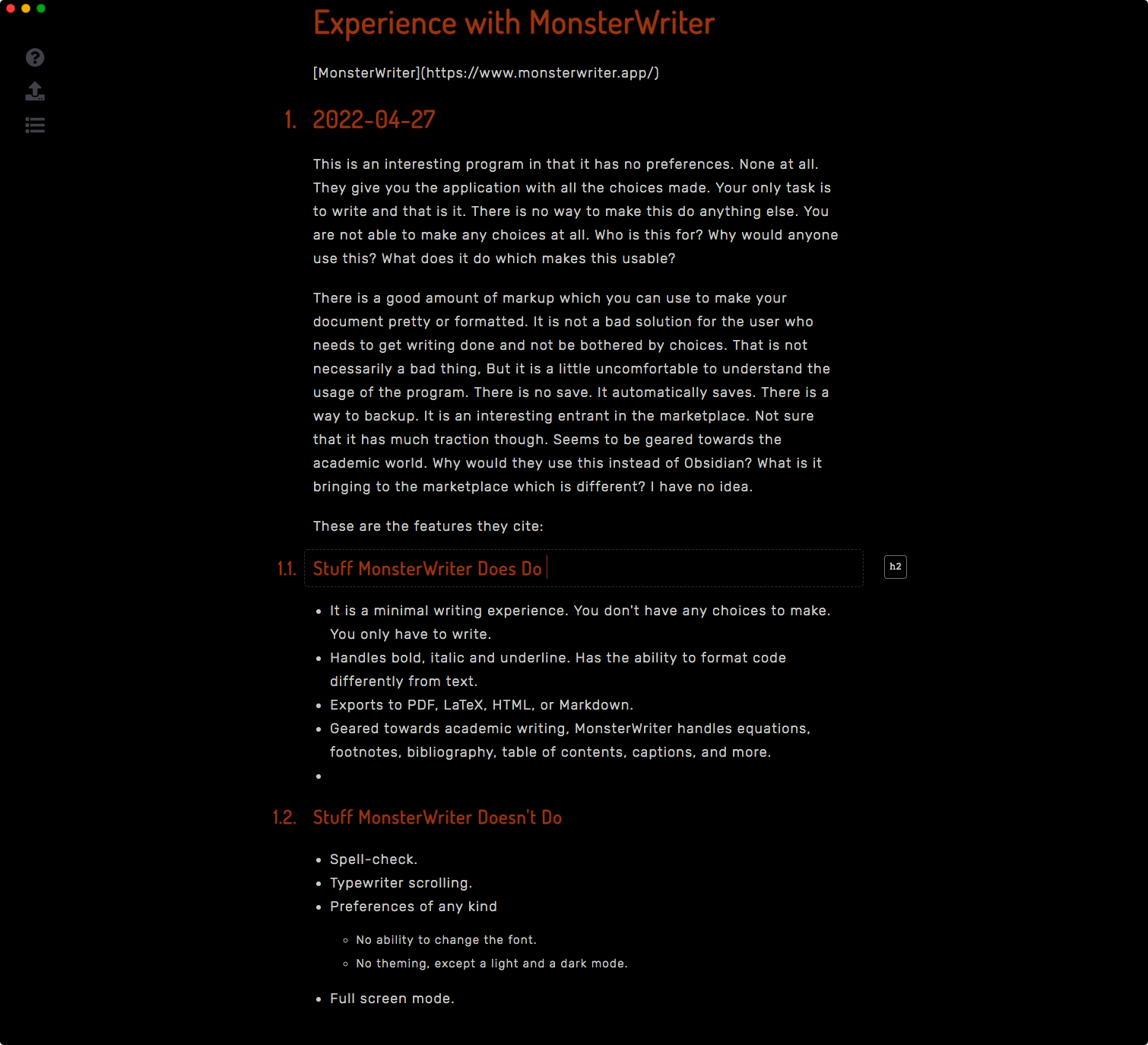
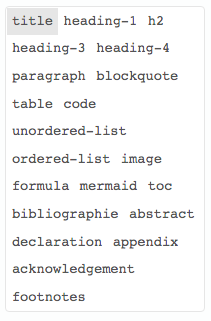 MonsterWriter Markup
MonsterWriter Markup