OutlineEdit Is Perfect for Sketching Ideas & Making Lists
 OutlineEdit
OutlineEdit
Product: OutlineEdit
Price: $4.99
I am an inveterate list-maker. And I might have stumbled across the best solution to my addiction. OutlineEdit - Sketch ideas on your Mac from Robin Schnaidt is the application I am going to talk about today.
This is an established product category. The market leader is OmniOutliner. But there are some other options. I have covered a couple of them on the blog: Outlinely 2.0 Grows a Library and an Younger Sibling - iPadpedia and Cloud Outliner Pro 2: An Easy to Use, Cross-Platform Outliner - iPadpedia.
OutlineEdit Does the Simple Things Well
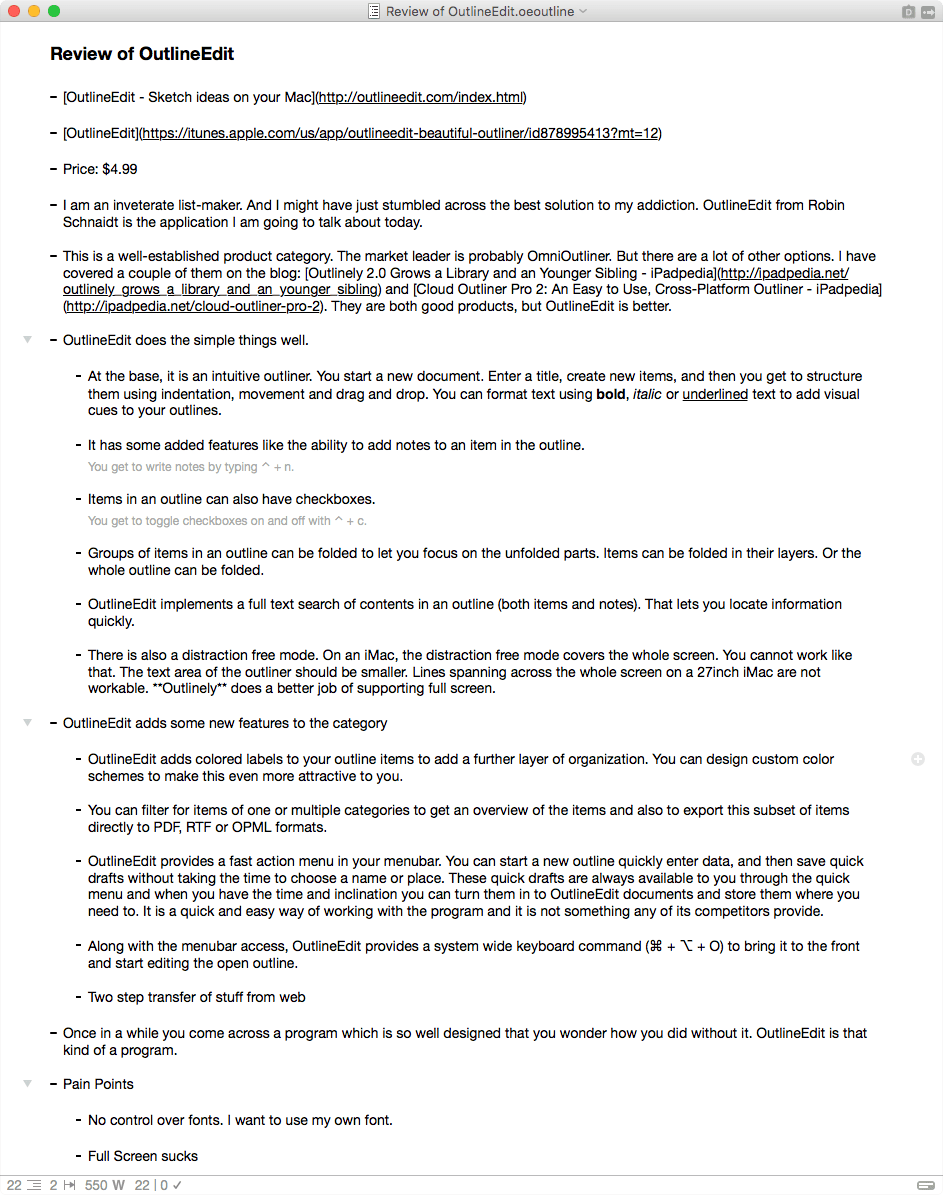 OutlineEdit Document
OutlineEdit Document
At the base, it is an intuitive outliner. You start a new document. Enter a title, create new items, and you get to structure them using indentation, movement and drag and drop. You can format text using bold, italic or underlined text to add visual cues to your outlines.
 OutlineEdit Notes
OutlineEdit Notes
It has some added features like the ability to add notes to an item in the outline. (You get to write notes by typing ⌃ + n.)
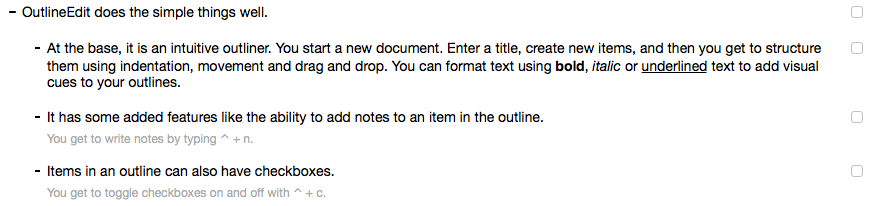 OutlineEdit Checkboxes
OutlineEdit Checkboxes
Items in an outline can have checkboxes. (You get to toggle checkboxes on and off with ⌃ + c.)
 OutlineEdit Folded
OutlineEdit Folded
Groups of items in an outline can be folded to let you focus on the unfolded parts.
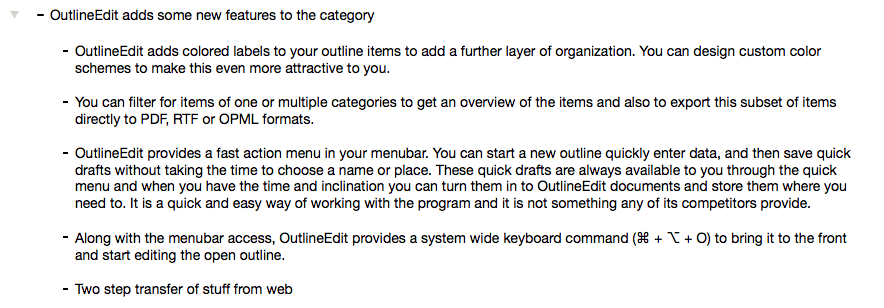 OutlineEdit Unfolded
OutlineEdit Unfolded
Items can be folded in their layers. Or the whole outline can be folded.
OutlineEdit implements a full text search of contents in an outline (both items and notes). That lets you locate information quickly.
There is a distraction free mode. On an iMac, the distraction free mode covers the whole screen. You cannot work like that. The text area of the outliner should be smaller. Lines spanning across the whole screen on a 27inch iMac are not workable. Outlinely does a better job of supporting full screen.
Update: Version 1.6 fixes the distraction free mode.
OutlineEdit Adds Some New Features to the Category
OutlineEdit adds colored labels to your outline items to add a further layer of organization. You can design custom color schemes to make this even more attractive to you.
You can filter for items of one or multiple categories to get an overview of the items and also to export this subset of items directly to PDF, RTF or OPML formats.
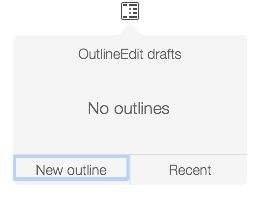 OutlineEdit Fast Menu
OutlineEdit Fast Menu
OutlineEdit provides a fast action menu in your menubar. You can start a new outline, quickly enter data, and then save quick drafts without taking the time to choose a name or place.
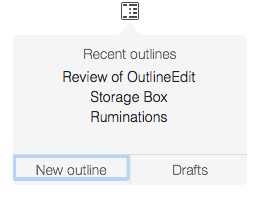 OutlineEdit Fast Menu Recent Files
OutlineEdit Fast Menu Recent Files
These quick drafts are always available to you through the quick menu and when you have the time and inclination you can turn them in to OutlineEdit documents and store them where you need to. It is a quick and easy way of working with the program and it is not something any of its competitors provide.
Along with the menubar access, OutlineEdit provides a system wide keyboard command (⌘ + ⌥ + O) to bring it to the front and start working in the application.
![]() OutlineEdit Statistics
OutlineEdit Statistics
OutlineEdit adds statistics on the document you are working on at the bottom of the document. It shows you how many items you have, how many indented layers you have, the character and word counts, the time you have worked on the document and how many items have been checked off.
 OutlineEdit Statistics Customization
OutlineEdit Statistics Customization
You get to customize what statistics you want displayed. it is all very neatly done, and it can be very useful.
OutlineEdit shows you indentation guides when you move items around. Gives you a graphical overlay showing you the level of the item and its context. Amazingly useful feature which helps you organize your outline into the form you want. This is one of the many features which makes me love working in OutlineEdit.
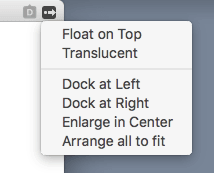 OutlineEdit Window Management
OutlineEdit Window Management
When you are working in OutlineEdit, you find yourself trying to manage several windows each containing an outline or a part of an outline that you have been working on. The application provides an interesting way of arranging all your working windows. Click on the arrow icon on the top right of the screen and you get a drop-down menu giving you some choices. Handy and useful.
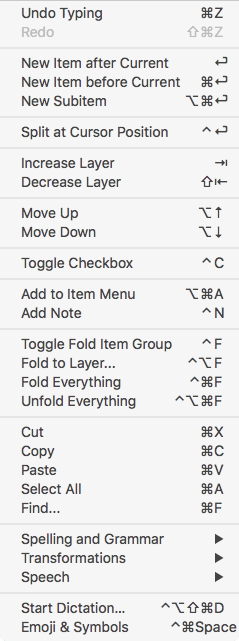 OutlineEdit Keyboard Commands
OutlineEdit Keyboard Commands
An outliner has to support a wide slew of keyboard commands and OutlineEdit doesn't disappoint. There are keyboard commands for almost all the regular things you do in an outlining program. The developer has paid attention to this requirement of outliners. I use the program to think things through. I want to type. I don't want to play around with the trackpad. All the commands I need have keyboard commands and that makes the process of thinking seamless.
OutlineEdit integration with Safari
OutlineEdit ships with the ability to install a Safari extension. When installed, the Safari extension provides a way to add content from the web to an OutlineEdit document. The extension when clicked shows a Marked Origin Bar.
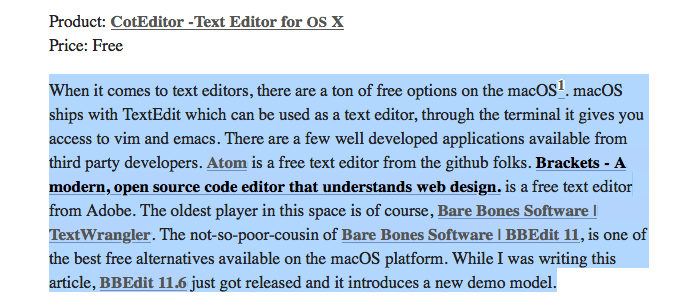 Safari Content Selected
Safari Content Selected
You select some text on a web page and then click on the Marked Selected Text icon on the Marked Origin Bar (⌥ + M)
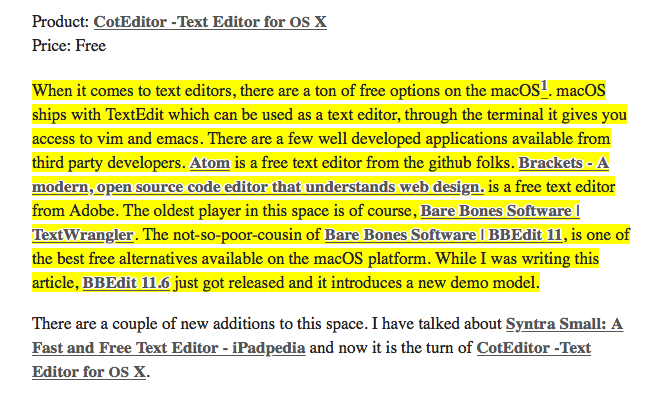 Safari Content Marked
Safari Content Marked
The highlight changes to the color yellow. You can move on to some other part of the document and highlight some other text.
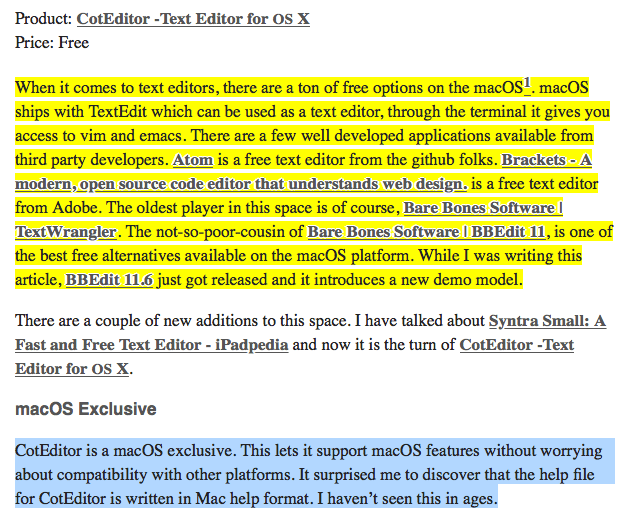 Additional Safari Content Selected
Additional Safari Content Selected
You select the new content and then hit the Marked Selected Text icon or hit ⌥ + m. The highlight changes to yellow again.
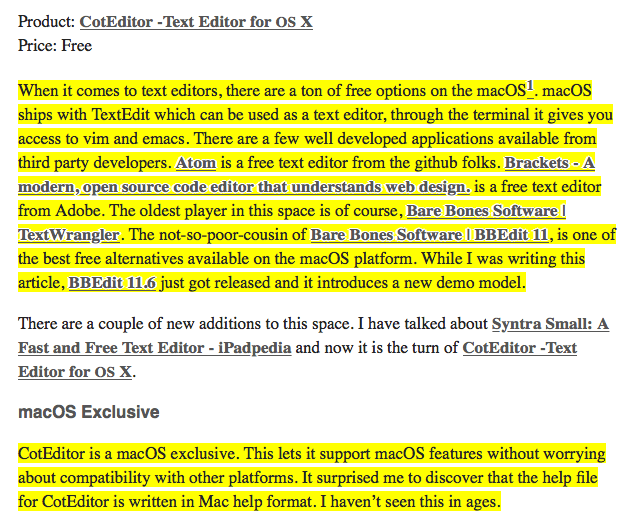 Additional Safari Content Highlighted
Additional Safari Content Highlighted
Now you have two selections, both highlighted. You can add more sections if you want. Otherwise, just click on the Open Marked in OutlineEdit button.
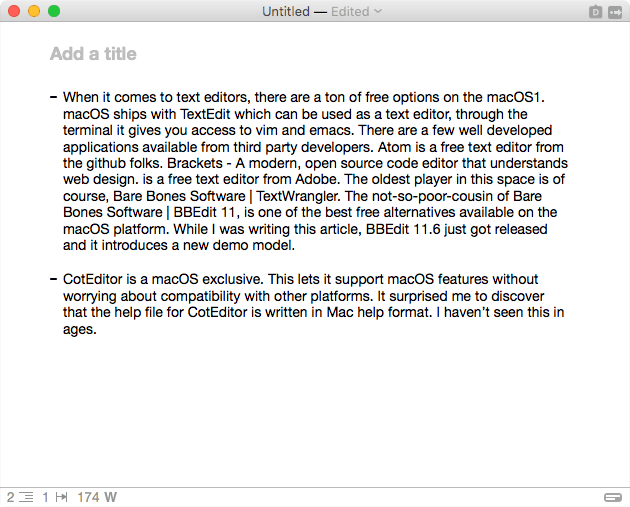 OutlineEdit document with Safari Content
OutlineEdit document with Safari Content
OutlineEdit starts a new document with your highlighted content already included in the document. This is a great way of doing research on the web and using the power of the outliner to corral your research into usable chunks. The only way this could be improved is if it included the URL of the page you copied the data from.
This is an unique feature of OutlineEdit and I find myself using it every day.
Pain Points
Only once in a while do you come across a program which is so well designed that you wonder how you did without it. OutlineEdit is that kind of a program. However, there are still some things which can be improved:
- OutlineEdit provides no choice of fonts. I want to use my own font. I don't care for the default font that OutlineEdit uses.
- Full Screen sucks. Give me the ability to have a small window in the middle of the screen in full screen mode. No one can work with the content of the outline spanning the whole screen on an iMac. Update: Version 1.6 fixes the distraction free mode.
- Give me more control of the formatting of the outline. Every line starts with a -. I don't want a dash. In fact, I don't want anything. I am going to make an outline in OutlineEdit and then use the command Copy as text to Clipboard… from the File menu and paste it into a markdown editor, like iA Writer. The dashes have to be cleaned up there. I don't need them. Spare me the extra step.
Conclusions
This is almost the perfect outliner for me. It is quick, it is full-featured, it is keyboard command heavy. It is well designed and the developer has thought about the category and added some useful touches to the genre. I use it all the time and recommend it heartily.
Here is another review of the same product:
OutlineEdit Packs Power Into a Simple Outliner – MacStories
Update: Version 1.6 fixes the distraction free mode.
macosxguru at the gmail thingie