Warning Before Changing a File Extension in the Finder
I am pleasantly surprised when after all these years of using macOS I discover something I didn’t know.
A few iterations ago, macOS added a Rename… item in the Finder contextual menu. You could select a file/files in the Finder, ⌃Click and get a drop-down menu which included the option of Renaming the files.
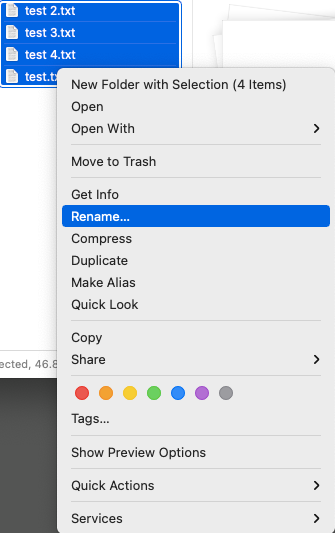 Rename
Rename
The only problem was that the Finder would seek confirmation for each item you wished to rename. The same dialog again and again. It was unusable if you wanted to rename multiple files. I had taken to using a product called A Better Finder Rename when I had to rename files.
I came across Disable confirmation dialog when changing File Extension in macOS Finder - Ask Different which solved the problem of the confirmation dialog.
This is the process:
You choose the Rename… option from the contextual menu after selecting a bunch of files, you get this dialog box:
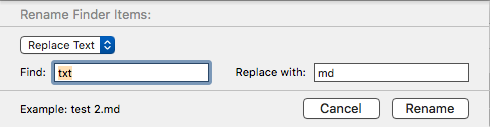 Rename to what?
Rename to what?
When you fill in your requirements and hit Enter. You get the following dialog box.
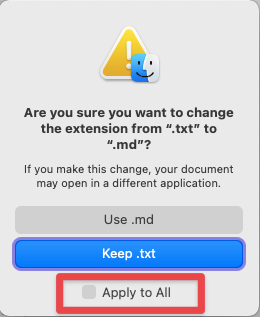 Are you sure?
Are you sure?
In Big Sur, Apple has added the Apply to All option, which was not present in High Sierra. You can click this and the OS won’t bug you anymore.
But you can get rid of this annoyance completely by going to Finder preferences. In the Finder, type ⌘,. Choose the Advanced tab, and deselect this:
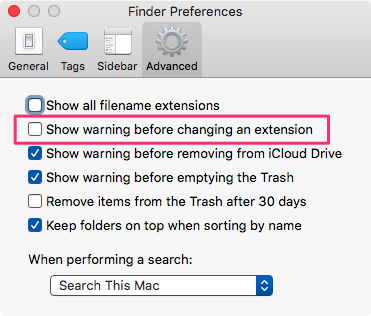 Never Again
Never Again
Thank you. This is so useful.
I still find A Better Finder Rename to be a valuable tool for file renaming. Unlike the Finder, it lets you sequence a series of steps to rename your files. It is a useful utility and one I rely on all the time.
macosxguru at the gmail thingie.