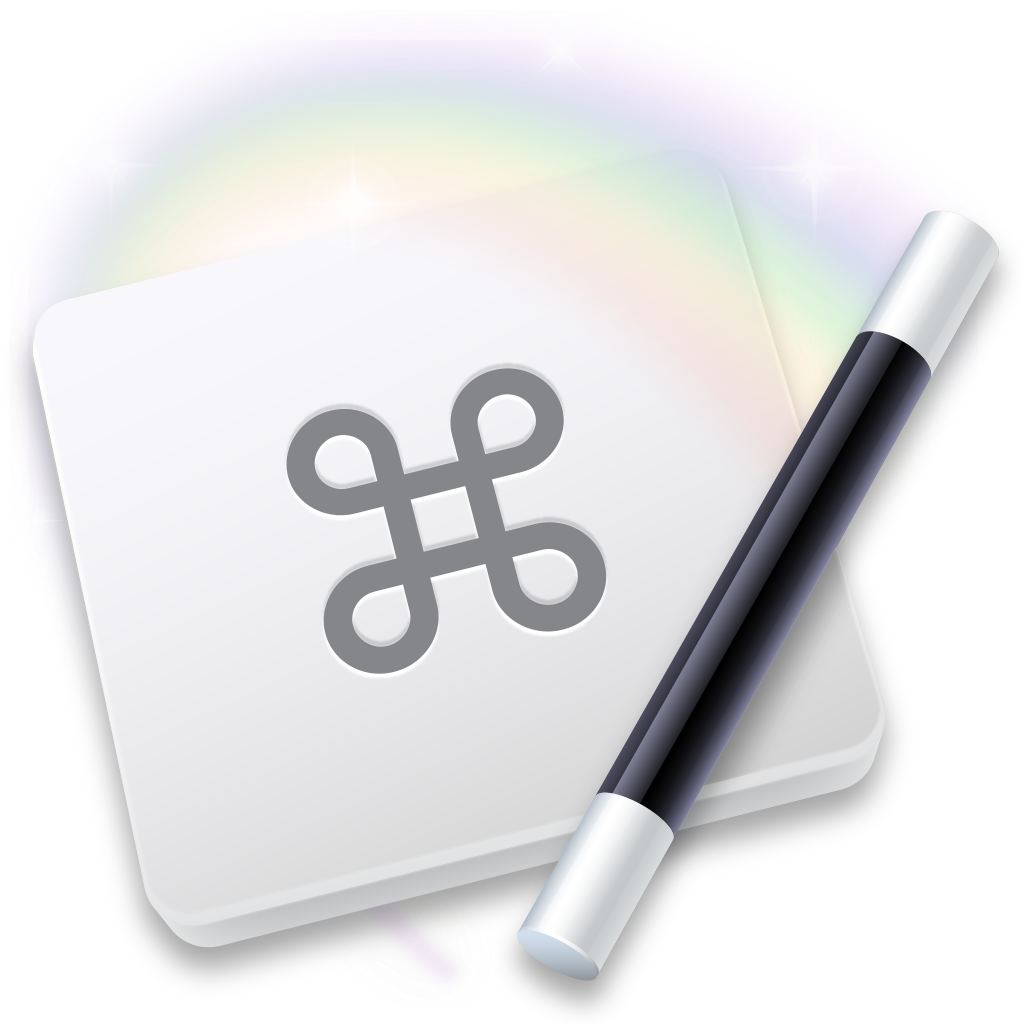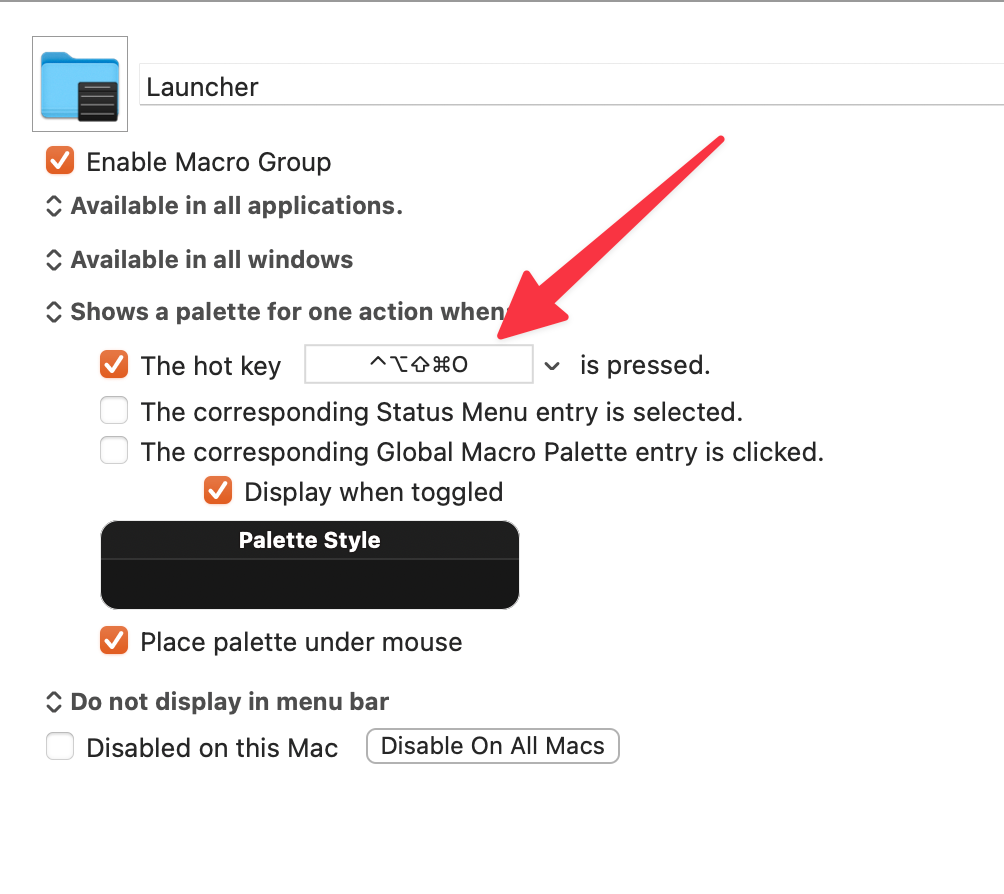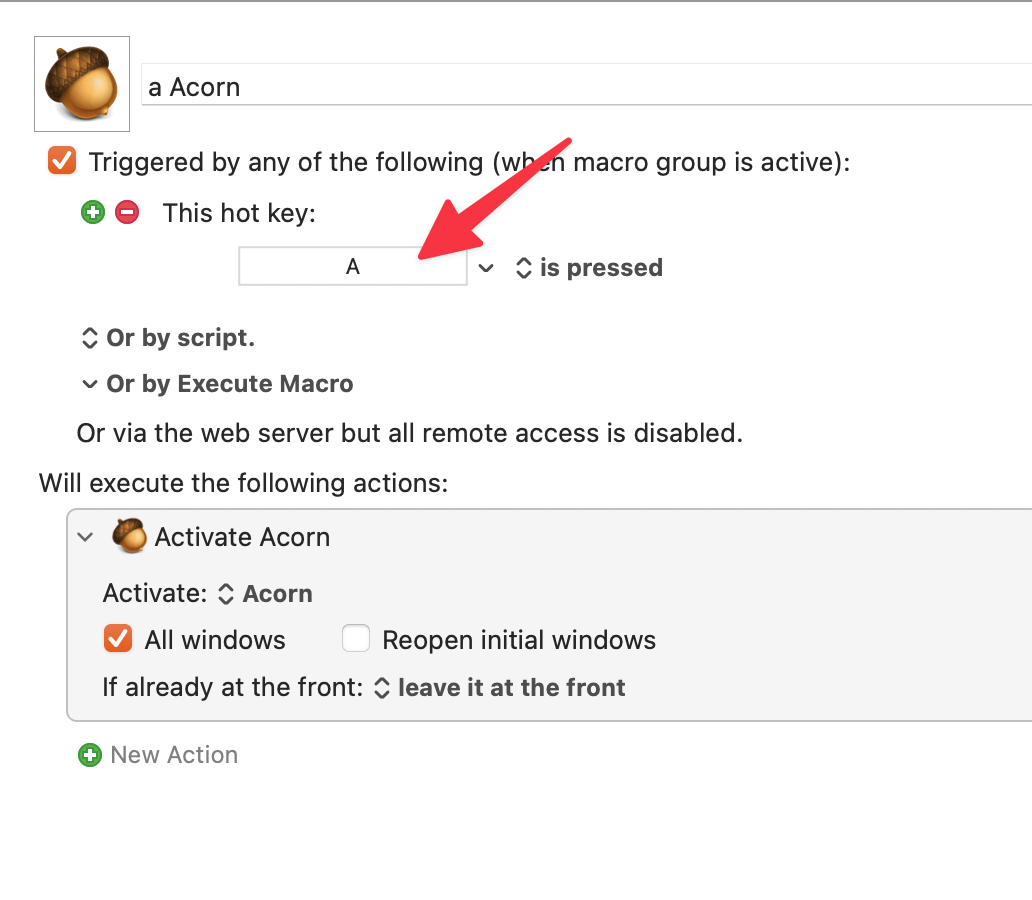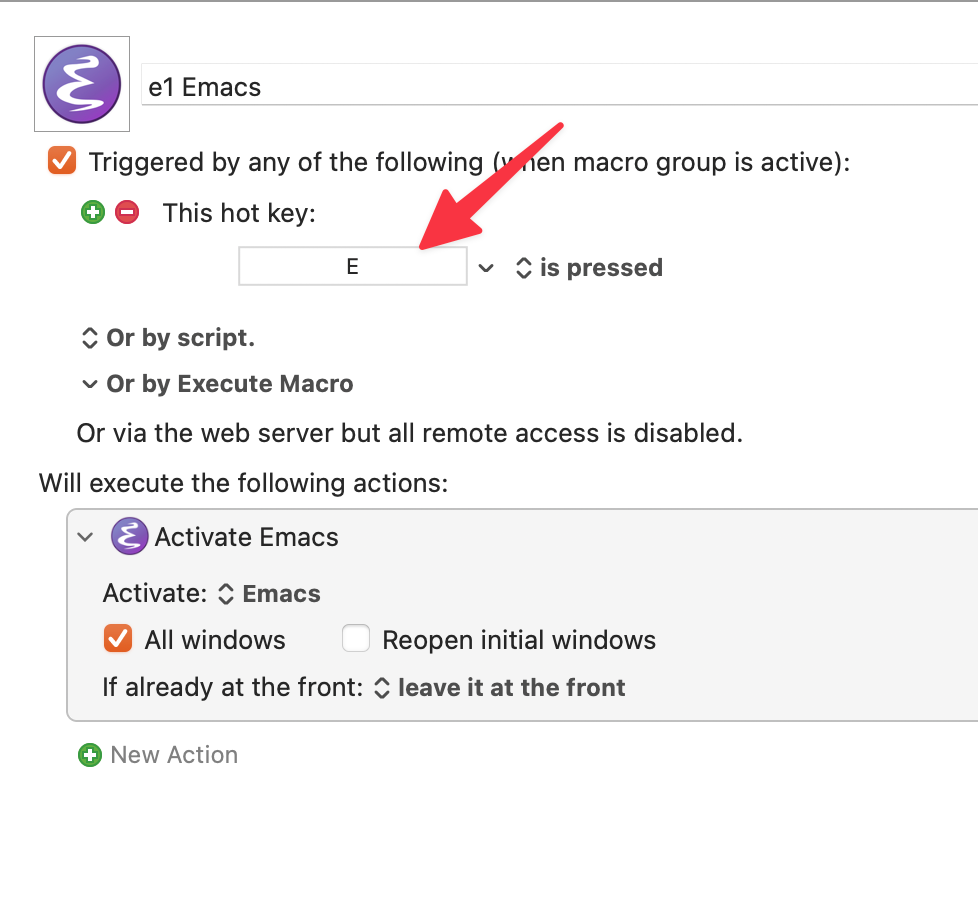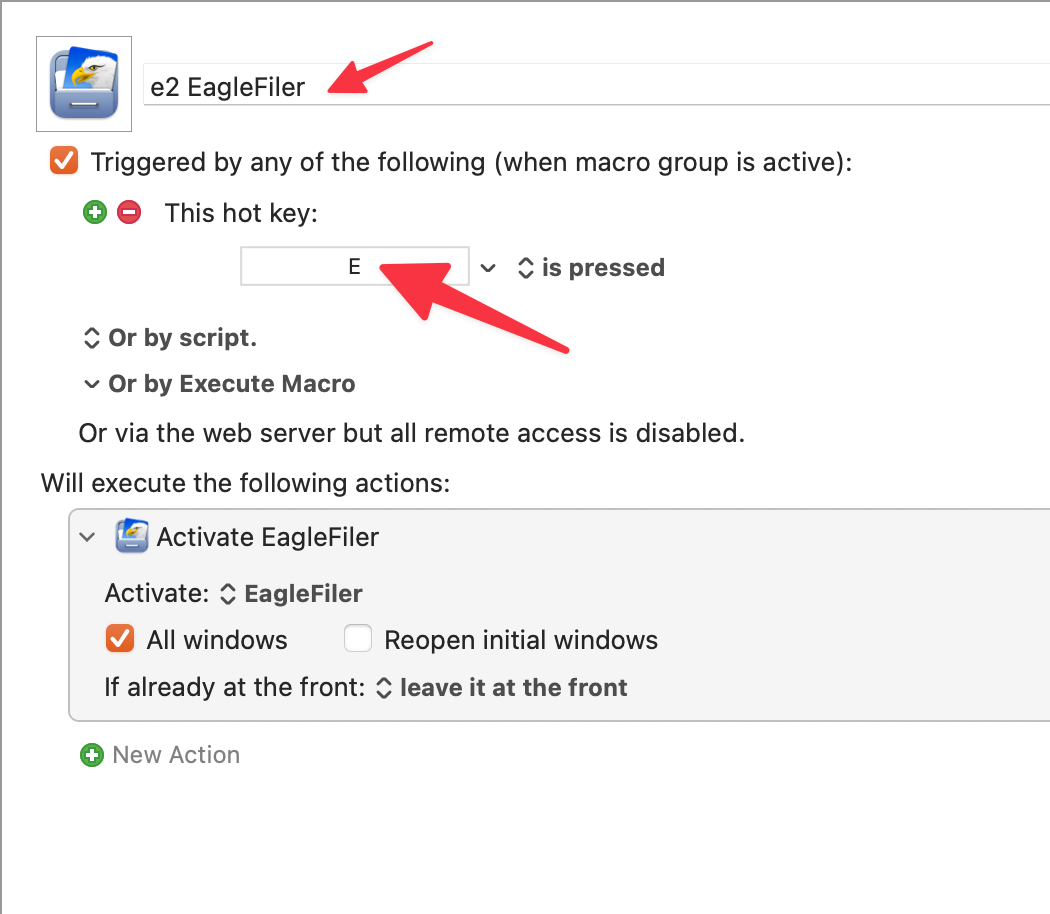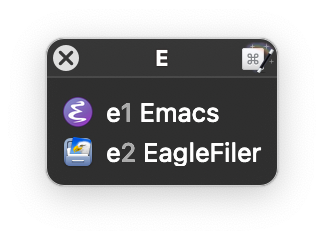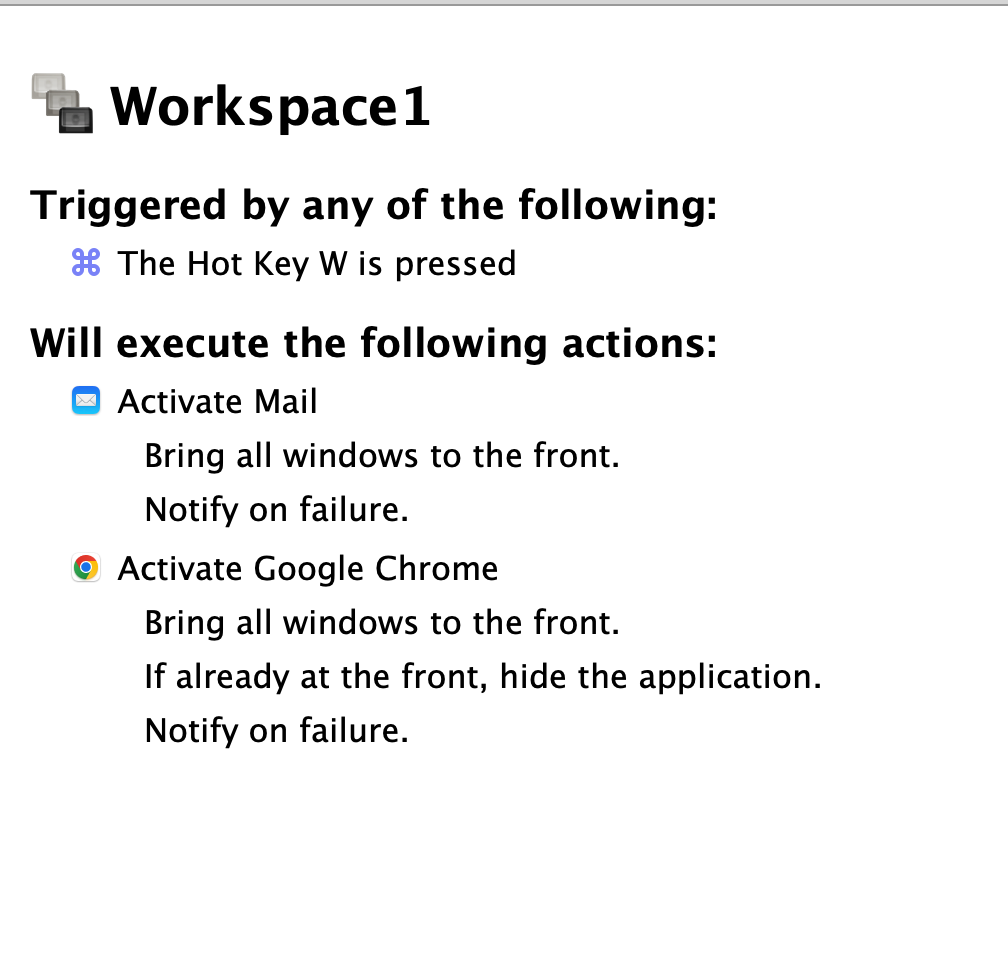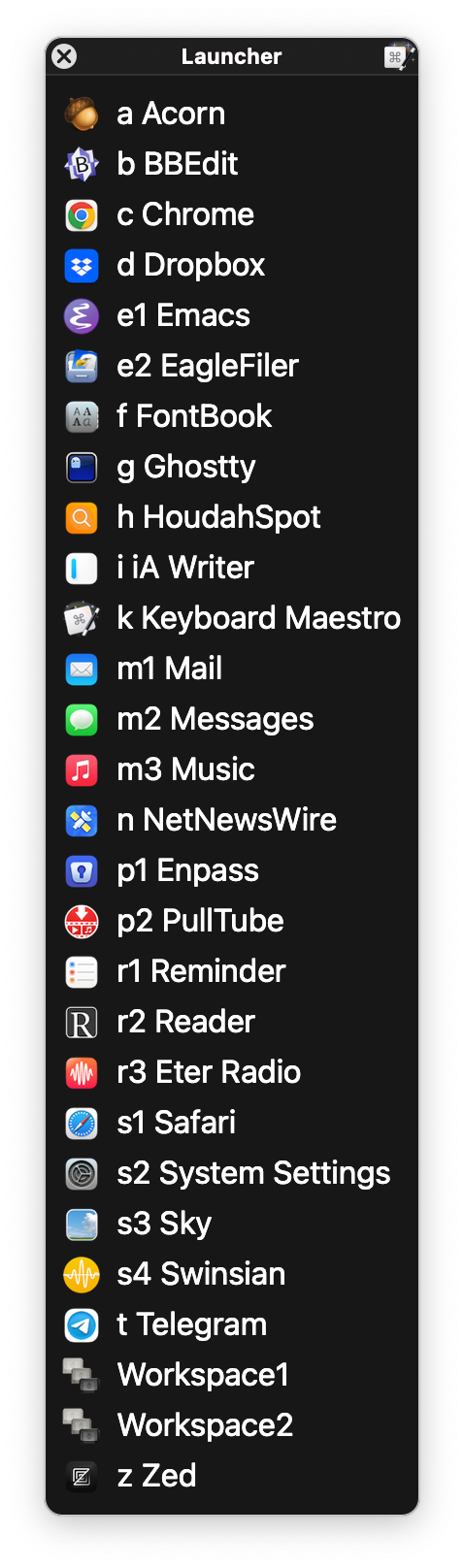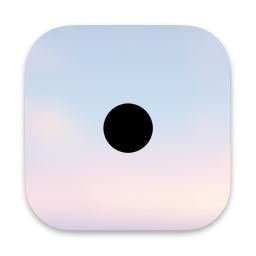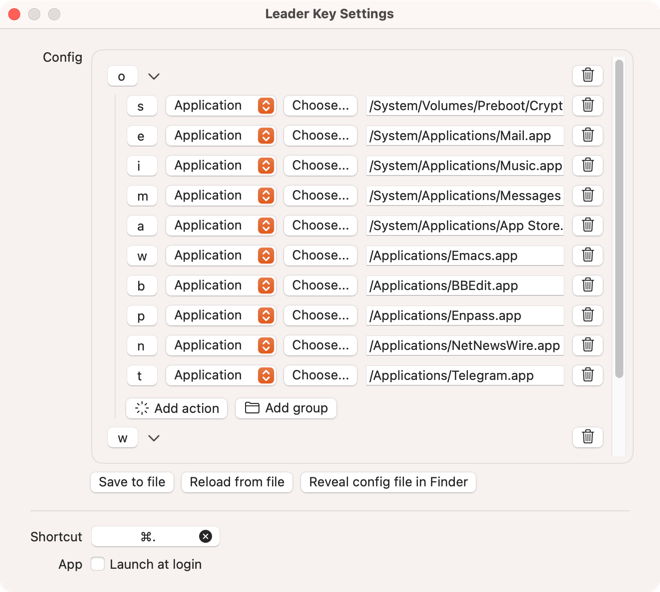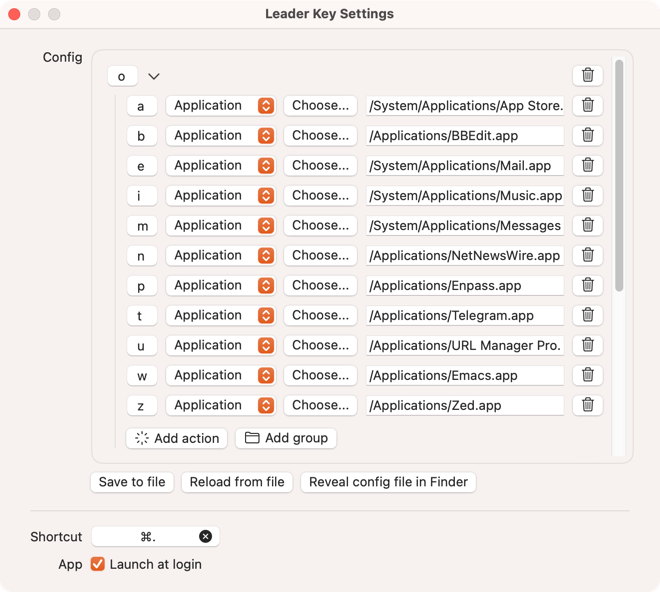February 17, 2025
 tools
tools
Three Goodies
I am going to cover three little apps I have been using. First on the list is Moves for macOS.
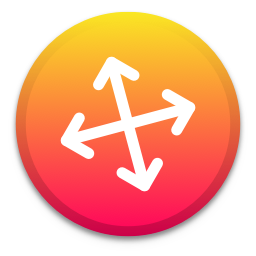 Moves
Moves
Moves is a little application which sits on the menubar and lets you move and resize windows. No more trying to hit the right spot on the window to move/resize it. Hold the modifier keys that you set up and move/resize the window with your mouse/trackpad. You will get used to it and this is going to become second nature.
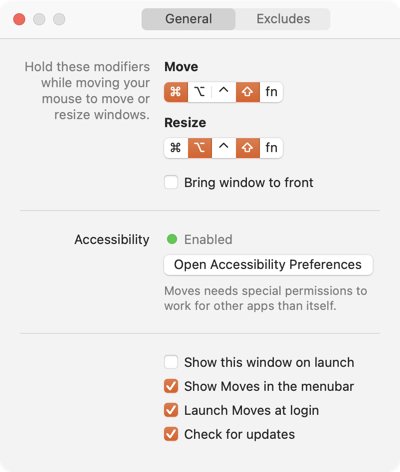 Setup Moves
Setup Moves
It is easy to setup. I love it. Moves is free.
The second one is a little utility called Yoink.
 Yoink
Yoink
Once in a while I have to move a whole bunch of files to different folders on the hard drive. Instead of moving them sequentially I can drag them to the Yoink shelf and then drag them to the folder I want. This is a great way to move files quickly and efficiently. I was initially skeptical, but after using it for a while, I find myself using it all the time. It is now an essential addition to my toolset. I think Pathfinder had a similar feature. Yoink is something I have gotten used to.
Yoink is a deep application which does more than just move files. It does something with the clipboard history which I have not explored. Alfred manages my clipboard history. It deals with plain text and that is what I am comfortable with. I use Yoink for moving files and folders around.
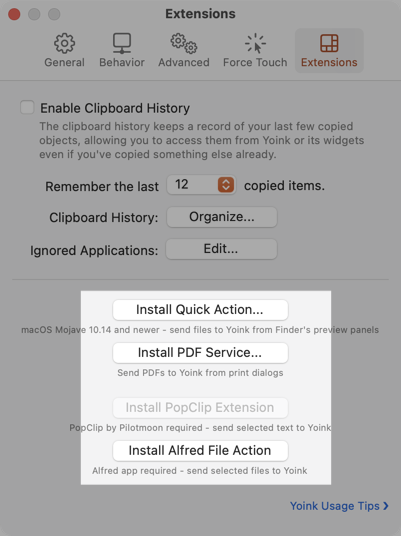 Extensions
Extensions
Yoink has some extensions which improve the product. Quick Actions, A PDF service and Alfred integration are all designed to improve your interaction with Yoink. I love it.
The third application is a group of applications which do similar things on macOS. They are designed to help you ignore your mouse/trackpad and use the keyboard to select and navigate around the macOS interface.
 shortcat
shortcat
Shortcat is the first application, in this group, I am going to talk about.
You assign Shortcat a keyboard command to activate and then press the shortcut to get this:
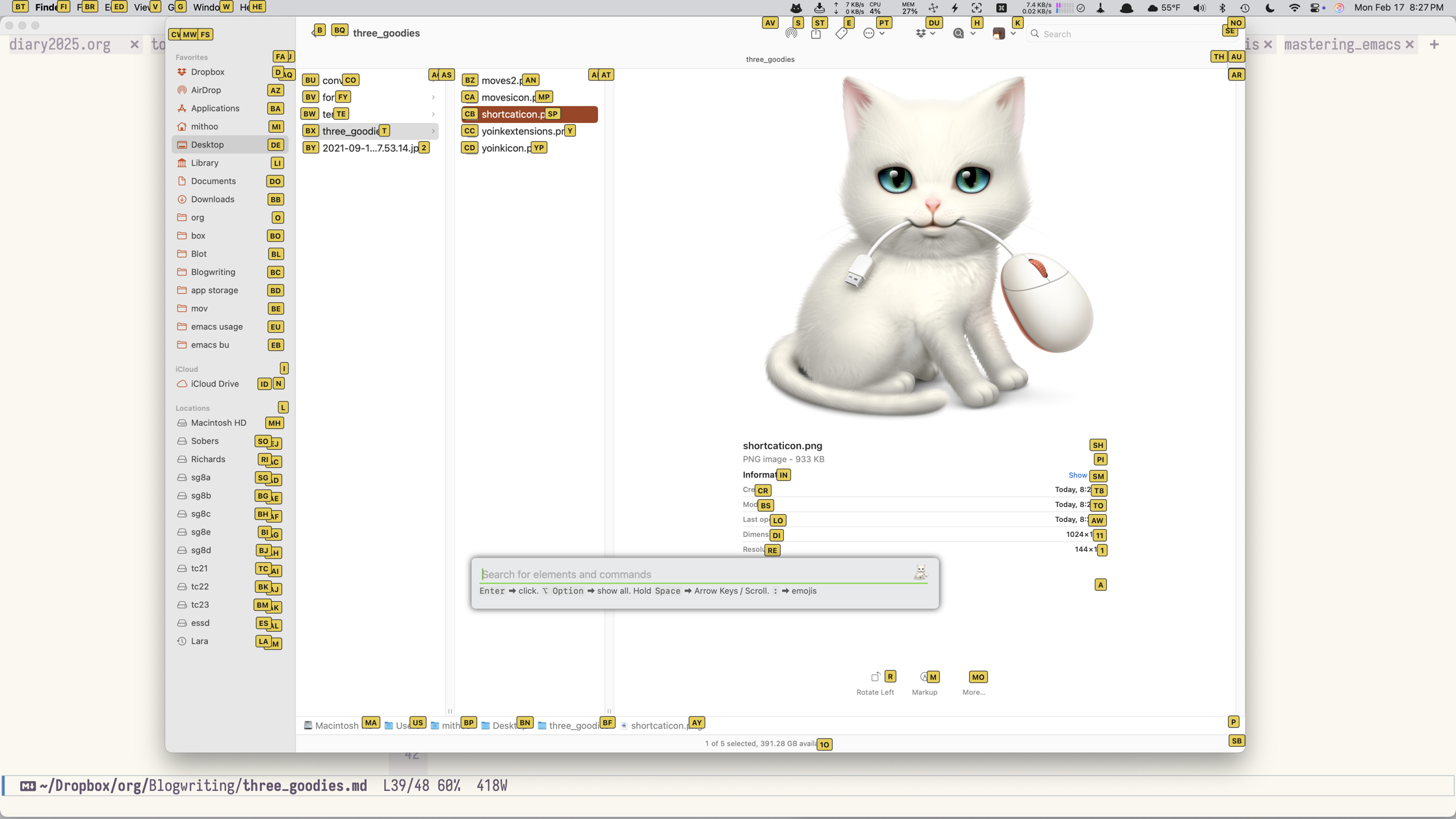 shortcat selection
shortcat selection
You type the letter/s on the selection you want to make and the OS selects your chosen option. Takes some getting used to but it is magic. Shortcat works in most applications and is an absolute joy to use.
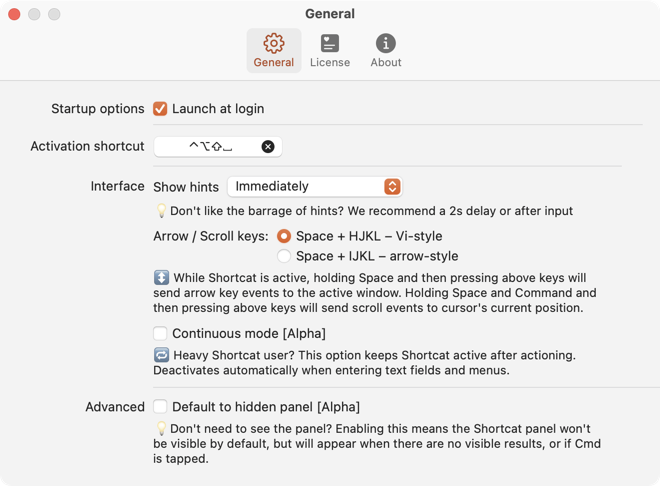 shortcat preferences
shortcat preferences
Shortcat’s implementation of the scrolling function is a little wonky. Doesn’t work reliably and the keyboard commands are set for you. Space + (hjkl), is not the best solution for this. Using the spacebar key has definite functions in most programs and that doesn’t work as a modifier. A Meh key (⇧⌃⌥) and (hjkl) or some variant of that would work better. Scrolling, thanks to the keys chosen doesn’t work most of the time. The feature needs to be worked on and user selected keyboard commands would be an improvement.
Shortcat is not ready for release and the developer is not charging a price for it. A licensing scheme is being worked on and there is no indication of the price that the developer will charge. At this stage, it is a free utility.
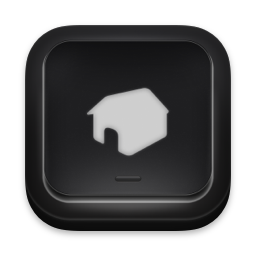 homerow icon
homerow icon
Homerow is a commercial application. It costs $49.99.
Homerow is similar to Shortcat in that it is designed to help you ignore the mouse/trackpad and use the keyboard to select and navigate the macOS interface and the applications you run. It is more polished than Shortcat and lets you do more with the keyboard.
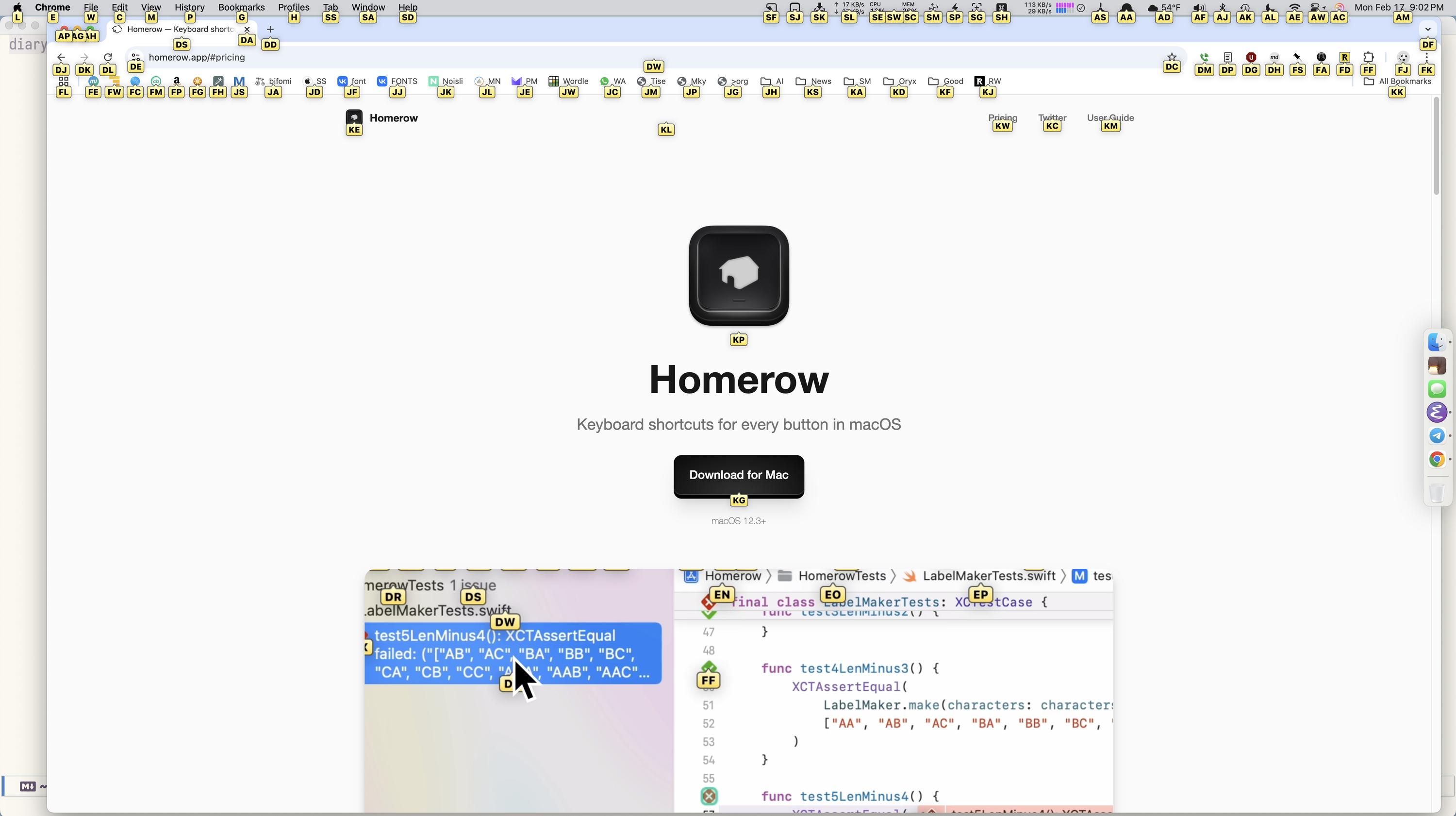 homerow screen
homerow screen
Homerow is similar to Shortcat in that you invoke it with your assigned keyboard command and it layers the interface with letters to show you what you can type to select the item you are interested in. Works a charm.
The settings for Homerow are more extensive than Shortcat.
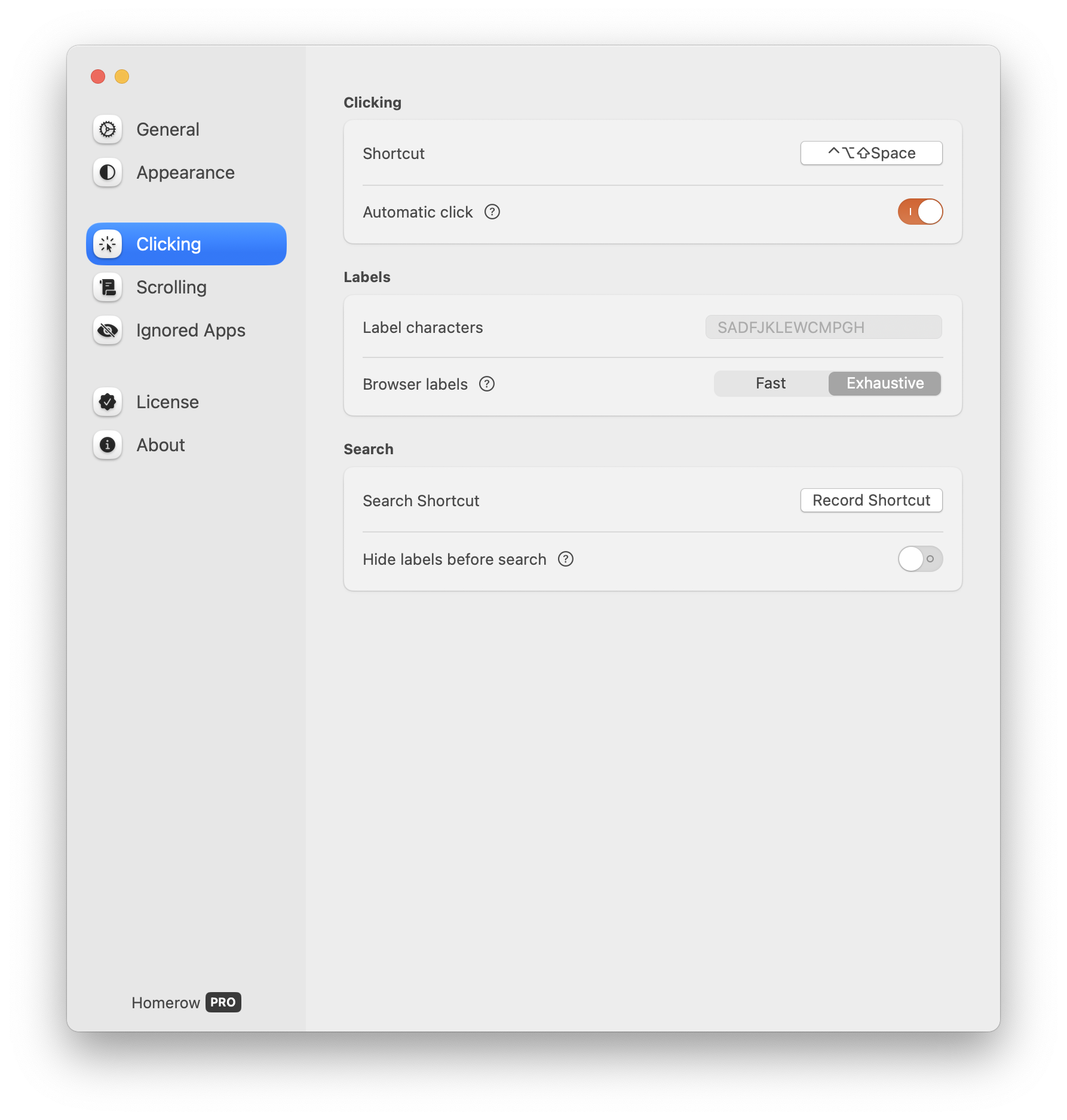 clicking
clicking
You choose the short cut key you want.
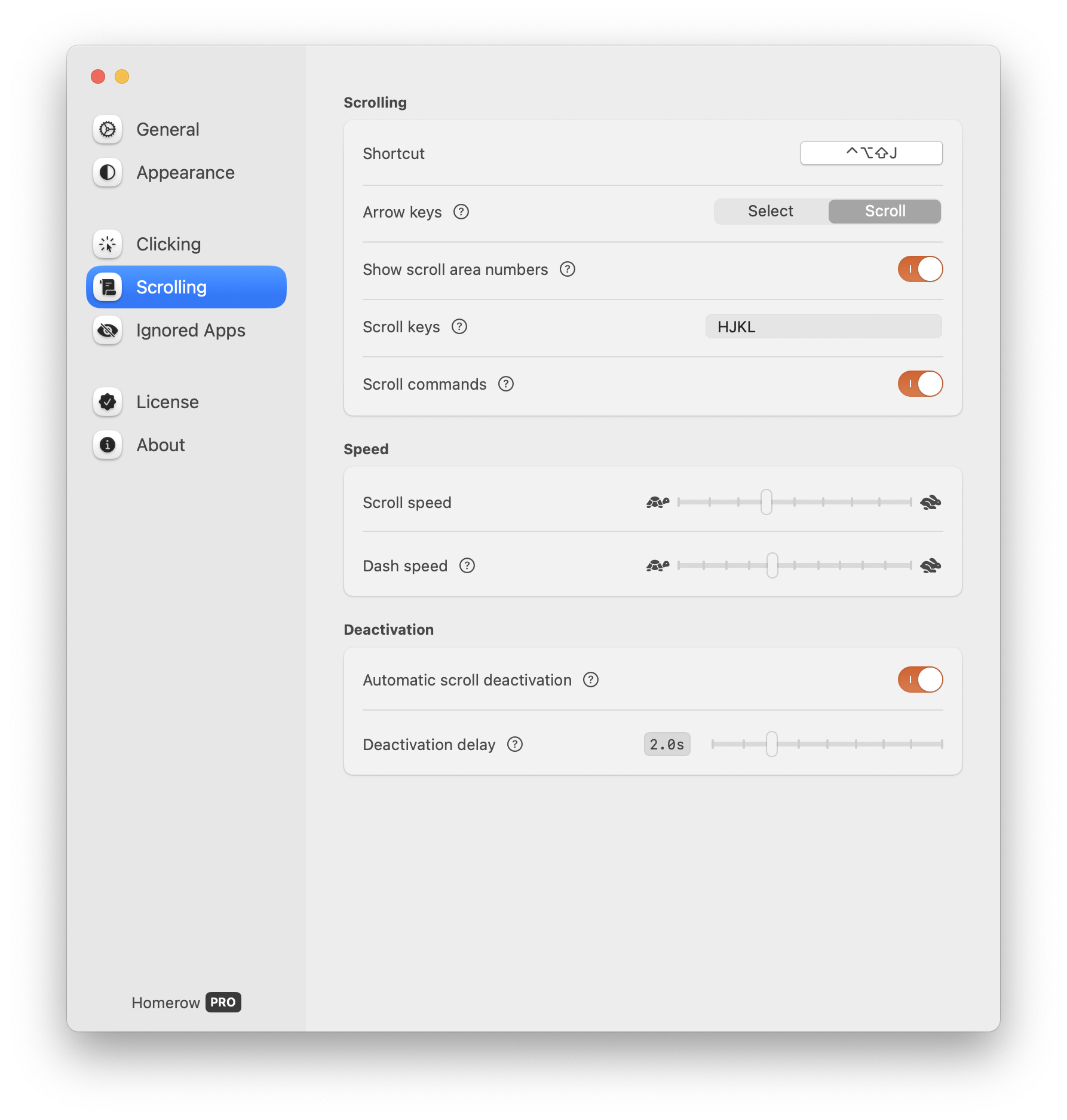 scrolling
scrolling
You get to choose the key to scroll and the scroll speed. Makes the feature usable and nice.
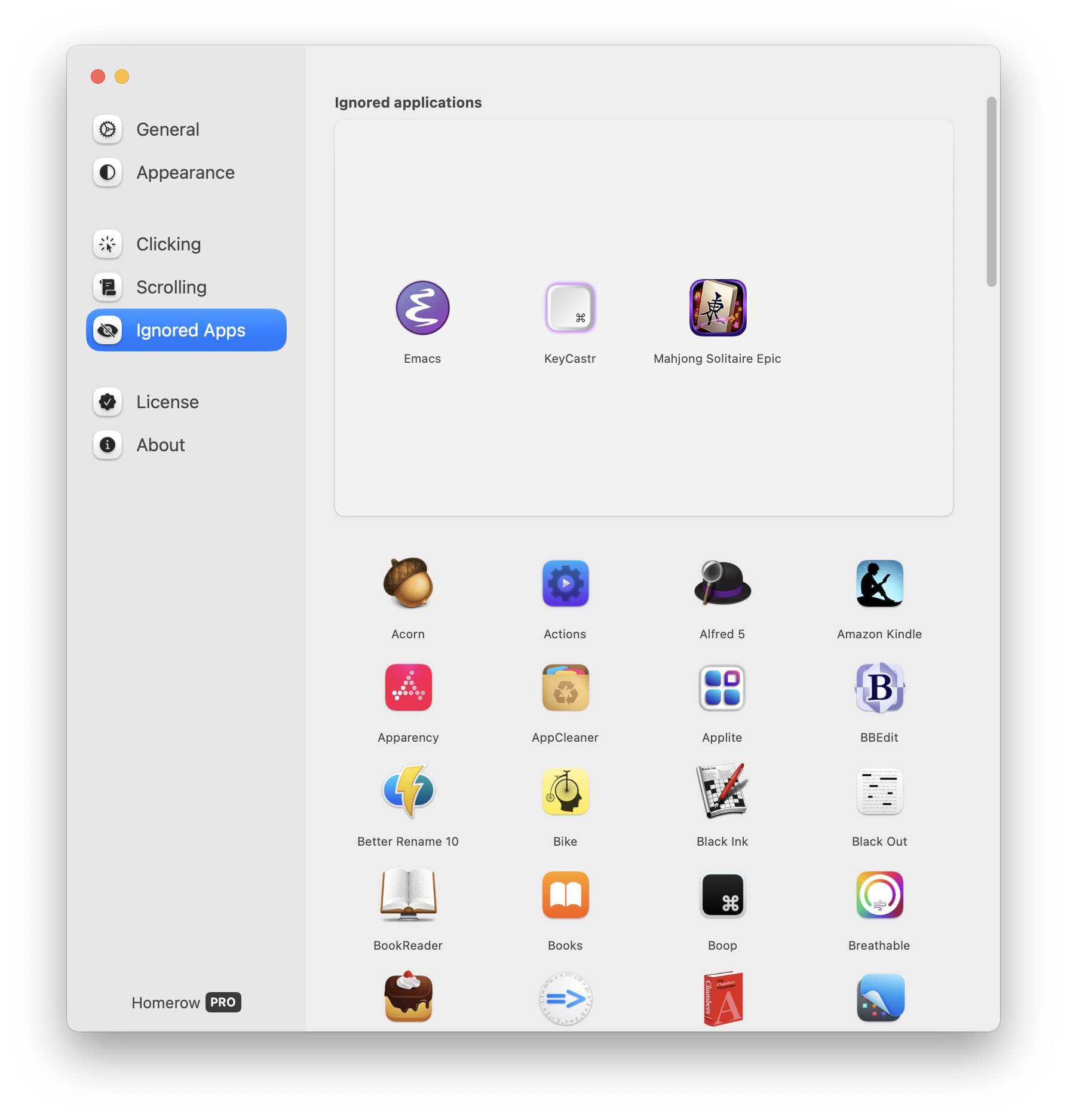 ignore
ignore
This is where Homerow still needs more work. You can choose apps to ignore and the program doesn’t respect that choice. For instance, I have setup Homerow to ignore Emacs. But it doesn’t respect that choice. If I press the keyboard command for Homerow it activates in Emacs and that is not the desired behavior.
Homerow is a well-designed solution which lets you ignore the mouse/trackpad. I love using it.
 mouseless icon
mouseless icon
Mouseless is a commercial application and it costs $9.99.
Mouseless is an application which wants you to ditch the mouse/trackpad but has a different approach to achieving that goal.
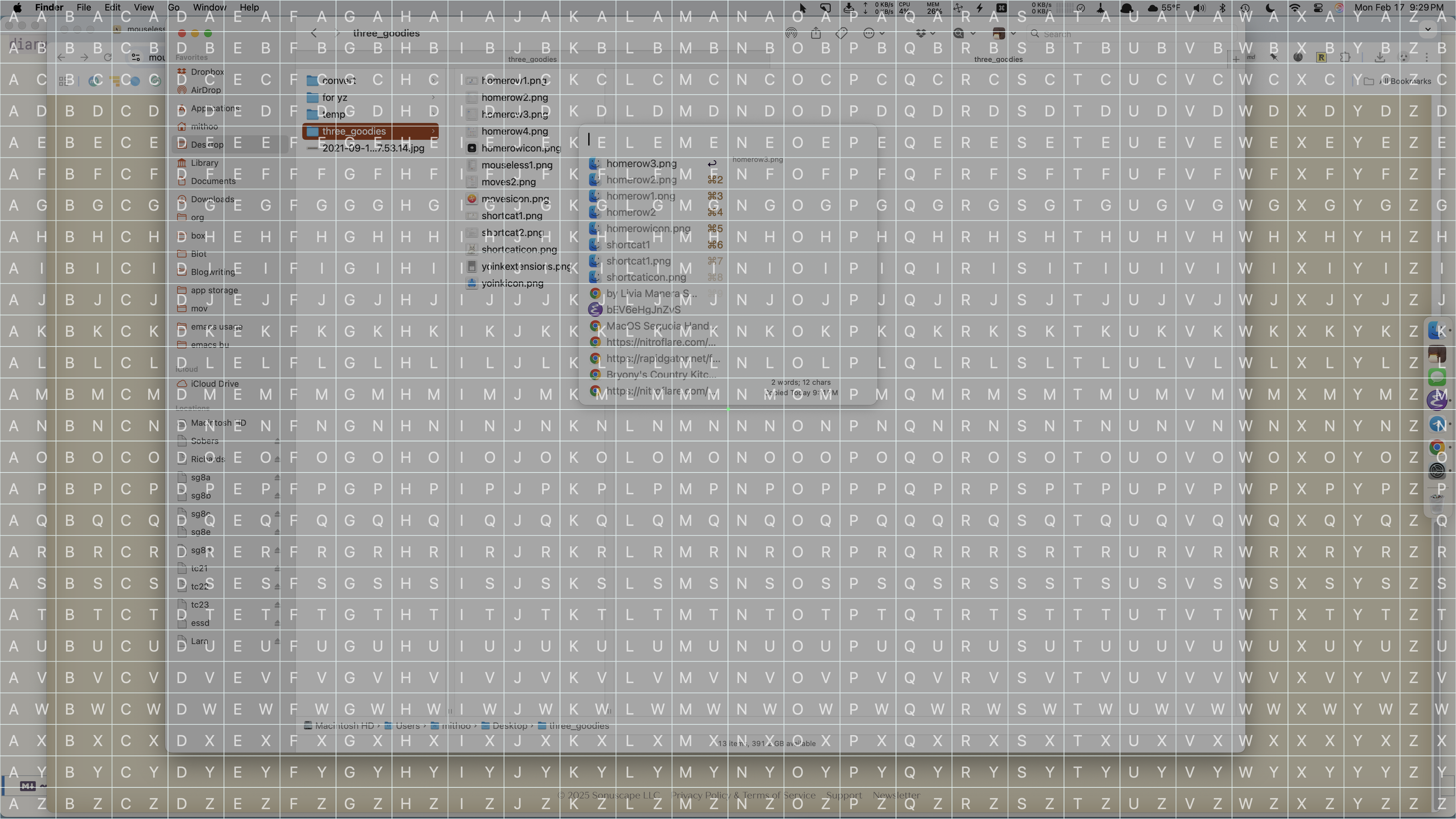 grid
grid
Instead of selecting particular interface elements it provides a grid of letters for your whole screen. You get to choose the letters from the grid which overlays the item you want to select. Type them in, hit spacebar and you are off.
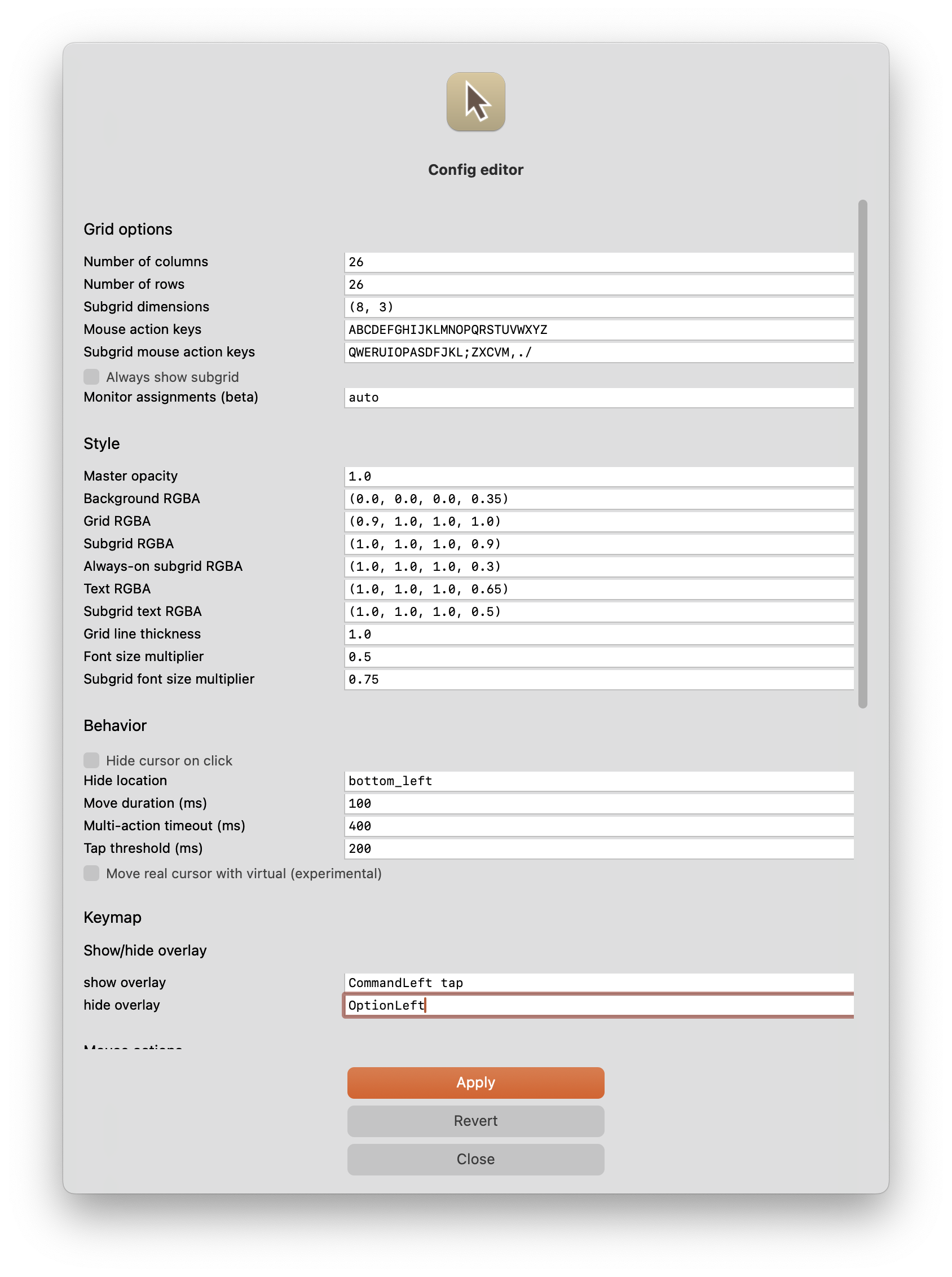 config
config
You can config various elements of Mouseless and its grid.
It works as expected however the experience of using Mouseless is a little too fidgety. It makes you do more work than Shortcat or Homerow. It doesn’t attempt to provide support for scrolling. You will have to mouse around for that.
Of the three, I prefer Homerow. Shortcat shows promise, but it is not ready yet.
macosxguru at the gmail thingie.
Thanks to: Photo by icon0 com: https://www.pexels.com/photo/grayscale-photo-of-combination-wrenches-220639/
macOS
February 10, 2025
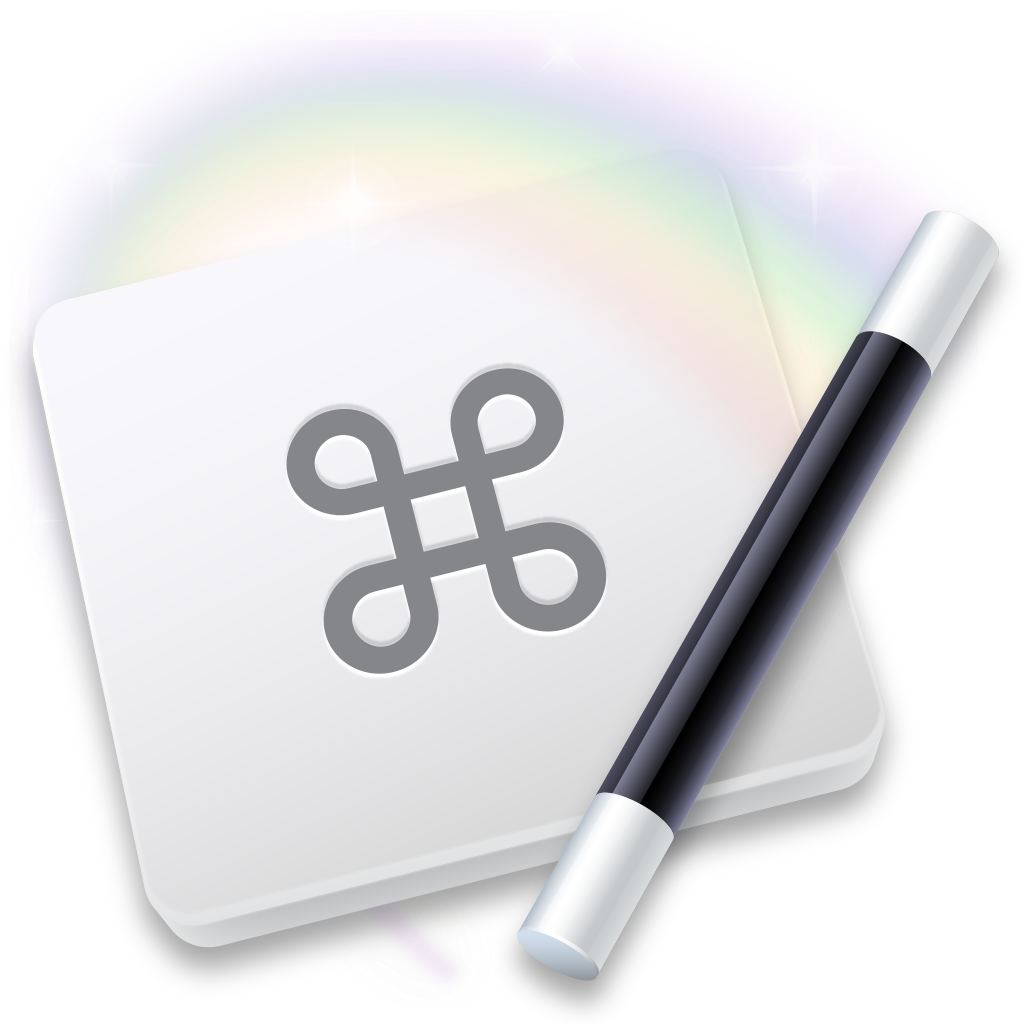 KM Icon
KM Icon
Leader Key in Keyboard Maestro
LeaderKey.app is a good application. I loved trying it out.
I was wondering whether I could replicate its functionality with the tools I have already available on my machine. The obvious candidate was Keyboard Maestro. I found inspiration from Leader Launcher - Macro Library - Keyboard Maestro Discourse.
This was the result of the exercise.
Making a Launcher Group
I made a macro group, called Launcher. Assigned it a keyboard command of Hyper-O. The Hyper key is all of the modifier keys held together (⌃⇧⌥⌘). Difficult to do on a normal keyboard but my Moonlander has a custom key assigned to Hyper key.
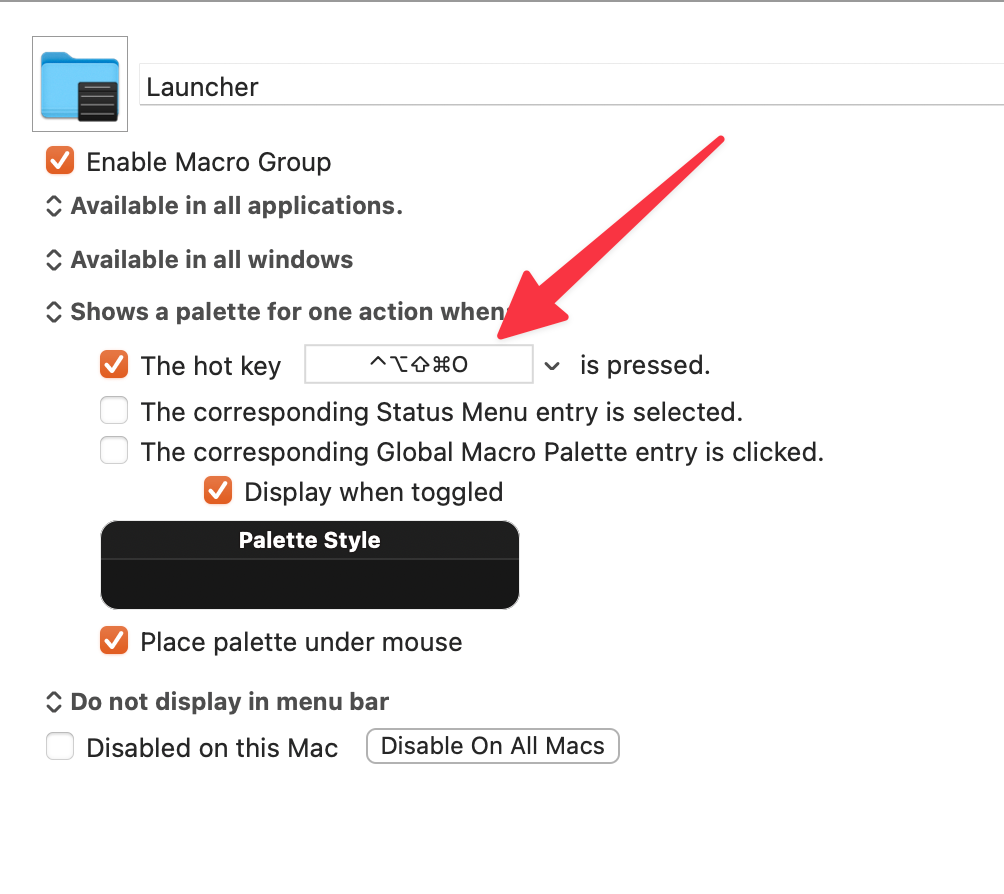 Leader Key
Leader Key
Making Individual Launchers
I made a whole series of macros designed to launch particular programs. This is the one for Acorn.
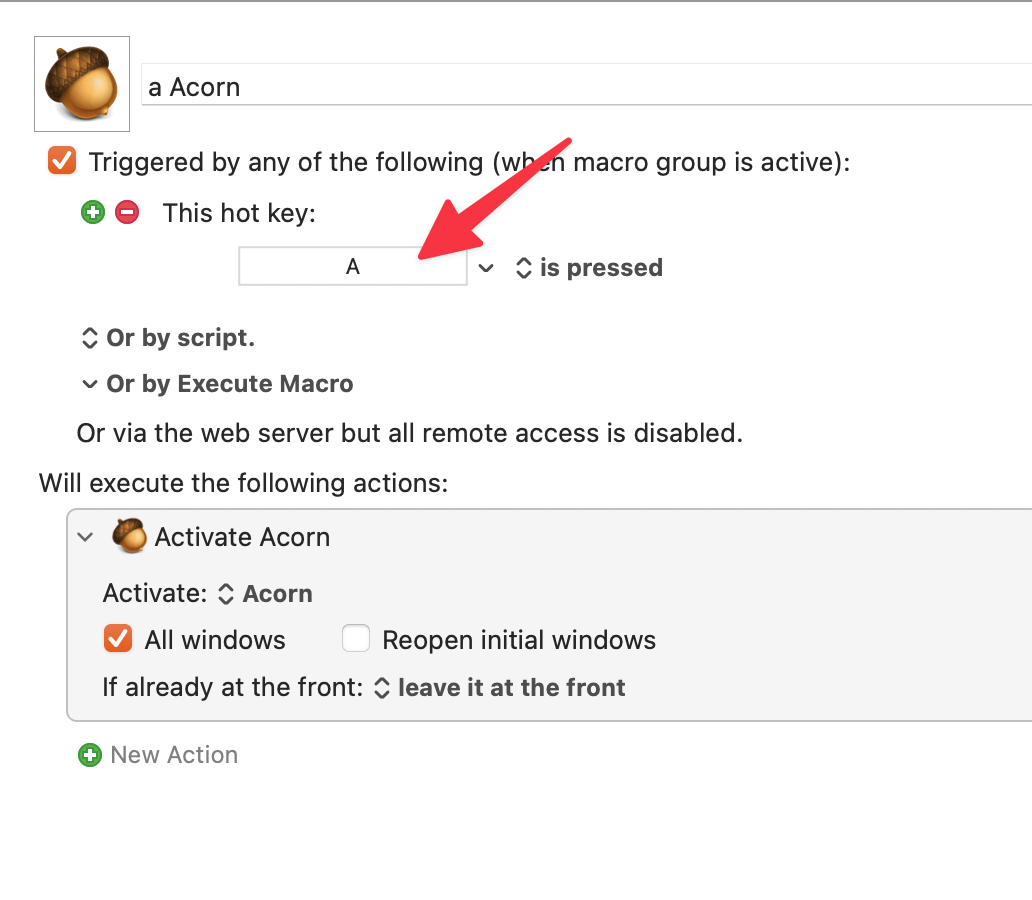 Acorn Launch
Acorn Launch
I put the letter that was going to invoke the macro from the palette in front of the name. So this one was called a Acorn. Followed that with a whole slew of application launchers.
Problem With Multiple Applications With the Same Starting Letter
Very soon I ran into the need to have launchers for Emacs and EagleFiler. They share a common first letter. I solved this problem by assigning them both the same letter but naming them differently. So it was e1 Emacs and e2 EagleFiler
For Emacs:
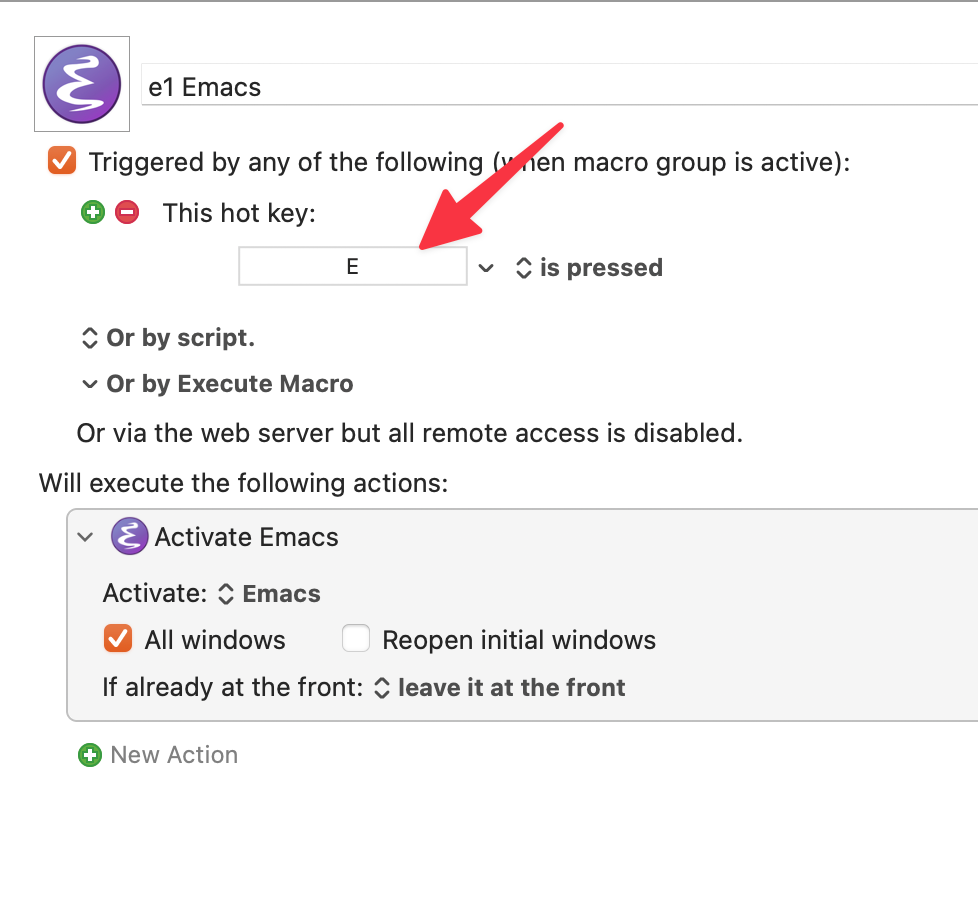 Emacs
Emacs
For EagleFiler:
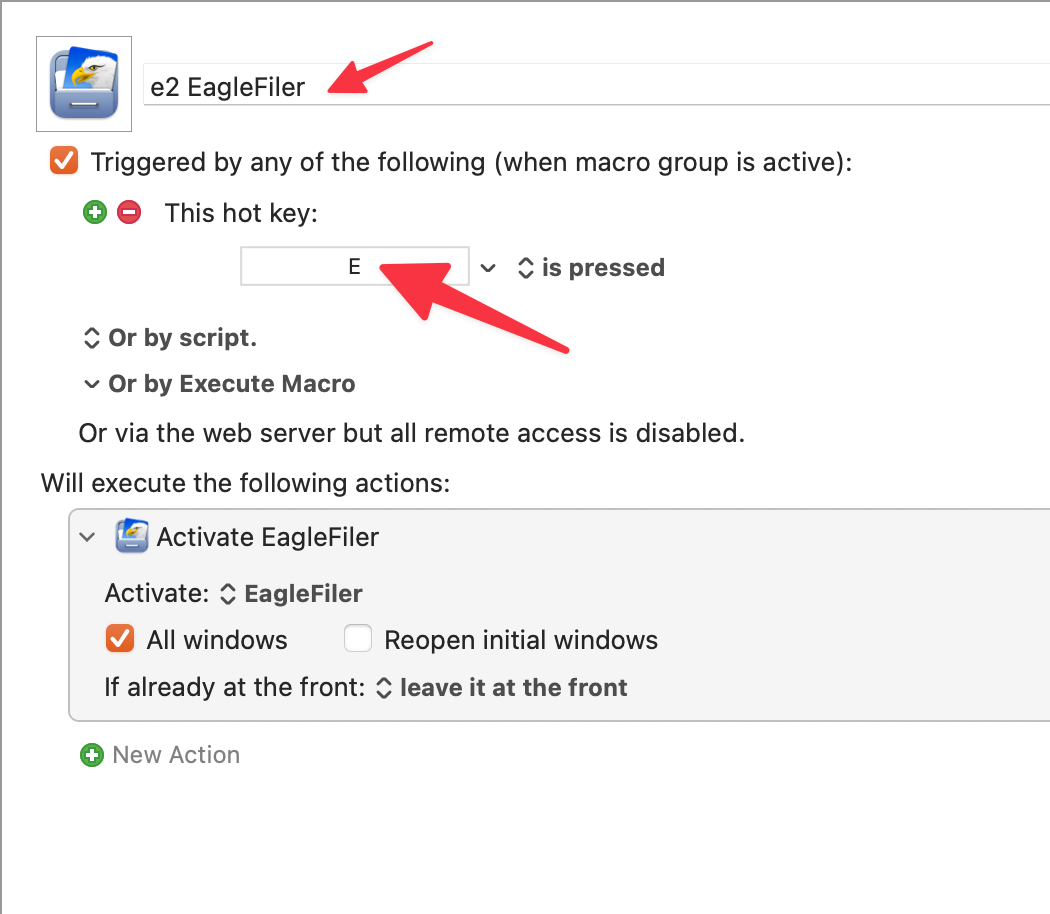 EagleFiler
EagleFiler
Now when I press ‘e’ I get the following palette:
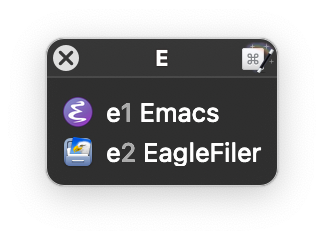 Dupes
Dupes
I can just press the relevant number and it launches the application assigned to that number.
Work Spaces
While working I notice that I have groups of applications open for particular tasks. For instance, first thing in the morning I have to open Mail and Chrome. Catch up on email and catch up on news. So I made a launcher which launched both of these.
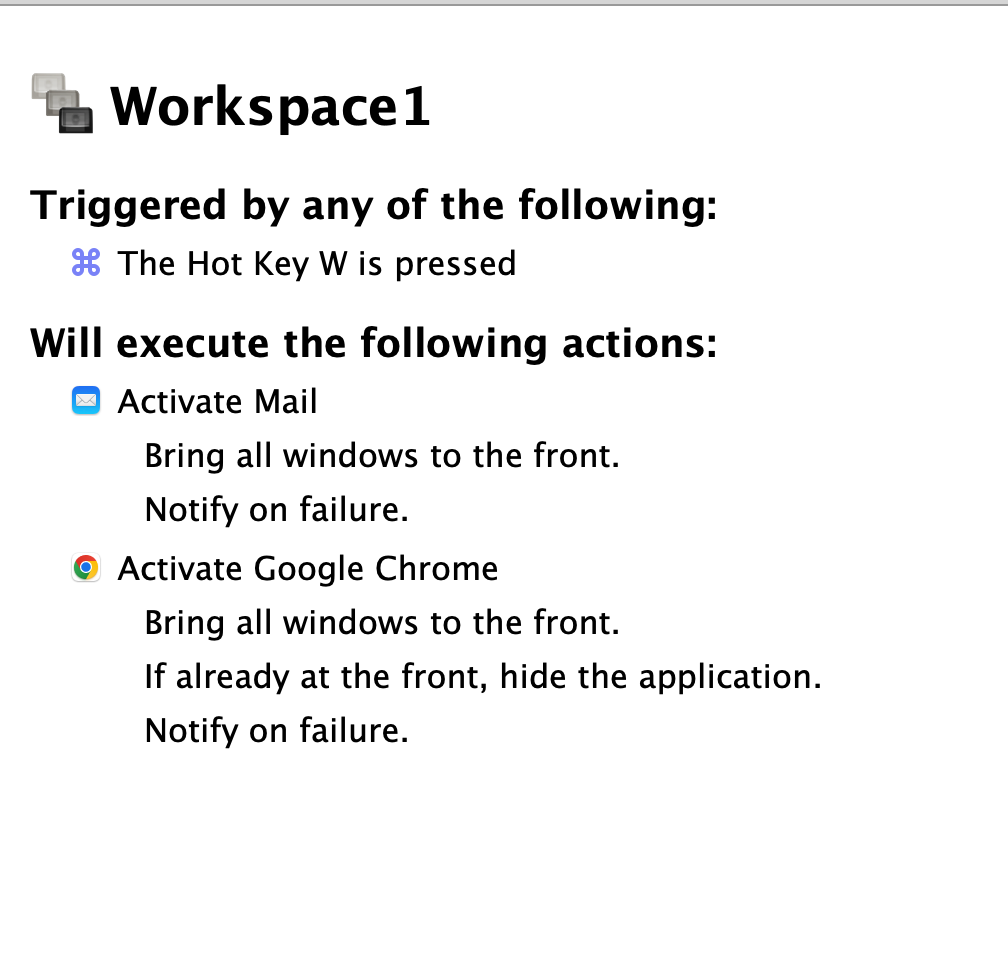 Workspace
Workspace
I have a similar one for when I am writing. Emacs, Dictionary and Chrome. That is assigned to a different Workspace.
This is how the Keyboard Maestro pallette looks when invoked with Hyper+O.
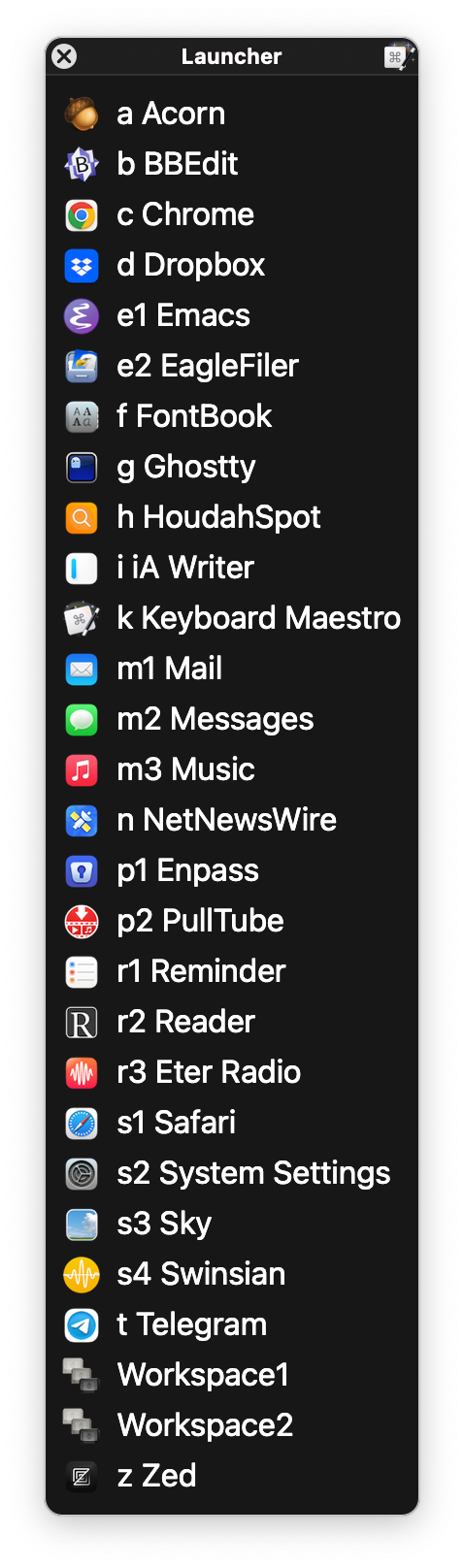 Launcher Palette
Launcher Palette
Conclusion
This was an interesting exercise, replicating most of the features of an application in Keyboard Maestro. I am amazed by what this little macro program is capable of. I have barely scratched the surface of its abilities. It makes my experience in macOS better.
macosxguru at the gmail thingie.
keyboardmaestro
macOS
February 4, 2025
 Emacs
Emacs
Much Ado About Emacs 007
Working away in Emacs. This is an interesting and fun exercise. Learning new stuff. Playing with packages. Configuring Emacs. Need to calm down and use the product instead of spending all the time in making the environment better. This seems to be a never-ending exercise. Need knowledge. That is going to be the focus next. RTFM. Both for Emacs and Emacs lisp. Should be fun. Okay, you needn’t snicker. This is all the fun that is healthy at my age.
Defining the Look of Org-Levels and Markdown Header Faces
Using modus-operandi-theme and I didn’t like the look of the org-headers in it. Tried to change the look and decided that Markdown headers could also use a change.
#+begin_src emacs-lisp
(custom-set-faces
'(org-level-1 ((t (:inherit variable-pitch :height 1.1 :weight bold))))
'(org-level-2 ((t (:inherit variable-pitch :height 1.1 :weight bold))))
'(org-level-3 ((t (:inherit variable-pitch :height 1.1 :weight bold))))
'(org-level-4 ((t (:inherit variable-pitch :height 1.1 :weight bold))))
'(markdown-header-face-1 ((t (:inherit variable-pitch :height 1.1 :weight bold))))
'(markdown-header-face-2 ((t (:inherit variable-pitch :height 1.1 :weight bold))))
'(markdown-header-face-3 ((t (:inherit variable-pitch :height 1.1 :weight bold))))
'(markdown-header-face-4 ((t (:inherit variable-pitch :height 1.0 :weight bold)))))
(setq markdown-header-scaling-padding 1.0) ; Add padding around headers
#+end_src
Quick Window Pt. 4
James Dyer is busy. He is tweaking the functionality of his quick-window-jump function. Emacs Quick Window Pt 4 - Further Tweaks · Emacs@ Dyerdwelling. I am following along, trying to learn from what he is doing.
Marked 2
Howard Melman, clued me in to the following:
#+begin_src emacs-lisp
(defun my/my-open-Marked ()
"Open the current file in Marked 2."
(interactive)
(if (not buffer-file-name)
(error "Must be visiting a file")
(call-process-shell-command (format "open -a \"Marked 2\" \"%s\"" buffer-file-name))))
#+end_src
Check Parenthesis
When I am trying to write elisp, or trying to edit my configuration, I often struggle with parenthesis. This is a piece of elisp I got Claude.ai to generate for me.
#+begin_src emacs-lisp
(defun check-parens-in-file (filename)
"Check parenthesis matching in specified file.
Returns t if all parentheses match, nil otherwise.
Also shows detailed error location if mismatches are found."
(interactive "fFile to check: ")
(with-temp-buffer
(insert-file-contents filename)
(emacs-lisp-mode)
(condition-case err
(progn
(check-parens)
(message "All parentheses match correctly!")
t)
(error
(message "Parenthesis mismatch found: %s" (error-message-string err))
nil))))
#+end_src
I run it on an elisp buffer to find out whether the parenthesis are matched.
Sundry Items
- I am using Denote. Not certain that I need to, but it is nice and I am using it.
- Still considering a move away from
god mode to evil-mode. Little intimidated by the inevitable introduction of a new learning curve to the whole exercise. Things are working out for me with plain-vanilla Emacs and god mode, do I really need to complicate this exercise? What are the pay-offs? Not sure about that. That is what is keeping me from switching. Looking at other people’s configuration files leads me to the conclusion that general.el is fantastic when you are in evil-mode. You can organize commands in a way which makes sense to you. I love what people are doing with that. Like I said, I am intrigued, but hesitant. I moved away from god mode. But haven’t moved into evil-mode yet.
- I am slowing down on the configuration and getting into the act of reading the manual on Emacs. Need to know what is possible before I blunder into more changes. Have a system here which is good enough. I don’t know what perfection is. So it doesn’t make much sense to chase it. I will come back to it when something bugs me.
Found this interesting: How Emacs changed my life PPT
macosxguru at the gmail thingie.
emacs
January 27, 2025
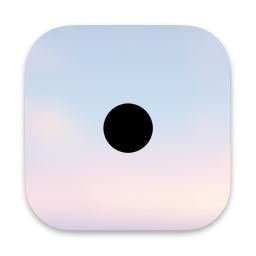 icon
icon
Leader Key
If you are looking for a program which helps your interaction with macOS, you should consider Alfred or/and Keyboard Maestro. If you don’t want to spend money or introduce an interesting alternative to help you launch files and do other stuff with macOS, LeaderKey.app, is a new entrant. It is open-source and free.
An Alternative Way
Both Alfred and Keyboard Maestro are primarily keyboard shortcut driven. For instance, I have a whole series of keyboard commands set, in Alfred, to launch programs in macOS.
⌃+⇧+C: Launches Google Chrome
⌃+⇧+E: Launches Emacs
⌃+⇧+M: Launches SpamSieve and Mail, and so on.
You run out of keyboard commands if you use this feature. Alfred of course has the option of typing the name of the application, folder, and a whole host of items if you need that. But if you like keyboard commands, you are going to do what I have to do.
⌃+⇧+B: Launches BBEdit
⌃+⇧+⌥+B: Launches Better Rename
Introduce keyboard commands which let you use the same launch letter for different programs.
Keyboard Maestro gives you the option of a palette. You can assign the same keyboard commands to a whole host of launchers and that will bring up a palette. You choose the option you are looking for, by typing a character to choose your desired option. This is a better option than Alfred.
Leader Key is built on a similar vein. I set it up to launch with ⌘+.. Leader Key lets you form groups of commands. I have set up a group which is activated by typing ‘o’, then I type another letter to get the app I want to launch. I type ‘oe’ to launch Mail. ‘ow’ for Emacs. ‘ot’ for Ghostty, and so on.
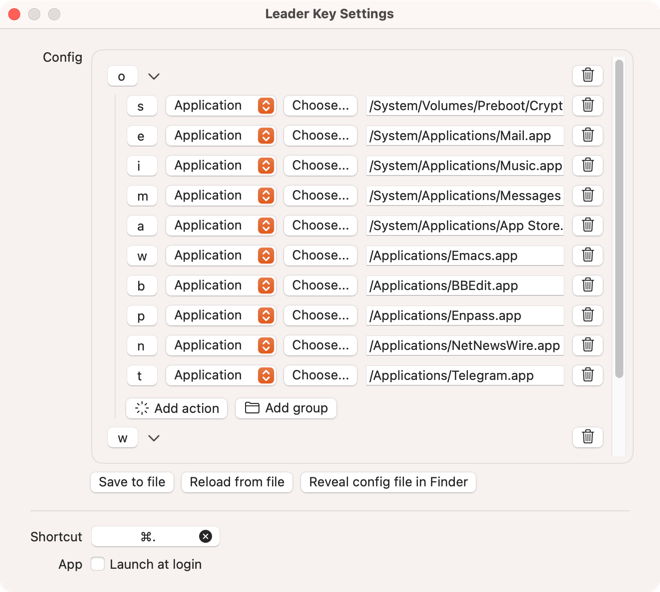 Preferences
Preferences
You can have sets of keyboard input to launch applications, URL’s, commands and folders. The arrangement ensures that you are not going to run out of keyboard commands.
Leader Key is well-designed and capable of being a solution for your launching needs.
Caveats
Use the Choose option to pick the application you are going to assign. Sequoia has internally changed the path of where the programs are stored. In the Finder, it looks like they are all in the Applications folder. However, their paths show different locations. For example, the path to Safari is "/System/Volumes/Preboot/Cryptexes/App/System/Applications/Safari.app", while the path to Messages is "/System/Applications/Messages.app". Strange.
The configuration for Leader Key can be set through the program’s preferences. It can also be edited as a .json file. .json is not the most malleable text format. You have to be mindful of the presence and absence of commas that the format requires.
Suggested Improvements
- The input box for the path of the application does not let you paste the path of the application, you have to type it in. I use the Choose option and that lets me not worry about pasting in the path. I would have liked to be able to paste in the path.
- Would have loved it if I could assign multiple applications to the same keyboard command. I work in sets of programs. Launching them together would make sense to me. I do this in both Alfred and Keyboard Maestro. Leader Key doesn’t let me do that.
- Would like the preferences to be sort-able. The static order it shows is the order you added the programs in. Would have loved the ability to show it sorted. I added the programs I wanted, then opened the .json file in Emacs and re-ordered the settings to be alphabetically sorted. That is my way around this mess.
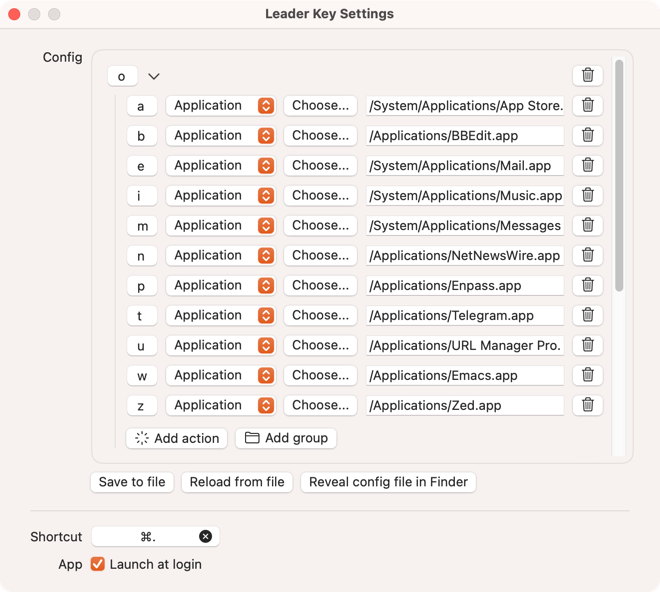 Sorted
Sorted
- I am trying to integrate Leader Key with Alfred’s workflows and system commands. Haven’t been successful in the attempt so far. I see it works with Raycast.
Conclusion
Leader Key is a worthy addition to the macOS toolset. Recommended without any reservations.
macosxguru at the gmail thingie.
PS: Video from the developer The faster than your launcher launcher – Leader Key for macOS - YouTube
macOS
 tools
tools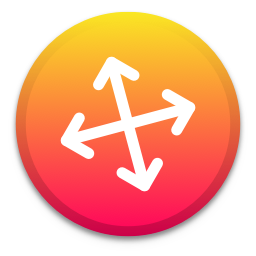 Moves
Moves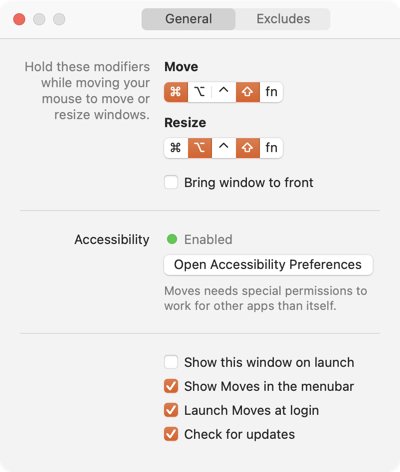 Setup Moves
Setup Moves Yoink
Yoink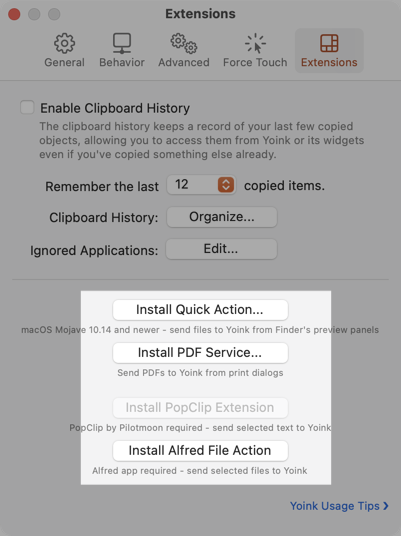 Extensions
Extensions shortcat
shortcat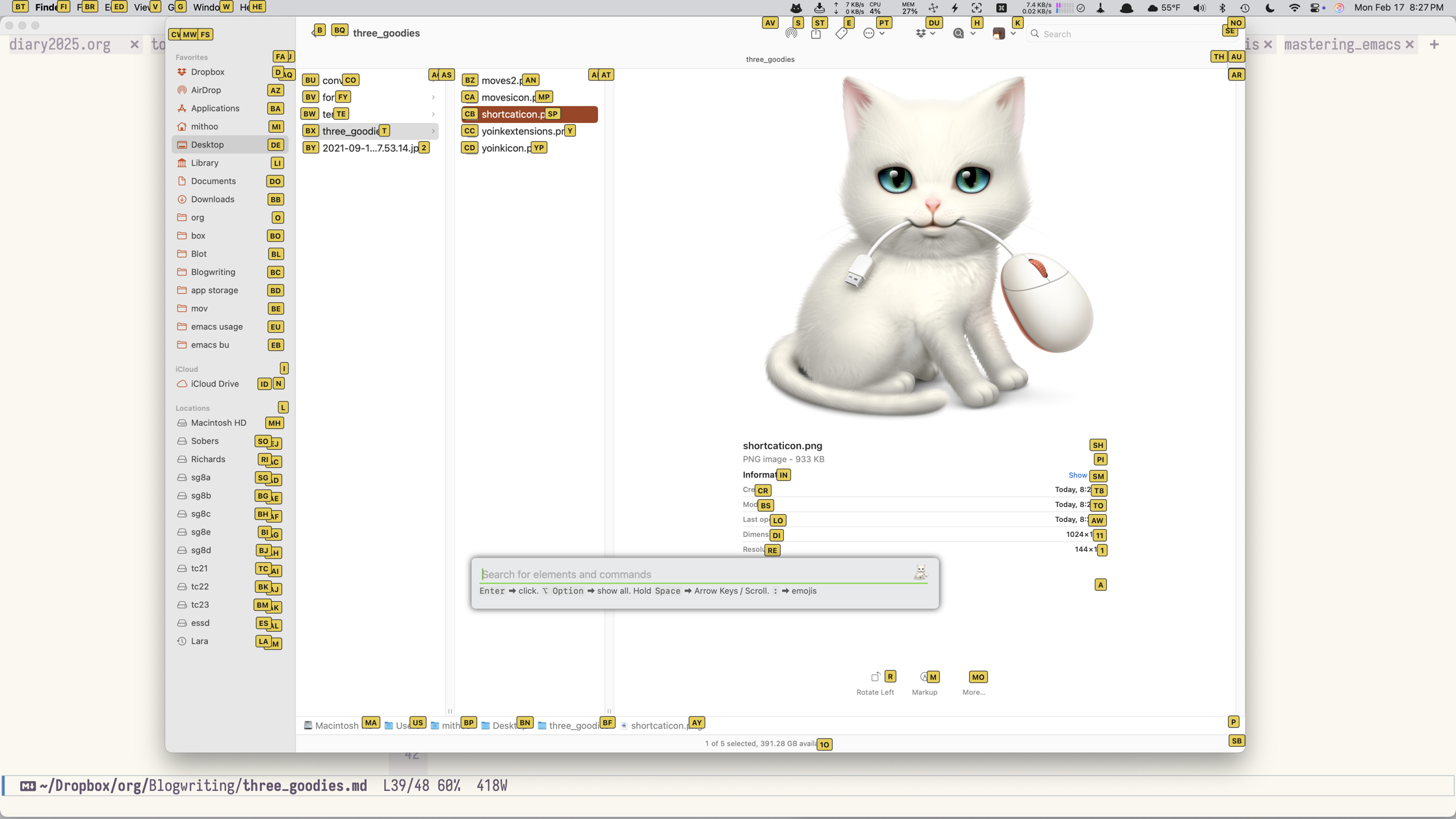 shortcat selection
shortcat selection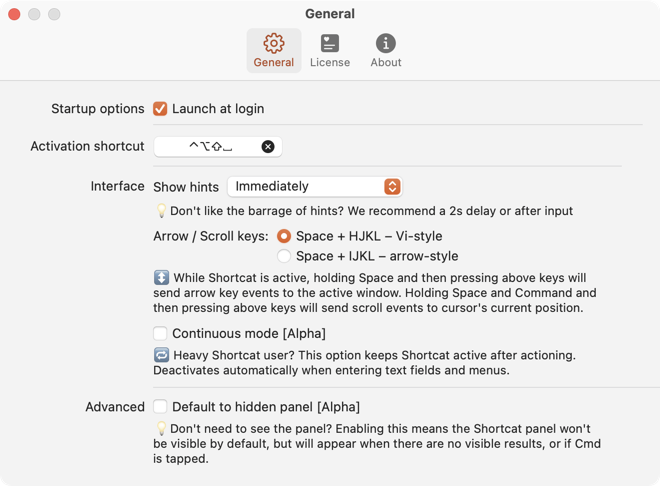 shortcat preferences
shortcat preferences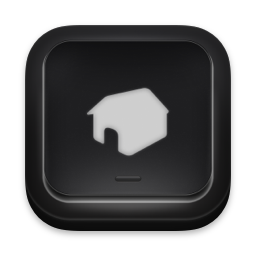 homerow icon
homerow icon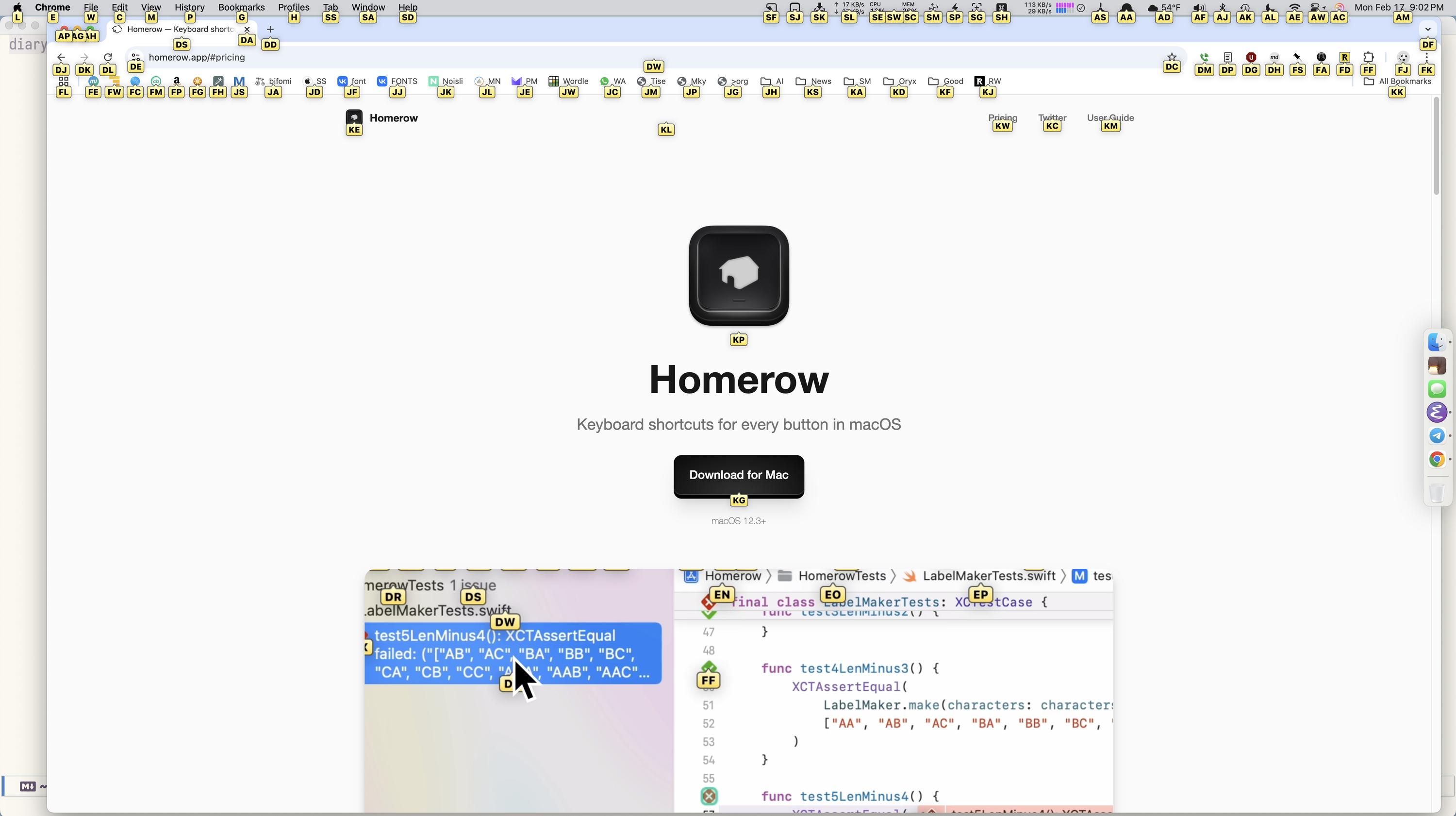 homerow screen
homerow screen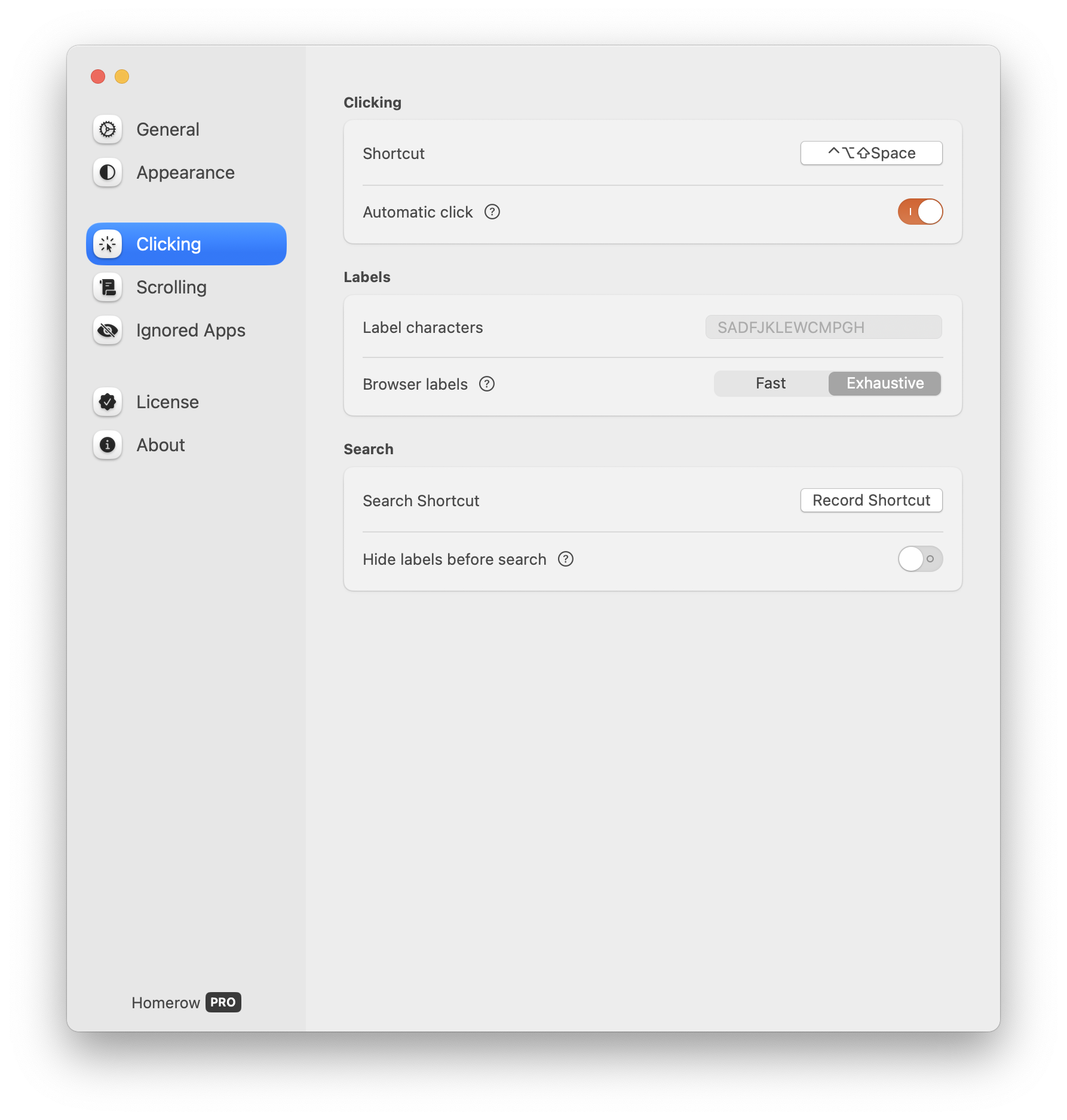 clicking
clicking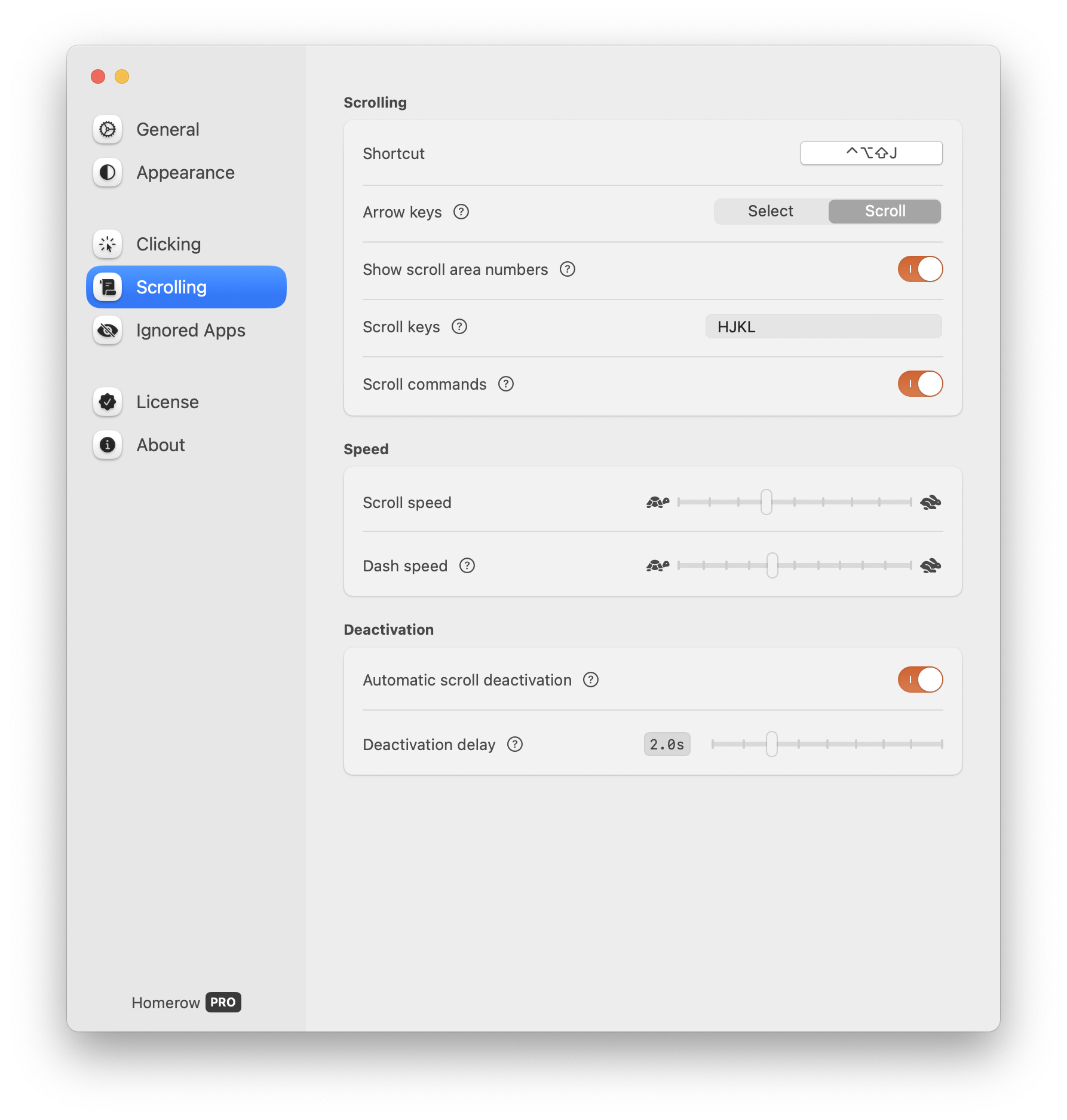 scrolling
scrolling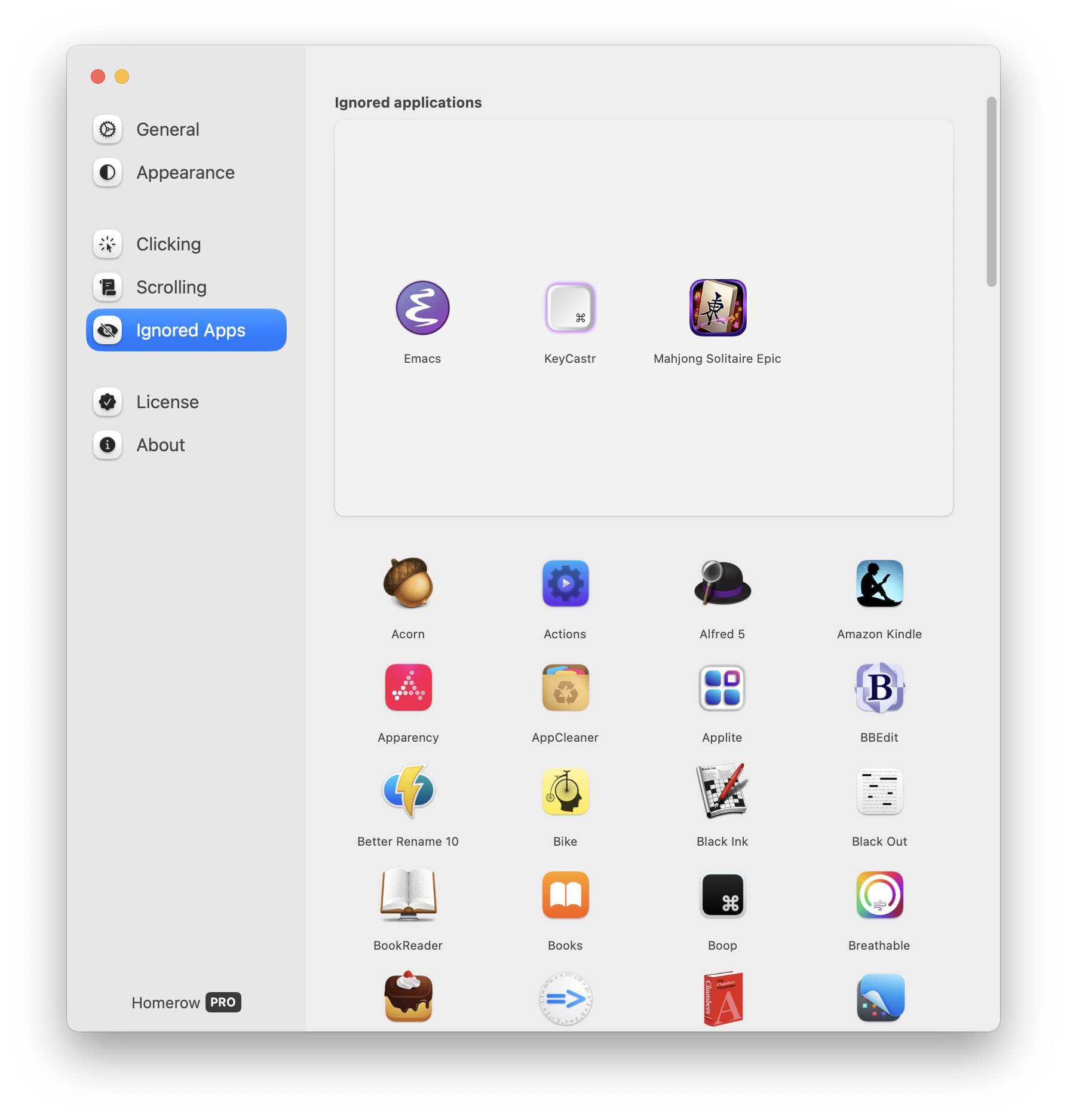 ignore
ignore mouseless icon
mouseless icon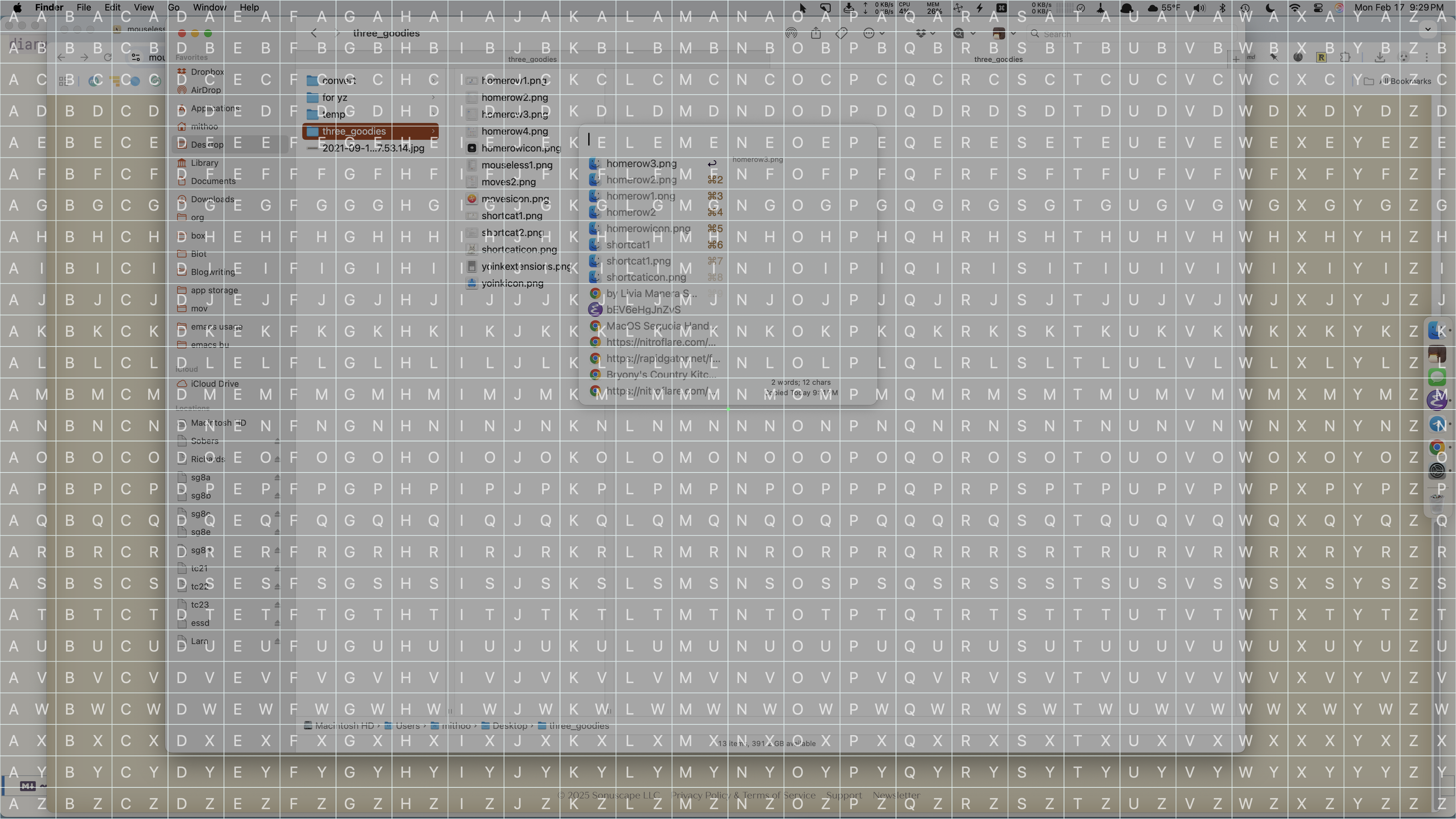 grid
grid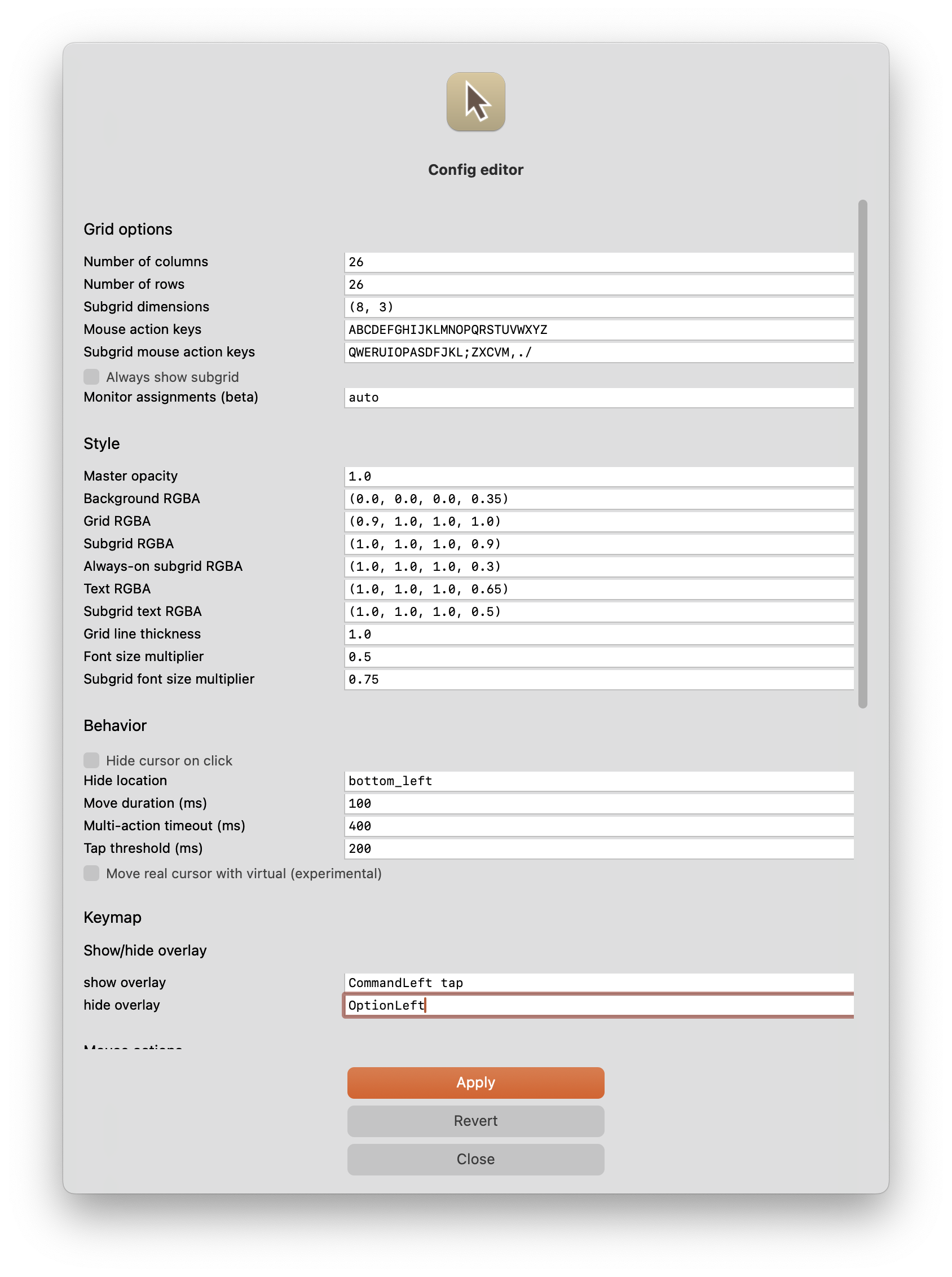 config
config