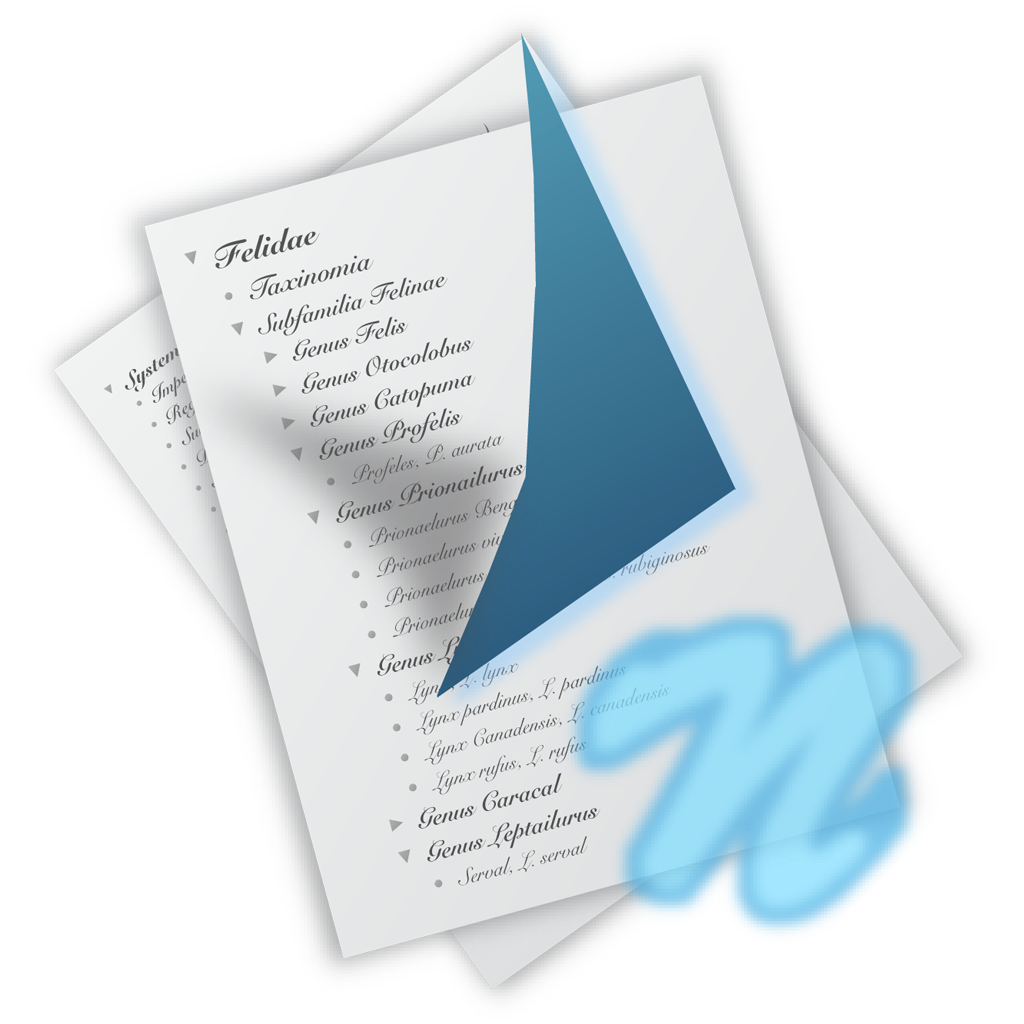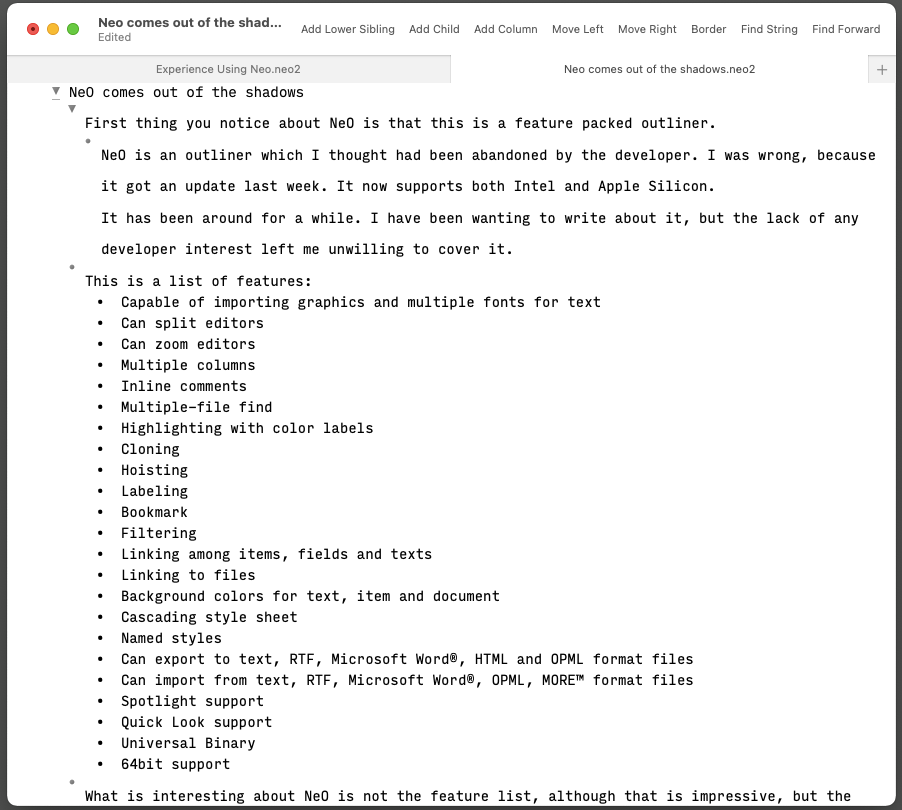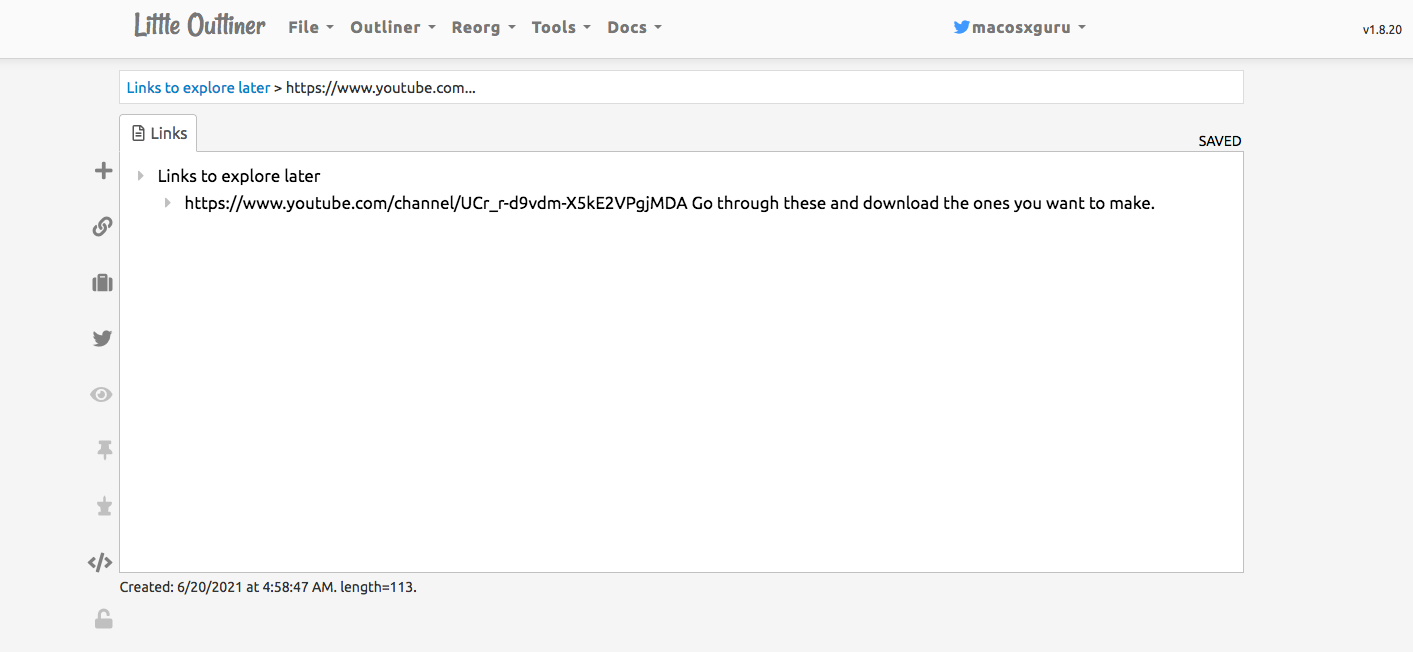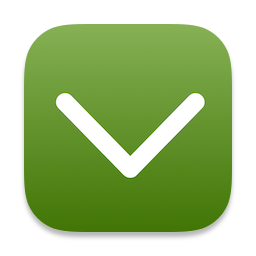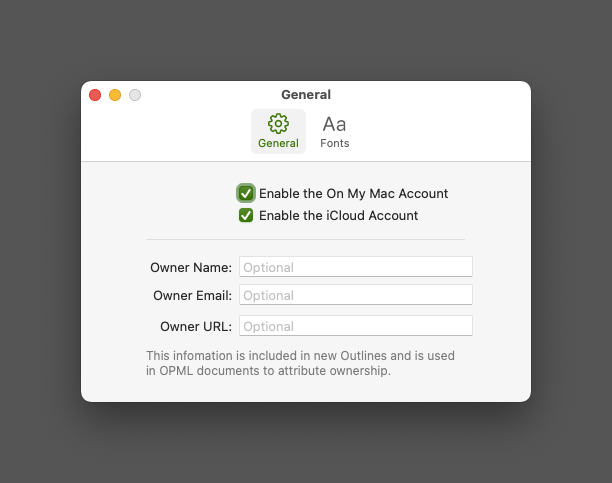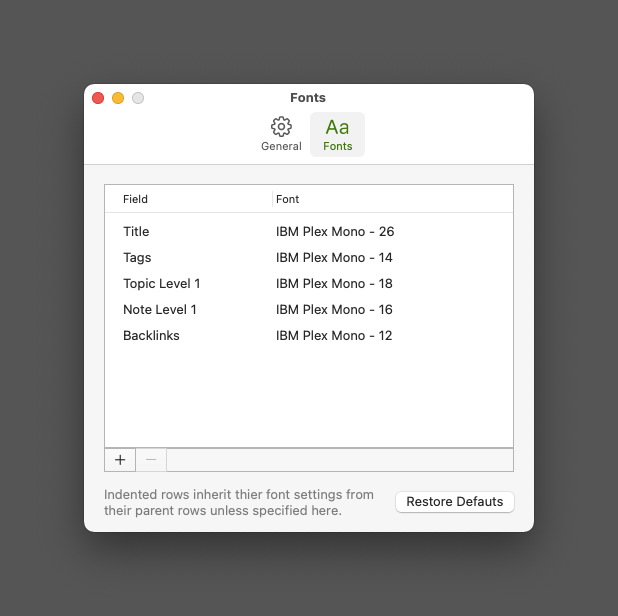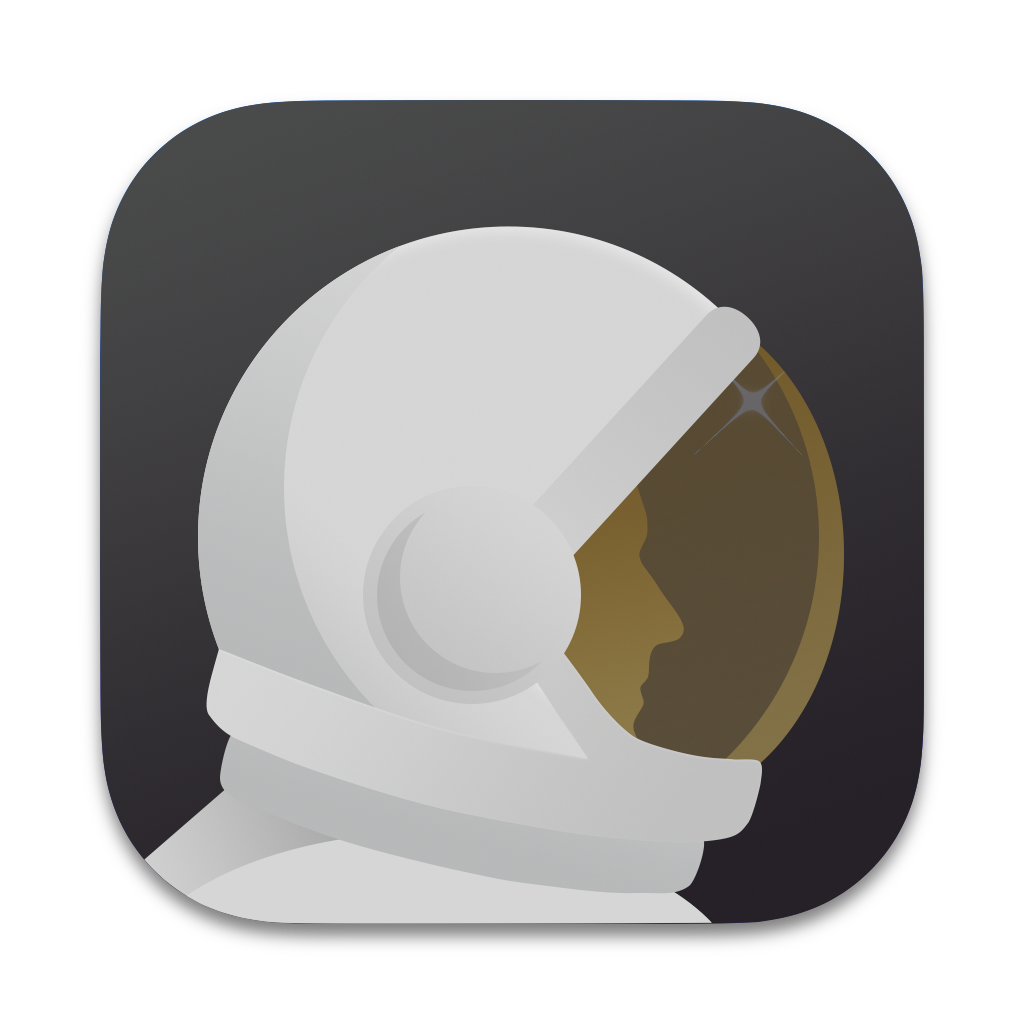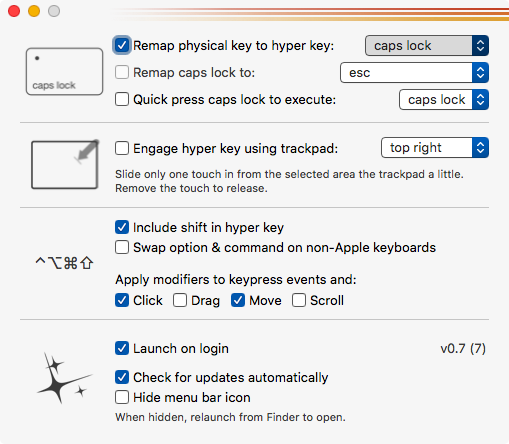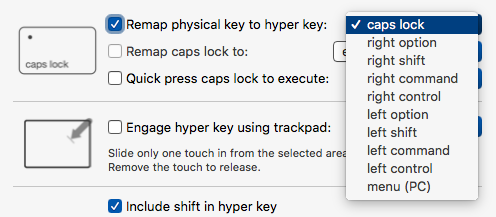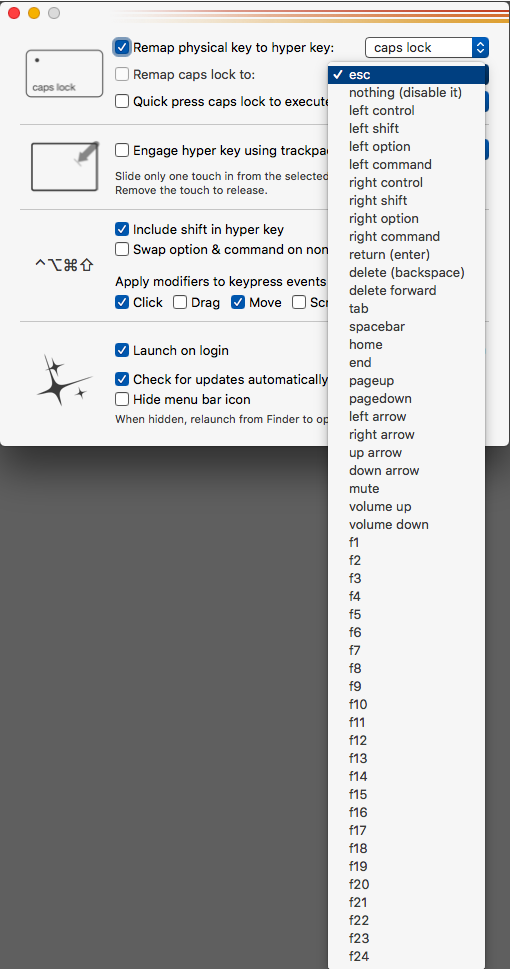July 21, 2021
 Moped icon
Moped icon
Moped Is a Fast and Free Text Editor
Product: RobertoMachorro/Moped: A general purpose text editor, small and light.
App Store Link: Moped Text Editor on the Mac App Store
Moped is a small and light text editor with interesting abilities.
- It supports “lazy typing.” Two spaces turn into a period. The first letter of a new sentence is capitalized. That is, it supports the macOS system settings. This alone makes it a product I enjoy using.
- It is quick. Quick to launch. Comfortable handling large files. Scrolling through a large file is easy and smooth.
- It has built-in themes, including Solarized (my favorite).
- You can use your fonts.
Moped is not competing with the likes of BBEdit, Sublime Text, or VSCode. It is a simple product geared towards helping you deal with text files. That is the extent of its ambitions and I like it.
Preferences
Moped has a set of simple preferences.
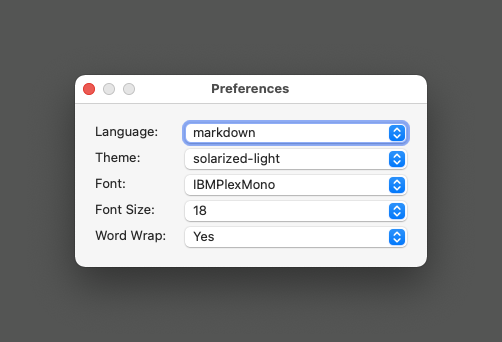 Moped preferences
Moped preferences
You can choose a default language. In my case, Markdown. The theme. The font and the font size. Whether you want word wrap or not. That is it.
Improvements
Moped is great as it is, however, I would like to add one thing to it:
Typewriter scrolling. I don’t like looking at the bottom of the screen. The ability to scroll the window beyond the last line would be an improvement.
Recommendation
Moped is recommended heartily.
macosxguru at the gmail thingie.
macOS
moped
July 4, 2021
 Gratuitous Cat Picture
Gratuitous Cat Picture
Obsidian Is Going to Eat Everyone’s Lunch
Remember how VSCode gobbled up market share?
The main players in the text editor space were Sublime Text, Atom, Emacs, and VIM.
In macOS, they were joined by BBEdit and TextMate.
Now it is VSCode and everyone else.
The Era of Visual Studio Code | Roben Kleene
How VS Code Took Over the JavaScript Community
The rise of Microsoft Visual Studio Code
I predict that the same thing will happen in the note-taking space with Obsidian. Obsidian will eat everyone’s lunch.
Why?
There are several reasons for this. Let’s go through them.
Free
Obsidian is free to use. You can pay to support the product. You can pay to incorporate sync and publish features. But you don’t have to. The product is fully functional in the free version. There are no nagging or related annoyances if you choose to keep using the product and not pay anything for it.
It is difficult to compete with a free alternative. It is even more difficult to compete with an exceptionally well-thought-out free alternative.
Obsidian Is a Great Markdown Focused Text Editor
Based on Electron, Obsidian is a great product.
- Full support for CommonMark and Github Flavored Markdown.
- Local files. You own the files and they reside on your hard drive and not on some unknown cloud managed by your note-taking application.
- Customizable themes.
- Customizable hotkeys.
- Powerful linking features to build your knowledge base.
- An amazing plug-in ecosystem which has started extending the product.
- A vibrant community of users both in the forums and on the discord channel.
Obsidian Is “Sticky” Software
What do I mean by “sticky” software? It is software that grows into you. The more you use it, the more you learn it, it becomes a part of you and you get hooked. Obsidian is like that. It does a whole host of things and it is good at them. You discover them and find yourself elated that you have a new trick up your sleeve at making Obsidian behave the way you want it to.
How do you create “stickiness?”
These are the features that help:
- Customizable. Everything in the way Obsidian looks is customizable. It is a rabbit hole that will lure you in. If you are a CodeMirror wiz or a CSS wiz, you are going to have a lot of fun tweaking Obsidian to behave the way you want it to. If you are clueless about these things, like me, you are going to have a lot of fun learning. Copying from others and making small changes to Obsidian will fill you with joy.
- Customizable hotkeys. Every command in Obsidian is capable of having a keyboard command assigned to it. And you can choose them. Gives you the ability to define the editor you want. An example, Obsidian Hotkeys: Favorites and best practices - Obsidian Forum.
- The Plug-ins. Plug-ins fall into two categories. One set of plug-ins add features to the editor. Typewriter Scroll Obsidian Plugin is an example of that. The second set of plug-ins afford you the ability to add multiple workflow improvements to the editor. QuickAdd for Obsidian, or Dataview: A complex query language implementation for the Obsidian note-taking tool., are examples of the second kind. This group is geeky, but the plug-ins add features to the workflow which make Obsidian unique in the market. Entering this rabbit hole will lead to increased customizing of your work in Obsidian. This is the kind of feature which turns software into a cult. Users become true believers. Look at the Emacs user or the VIM user. Obsidian has the beginnings of that.
- Knowledge Management and the ecosystem around it. There are a bunch of people who are making money selling various courses build around the concept of knowledge management using Obsidian. That ecosystem is going to keep growing and Obsidian is going to be growing its user-base. This is going to happen because the core of the concept is relevant and meaningful to everyone. We have access to too much information. We are all struggling to use this information. Knowledge management as a function is built around this truism. This is the backbone of Obsidian, the reason for its being. That universal reality is going to make the product “sticky.”
- The community. Obsidian has built a user community around its forum and the Discord server. It is populated by a host of helpful, kind, and polite users helping each other. The two developers have a vocal presence on both channels. An engaged user base is going to help propel the philosophy and the product to other users. This is going to mushroom. Being a part of the community will add identity benefits to its users. Putting it in plain terms, stupid people have no knowledge to manage. By definition, if you are trying to manage knowledge, you have differentiated yourself from the clueless.
“Sticky” software creates barriers to switching. If you find yourself relying on Obsidian for all of your work, you are going to find it difficult to move on from it. The invested time in learning and creating familiarity is the sunk cost that will keep you in Obsidian. Why would you take the trouble of checking out something new, if you are happy and comfortable in the solution you are using?
Bottom Line
If you are competing with Obsidian, you are screwed. That includes the major players like Roam Research, Notion, and Logseq. You are going to be around, but the market leader is going to be Obsidian. You are going to be playing catch up. The battle is over.
I wanted to end the article here. But my marketing brain wanted to answer the next question.
How Do You Compete Against Obsidian?
I know about the macOS side of the market. My comments are about that market. Don’t know Windows or Linux.
Rich text
Don’t understand it, but there is a sizable chunk of customers who love rich text. Position your product for that crowd. Of course, that will mean you are stuck to a format that is not malleable and the product is going to have to do a lot of things on its own and won’t have a plug-in ecosystem around it. But the people who love rich text are not going to mind. A product that does this well is Scrivener. Yes, it is positioned as “writing software.” However heavy users of Scrivener tend to use it for everything, including note-taking and journaling.
Go Native
Be more macOS compliant than Obsidian. That is not difficult to do. Support Services. Support the native dictionary. Support text replacement settings. Support iCloud. Have an iOS and a macOS presence and tout that you are wedded to the Apple ecosystem. That is going to get you some traction and lose you some of the cross-platform users. That is the cost of this focus. Ulysses, Drafts and Bear are examples of this strategy.
Build a Product Which Is Extendable by Design
If you are going to directly compete with Obsidian, you need a plug-in ecosystem. This is a risky strategy. Building a community around your product is difficult. Drafts has done an excellent job of that. It is doable, but it is not easy.
I am not sure about Nova, but it is also trying to implement that strategy for a text editor. Nova is also playing the “native” product card, but that is a difficult game to play in the text editor marketplace. Sublime Text, BBEdit, and TextMate are “native” too.
Target Your Product to Smaller Niches
Design a note-taking app for engineers. Design a note-taking app for software developers. Design a note-taking app for fiction and non-fiction writers. Specialize. If you are focused on a smaller segment, you might be able to play in the plain text market, the specialization has to add real value for you to sustain a fight against “free.”
Simple
A market hole that exists in a lot of software markets is “simple.” Developers shy away from it, but there is a market for that. Explicitly make your product simple. The product does less but is easy to use and easy to learn. By design, it is a distillation of the feature set of the behemoths and is fast and competent. The charm of Notational Velocity and nvALT was attributable to the “simplicity” in their use and design. They were note-taking apps that did not have the features of the big guns but were easy to use and filled the needs of many users. nvUltra, still in beta, could be another competitor in that space. The Archive (macOS) • Zettelkasten Method also plays in that space.
The geeks are going to move to feature-heavy applications, but normal human beings don’t want to deal with complicated note-taking applications. They will like a solution that lets them take notes and access them easily without worrying about links, back-links, and graph views of their notes.
Think about Byword. The sustained popularity of Byword is due to its simplicity.
Simple software has its adherents.
Reposition
Change the rules.
Drafts is an excellent note-taking application or a writing application. But it is positioned as the entry point for all your writing. The logic? It is the only one in that space. No one explicitly competes in that space. You start writing in Drafts and then take the content over to some other program. Why the hell would you want to do that? I want to start writing in my editor and stay there. What is with the moving around? But it works for Drafts. In reality, it is an excellent text editor. With a whole community of users who design themes and actions for the product. You could if you wanted to, live entirely in Drafts. Letting it handle everything that you write. But the positioning works and Drafts is an essential product for many users both on iOS and macOS.
Is iA Writer: The Benchmark of Markdown Writing Apps a writing app or a note-taking app? Who cares? iA Writer is a writing program that restricts the choices you can make by providing you a well-designed environment for you to live in. They, unlike Byword, have steadily added features to the product. iA Writer handles and manages all your files and folders of text files and aspires to be the best Markdown-focused text editor that it can be. You can take notes in it, you can write your version of War and Peace in it. Characterized by fast search, great Markdown support, and an iconic writing environment, iA Writer competes well in this space.
That is what I have at this stage. Don’t pick this fight if you can avoid it. But these are some ways you can carve up a niche in this space.
Conclusion
I enjoyed writing this article. Hope you enjoyed reading it. As you can tell, I am all-in on Obsidian. I haven’t had this much fun since discovering and adopting Sublime Text as my main editor. I will write more about Obsidian as we go along.
macosxguru at the gmail thingie.
Note: Thanks to Photo by Alexas Fotos.
Another take on Obsidian: Notes on Obsidian
macOS
Obsidian
June 27, 2021
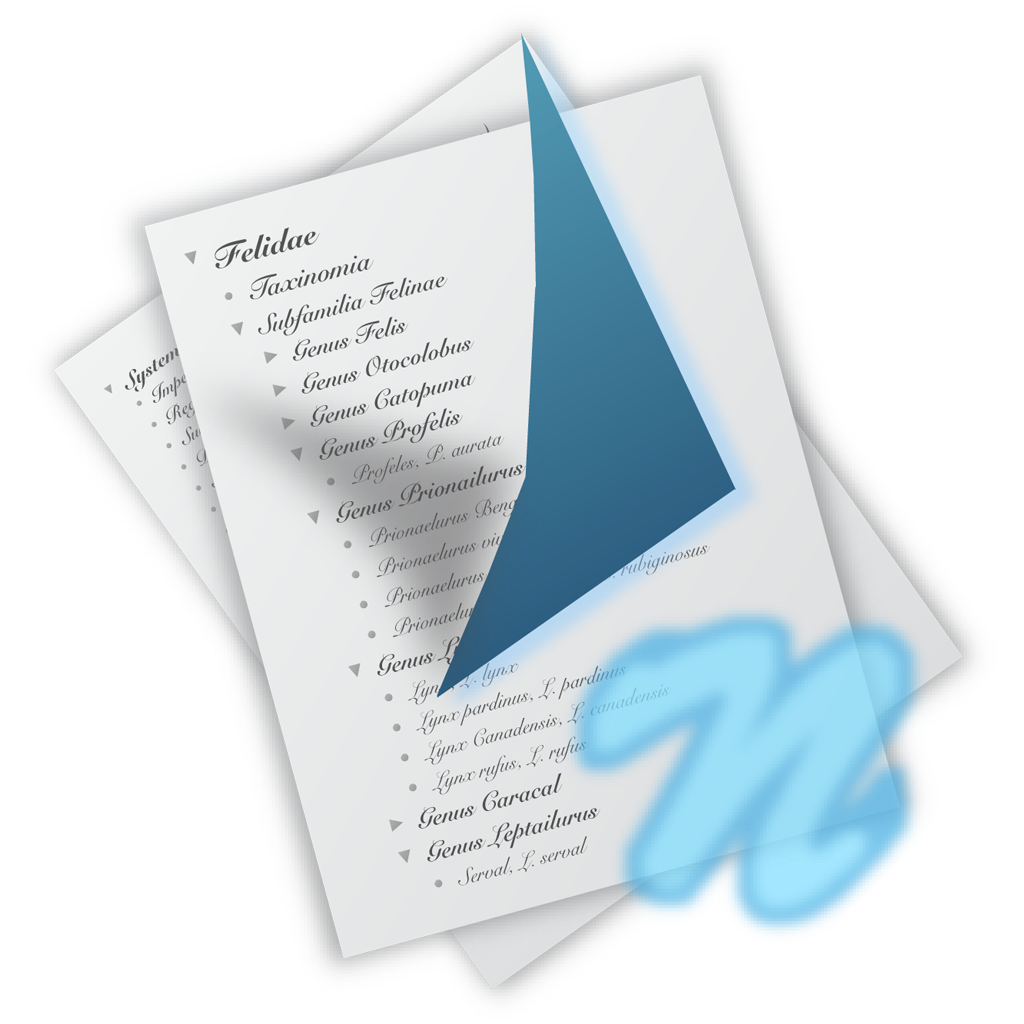 NeO icon
NeO icon
NeO Emerges From the Shadows and Little Outliner Lives in a Tab
Product: d-light ▶ MacOS X ▶ NeO
App Store Price: $6.99
NeO is an outliner that I thought had been abandoned by the developer. I was wrong. It got an update a few weeks ago. It supports both Intel and Apple Silicon.
It has been around for a while. I have been wanting to write about it, but the lack of any developer interest left me unwilling to cover it.
The first thing you notice about NeO is that this is a feature-packed outliner.
This is a list of features:
- Capable of importing graphics and multiple fonts for text
- Can split editors
- Can zoom editors
- Multiple columns
- Inline comments
- Multiple-file find
- Highlighting with color labels
- Cloning
- Hoisting
- Labeling
- Bookmark
- Filtering
- Linking among items, fields and texts
- Linking to files
- Background colors for text, item and document
- Cascading style sheet
- Named styles
- Can export to text, RTF, Microsoft Word, HTML and OPML format files
- Can import from text, RTF, Microsoft Word, OPML, MOREª format files
- Spotlight support
- Quick Look support
- Universal Binary
- 64bit support
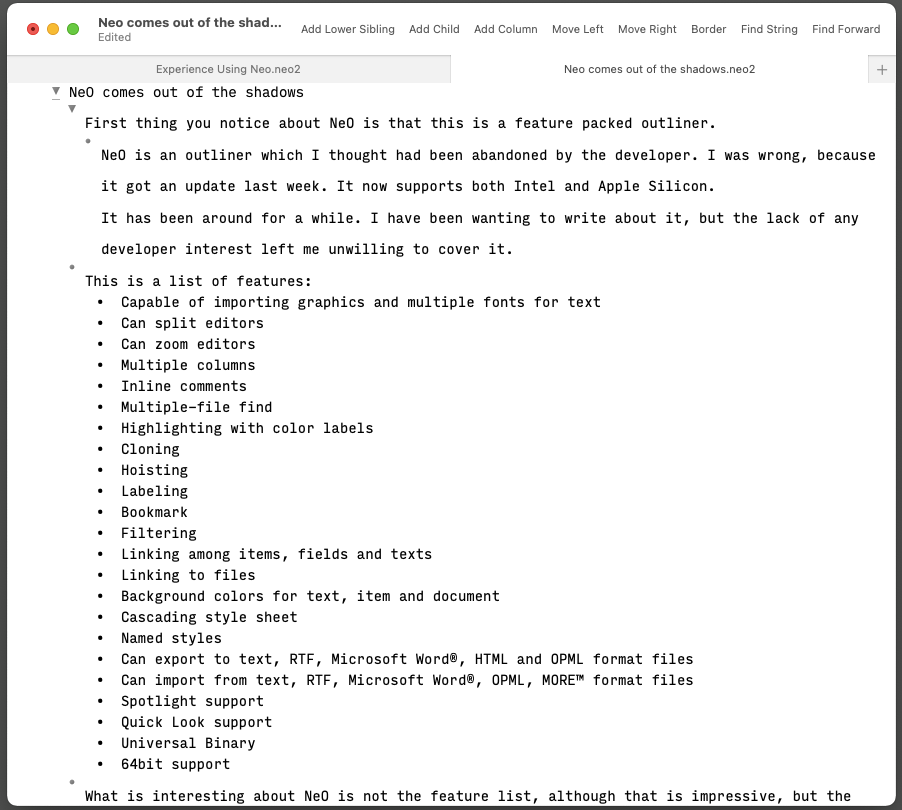 NeO document
NeO document
NeO can link files but it also links items, fields, and texts within a document. This is the feature set that Roam introduced with much fanfare, but NeO has been doing it for a while. This is truly innovative software, hidden for the most part, from the average Mac user.
I am not going to go into detail about the product. It works. It is full-featured and cheap. Buy it and test it out.
Talking about Little Outliner
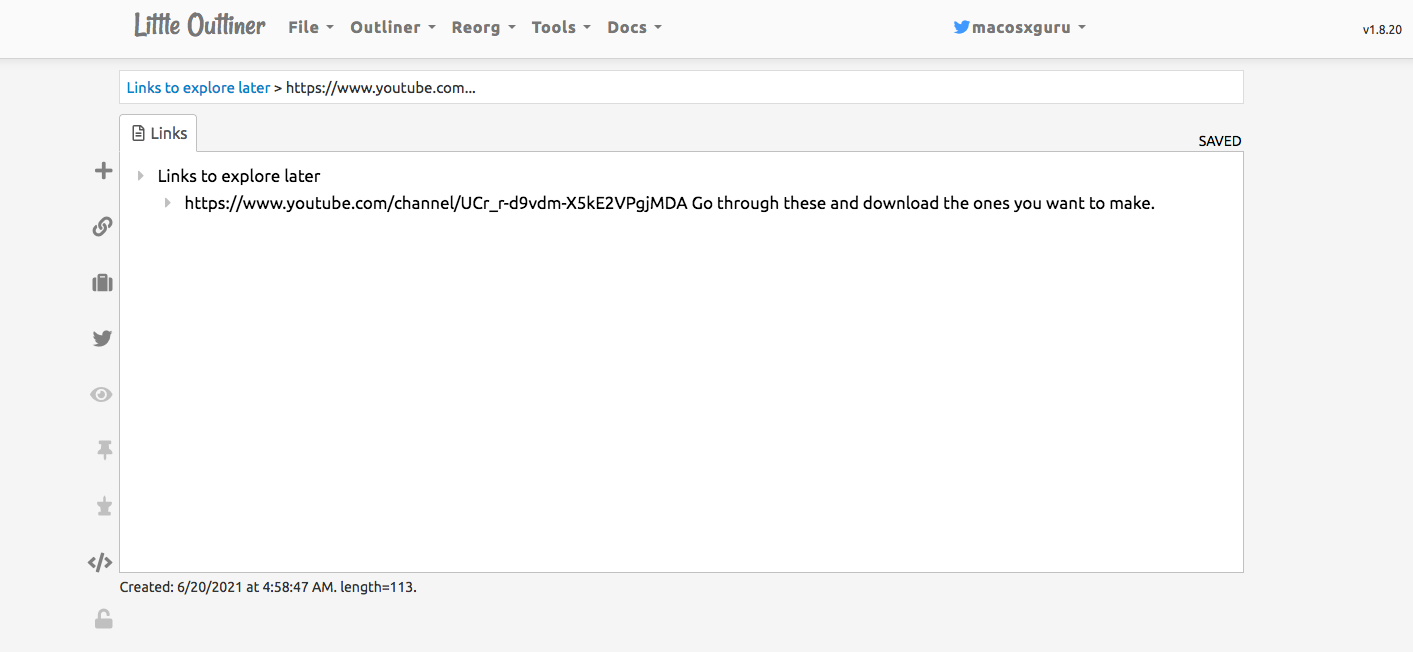 Little Outliner Tab
Little Outliner Tab
Lately, I have been talking about outlining programs. I have to mention Little Outliner. This is an outliner based in your browser. It is created by Dave Winer. You use it by logging on to your Twitter account and the files are stored in Dave’s server. You can export your outlines to an OPML file. It is an efficient and easy outliner. I use it as a memory aid when I am browsing the Web. It is a free app, which I have active on a tab in the browser.
Be careful not to include confidential information in your outlines in Little Outliner. They are hosted by the developer, and you have no control over the security of the files.
Recommendations
NeO is recommended heartily. It is cheap enough that you can give it a try and if it doesn’t work for you, well, that is not a big loss.
Little Outliner is also recommended for an always-on outliner which is surprisingly useful.
macosxguru at the gmail thingie.
outlines
macOS
June 21, 2021
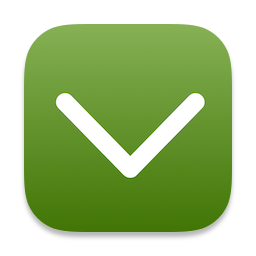 Zavala icon
Zavala icon
Zavala - A Simple Outliner
Product: Get Organized with Zavala
Price: Free
Described by the developer as:
A good, simple outliner for macOS and iOS.
Zavala is a new entrant into the outliner space on both macOS and iOS.
You have the choice of keeping your documents on the Mac, or on iCloud to have them accessible on both macOS and iOS. The iOS version has an iPhone version and an iPad version.
Zavala is a library-based application, similar to Drafts, or Ulysses. The organization of the outlines is through tags. There are no folders in this application.
For a library-based application, one of the first questions is how good is the export function? Zavala lets you export to Markdown or OPML. It is built into the application and it is easy to get individual files out of the program. Being an outliner, it treats every paragraph as an outline item, which means that in the Markdown export you get an unordered list. To avoid that, if you want another paragraph, in the same item, press ⌥↵.
Zavala reminds me of Outlinely. Outlinely is a mature product with a feature set geared towards writing. Zavala is starting in that journey. It isn’t reasonable to compare these products at this stage. This is the first step by Zavala and it is something I am going to keep a close eye on.
Zavala Preferences
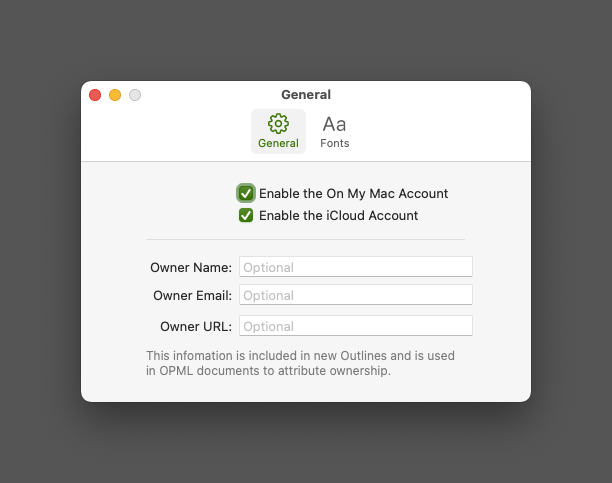 Zavala - File Location
Zavala - File Location
The preferences are simple. You get to choose where you want the library to be located and get to select both local storage and iCloud.
You get to decide on fonts.
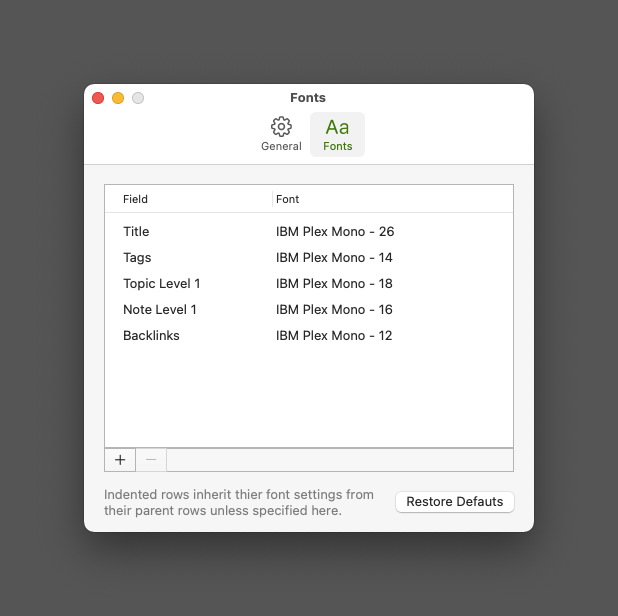 Zavala - Fonts
Zavala - Fonts
The developer is responsive to comments and suggestions. If you are interested in this product, I suggest you follow and contribute to the discussions on the GitHub product page.
I am excited by Zavala. I recommend it.
macosxguru at the gmail thingie.
zavala
outlines
macOS
June 16, 2021
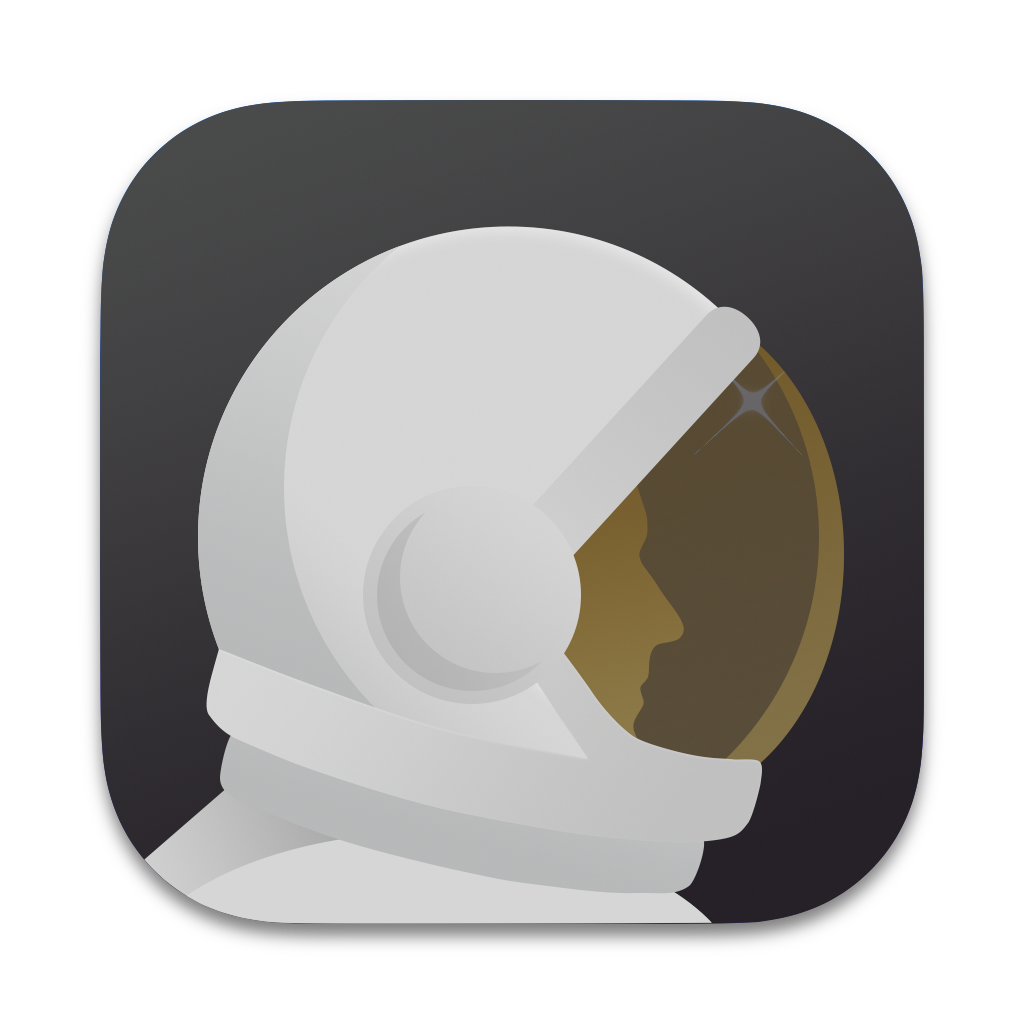 Hyperkey Icons
Hyperkey Icons
Hyperkey Enables Keyboard Commands
Product: Hyperkey
Price: $4.99
I used to use Karabiner-Elements, then switched to BetterTouchTool for no good reason.
I have been using the hyper key for a few years. It is ⇧⌃⌥⌘. If you are fond of keyboard commands and you use Alfred or Keyboard Maestro to assign keyboard commands to functions and scripts, you run out of keyboard commands available to you. The Caps Lock key, for me, sits on the keyboard adding little value. Changing it to a Hyper key lets me assign keyboard commands to it and I have a whole slew of available options. The other advantage? Programs don’t use the Hyper key to assign keyboard commands, thus there is less conflict.
When you get used to it, it is difficult to imagine working on a Mac where you do not have access to a Hyper key. You are going to be reliant on your Hyper key if you use it for a while.
Today, I came across a program called Hyperkey It does what its name suggests. Gives you access to a Hyper key.
Setting up Hyperkey
The preferences are self-explanatory.
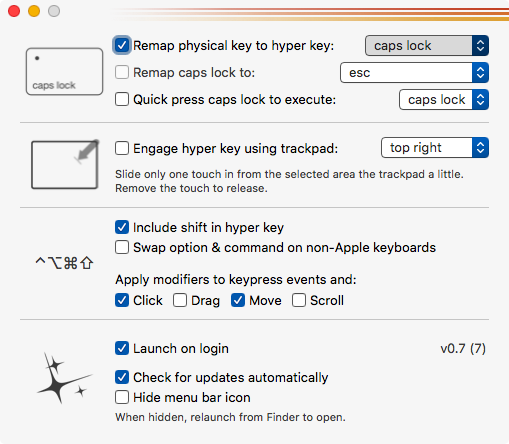 Hyperkjey Preferences
Hyperkjey Preferences
You can assign the Hyper key to your choice of key. You are not restricted to the Caps Lock key. You can choose from a drop-down menu.
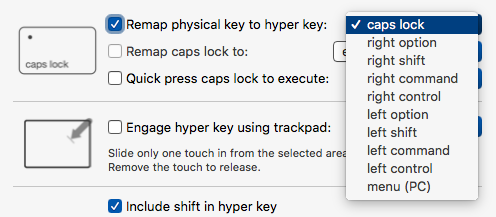 Which key is the hyper key?
Which key is the hyper key?
I chose the Caps Lock key.
You don’t lose the Caps Lock key. You can enable a quick press on the Caps Lock key to enable Caps Lock. I am not interested in that. Or you can remap it to some other key on the keyboard, you don’t use often.
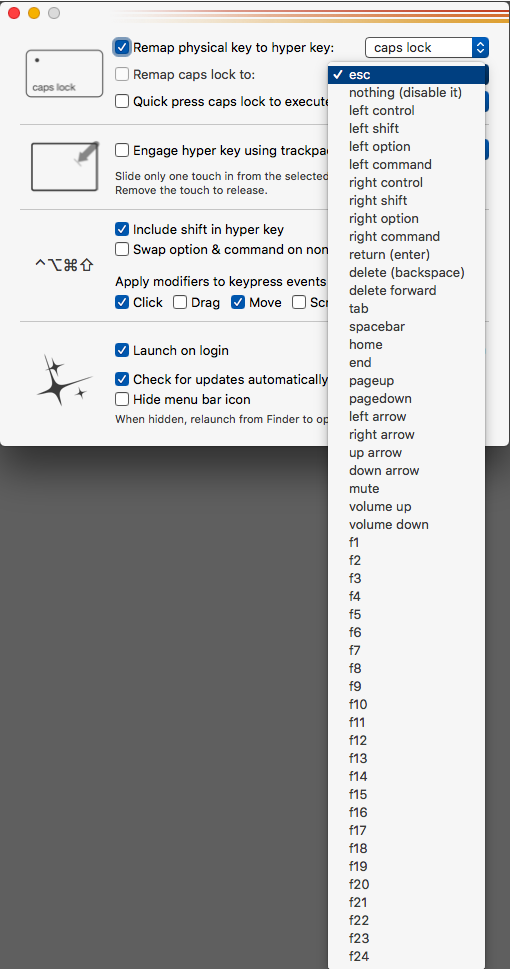 Where is the Caps Lock key?
Where is the Caps Lock key?
You can get the program to launch on a restart and hide the menubar icon.
Conclusion
I have been using Hyperkey for a couple of days and it is working. Does what it is supposed to do, and I get to enjoy having the Hyper key available.
Both Karabiner Elements and BetterTouchTool do a lot more than Hyperkey. But if your needs extend to only the hyper key functionality, it is a better option than the others.
Hyperkey is recommended heartily.
macosxguru at the gmail thingie.
macOS
keyboard commands
 Moped icon
Moped icon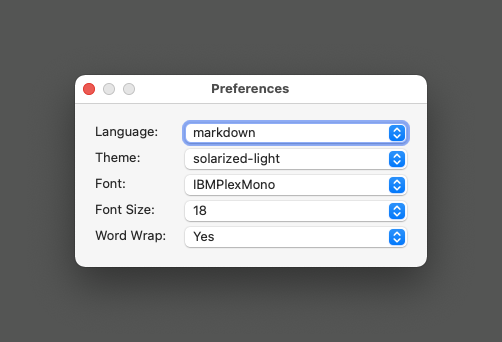 Moped preferences
Moped preferences