Keyboard Maestro Tames Text Editors
![]() Keyboard Maestro Icon
Keyboard Maestro Icon
Product: Keyboard Maestro 7.3.1: Work Faster with Macros for Mac OS X
Price: $36
Too Many Keyboard Commands to Learn
In my off time, I play with text editors. Yeah, my life is interesting. Don't judge.
Caret, has the following choices:
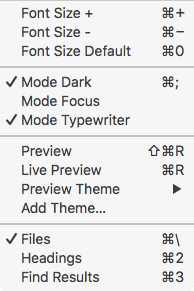 Caret
Caret
Dark Mode has a keyboard command of ⌘;.
Focus and Typewriter modes have no keyboard commands.
The File pane has a toggle of **⌘**.
iA Writer gives you the following commands:
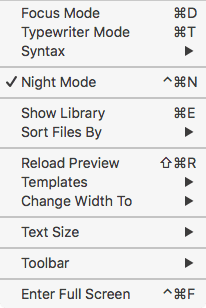 iA Writer
iA Writer
Focus Mode has a keyboard command of ⌘D.
Typewriter Mode is ⌘T.
Night Mode is ⌃⌘N.
Show Library which is the File Pane has a toggle of ⌘E.
Bear gives you the following commands:
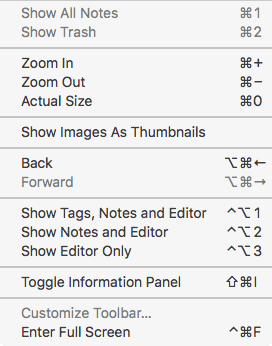 Bear
Bear
Bear doesn't have a Focus Mode or Typewriter Mode. It's Night Mode is a function of the theme you are using. It however has a Library, and the keyboard command to show everything is ⌃⌥1, and it is not a toggle. The command to show only the Editor is ⌃⌥3.
Byword has a completely different set of keyboard commands:
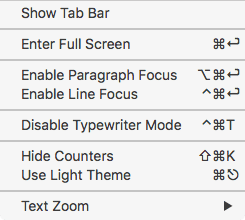 Byword
Byword
Its Full Screen mode is a non-standard ⌘↵. Different from the standardized ⌃⌘F.
Paragraph Focus is ⌥⌘↵.
Line Focus is ⌃⌘↵.
Typewriter Mode is a toggle tied to ⌃⌘T.
So the four text editors each have different keyboard commands for the same function. Drives me nuts. I have a solution.
Keyboard Maestro makes it possible for me to work in each editor without any friction.
Markdown and Keyboard Maestro
I use Zettt's Markdown library for Keyboard Maestro to write Markdown. I don't worry about how keyboard commands are implemented for Markdown in each of the text editors I am working in. I use the Keyboard Maestro macros. They work the same in each of the editors and I don't have to learn anything new. Less friction for me.
Keyboard Maestro and Bear
Take Bear. The commands I am interested in here are Show Tags, Notes and Editors and Show Editor Only. Bear doesn't have a typewriter mode or focus mode or night mode and so those are not relevant. The full screen mode is also the standard ⌃⌘F. So, I don't have to worry about that either.
The Library Macro:
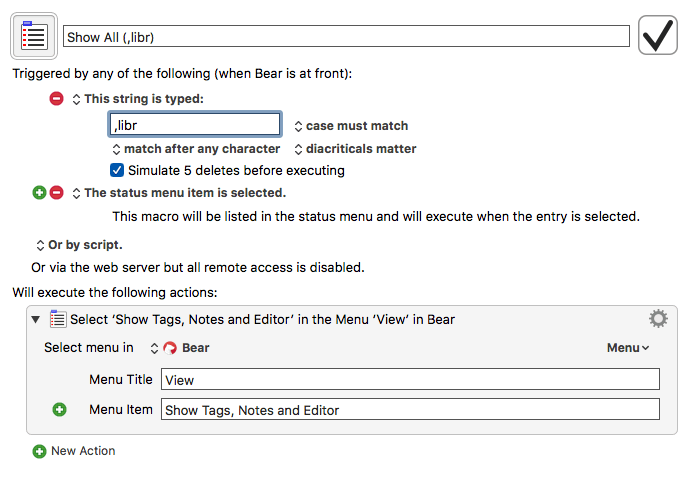 Bear: The Library Macro
Bear: The Library Macro
I like typed strings better than keyboard commands in Keyboard Maestro. Less stuff for me to remember. I type the string ,libr and all three columns show up.
The Editor Only Macro:
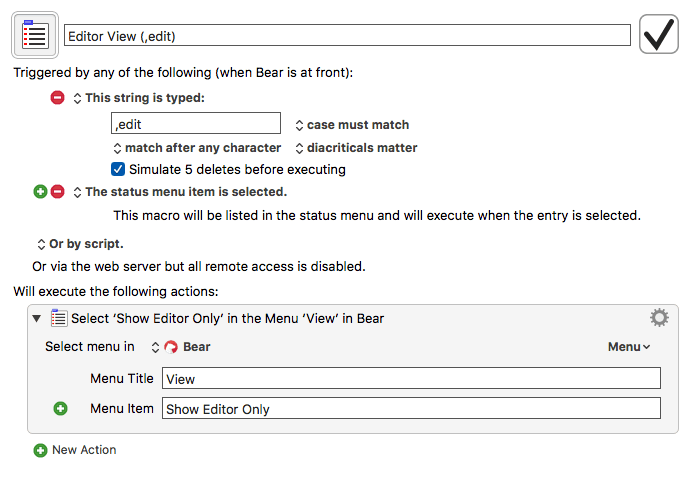 Bear: The Editor Only Macro
Bear: The Editor Only Macro
This one is to get rid of all distractions in Bear and concentrate on the Editing window. I type the string ,edit and the only thing left is the editor window. The sidebars disappear leaving me to concentrate on my words.
The Preview in Marked Macro:
Bear does not have a built in preview function. It farms out the preview to Marked 2. The command does not have a keyboard command attached. I made a typed string macro (,prma) to preview the document I am working on in Marked 2.
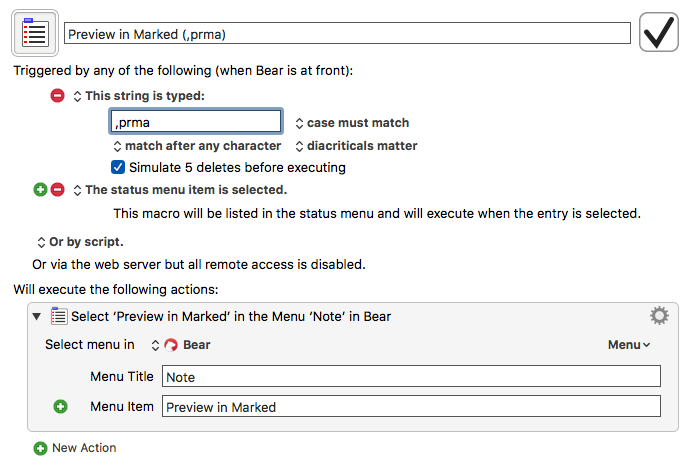 Bear: Preview in Marked
Bear: Preview in Marked
Makes the process simple and it is easy to remember.
Keyboard Maestro and iA Writer
I am fond of iA Writer and spend a lot of time writing and editing in it.
The Focus Mode Macro
I am interested in Focus Mode in iA Writer. It has the keyboard command ⌘D. There is no way I am going to remember that.
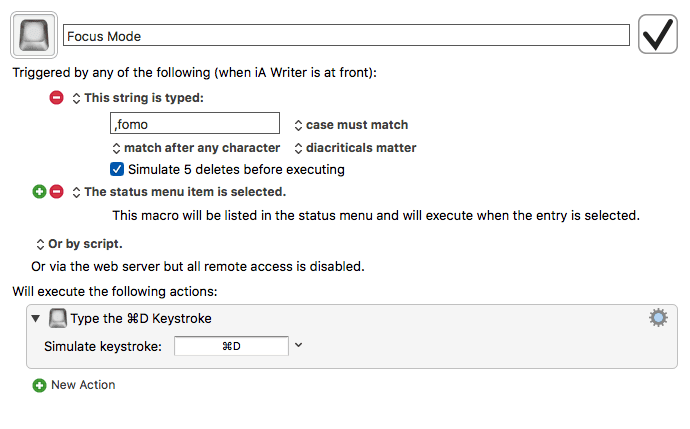 iA Writer: Focus Mode
iA Writer: Focus Mode
But I can remember ,fomo, for focus mode.
The Typewriter Mode Macro:
The next command I need is of course, Typewriter Mode. It is assigned to ⌘T, that is the system command for Open a New Tab. There is no way I am going to remember that either. We need a Keyboard Maestro macro:
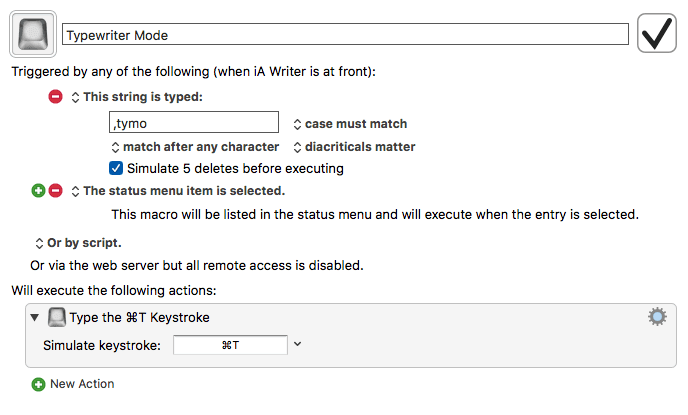 iA Writer: Typewriter Mode
iA Writer: Typewriter Mode
The string to type is ,tymo, for typewriter mode.
The Night Mode Macro:
iA Writer has a Night Mode. The Keyboard Maestro macro for that is:
 iA Writer: Night Mode
iA Writer: Night Mode
,nimo toggles Night Mode on/off in iA Writer.
The Library View Macro:
The last one is the Library view in iA Writer. Assigned to ⌘E. I don't find that intuitive. So another Keyboard Maestro macro to the rescue.
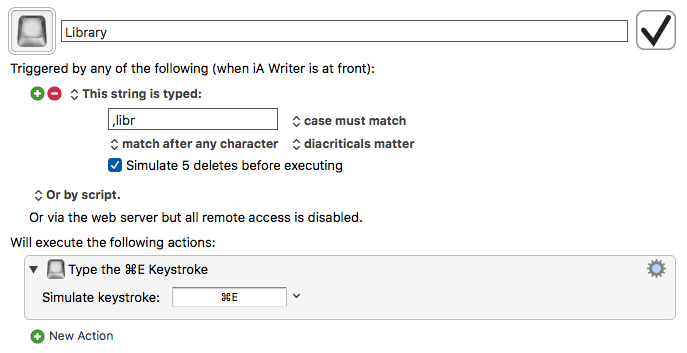 iA Writer: Library View
iA Writer: Library View
Tied to ,libr, this toggles the Library on/off.
Keyboard Maestro Tames the Text Editors
Whenever I get a new text editor to try out, I look at the keyboard commands and then make the corresponding macros. There are a few standard commands I am interested in:
- Typewriter Mode
,tymo - Focus Mode
,fomo - Library View
,libr - Editor View
,edit - Night Mode
,nimo - Full Screen Mode
,fsmo
The Markdown portion of the keyboard commands in each of these editors are not relevant to me. Zetts' macros take care of those. These are the ones which are specific to the text editor and I use the same typed string triggers in each of them. Standardizing on the typed strings makes it possible for me to reduce the friction of using a new text editor. It is one less thing for me to learn and it makes the process of writing easier.
These are basic macros and they are easy to create. Keyboard Maestro is a productive addition to any workflow. You can find many ways to make your life easier through this amazing application.
Keyboard Maestro is heartily recommended.
macosxguru at the gmail thingie
Keyboard Maestro Bear iA Writer Writing