4 Tips for Safari on iOS
Some nifty stuff you might not know:
Search and Open With Siri
Easiest way to start a search is to hold down the Home button and ask Siri to search. The command can be: "Siri, open Safari and search for Cristiano Ronaldo". You can ask Siri to open a website, for instance, "Siri, open Safari and go to fifa.com."
Paste and Go or Paste and Search
If you select and copy an URL from wherever and switch to a new tab in Safari, you can tap the URL bar and Paste and Go to the copied URL.
You can select some text, copy it, switch to a new tab in Safari, tap the URL bar and Paste and Search to search for the copied text through your search engine.
Change Your Search Engine
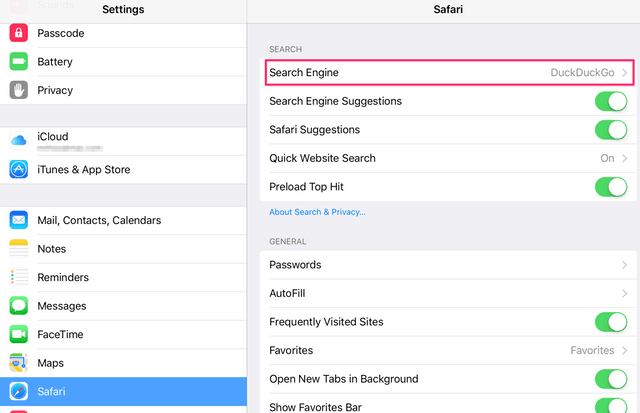 Change your search engine 1
Change your search engine 1
In your settings app, choose Safari, tap on the Search Engine, you will be shown a list of search engines, pick the one you like. I like DuckDuckGo, because they don't track you.
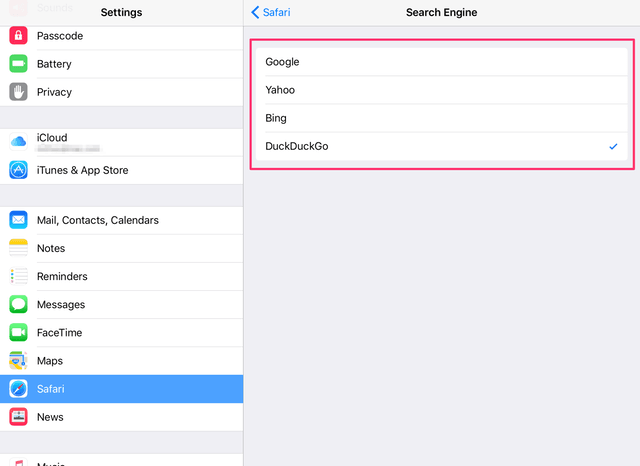 Change your search engine 2
Change your search engine 2
In macOS, you can achieve the same thing by clicking on the magnifying glass icon on the URL bar. A drop-down menu will show you your search engine choices. Pick one, to make it your default search engine.
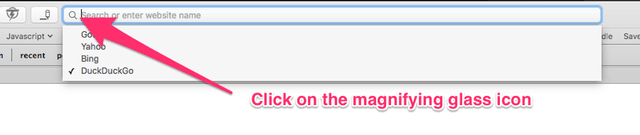 Change search engines in macOS
Change search engines in macOS
Search for Some Text
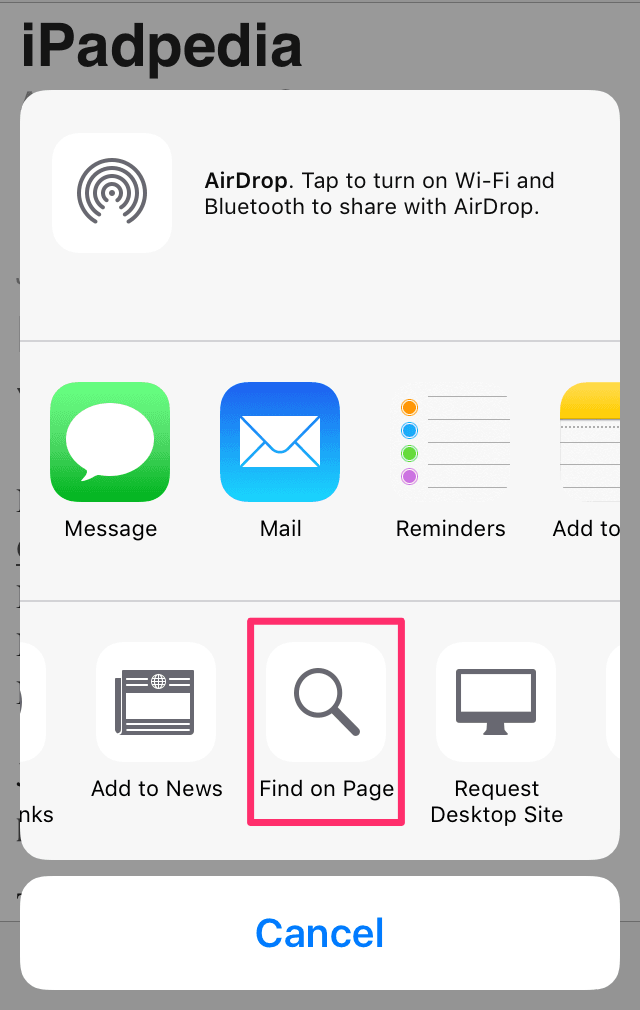 Search for some text
Search for some text
When you want to find some text on a webpage, tap Share, swipe the bottom menu to the right and locate the "Find on Page" option. Enter the search term.
I learned these from iCreate. The UK has a few good Mac magazines. iCreate is one of them. The US? Not so much.
macosxguru at the gmail thingie