 Path Finder Icon
Path Finder Icon
Path Finder Shines as a Finder Replacement
Product: Path Finder
Price: $36 or $18 for an upgrade from previous versions.
The Marketplace
Several products have tried to provide an alternative to the Finder.
There are products developed primarily for users migrating from Windows. The dual-paned Norton Commander clones. They include, DCommander, Double Commander, fman, and MacCommander to name a few. I have written about fman here.
There have been other products like ForkLift 3 and Path Finder who have tried to provide a viable alternative to the Finder through a re-imagining of what the typical file manager should be.
I might cover ForkLift 3 in a subsequent article. The focus for this article is Path Finder.
Path Finder
Path Finder is not a new product. It has been around since 2001. Path Finder has a broader vision than its competitors. It is designed to be a replacement of the Finder. It attempts to provide a feature-rich competitor to the Finder and is not an adjunct to it.
How does it do in that quest? It replaces the Finder with ease. You can be in Path Finder and not miss the Finder at all. I have been using the macOS Finder from the System 7 days. That is a lot of muscle memory accumulated over the years. Switching to Path Finder presented a challenge for a while. Took a couple of weeks, but now it is something that I am comfortable in and wouldn’t want to give up. In other words, I love Path Finder.
Path Finder is a deep program with a whole slew of features. The developer of Path Finder provides a generous 60-day trial for the product. Download it and check it out for yourself. You might be surprised at how good it is.
I am not going to list or talk about all its features in this one article. I am going to cover its modular nature, its preferences and give you my general recommendation. I am going to highlight a few features that I find useful in an upcoming series of articles on Path Finder.
Modules
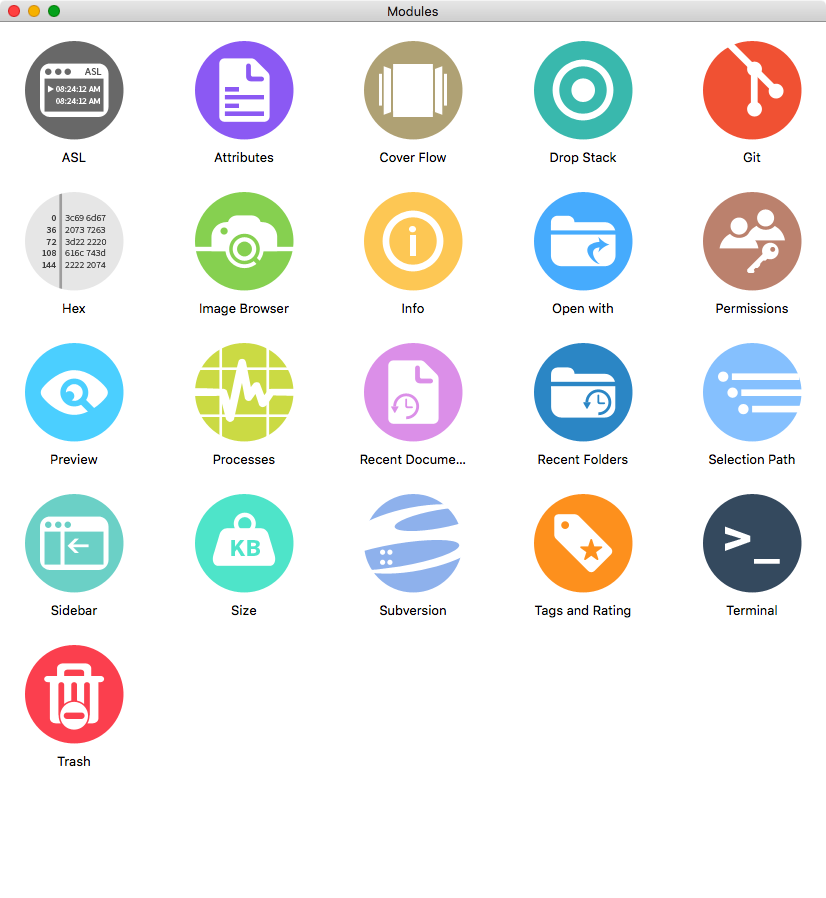 Modules in Path Finder
Modules in Path Finder
Path Finder implements a series of features through its modules. You can drag these modules to the Path Finder window.
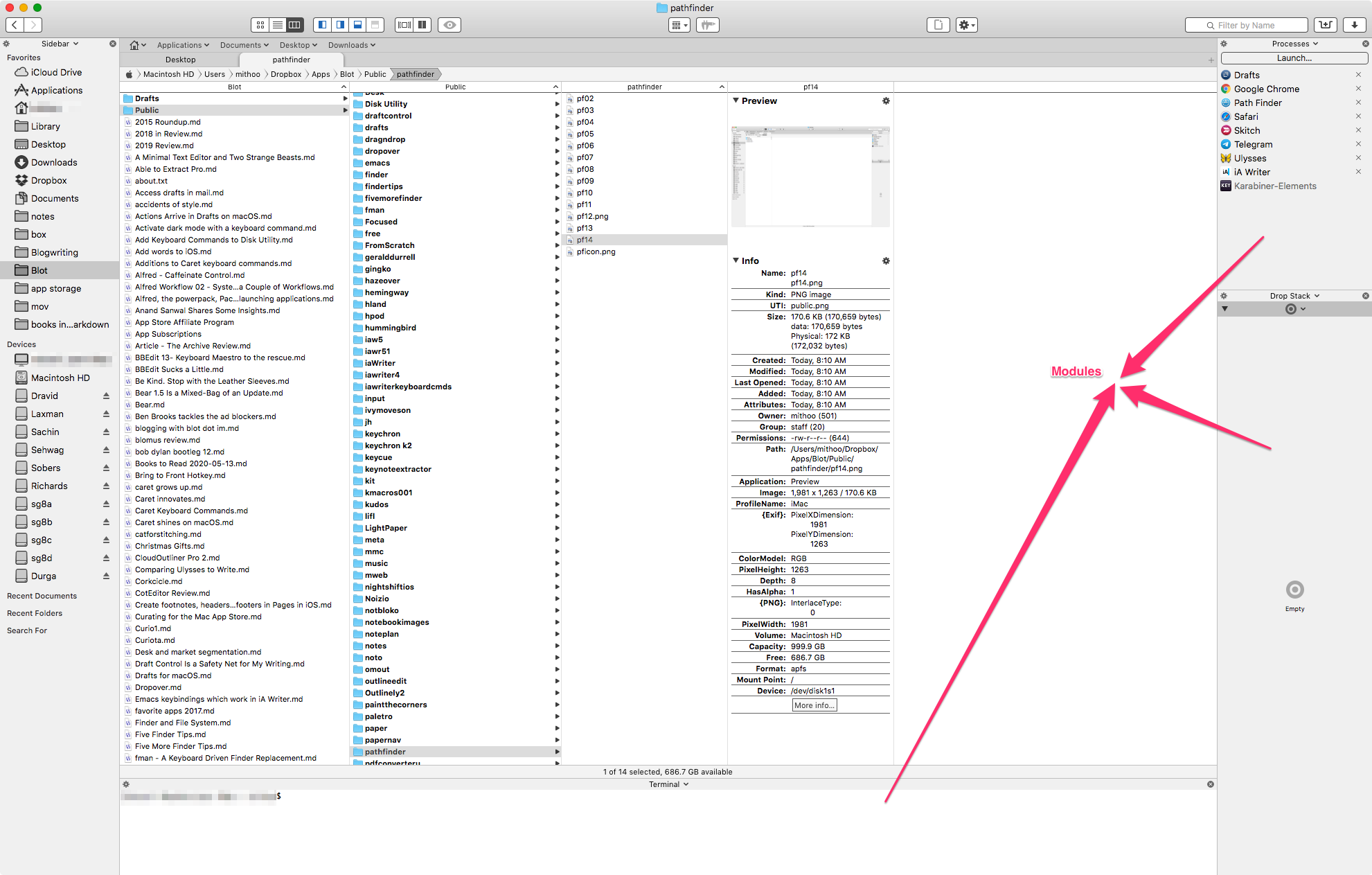 My Path Finder Window
My Path Finder Window
The Drop Stack module is built-in. I like the Processes Module. There is a terminal module which is useful.
The ability to add functionality through the Modules is an interesting addition to the program. You use what you need and you get to customize where you want the modules to reside.
Path Finder Preferences
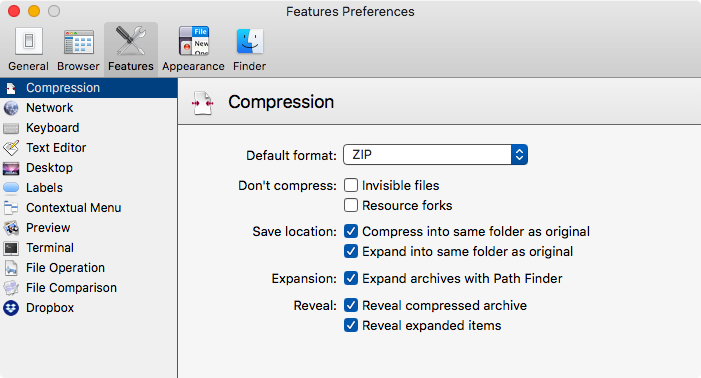 The Compression Pane
The Compression Pane
In Path Finder you can select a file/folder or a bunch of them, and compress them. It is similar to the Finder in this function.
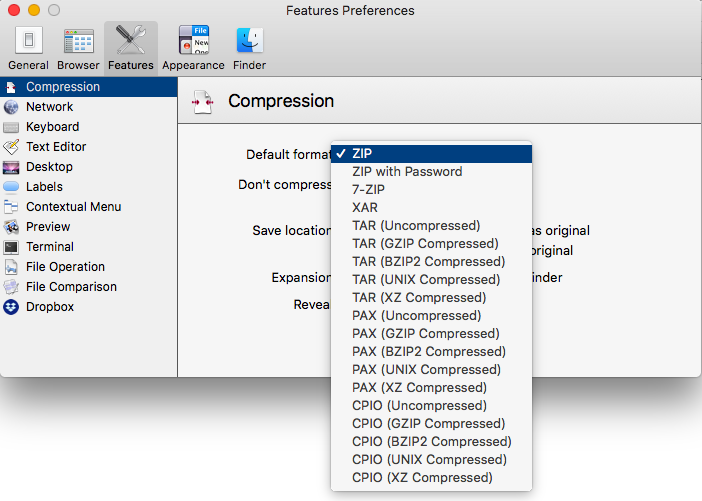 The Compression Type
The Compression Type
However, you can choose the kind of compression you want through the dropdown menu. That is better than the Finder default of a zip file.
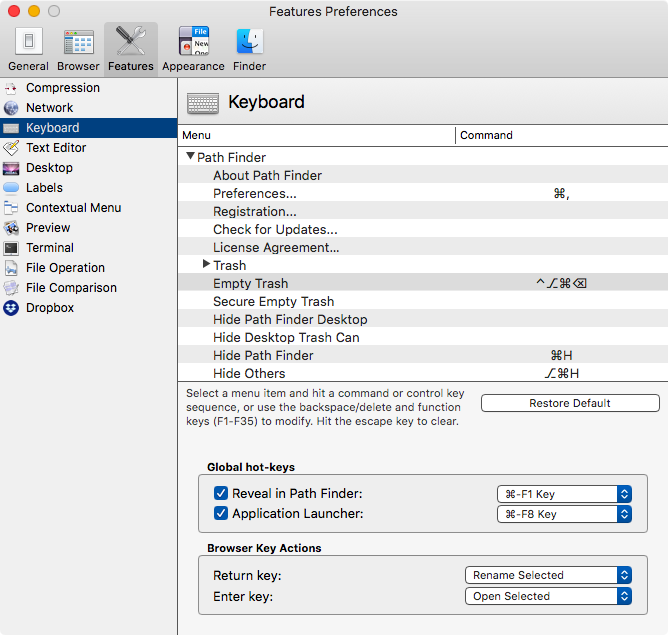 Customizable Keyboard Commands
Customizable Keyboard Commands
Path Finder gives you the option of adding/changing the keyboard command for all the menu items. A customizable feature which lets me use keyboard commands I am used to from the Finder.
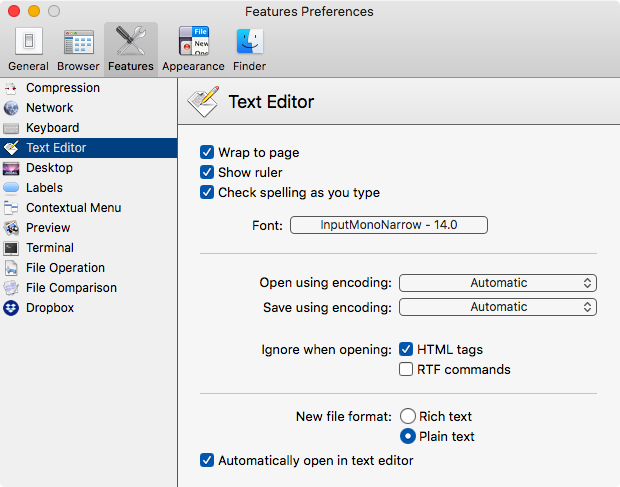 Customizable Text Editor
Customizable Text Editor
You can customize aspects of the built-in text editor. Choose your font, set the word wrap to fit the window and other general preferences. This is not an alternative to BBEdit, but it is usable for quick text editing tasks. I use it mainly to create quick notes files.
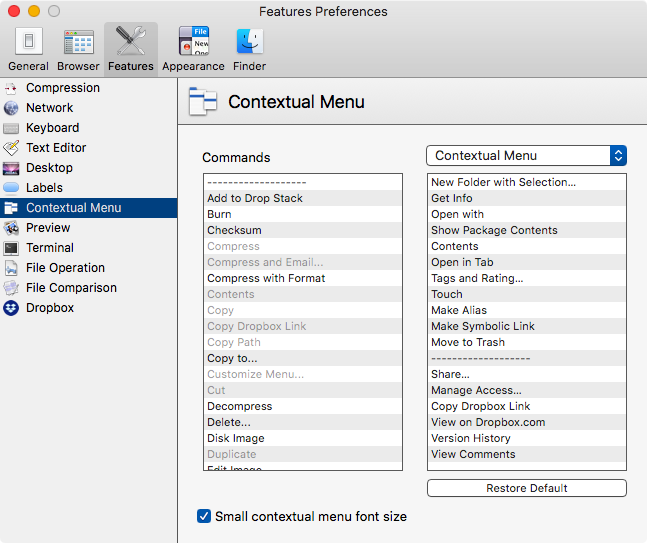 Customizable Contextual Menu
Customizable Contextual Menu
You can customize the ⌃click menu in Path Finder. Choose what you want displayed, in the order you want it.
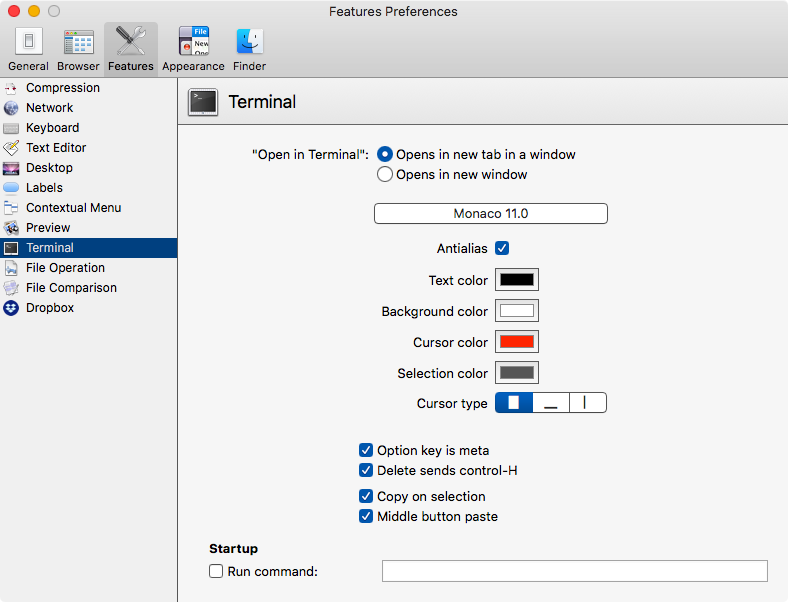 Customizable Terminal
Customizable Terminal
Path Finder gives you the ability to set up the in-built Terminal. I like the option to choose <tab> as the meta key. Makes working in Emacs easier.
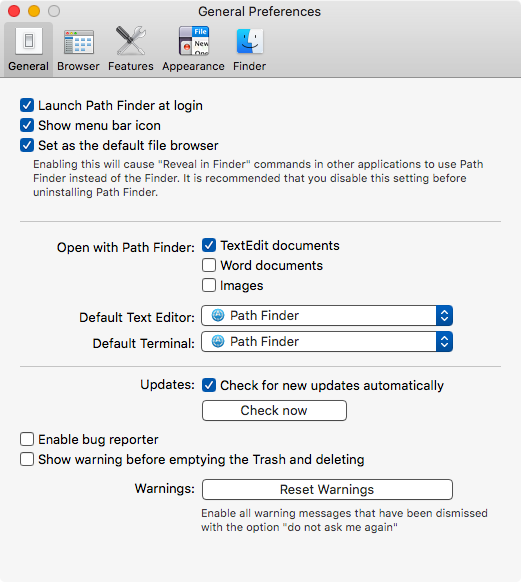 General Preferences
General Preferences
You have the option of launching Path Finder at login, and setting the default text editor and terminal. The one I like the most is the ability to set Path Finder as the default file browser. That allows me to use my Alfred and Keyboard Maestro workflows without any problems.
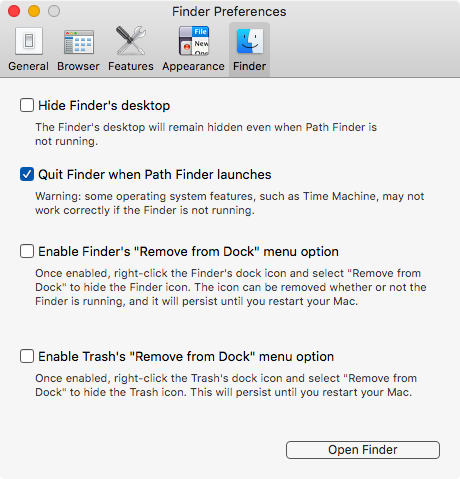 Regulating Finder Behavior in High Sierra
Regulating Finder Behavior in High Sierra
This preference is not the same in High Sierra and Catalina. In High Sierra you can remove the Finder and Trash icons from the Dock.
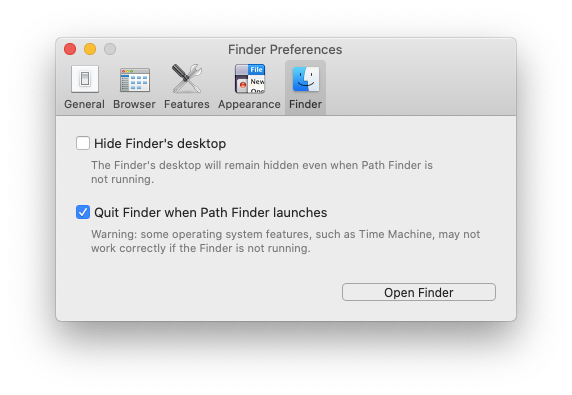 Regulating Finder Behavior in Catalina
Regulating Finder Behavior in Catalina
In Catalina, you can’t do that. Apple must have closed that door.
As you can tell, Path Finder is well-designed and their years of experience in this category shows in the implementation of features and their design. The preferences are well executed and customizable to fit your needs.
Recommendations
I am a fan. Path Finder is indispensable to me after four weeks of use. I heartily recommend it if you are interested in an alternative to the Finder.
Note: I was provided a review license for Path Finder by the developer when I asked for one.
macosxguru at the gmail thingie.