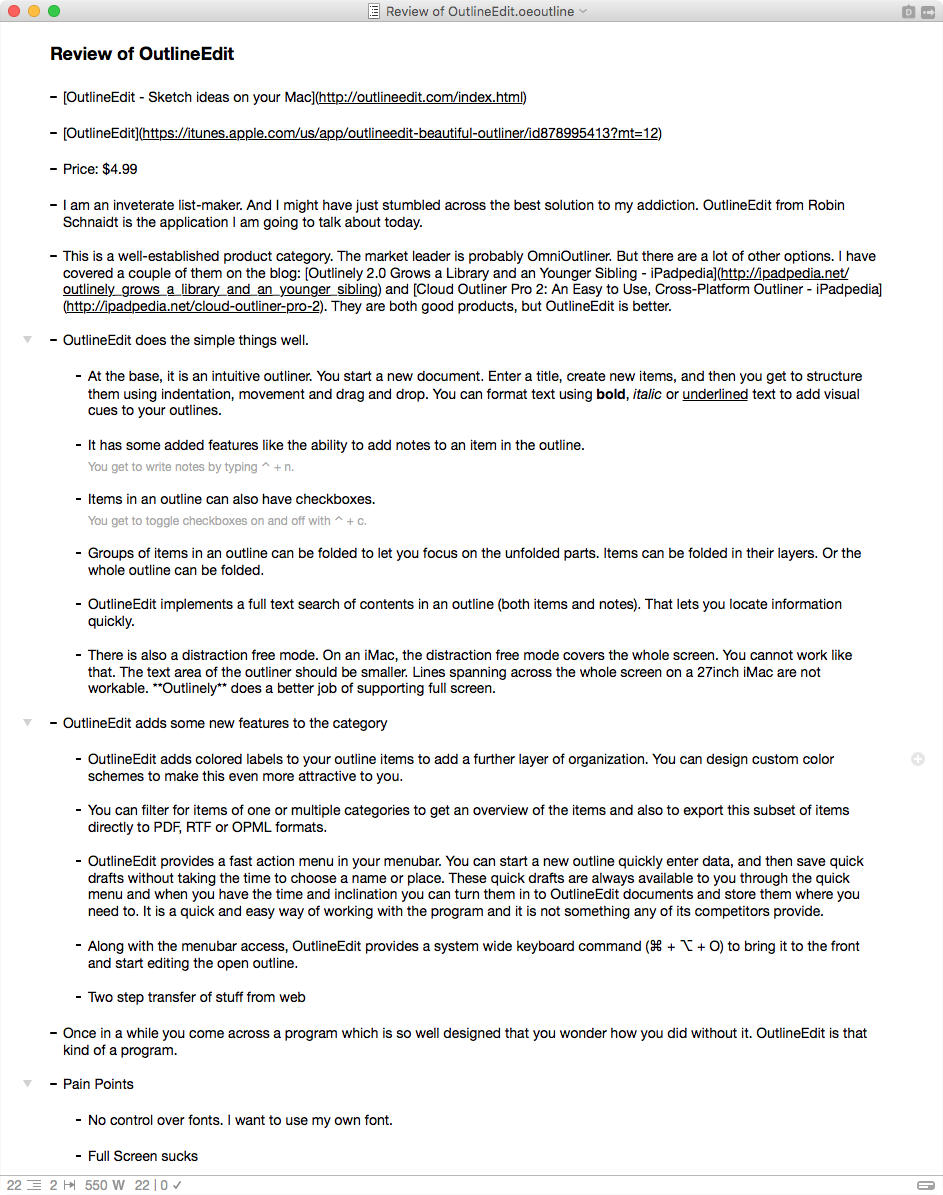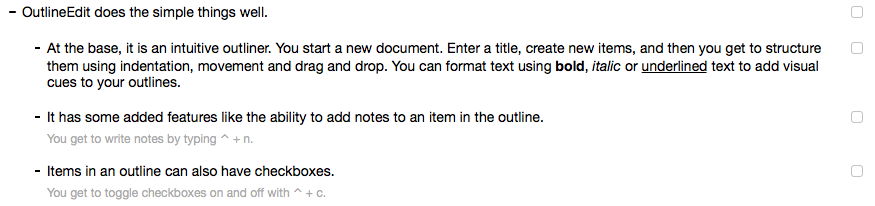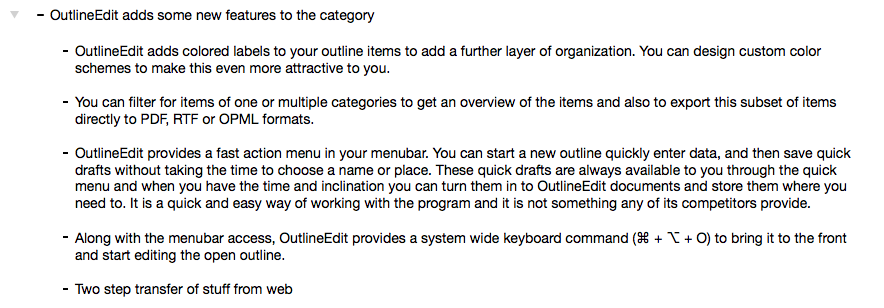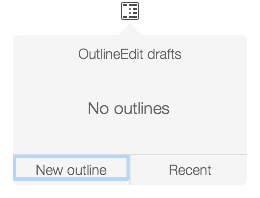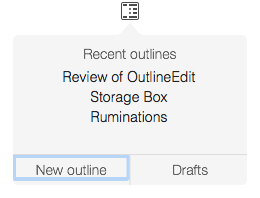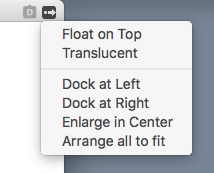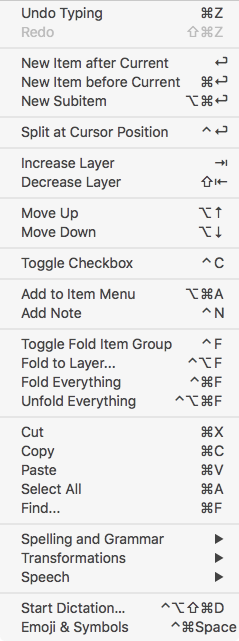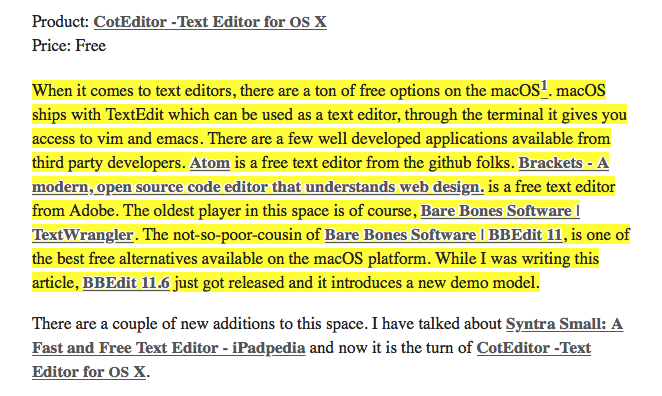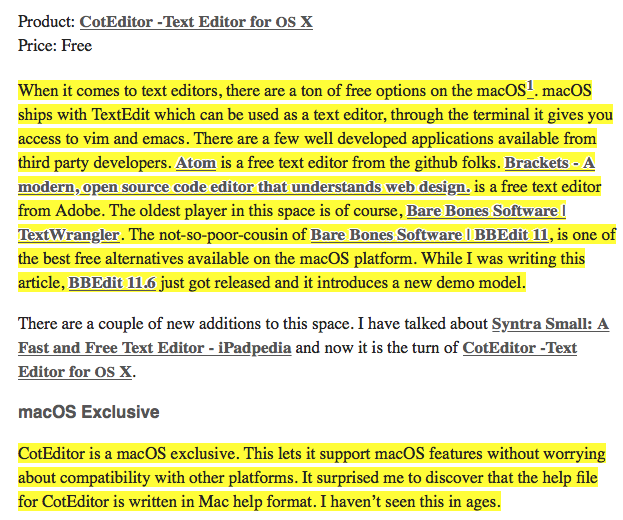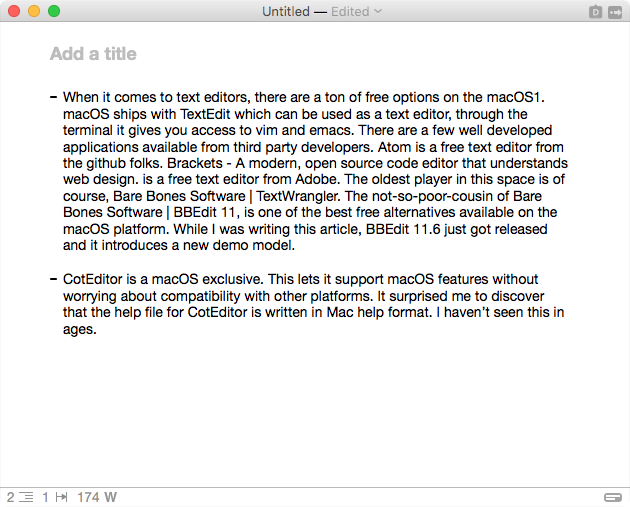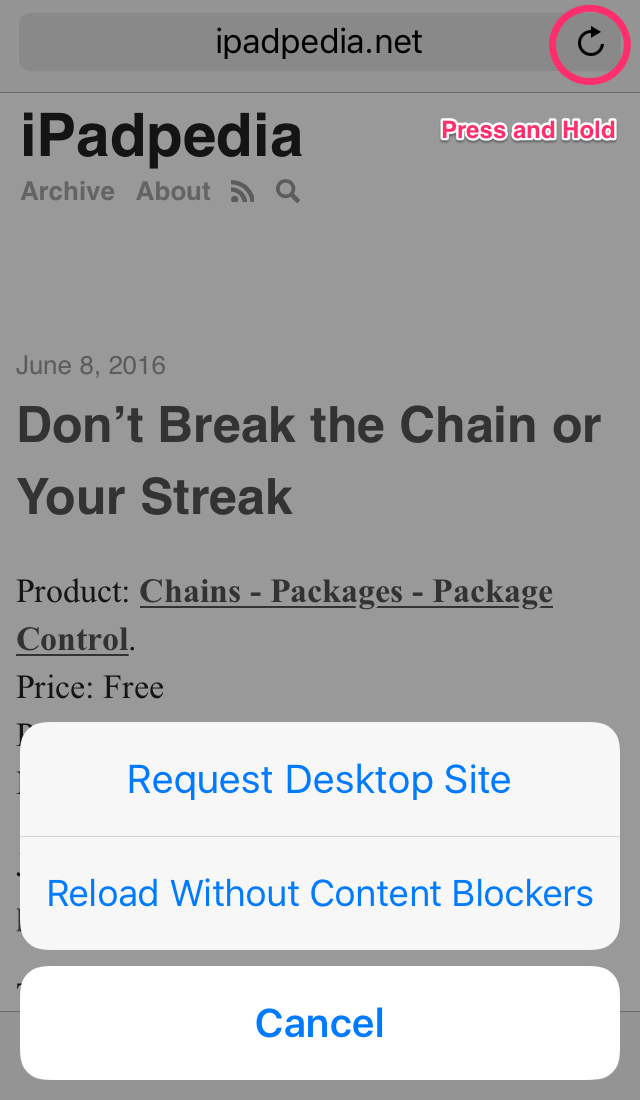July 25, 2016
Alfred Workflow 01 - Caffeinate Control
Periodically I want to highlight Alfred workflows which I find useful. This is the first of the series.
If you need a refresher on Alfred, you can read Tutorial: Alfred, the Powerpack, Packal.org, and Launching Applications - iPadpedia.
No. You cannot go to sleep.
 Caffeinate Control Icon
Caffeinate Control Icon
The workflow I want to highlight is called Caffeinate Control | Packal. You can also read about it at Caffeinate Control v 3 Released - Share your Workflows - Alfred App Community Forum. It is written by Shawn Rice, who is an absolute hero when it comes to Alfred workflows.
Caffeinate Control keeps your system awake. It uses a built-in system function to achieve this, so you don’t need any third party application.
Download the workflow from the Caffeinate Control | Packal site. Double-click on it to install it in Alfred.
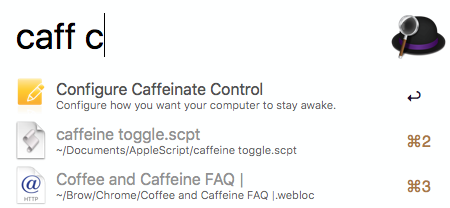 Caffeinate Control
Caffeinate Control
Activate Alfred and type “caff configure” or “caff c” to configure Alfred.
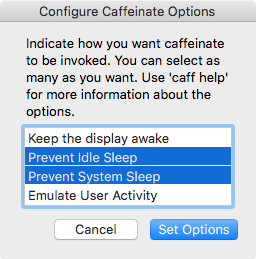 Caffeinate Control Configuration
Caffeinate Control Configuration
You can ⌘+click the options to choose the ones you want. The default setting is Prevent System Sleep, which has the added advantage of letting the display turn off. You can choose whatever combination you prefer, and you can change that multiple times depending on your needs.
The next step is to activate Caffeinate Control.
You can hit ⌘+spacebar to invoke Alfred. Type the Caffeinate Control command you want to use and hit enter.
Example commands are:
“caff e” enables caffeinate indefinitely
“caff d” disables caffeinate
“caff 15 2” enables caffeinate for 15 hours and 2 minutes
“caff 23” enables caffeinate for 23 minutes
“caff 2h” enables caffeinate for 2 hours
“caff configure” or “caff c” opens the configuration dialog
“caff help” opens the help dialog.
When you activate Caffeinate Control to keep the system awake, it is followed by a notification message telling you the length of time that your system is going to be awake.
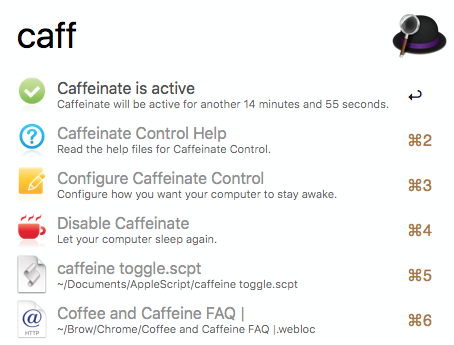 Caffeinate Control Status
Caffeinate Control Status
At any point after, if you type “caff” in Alfred, it will inform you of the state of Caffeinate Control.
If you want to turn off Caffeinate Control, just type “caff d” in Alfred.
I use this workflow multiple times a day. My thanks to Shawn Rice for creating this.
Update: Tried to improve the writing.
macosxguru at the gmail thingie
Alfred
workflow
July 21, 2016
iA Writer and Not Ulysses for Markdown
 iA Writer
iA Writer
Product: iA Writer
Price: $8.99
Product: Ulysses
Price: $44.99
For my markdown based writing, I have switched from Ulysses to iA Writer. I still have Ulysses on the machine. I use it when I am writing stuff which is not markdown based, but that doesn’t happen too often. So, I have effectively stopped using Ulysses. All of the blog posts you see on iPadpedia.net is produced with a combination of Sublime Text 3 and iA Writer. Ulysses doesn’t play a part in it anymore.
So, what happened?
iA Writer has been redesigned with full support for MultiMarkdown. It has been enhanced with directory support and it has made the act of writing markdown better. Ulysses has been busy making the iOS version universal. I am sure that there are people who are excited by that. Unfortunately, that doesn’t include me.
What does full support for MultiMarkdown mean?
Tables, table of contents, footnotes, cross reference, citations, definition lists, math, metadata and a glossary are all supported by MultiMarkdown. All of these things are not important to me. But tables and footnotes surely are. iA Writer does them and does them well. Ulysses is asleep at the wheel.
I think the issue is philosophical. iA Writer was quite lost with version 2.0 or Writer Pro as it was known. They didn’t know what they wanted to be. In version 3.0, iA Writer decided to be a MultiMarkdown editor. From that decision, the rest of the feature set becomes understandable. If you are going to support MultiMarkdown, this is what the feature set will look like:
- Support all of MultiMarkdown.
- Concentrate your design focus on making markdown easier to write.
- Support the file system. Manage the user files.
- Add Syntax Check.
- Add Templates to control output.
- Support iCloud and Dropbox. iA Writer’s multi-OS presence makes this mandatory.
iA Writer does all these things and does them well.
Ulysses doesn’t yet know whether it wants to be a markdown editor or not. It supports Gruber’s Markdown but doesn’t support any of the enhancements made to it by others. In fact, Ulysses introduces a Markdown XL which is ill-defined. It seems to struggle with supporting any of the markdown extensions, no check boxes, no tables, no inbuilt support for footnotes. It is a great environment to write in, but it is not a great environment to write markdown in. It is a product which is getting a lot of attention and has some very vocal and rabid users. So, it has done some things very well, but it is not for me. I am looking for a markdown editor and Ulysses doesn’t support markdown well enough to make the grade. It is a pity really, I love writing in it.
At this point, if you are interested in writing in markdown, you are encouraged to use iA Writer and not Ulysses. iA Writer is the better product for markdown.
I have written about both iA Writer and Ulysses extensively in the past:
Here are the relevant links for iA Writer:
iA Writer Grows Up in Meaningful Ways - iPadpedia
Review of Writer Pro - iPadpedia
Here are the relevant links for Ulysses:
Comparing Ulysses with Write - iPadpedia
Review of Ulysses 1.1 - iPadpedia
Ulysses for iPad - The complete writing solution - iPadpedia
macosxguru at the gmail thingie
iA Writer
Ulysses
Markdown
July 18, 2016
OutlineEdit Is Perfect for Sketching Ideas & Making Lists
 OutlineEdit
OutlineEdit
Product: OutlineEdit
Price: $4.99
I am an inveterate list-maker. And I might have stumbled across the best solution to my addiction. OutlineEdit - Sketch ideas on your Mac from Robin Schnaidt is the application I am going to talk about today.
This is an established product category. The market leader is OmniOutliner. But there are some other options. I have covered a couple of them on the blog: Outlinely 2.0 Grows a Library and an Younger Sibling - iPadpedia and Cloud Outliner Pro 2: An Easy to Use, Cross-Platform Outliner - iPadpedia.
OutlineEdit Does the Simple Things Well
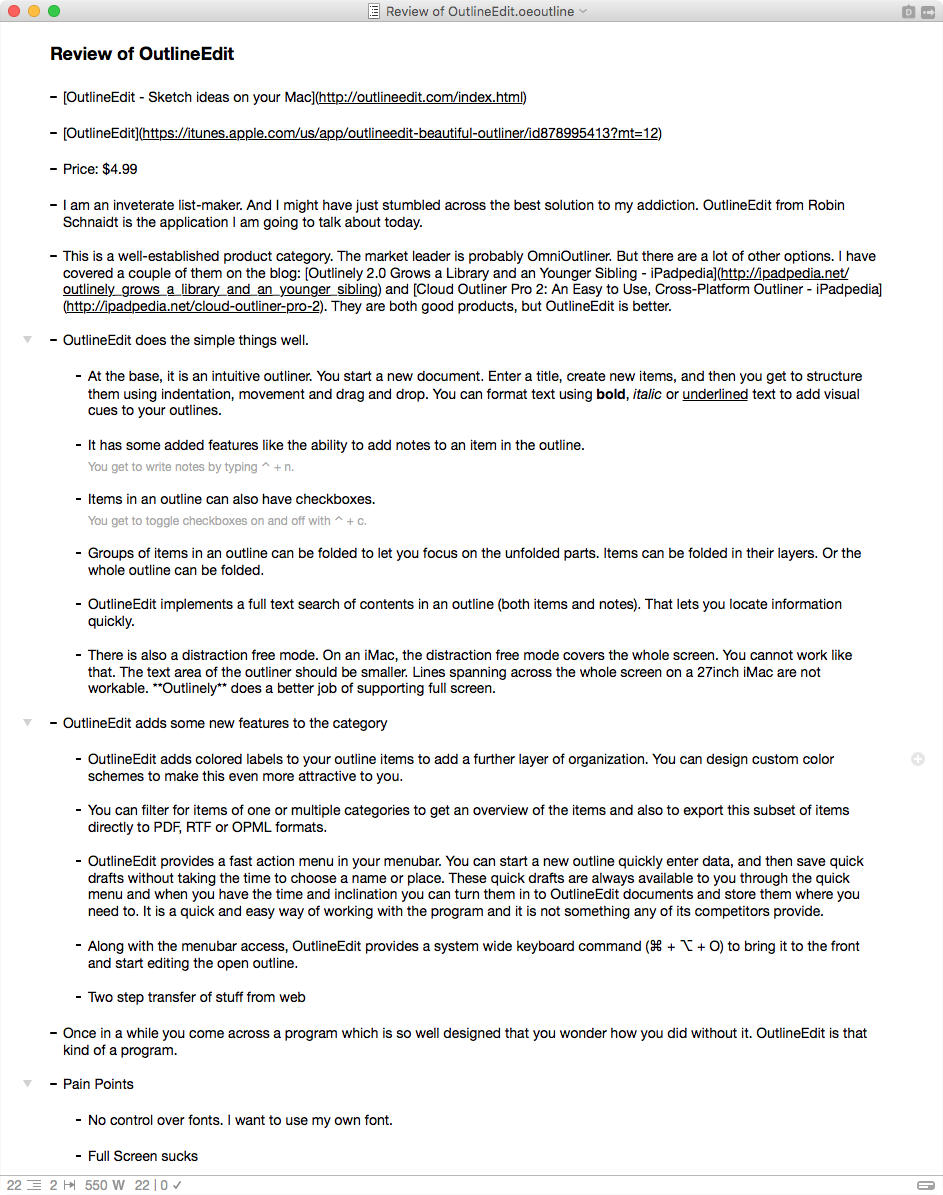 OutlineEdit Document
OutlineEdit Document
At the base, it is an intuitive outliner. You start a new document. Enter a title, create new items, and you get to structure them using indentation, movement and drag and drop. You can format text using bold, italic or underlined text to add visual cues to your outlines.
 OutlineEdit Notes
OutlineEdit Notes
It has some added features like the ability to add notes to an item in the outline. (You get to write notes by typing ⌃ + n.)
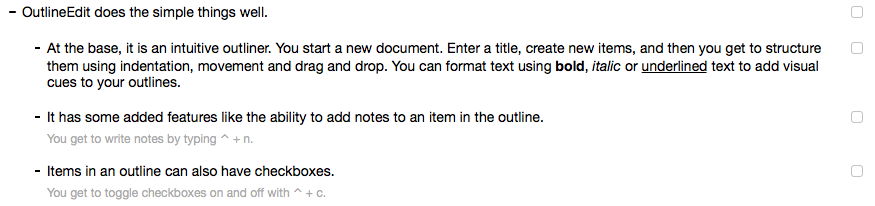 OutlineEdit Checkboxes
OutlineEdit Checkboxes
Items in an outline can have checkboxes. (You get to toggle checkboxes on and off with ⌃ + c.)
 OutlineEdit Folded
OutlineEdit Folded
Groups of items in an outline can be folded to let you focus on the unfolded parts.
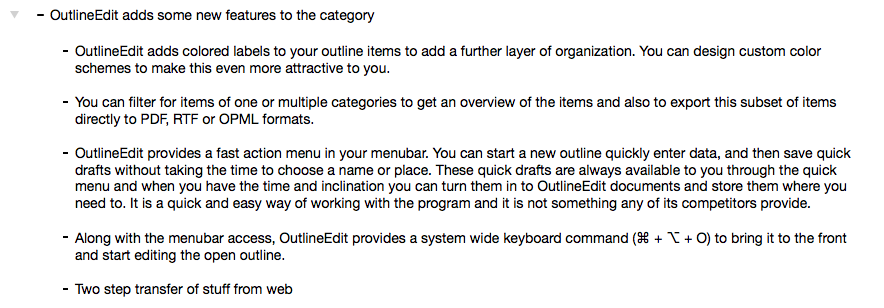 OutlineEdit Unfolded
OutlineEdit Unfolded
Items can be folded in their layers. Or the whole outline can be folded.
OutlineEdit implements a full text search of contents in an outline (both items and notes). That lets you locate information quickly.
There is a distraction free mode. On an iMac, the distraction free mode covers the whole screen. You cannot work like that. The text area of the outliner should be smaller. Lines spanning across the whole screen on a 27inch iMac are not workable. Outlinely does a better job of supporting full screen.
Update: Version 1.6 fixes the distraction free mode.
OutlineEdit Adds Some New Features to the Category
OutlineEdit adds colored labels to your outline items to add a further layer of organization. You can design custom color schemes to make this even more attractive to you.
You can filter for items of one or multiple categories to get an overview of the items and also to export this subset of items directly to PDF, RTF or OPML formats.
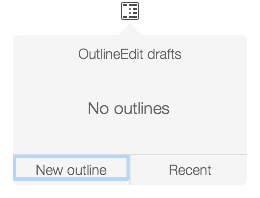 OutlineEdit Fast Menu
OutlineEdit Fast Menu
OutlineEdit provides a fast action menu in your menubar. You can start a new outline, quickly enter data, and then save quick drafts without taking the time to choose a name or place.
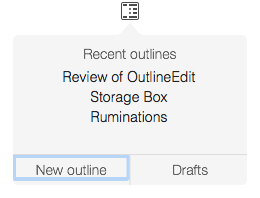 OutlineEdit Fast Menu Recent Files
OutlineEdit Fast Menu Recent Files
These quick drafts are always available to you through the quick menu and when you have the time and inclination you can turn them in to OutlineEdit documents and store them where you need to. It is a quick and easy way of working with the program and it is not something any of its competitors provide.
Along with the menubar access, OutlineEdit provides a system wide keyboard command (⌘ + ⌥ + O) to bring it to the front and start working in the application.
 OutlineEdit Statistics
OutlineEdit Statistics
OutlineEdit adds statistics on the document you are working on at the bottom of the document. It shows you how many items you have, how many indented layers you have, the character and word counts, the time you have worked on the document and how many items have been checked off.
 OutlineEdit Statistics Customization
OutlineEdit Statistics Customization
You get to customize what statistics you want displayed. it is all very neatly done, and it can be very useful.
OutlineEdit shows you indentation guides when you move items around. Gives you a graphical overlay showing you the level of the item and its context. Amazingly useful feature which helps you organize your outline into the form you want. This is one of the many features which makes me love working in OutlineEdit.
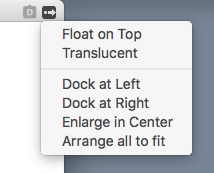 OutlineEdit Window Management
OutlineEdit Window Management
When you are working in OutlineEdit, you find yourself trying to manage several windows each containing an outline or a part of an outline that you have been working on. The application provides an interesting way of arranging all your working windows. Click on the arrow icon on the top right of the screen and you get a drop-down menu giving you some choices. Handy and useful.
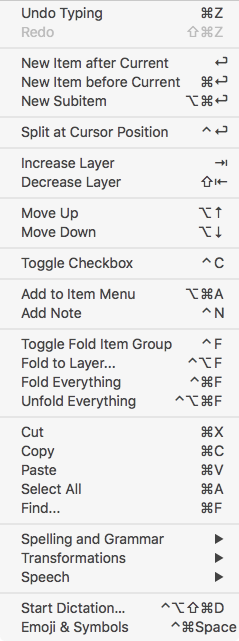 OutlineEdit Keyboard Commands
OutlineEdit Keyboard Commands
An outliner has to support a wide slew of keyboard commands and OutlineEdit doesn’t disappoint. There are keyboard commands for almost all the regular things you do in an outlining program. The developer has paid attention to this requirement of outliners. I use the program to think things through. I want to type. I don’t want to play around with the trackpad. All the commands I need have keyboard commands and that makes the process of thinking seamless.
OutlineEdit integration with Safari
OutlineEdit ships with the ability to install a Safari extension. When installed, the Safari extension provides a way to add content from the web to an OutlineEdit document. The extension when clicked shows a Marked Origin Bar.
 Safari Content Selected
Safari Content Selected
You select some text on a web page and then click on the Marked Selected Text icon on the Marked Origin Bar (⌥ + M)
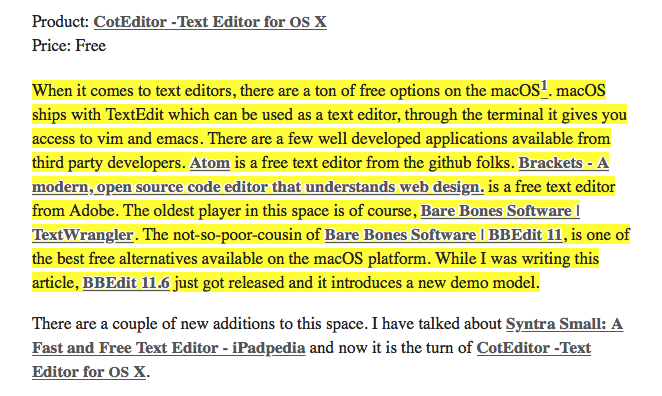 Safari Content Marked
Safari Content Marked
The highlight changes to the color yellow. You can move on to some other part of the document and highlight some other text.
 Additional Safari Content Selected
Additional Safari Content Selected
You select the new content and then hit the Marked Selected Text icon or hit ⌥ + m. The highlight changes to yellow again.
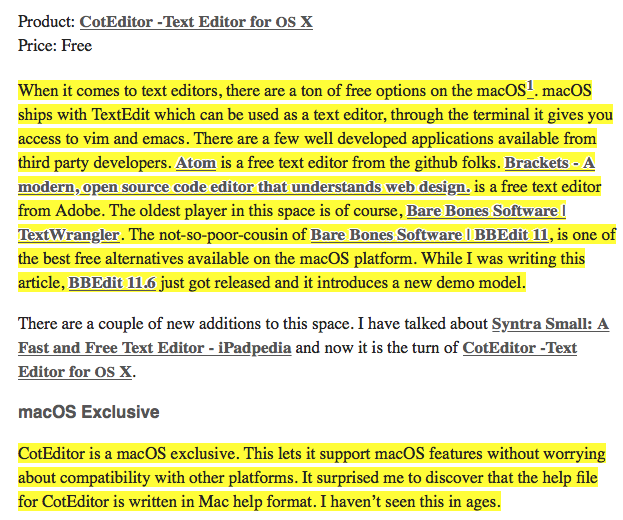 Additional Safari Content Highlighted
Additional Safari Content Highlighted
Now you have two selections, both highlighted. You can add more sections if you want. Otherwise, just click on the Open Marked in OutlineEdit button.
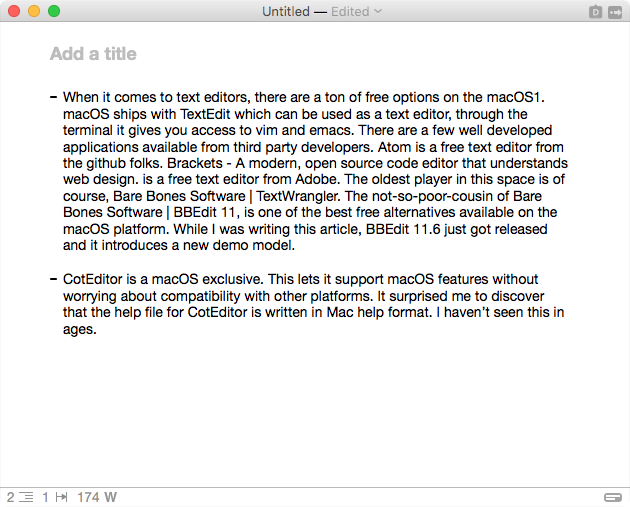 OutlineEdit document with Safari Content
OutlineEdit document with Safari Content
OutlineEdit starts a new document with your highlighted content already included in the document. This is a great way of doing research on the web and using the power of the outliner to corral your research into usable chunks. The only way this could be improved is if it included the URL of the page you copied the data from.
This is an unique feature of OutlineEdit and I find myself using it every day.
Pain Points
Only once in a while do you come across a program which is so well designed that you wonder how you did without it. OutlineEdit is that kind of a program. However, there are still some things which can be improved:
- OutlineEdit provides no choice of fonts. I want to use my own font. I don’t care for the default font that OutlineEdit uses.
- Full Screen sucks. Give me the ability to have a small window in the middle of the screen in full screen mode. No one can work with the content of the outline spanning the whole screen on an iMac. Update: Version 1.6 fixes the distraction free mode.
- Give me more control of the formatting of the outline. Every line starts with a -. I don’t want a dash. In fact, I don’t want anything. I am going to make an outline in OutlineEdit and then use the command Copy as text to Clipboard… from the File menu and paste it into a markdown editor, like iA Writer. The dashes have to be cleaned up there. I don’t need them. Spare me the extra step.
Conclusions
This is almost the perfect outliner for me. It is quick, it is full-featured, it is keyboard command heavy. It is well designed and the developer has thought about the category and added some useful touches to the genre. I use it all the time and recommend it heartily.
Here is another review of the same product:
OutlineEdit Packs Power Into a Simple Outliner – MacStories
Update: Version 1.6 fixes the distraction free mode.
macosxguru at the gmail thingie
OutlineEdit
outlining
July 14, 2016
Two more iOS Safari tips
Continuing from 4 Tips for Safari on iOS - iPadpedia, I have two more tips for you today.
Save a Website to PDF in iBooks
 Save website to pdf in iBooks
Save website to pdf in iBooks
If you want to save a copy of a web page as a PDF, to share or read later. Tap on Share, swipe to the right to find Save PDF to iBooks. Tap it and you are done.
Get the Desktop Site or Unblock Your Ad Blocker
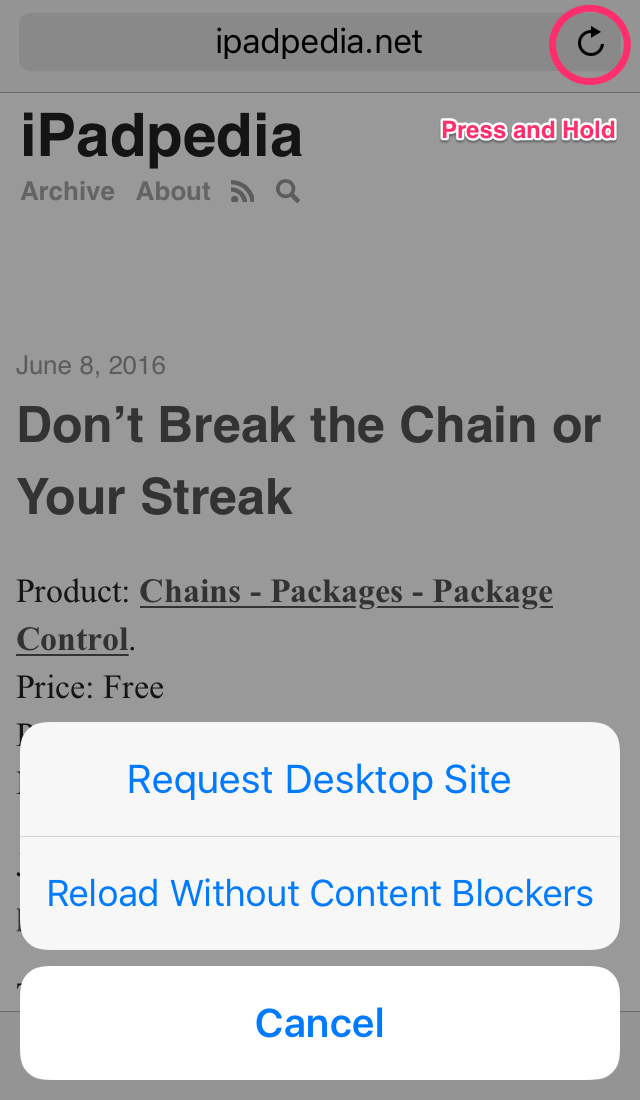 Get desktop site or unblock your ad blocker
Get desktop site or unblock your ad blocker
When you are on a site’s mobile version, you may want to get to the desktop version. The way you do that is the same process for disabling your ad blocker for a site.
You long press the refresh icon to the right of the URL window, and you get a dropdown menu giving you the option of Requesting the Desktop Site or Reload Without Content Blockers. Handy.
I learned about these from iCreate.
macosxguru at the gmail thingie
Safari
iOS
July 10, 2016
CotEditor: A Competent, Open Source, Native Text Editor for macOS
 CotEditor
CotEditor
Product: CotEditor -Text Editor for OS X
Price: Free
When it comes to text editors, there are a ton of free options on the macOS. macOS ships with TextEdit which can be used as a text editor, through the terminal it gives you access to vim and emacs. There are a few well developed applications available from third party developers. Atom is a free text editor from the github folks. Brackets - A modern, open source code editor that understands web design. is a free text editor from Adobe. The oldest player in this space is of course, Bare Bones Software | TextWrangler. The not-so-poor-cousin of Bare Bones Software | BBEdit 11, is one of the best free alternatives available on the macOS platform. While I was writing this article, BBEdit 11.6 just got released and it introduces a new demo model.
There are a couple of new additions to this space. I have talked about Syntra Small: A Fast and Free Text Editor - iPadpedia and now it is the turn of CotEditor -Text Editor for OS X.
macOS Exclusive
CotEditor is a macOS exclusive. This lets it support macOS features without worrying about compatibility with other platforms. It surprised me to discover that the help file for CotEditor is written in Mac help format. I haven’t seen this in ages.
 CotEditor Help
CotEditor Help
CotEditor supports AppleScript. Supports Services. Supports versions, using the in-built macOS feature. It is a well-behaved Mac citizen.
 CotEditor Toolbar
CotEditor Toolbar
Another advantage of being a macOS exclusive is the support for customizing your toolbar. You have the ability to add a slew of commands, I like the toggle for invisible characters.
Instant On
CotEditor is designed to be fast at launch. And it is. It is instantly on and ready for you to work.
Open source
It is available from the Mac Store, here. But it is an open source project. CotEditor seems to have an active community aiding its development and if the pace of updates being released is any indication, it is a vibrant community.
CotEditor Project is the github repository for it. Consider joining it if you have something to contribute.
Syntax Highlighting
For those of you who write code, CotEditor provides syntax highlighting for more than 50 languages. You can create your own settings.
For my work, it does a good job of syntax highlighting Markdown.
Regex Enabled Find and Replace
CotEditor has a powerful find and replace function and it is implemented by using the Onigmo regular expression engine. I have no idea how good the Onigmo engine is. I tried a few rudimentary regex based search and replace patterns and they worked great.
Versions
 CotEditor Versions
CotEditor Versions
CotEditor supports a macOS feature called versions. You work on a document and CotEditor saves multiple copies of it as you work in it. If you need to, you can go back to a previous version of it. Similar to the TimeMachine UI, Versions is useful when you want to get back to a previous state of the document. This is one of the advantages of having a text editor which is macOS only.
 CotEditor Outline Menu
CotEditor Outline Menu
CotEditor provides a feature which the developer calls an Outline Menu. It lets you go to sections in your document, through a dropdown menu at the top of your editing window. If you are writing a long document, it is useful to be able to skip into different sections through the outline menu. I am sure this will be helpful for the code slingers too.
Split Editor
 CotEditor Split Editor
CotEditor Split Editor
In CotEditor, you can split the editing window into multiple panes. So you can look at different parts of the document while editing a different part of the same document. This makes it easier to work on a longish document and gives you an opportunity to be consistent in tone and content. I like the split view in CotEditor.
Character Inspector
 CotEditor Character Inspector
CotEditor Character Inspector
“Inspect unicode character data of each selected character in your document and display them in a popover.” I have no idea what this is supposed to do and why this is useful. I write Markdown and this is not something which I have to deal with, but if you are interested, you can.
Scriptable
CotEditor is scriptable and it supports Python, Ruby, Perl, PHP, UNIX shell or AppleScript as the macro language. For those of you familiar with AppleScript this is something which will make you smile. A text editor with inbuilt support for AppleScript? Fantastic. BBEdit amongst the majors is the only competitor who does this and does this well.
CJK Language Friendly
This is a feature which is lauded by the developer. I am not equipped to check this out, but it is supposed to be friendly to Chinese, Japanese, and Korean languages.
Preferences
 CotEditor Preferences
CotEditor Preferences
CotEditor has an extensive set of preferences which you can set through the usual macOS preference pane. I am used to setting preference settings through a json file in Sublime Text 3. But this is the macOS way of doing things. It is comprehensive, well thought out and easy to access and navigate.
 CotEditor Window Preferences
CotEditor Window Preferences
I like the ability to control exactly what is shown in the UI of the editor.
 CotEditor Vertical Split
CotEditor Vertical Split
I appreciate the choice of a vertical split editor window.
 CotEditor Appearance
CotEditor Appearance
The Appearance pane in the preferences window lets you control invisible characters and lets you create individualized themes. I like the control and the design of this feature. Makes it easy to tweak the editor to look exactly the way you prefer.
 CotEditor Keyboard Commands
CotEditor Keyboard Commands
I liked the concentration on keyboard commands. You have the opportunity to change the keybindings associated with every command available in the editor. For those of you familiar with a text editor and its keybindings, it is easy to make CotEditor do your bidding with the same keyboard commands you are familiar with. This is the kind of attention to detail that makes me evangelize CotEditor to everyone who needs a text editor.
 CotEditor Snippets
CotEditor Snippets
Has a rudimentary support of snippets built into the program. It is constrained by being tied to a keyboard command and not a text based expansion mechanism. But it is there. It is admittedly rudimentary.
Conclusion
CotEditor is not going to make me move away from Sublime Text 3. But that is not its goal. It is an offering for people who are new to text editors and who are looking for a free, open-source alternative. It is capable, fast, well-designed and a pleasure to use.
macosxguru at the gmail thingie
CotEditor
macOS
 Caffeinate Control Icon
Caffeinate Control Icon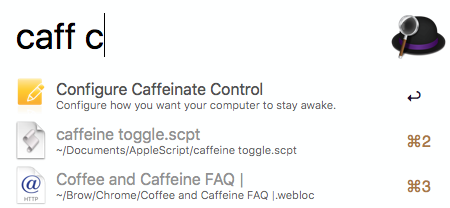 Caffeinate Control
Caffeinate Control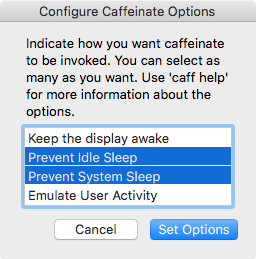 Caffeinate Control Configuration
Caffeinate Control Configuration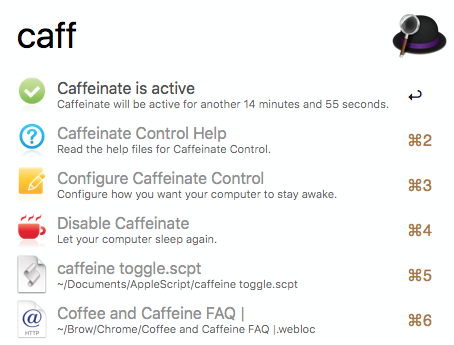 Caffeinate Control Status
Caffeinate Control Status