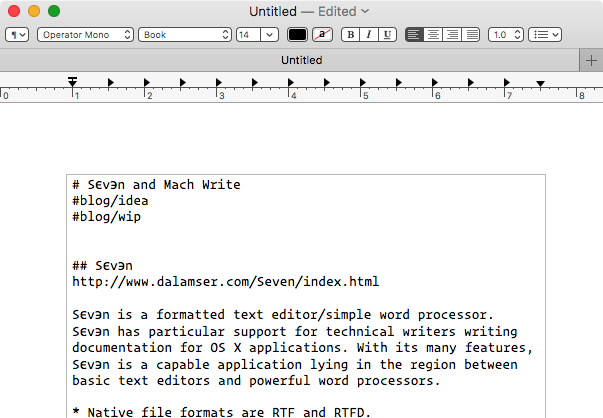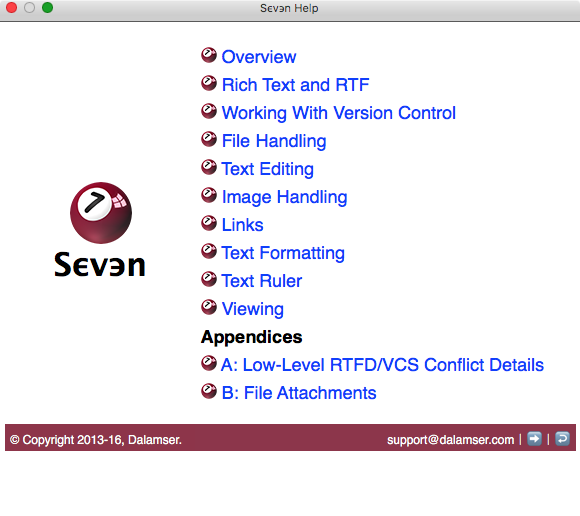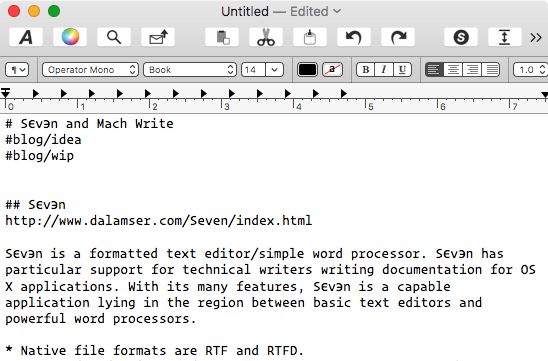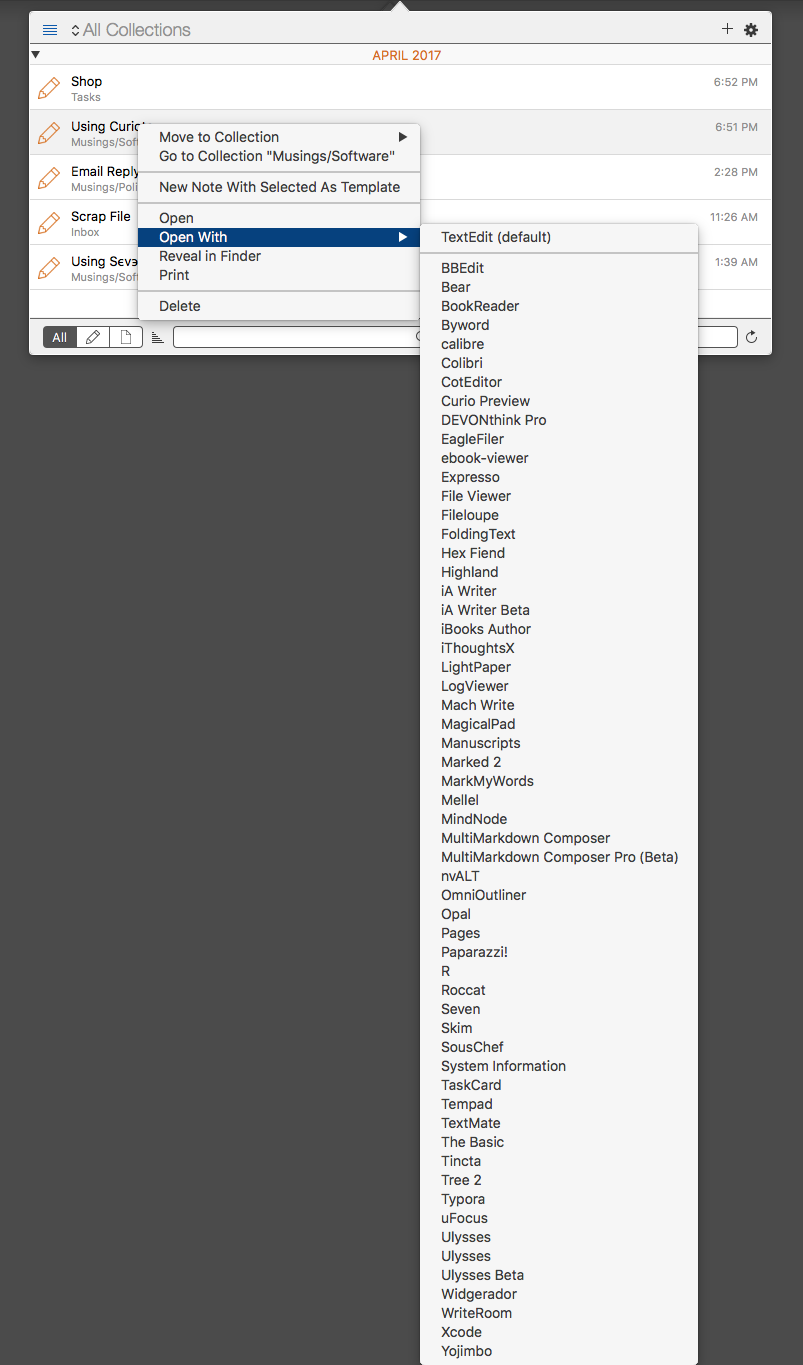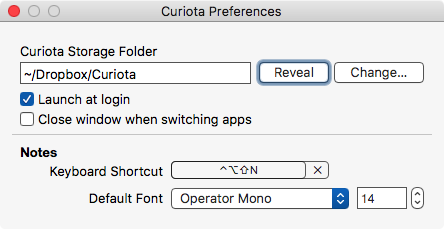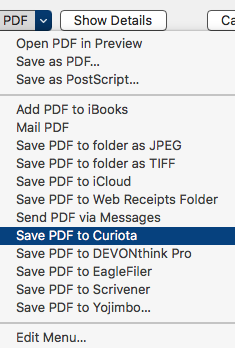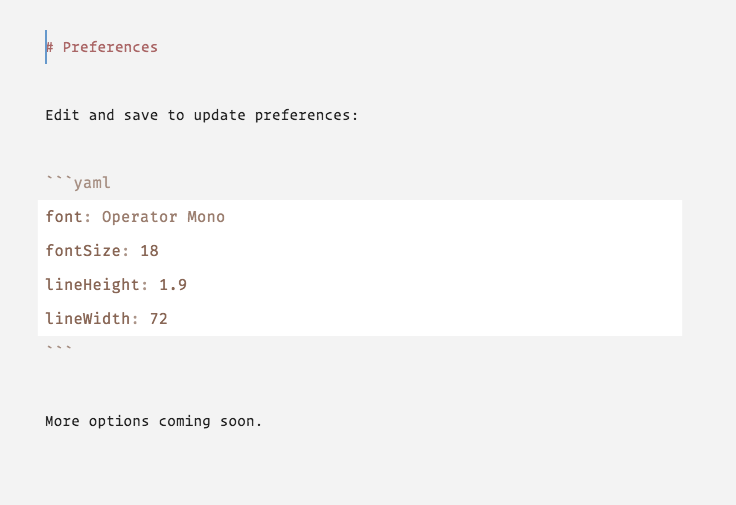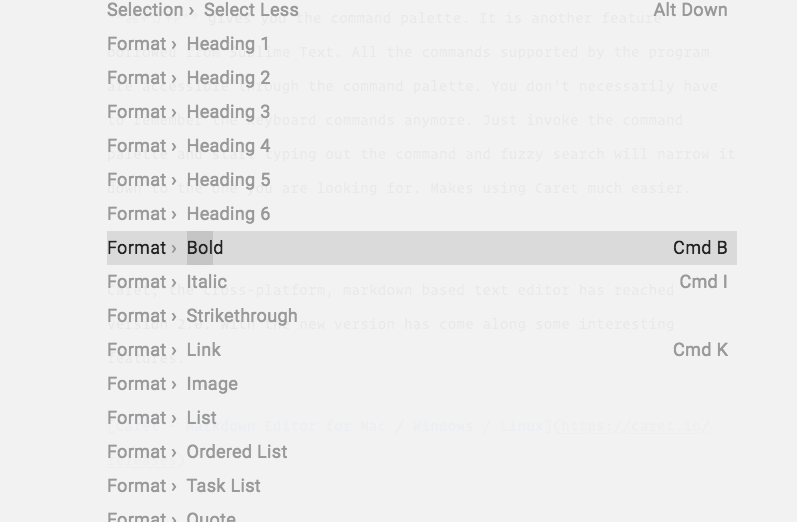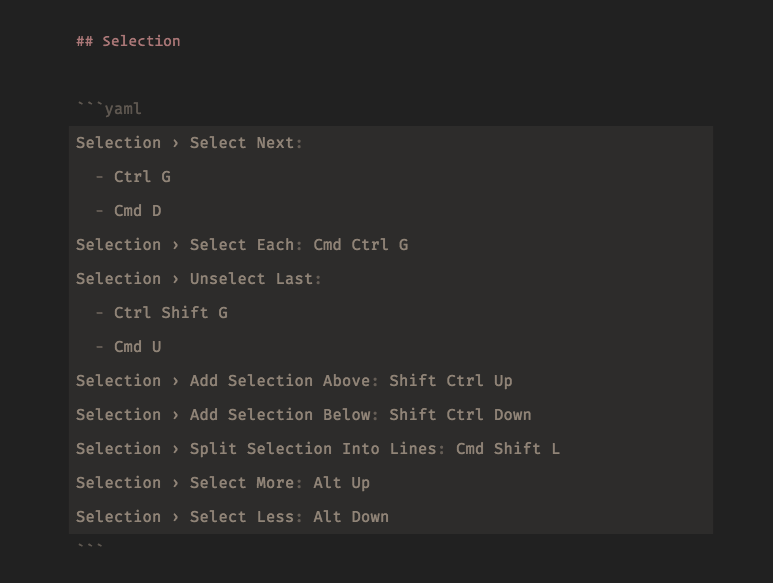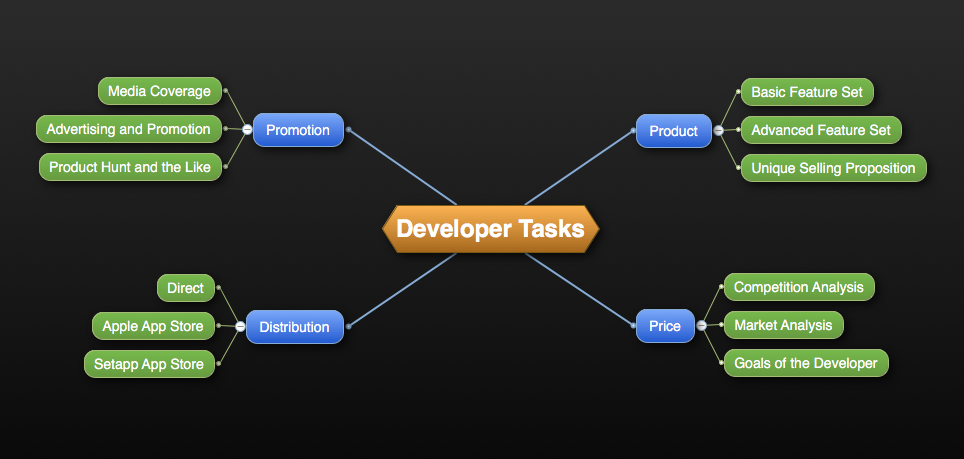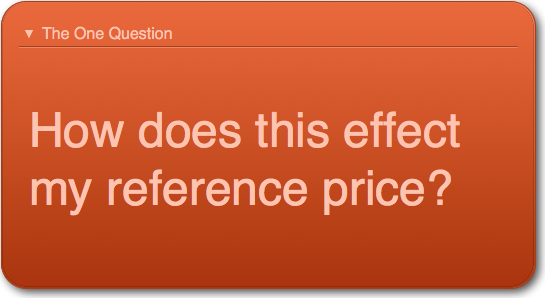April 30, 2017
A Minimal Text Editor and Two Strange Beasts
Product: Klipped
Price: $0.99
Product: Anyfile
Price: $0.99
Product: Origin
Price: Free (in-app purchase of $4.99 to make the product useful)
I am going to talk about a text editor and a couple of strange beasts today.
Anyfile Is a Simple Text Editor
 Anyfile Icon
Anyfile Icon
This is Anyfile. It is a fast simple text editor. It lets you open, edit and save text files. Doesn’t do much of anything else. It is a window where you can deal with text files in a quick way.
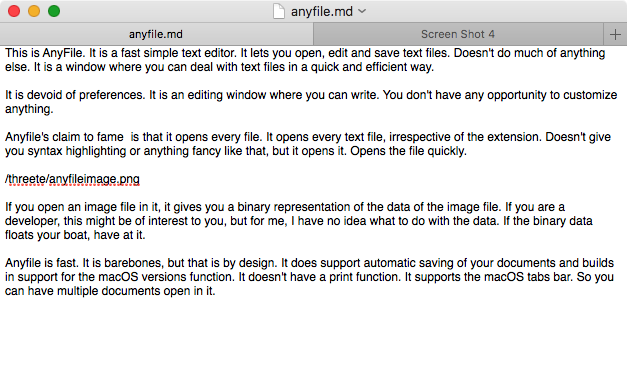 Anyfile Editor
Anyfile Editor
AnyFile is devoid of preferences. It is an editing window where you can write. You have no opportunity to customize anything.
Anyfile’s claim to fame is that it opens every file. It opens every text file, irrespective of the extension. Doesn’t give you syntax highlighting or anything fancy like that, but it opens it. Opens the file quickly.
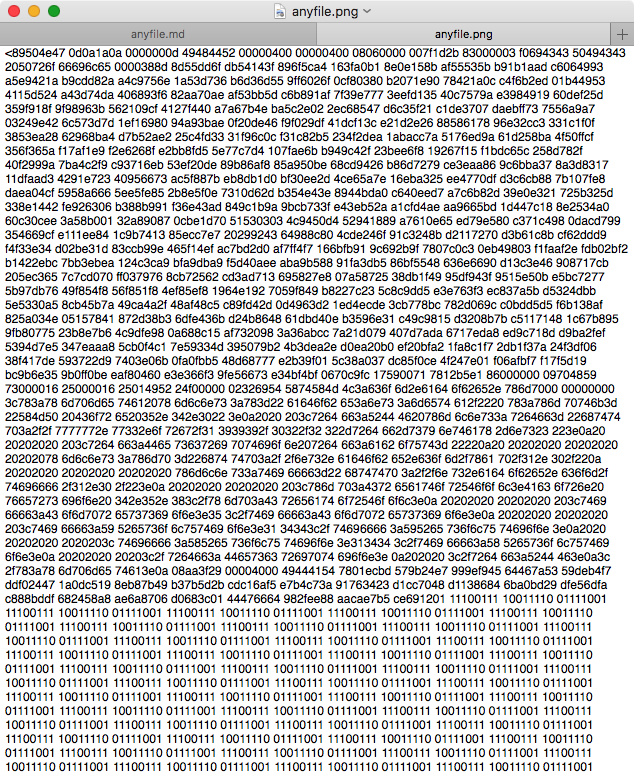 Anyfile Image
Anyfile Image
If you open an image file in it, it gives you a binary representation of the data of the image file. If you are a developer, this might be of interest to you, but for me, I have no idea what to do with the data. If the binary data floats your boat, have at it.
Anyfile is fast. It is barebones by design. It is well-designed in that it makes conscious choices of the features it wants to support and those it doesn’t care for.
It does support automatic saving of your documents and builds in support for the macOS versions function. It doesn’t have a print function. It supports the macOS tabs bar. So you can have multiple documents open in it.
In a crowded field of text editors, Anyfile brings too little to the table. If you are looking for a cheap text editor, there is a plethora of choices nowadays. Both BBEdit, and CotEditor are much better options. They both do a lot more than Anyfile. BBEdit has a free tier and CotEditor is free.
Klipped Is the “Back of Your Hand”
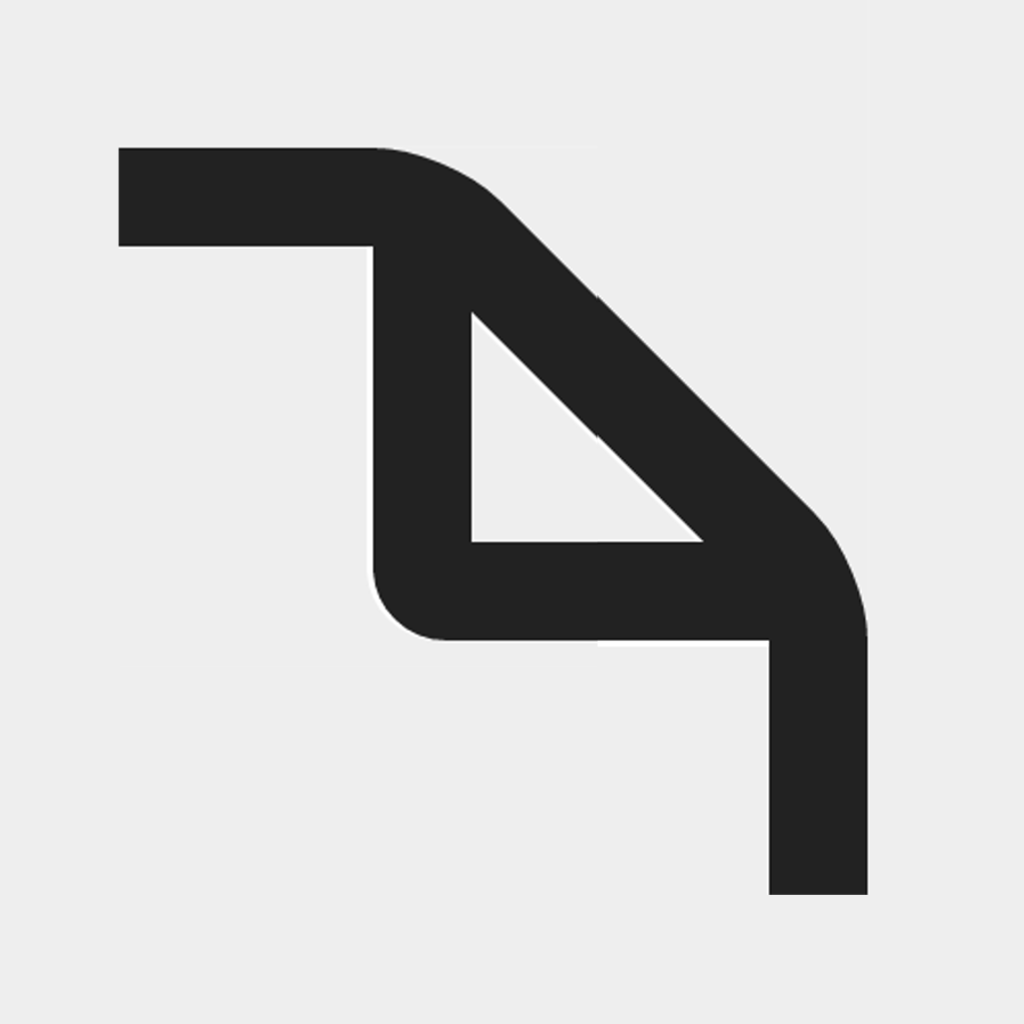 Klipped Icon
Klipped Icon
Klipped is strange beast number one. Conceptualized by the developer as “the back of your hand.” It is an editable clipboard. One window. You write or copy stuff into it. You take the stuff you have in it and copy and paste into something else. Klipped can lurk around being the repository of random snippets of text. Just text. No save function. No export function. No preferences. Just a window where you can type some stuff in.
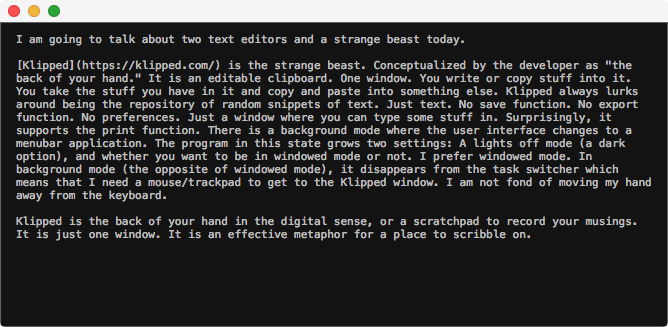 Klipped Editor Window
Klipped Editor Window
Surprisingly, it supports the print function. There is a background mode where the user interface changes to a menubar application. The program in this state grows two settings: A lights off mode (a dark option), and whether you want to be in windowed mode or not. I prefer windowed mode. In background mode (the opposite of windowed mode), Klipped disappears from the task switcher which means that I need a mouse/trackpad to get to the editing window. I am not fond of moving my hand away from the keyboard.
Klipped is the back of your hand in the digital sense, or a scratchpad to record your musings. It is just one window. It is an effective metaphor for a place to scribble on.
If this sounds interesting, you should download the application and try it out. You might also want to check out FromScratch, a Place to Doodle With Words.
Update: Klipped now costs $0.99.
Origin: A Pathway to Your First Draft
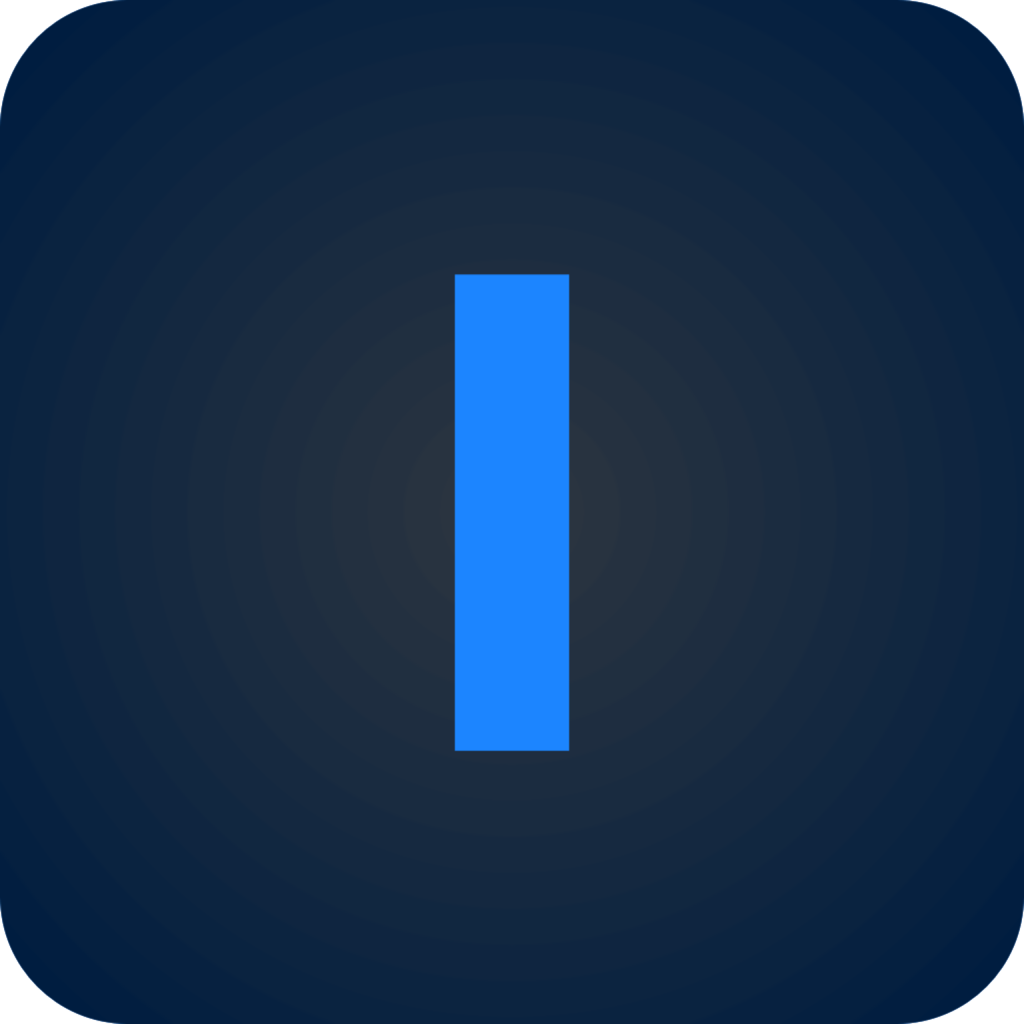 Origin Icon
Origin Icon
Origin is strange beast number two. Teachers of fiction-writing sometimes tell aspiring novelists to just write the first draft. Don’t edit. Just write. Editing is for later. Origin makes that possible.
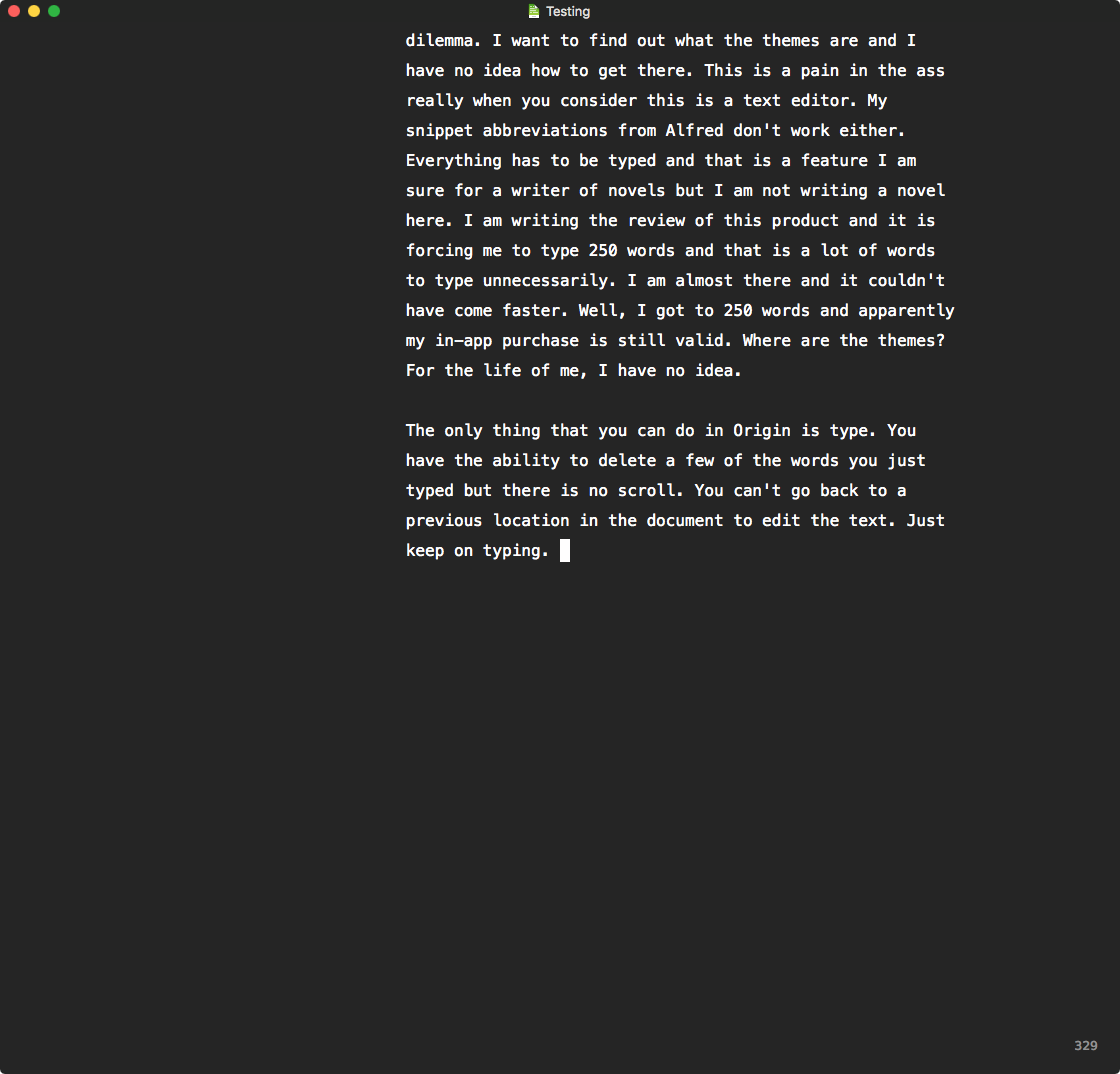 Origin Edit Window
Origin Edit Window
The developer of Origin describes Origin as
The Ultimate writing tool to go from an idea to the first draft. A simple, minimalistic, distraction-free, typewriter styled writing tool, that lets you just write and save plain-text files.
Origin is defined by one unique feature and the absence of a whole host of other features.
The one feature which distinguishes Origin is the mode of entering text. The cursor in Origin is at the center of the input window. It doesn’t move. The paper behind it moves with the words you type on it. It is a simulation of the typewriter paper scrolling at the back while the keys hit the paper. It is an interesting and somewhat hypnotic effect on the computer screen, specially in full screen mode.
The features which are absent are the other distinguishing characteristics of Origin. You can’t delete anything which you have written previously unless the stuff you want to delete is right around the cursor of your present edit. In fact the only way to delete is to delete everything from the cursor to the content you want to delete. There is no scroll. No undo/redo. No cut, copy or paste. There is no formatting, no tweaking of the already written text and there is no printing. There is also a Strict Mode where you can’t edit anything or go back at all. In Strict Mode you lose the delete key. Rather harsh but effective.
 Finding Forrester
Finding Forrester
This is a writing environment where you type. Just type. Tell your story. Editing is for later. Reminded me of a scene from a movie called Finding Forrester.
I am going to be using Origin to work on the first draft of a novel which has been brewing in my mind. Will let you know how it turns out. In the meantime, Origin is a unique writing environment which forces you to type out the first draft of the idea you have in mind. It is well designed software for a very specific need. If you have that need this is a very decent solution.
Origin is recommended heartily for delivering on its promise.
Klipped was free. I got AnyFile when it was on sale for free, and I paid for the in-app purchase of Origin.
macosxguru at the gmail thingie
Anyfile
Klipped
Origin
macOS
writing
April 17, 2017
Searching for the RTF Editors: Sϵv϶N and Mach Write
Product: TextEdit
Price: Free (ships with macOS)
Product: Sϵv϶n
Price: $4.99
Product: Mach Write
Price: $3.99
Today I am going to talk about three applications which deal with RTF and RTFD files. TextEdit comes standard with the macOS. Sϵv϶n and Mach Write are commercial alternatives.
While researching RTF editors, which are primarily small and fast word processors I am reminded of WriteNow. It was an amazingly fast, compact, and versatile word processor which I used to love on System 7 and its follow-ups. I didn’t know it then, but now I find that it was written in 68k assembly language, which explains its speed. WriteNow was incredibly resource efficient and an absolute pleasure to use. I miss it.
Microsoft Word is the standard in the word processing arena. I haven’t used it for about twenty years. I don’t know anything about it at this point. If you are happy using Word, have at it. I use text editors. Thanks to Curiota, I went on a search for applications which are conversant with RTF and RTFD files. This article will talk about three of the products I found.
One of them is a part of the system.
TextEdit
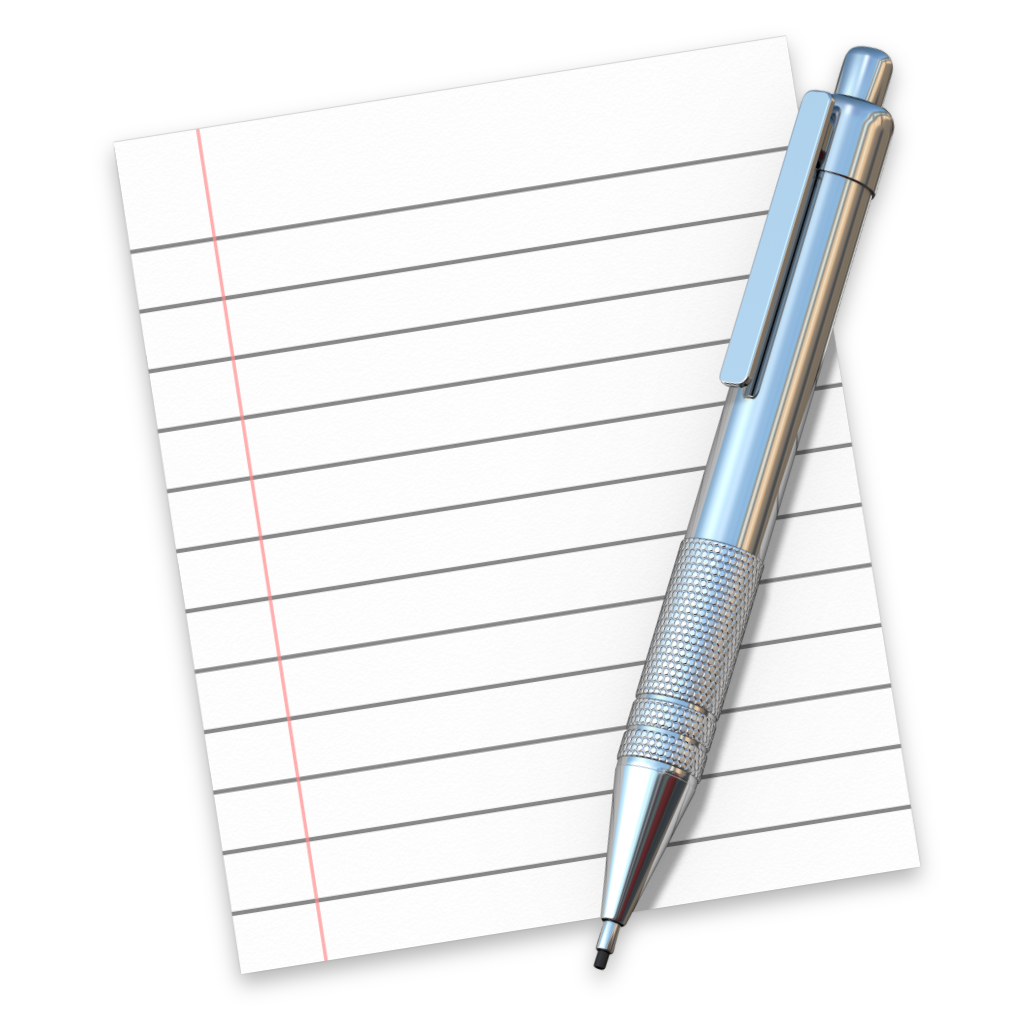 TextEdit icon
TextEdit icon
TextEdit is an application which comes bundled with macOS. This is a much ignored application in the Mac world. It is a small, fast, capable and efficient word processor. If you are looking for collaboration features please use Word. For most users, however, TextEdit is an application which will take care of your basic word processing needs. It does styles, lists, tables, and paragraph and line spacing. It doesn’t do footnotes or endnotes. It has the ability to save your documents in a whole plethora of formats, including the latest Word format. In other words, you can use TextEdit and no one needs to know that you have not been using Microsoft Word.
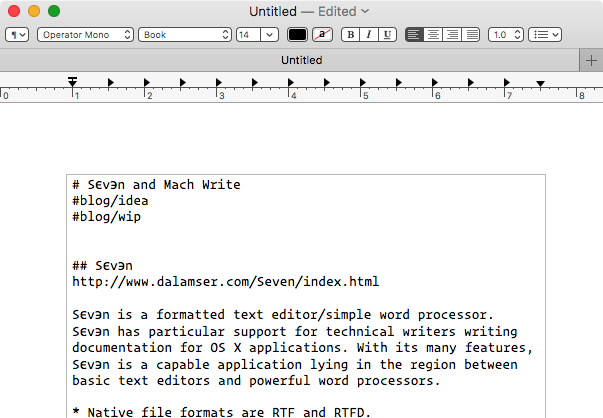 TextEdit Screen
TextEdit Screen
TextEdit has two major modes: rich text mode and plain text mode. In rich text mode it is a competent word processor. In plain text mode, it is a basic text editor. You can write html, css, markdown, or any other language you want in it, but there is no syntax highlighting.
TextEdit is a strange beast. It includes some features which are available in more advanced products, but leaves out some features which might seem basic to you. You can select multiple elements in a TextEdit document. For instance, you can highlight a word, hold down the ⌘ key and highlight another occurrence of the same word, keep holding down the ⌘ key and highlight another occurrence of the word. Now you can let the ⌘ key go. All three instances of the word are now highlighted. Press ⌘+B and all three instances are now bolded. TextEdit has the ability to select multiple instances and perform editing tasks on all selected instances at the same time. This is an advanced feature. But it leaves out footnotes and endnotes. I don’t understand it.
As an RTF editor TextEdit is fast and capable. Supports the basic formatting elements and due to its speed, is a pleasure to work in.
Apple distributes TextEdit’s source code as part of the documentation of its integrated development environment Xcode. That must explain how closely the next two products mimic TextEdit.
This is the TextEdit toolbar:
 TextEdit toolbar
TextEdit toolbar
This is the Seven toolbar:
 Sϵv϶n toolbar
Sϵv϶n toolbar
This is the Mach Write toolbar:
 Mach Write toolbar
Mach Write toolbar
Adds a bunch of useless icons to the toolbar. If you get rid of the icons, this is what it looks like:
 Mach Write toolbar sans icons
Mach Write toolbar sans icons
I don’t know why I bothered to take three screenshots, one would have done fine.
In other words, all three are based on the same code. The only important thing is to figure out what the two commercial products have added to the free alternative.
Sϵv϶n
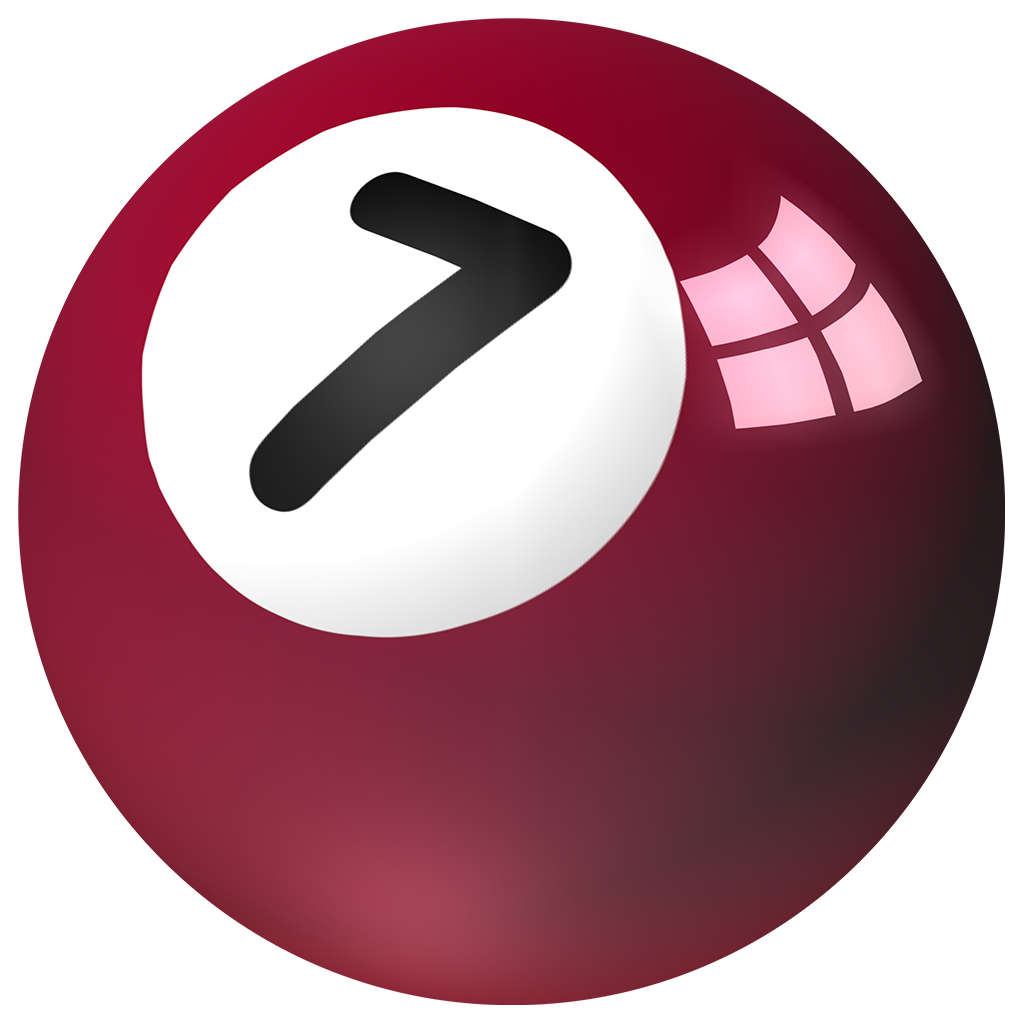 Sϵv϶n icon
Sϵv϶n icon
According to the developer Sϵv϶n adds the following features to TextEdit:
- Features to assist in producing application support documentation.
- True highlighter pen.
- Correctly handles RTFD (rich text with graphics) documents under control of the Subversion (svn, 1.7+ & 1.6) and Git version control systems; other applications often tend to break version control.
- Manages OS X Versions so that documents under Subversion or Git control are correctly updated when using OS X revert operations.
Sϵv϶n has built in some features which are important to a developer. For normal folks, the major feature is the Highlighter Pen.
 Sϵv϶n highlights
Sϵv϶n highlights
The keyboard command for the highlighting function is ⌃+⌘+H. If you apply it once, the selection gets highlighted. If you apply it twice, the highlight is darker. It simulates a real highlighting pen. Neat if you are used to highlighting text.
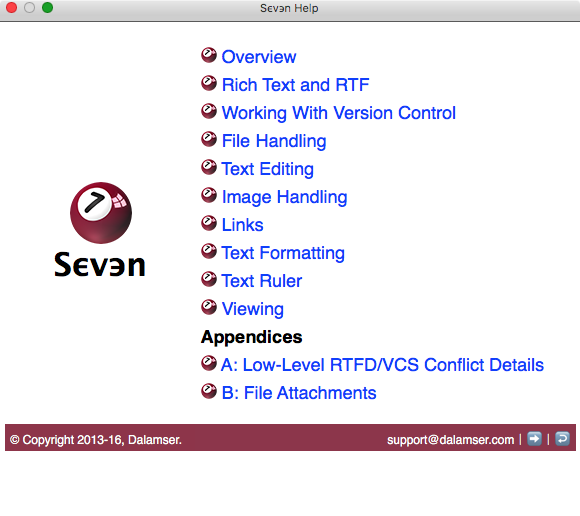 Sϵv϶n help
Sϵv϶n help
Sϵv϶n helps developers provide documentation for their program. As a benefit to the non-developer user, Sϵv϶n has extensive in-app documentation which is well written and presented. Sϵv϶n helps you manage SVN and VCS details. Sϵv϶n also does a good job of handling macOS’s Versions system.
On the whole, Sϵv϶n is a well-designed, well behaved RTF and RTFD editor which adds minimal features to TextEdit for the normal user (if you love highlighting, your take might be different). Sϵv϶n’s additional features are more geared to helping the technical writer and developer handle RTF and RTFD files.
Mach Write
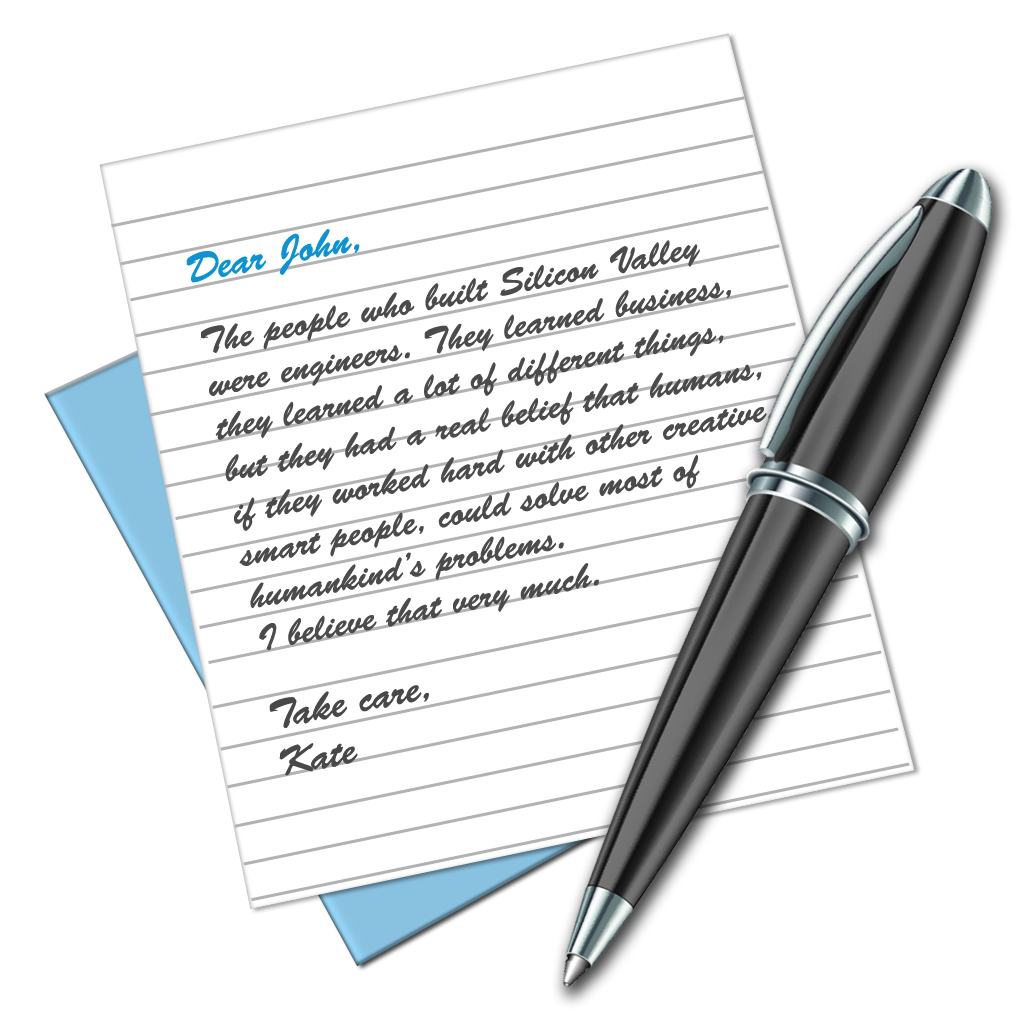 Mach Write icon
Mach Write icon
Mach Write is a powerful RTF, TXT, PDF (Rich Text Format, Plain Text, PDF) Editor for iOS and macOS.
It adds several features to the base TextEdit on the macOS side. They include:
- iCloud sync. The availability of an iOS version and the ability to sync documents across your devices is useful if you need it.
- Syntax highlighting for a whole host of programming languages.
- PDF Creating, Viewing and Annotating are supported.
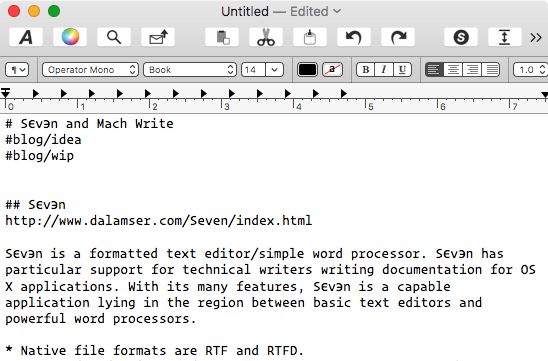 Mach Write screen
Mach Write screen
Mach Write is at its basic a simple RTF editor. It does the job of handling your RTF needs well. The presence of an iOS version and the necessary iCloud syncing support makes the product more useful to the multi-device user. The addition of its ability with PDF files makes the product interesting and different from the competition.
The developer has made a concerted attempt to differentiate this from the base TextEdit product and the additions are appreciated.
Conclusion
TextEdit is a good basic word processor. Sϵv϶n and Mach Write both add some features to TextEdit. I like the iOS support of Mach Write, but all three products are good tools for your basic word processing needs.
I was looking for an RTF editor to complement Curiota. All three of these products are well equipped to fulfill those needs.
TextEdit is free. I bought Mach Write and a license for Sϵv϶n was provided by the developer.
macosxguru at the gmail thingie
macOS
Sϵv϶n
Mach Write
April 9, 2017
Curiota: The Free and Efficient Note-Taking Application
 Curio Icon
Curio Icon
Product: Curiota
Available: Curiota on the Mac App Store
Price: Free
Zengobi’s main product is Curio. I have talked about it here. They also offer a free application called Curiota. “It’s pronounced”Curio- ta” (“kyoo-reeO-ta”)” says the developer.
What I find curious about Curiota (see what I did there?) is, “Why is this product free?”
Curiota helps you collect notes and files.
Curiota sits on the menubar and gives you the ability to add notes and files to it. The notes are saved as .rtf files which means TextEdit can read and edit them. There is no proprietary database or single application lock in. That is an important feature to me. My notes are important to me. I don’t want to be dependent on the continued existence of any application to have access to my notes. I keep my notes in text files. That is an universal format with no application lock-in. I can use any of a whole host of text editors to interact with my notes. RTF files have the same advantage. There are a whole host of programs which can deal with RTF files without a hitch. You are not locked into using Curiota. (I am going to cover two of these RTF editors in an upcoming post soon, so look out for that).
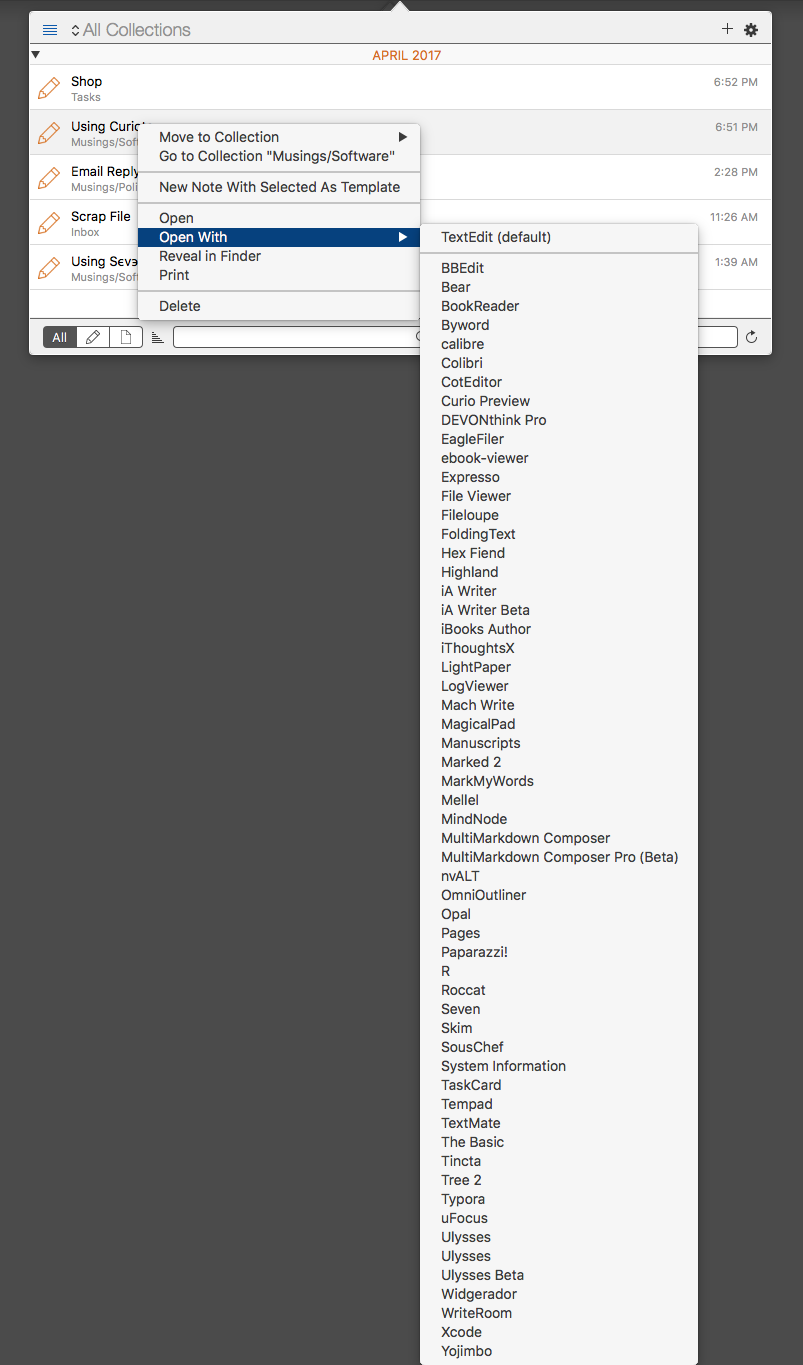 Open With…
Open With…
In fact, while in Curiota, you can right-click or ⌃Click on a note and get a drop down menu. You can choose a whole host of rtf-editors to work on your file. The same file is available to Curiota or any rtf-editor you choose.
Preferences
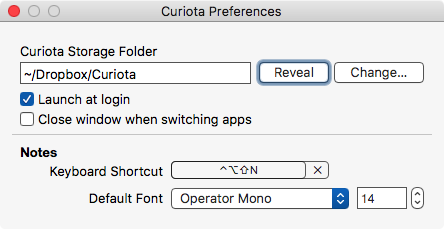 Curiota Preferences
Curiota Preferences
Curiota’s preferences are simple.
You get to choose where Curiota stores its files. It can be on the hard drive or on any cloud folder, like Dropbox, or iCloud. That ensures that your files are available to you on multiple devices.
You can choose to launch the application at login. It is a notes application. It should be active all the time. I choose to “Launch at login”.
You get to assign a keyboard shortcut to start a new note. It is a global shortcut. You can press that and the menubar application becomes active with the cursor on a new note. Quick, easy and efficient.
You get to choose between two alternative behaviors when it comes to the Curiota window. You can choose to close the window when you switch to another application or you can choose to keep the window open even if you switch to another application. This is important for a menubar application. I like keeping the Curiota window open because I might be checking something out in another document in another application or checking something out on the web. I don’t want the editor window in Curiota to close. I want to be able to come back to it and continue editing where I left off. Choose what you are comfortable with.
Additionally, you get to choose your own font for the editor.
Usage
Curiota doesn’t have a tagging system, but it has what it calls Collections. Collections are just folders and you can have nested folders within folders. It is intuitive and useful. There is a powerful search system which relies on Spotlight. Make sure that the folder which contains your Curiota documents are indexed by Spotlight.
You can enter data into Curiota in myriad ways. You can drag a document directly to the icon on the menubar. You can use the Services menu. Or the share button in applications that support the share function.
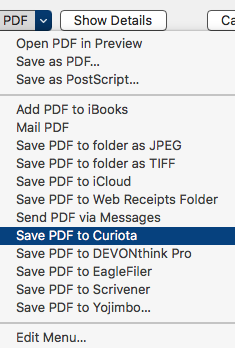 Save as PDF to Curiota
Save as PDF to Curiota
You can save to PDF from the print dialog box in any application. You can use a JavaScript bookmarklet, or an AppleScript.
The usual keyboard commands available on the Mac also work in the Curiota editing window. ⌘+B for bold, ⌘+I for italic, ⌘+U for Underline and so on.
Workaround: Curiota doesn’t support printing. Open the file in TextEdit to print it out when you need a hard copy.
This is well designed software which is a pleasure to use and can be the answer to most users note-taking needs.
Improvement:
Of course, I have a few suggestions for improvement:
- Deal with text files. Extend the product to support text files. That would make it perfect. I already have an extensive collection of notes in text files and don’t want to move them over to RTF format.
- Support markdown.
- Charge for the product. I am wary of products which are free. I want the product to have a long life. Charging for the product makes it more likely that Curiota is going to continue to be developed and supported.
Readers who are looking for an efficient, easy note-taking system, should take a look at Curiota. It might be the right tool for your note-taking needs.
Curiota is heartily recommended.
macosxguru at the gmail thingie
Curiota
Notes
macOS
April 2, 2017
Caret Hits Version 2 and Sprouts a Command Palette
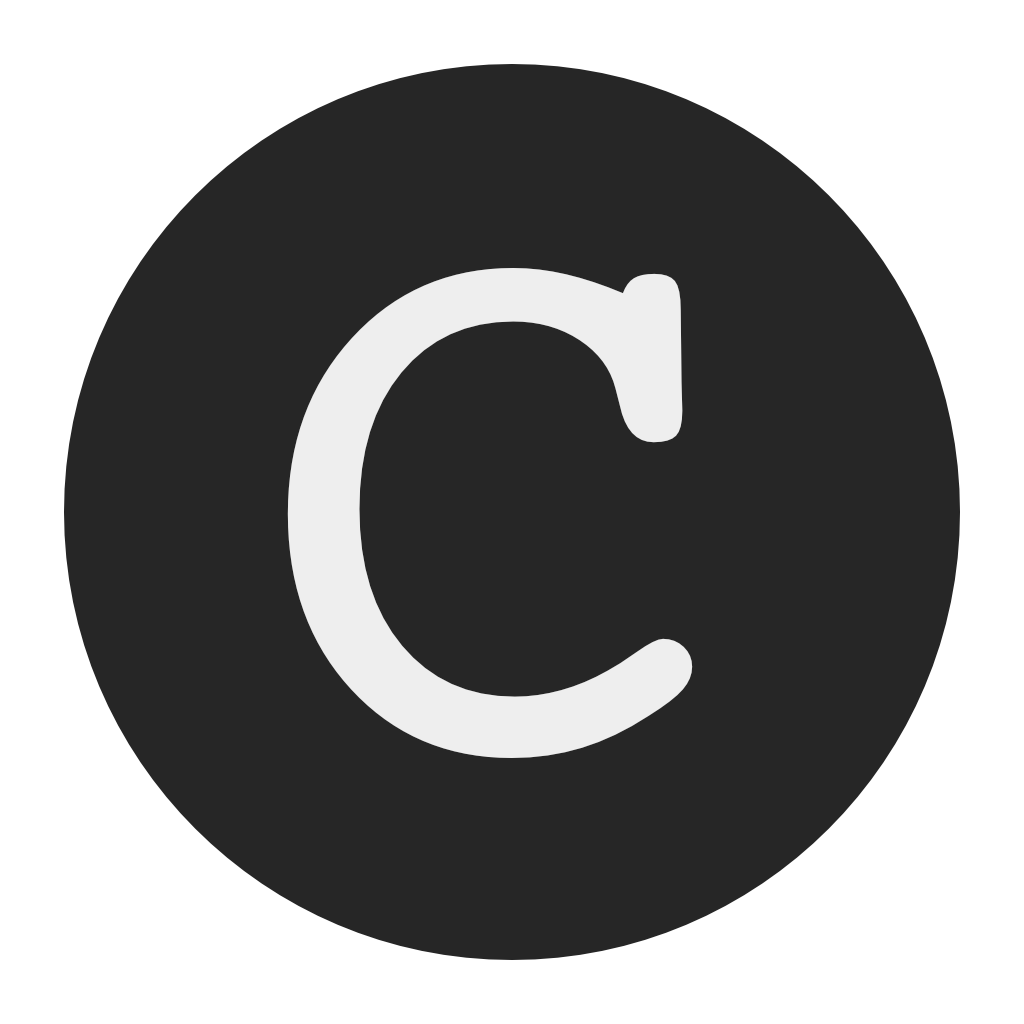 Caret icon
Caret icon
It is fun to see a product which I am interested in grow up. Caret, the cross-platform markdown based text editor is growing up. It is up to version 2.0.6 and significant changes have happened since the last time I wrote about it.
I am going to highlight a few of these changes.
Font Preferences
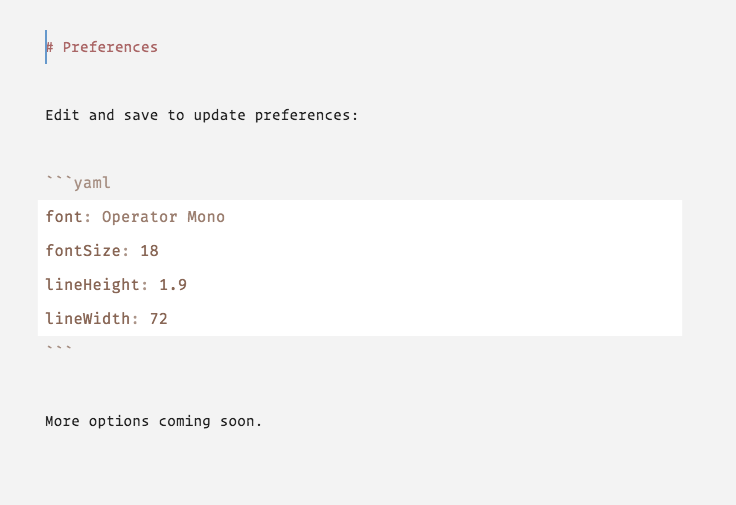 Caret Font Preferences
Caret Font Preferences
Caret lets you use your own font, including proportional fonts. It lets you tweak the font size, the line height and the line width in your document.
Multiple Cursors
Like Sublime Text 3, Caret lets you use multiple cursors (⌘+D) to edit text in your document. You have the ability to choose multiple occurrences of a word by selecting the word and typing ⌘+⌃+G. You can then edit the multiple instances of the same word all at once.
Multiple cursors seem gimmicky at first but you get used to it and it is a useful addition to your text editing skills.
Command Palette
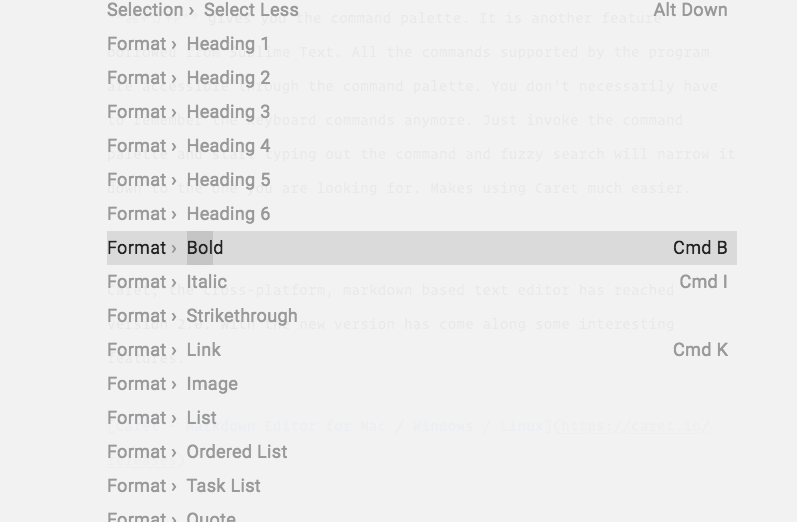 Caret Command Palette
Caret Command Palette
⌘+⇧+P gives you the command palette. It is another feature borrowed from Sublime Text. All the commands supported by the program are accessible through the command palette. You don’t have to remember the keyboard commands anymore. Invoke the command palette and start typing out the command and fuzzy search will narrow it down to the one you are looking for. Makes using Caret easy. The keyboard commands do show up at the right of the command and you are better off learning the ones you use regularly.
Tweak Your Keyboard Shortcuts
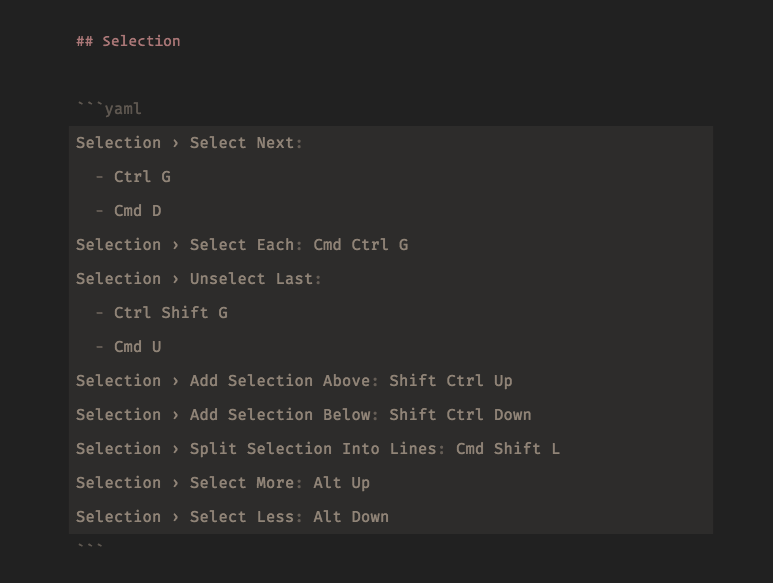 Caret Keyboard Shortcuts
Caret Keyboard Shortcuts
You have the ability to change or assign any keyboard shortcut to any command you want. Caret gives you the ability to customize your use of the editor and use any keyboard shortcut you are familiar with. I love it. I can standardize on the keyboard shortcuts I use across programs and that makes my use of Caret more efficient. Learn once. Use everywhere.
Miscellaneous Improvements
- The file handling features have been improved. Caret lets you rename, delete, copy and paste files in the directory tree. You can even open the file in the Finder if you so choose.
- There is inline rendering of math expressions.
- Editing command additions like add selection above/below, command to split selection into lines, command to duplicate line, command to delete line.
- Added support for column selection. Hold down the ⌥ key and drag.
- If you have a URL in the clipboard, highlighting a word and pressing ⌘+K, now gives you a markdown link.
There are many more. Caret is growing up to be useful.
Price Increase
Along with all of these improvements has come an increase in the price of the product. It is now $25.
Conclusion
I am not interested in the cross-platform nature of Caret, but if that is important to you, then Caret is a great solution. For the Mac user, Caret is growing up to be a formidable contender in the space for minimalistic markdown based text editors.
I recommend it heartily.
macosxguru at the gmail thingie
Caret
Markdown
March 19, 2017
Developers Should Avoid setapp.com
Setapp | Your shortcut to get the best apps for Mac
As a developer these are your tasks:
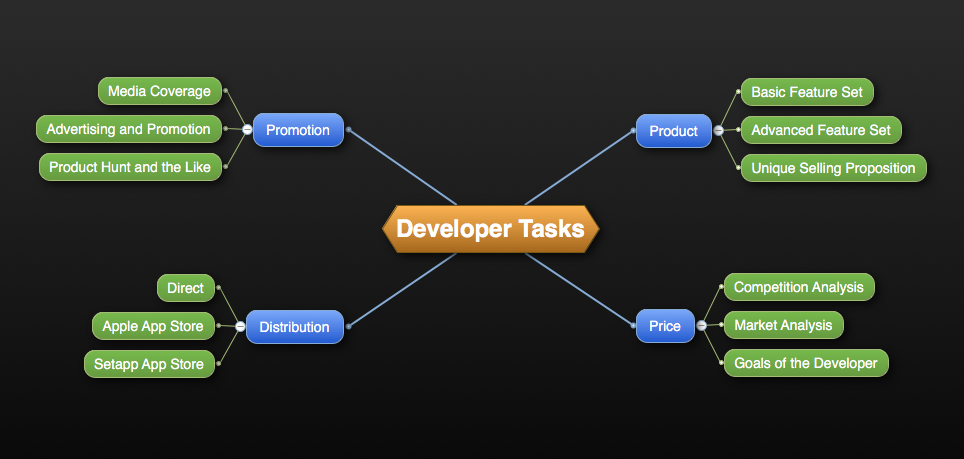 Developer Tasks
Developer Tasks
Sounds complicated doesn’t it?
You want to make it simple?
The one thing that you need to be engaged in when in the business of selling software?
 Only One Goal
Only One Goal
Reference price is the price that the consumer expects to pay for your product. It doesn’t have to be the price you charge but it is the price that the consumer expects to pay.
You have to work at establishing a reference price for your product. The competitive landscape, the feature set of your major and minor competitors, and your goals from the product will all constrain the milieu that you are playing in. Within those constraints the reference price for your product is your responsibility. You use all the elements of the marketing mix to establish your reference price.
I am going to explain how one establishes a reference price in a future article. In this article I am going to analyze how setup.com detracts from your reference price and your control of it.
Decision Heuristic
As a developer, you are bombarded with the need to make decisions and there is no good cheatsheet. You are flying by the seat of your pants in this process. This is an attempt to make it easy to make decisions.
There is one compelling question you have to ask yourself. This one question will define whether you need to do something or don’t.
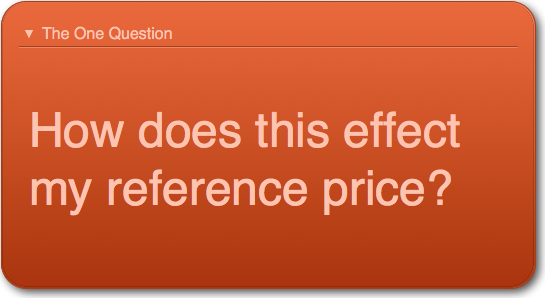 One Question
One Question
When you are evaluating a decision, the only thing that you have to ask yourself is “How does this effect my reference price?” If the decision helps you establish your reference price, you should do it. If it detracts from your reference price, don’t do it. If a decision is unrelated to your reference price, there is no compelling reason to waste your time on such decisions.
Setapp.com
The decision here is a simple one. Do you want to be included in the bundle of software which setapp.com is offering its customers?
What is setapp.com?
setapp.com is a subscription service for Mac apps. The consumer pays $9.99/month or $119.88 a year ($120/yr, to make my life easier) to belong to the service. setapp.com in return provides the consumer a folder of “curated” applications which they get to use in their always updated state for the year.
Sounds like a good deal for the customers. What is in it for you, the developer?
This is the selling spiel to the developer from setapp.com:
- Be the maker, not the marketer.
- Get recurring revenue, without paid upgrades.
- Reach a whole new audience without a single ad.
- You’ll be in select company.
There are two kinds of developers:
- Your product is a hobby. You have your eyes set on an opportunity with a startup and this is an incidental revenue stream which you have cooked up in your spare time. Put your product in the setapp.com bundle. Move on with your life.
- Your product is a part of your business. You are in the business of selling software and want to build a viable business. Please read on.
Marketing is not difficult. It is time consuming, it is a lot of grunt work, it requires discipline and sometimes professionals. The one thing it is not is difficult. Boil down your marketing activities to a few goals: design a product which is differentiated, shout about it every opportunity you get, take care of existing customers. Rinse and Repeat. You will be fine.
Paid upgrades enable you to build a cadre of users who keep you in business for the long haul. Embrace them.
You are not reaching a new audience. You are reaching the cream of the audience in the macOS space, and you are doing it at a discount. Don’t get conned.
You are not in select company. You are surrounded by a whole host of also rans, and a couple of outstanding products. setapp.com is not curating anything. Their interest runs counter to curation.
$120/year? This is the top end of the Mac consumer base.
I have no idea what the average Mac consumer spends a year on software. We have some data on the iOS marketplace. The average iPhone user spends $40 per year on software from the App Store. The average Mac user? We don’t have data. How many multiples of that figure do you think? I don’t know. Considering the service is new and it is not a category which existed before we are going to struggle with data availability. It is my gut instinct which is telling me the following:
$120/year on Mac software is the cream of the market. These are the heavy buyers of software.
These are the people most likely to buy your software. You are making your software available to them at a discount. How does this make sense?
I am going to take two products and try to make my argument:
Ulysses
Apple Design Award winner for 2016, Ulysses is available at the App Store for $44.99. It is the high end of markdown based, minimalistic text editors. There are competitors in the space but Ulysses is the undisputed leader in the category. In fact, if you look at the writing software space, Ulysses is the first entrant who is giving the leader Scrivener Writing Software strong competition.
Soulmen, the developer of Ulysses has been doing this for fourteen years and have built an absolute cult following in the marketplace. They have a web presence, they publish a blog with tips and tricks, they have a strong twitter presence. These folks know marketing. They know how to build a customer base.
They have joined setapp.com.
This is what their decision tells the consumer:
- Ulysses is one of the 68 apps in the setapp.com folder.
- It is not distinguished at all. It is just one of the crowd of apps I get for $10/month.
- The marketing message of Ulysses: “The Ultimate Writing App for Mac, iPad and iPhone” is completely lost. It is just one of the many apps in a folder.
Think about it. Fourteen years in convincing the customer that text and not rich text is the way to productivity. Fourteen years in convincing the customer that minimalistic writing environments are the way to go if you want to control distraction and be productive writers. Fourteen years in convincing the customer that most of the solutions available in the marketplace are laden with choices which make your life difficult. Ulysses makes your writing life better by providing you only the choices which matter and letting you get on with the business of writing.
And you are going to pay $44.99 for this bundle of features.
What does the $44.99 figure tell the customer?
- This is serious software.
- They have the balls to charge this much money? They must be good.
- This is an investment. I am going to learn how to use this product and I am going to be using it for a long time.
- This will make my writing life better.
Does being one of the 68 apps in the setapp.com bundle convey any of the messages that Ulysses needs to convey to the customer to justify their $44.99 price? Nope. Is the customer even aware that the product costs $44.99 in the Mac App Store? What happened to the premium price segmentation strategy?
It all disappeared. Gone.
For the honor of being one of the 68 apps in a setapp.com folder?
Ulysses has given up control over its reference price. Has given up control over its segmentation strategy. They have become one of the herd.
If I was Soulmen, I would pray. Pray setapp.com was a flop. Pray no one signs up.
Marked 2
It is a crowded marketplace. You are a lonely developer working in your office in the backwoods of Minnesota. I am talking about Brett Terpstra. He has a product called Marked 2 - Smarter tools for smarter writers. It is a previewer for markdown files. In fact, it is the best and only product of its kind. It does a great job at its basic function, previewing markdown files, irrespective of your choice of text editor. But, like all of the Terpstra creations, it does a whole lot more. Brett sells the product for $13.99. The promotion of the product is everything he does online. Two podcasts, innumerable appearances in other podcasts, a book, a whole slew of scripts, plugins and doodads which make your use of the Mac better. Oh, I forgot, nvALT. All of this is promotion for Marked 2. It is also promotion for
the forthcoming note-taking application from him.
Marked 2 is in the setapp.com bundle.
Marked 2 is unique. It has no competition. It is micro-targeted. For those users of markdown who want complete control over their output and their preview, Marked 2 is the only solution in the marketplace.
Why would you take such a product and put it in the setapp.com bundle? Increase the price to $19.99 and keep improving it. Your user base is price-insensitive. The features of your product are not replicated anywhere. You have a differentiated product in a growth category. More and more people are discovering markdown and your product is what they will grow into. Give them information, lead them to that growth, write a few more books, but don’t make your product a non-entity surrounded by 67 apps no one cares about.
You have completely lost the ability to control your reference price at this point. You have given up the fight. You have given up control. You are donating your application and all the work around it to build the business of someone else.
How does this make sense?
Conclusion
To make myself clear, I don’t care about the split of revenue between setapp.com and the developers. It is not meaningful to the analysis. I don’t care what the share is between the developers of the included products, it is not pertinent.
setapp.com is directed towards the top end of the macOS marketplace and they are selling a service. The effect of setapp.com is going to be the commoditization of the software market. Remember all the griping of the push towards the $0.99 software in the iOS store? That is what setapp.com is doing. Making the top end of the market move to the $9.99/month all you can eat buffet. And they are doing it with your work, your sweat, your ideas.
Whatever the share of setapp.com. Their goal at this stage is simple:
Increase the number of subscribers to setapp.com.
After the service has been established, the goal is going to change to:
Increase the share of $120/year for setapp.com.
More Attempts at Persuasion
When faced with a question in the macOS software space, it is a good idea to follow the ones who have been successful in the space. Look at The Omni Group. Look at Bare Bones Software. Are they doing it? If they aren’t, you need to think this through a lot more.
setapp.com destroys your reference price. Destroys your control of the reference price for your product. Takes the cream of the macOS market and makes it treat software as a commodity. If setapp.com is successful it will push down prices across the board.
Concentrate on the reference price of your product. Reinforce it. Work hard at letting people know you exist. There are no shortcuts to business success. Don’t be conned.
macosxguru at the gmail thingie
Distribution
macOS
Business
 Anyfile Icon
Anyfile Icon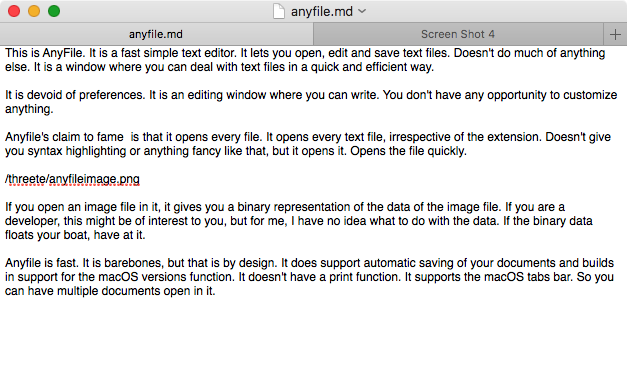 Anyfile Editor
Anyfile Editor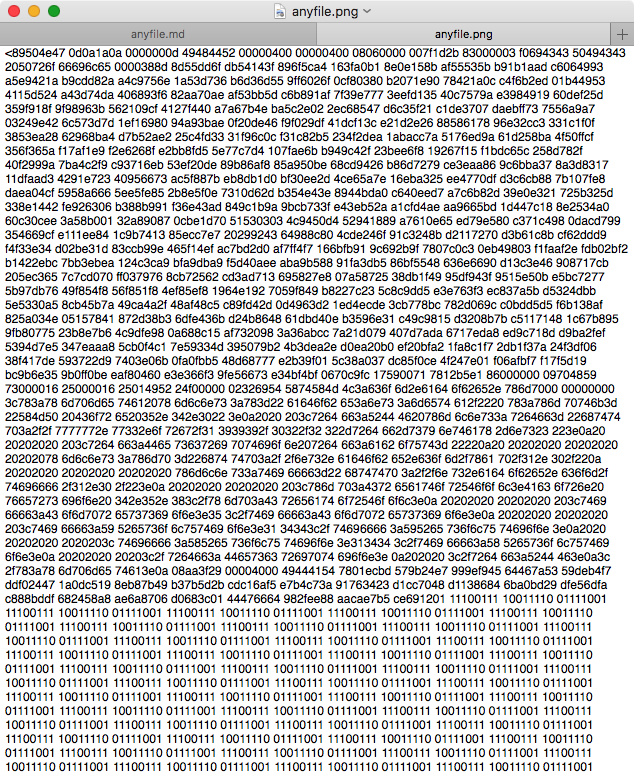 Anyfile Image
Anyfile Image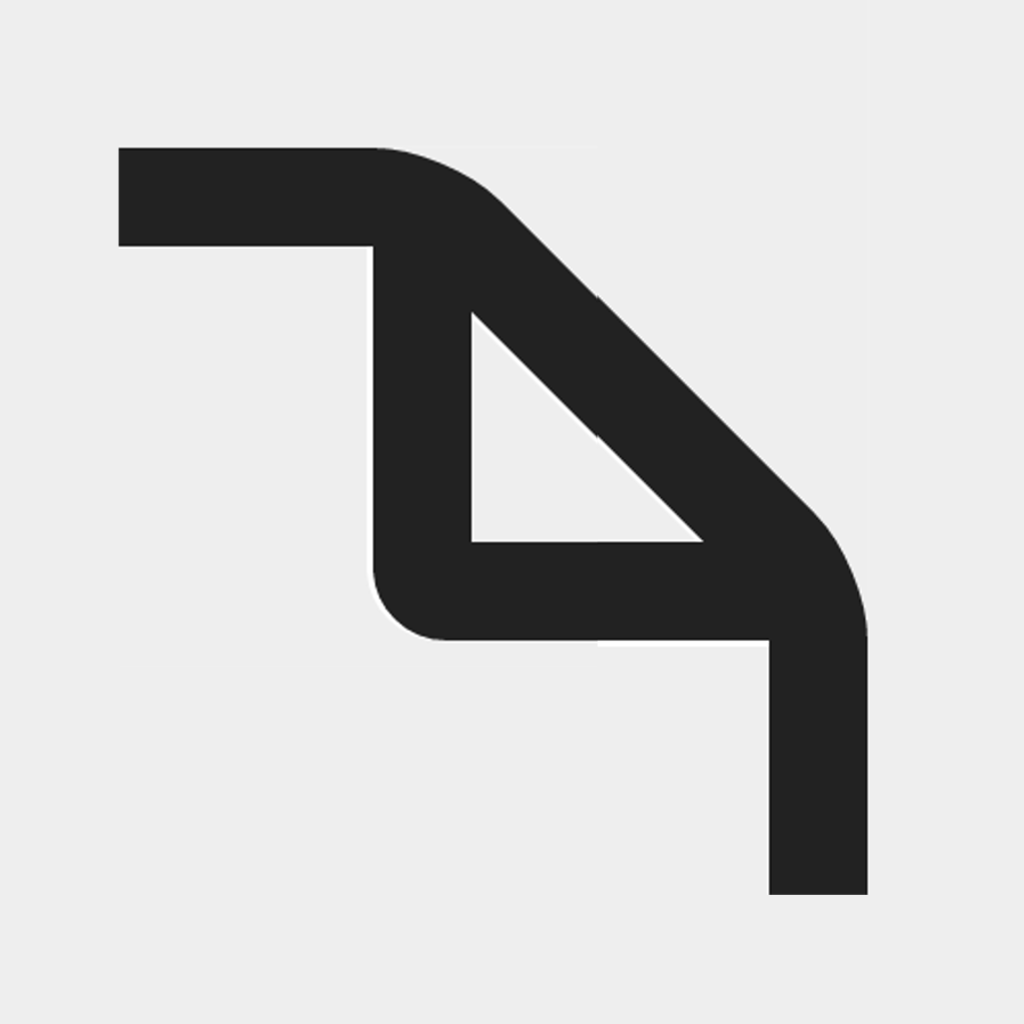 Klipped Icon
Klipped Icon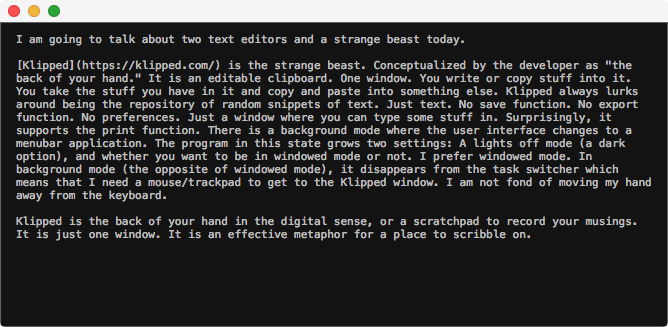 Klipped Editor Window
Klipped Editor Window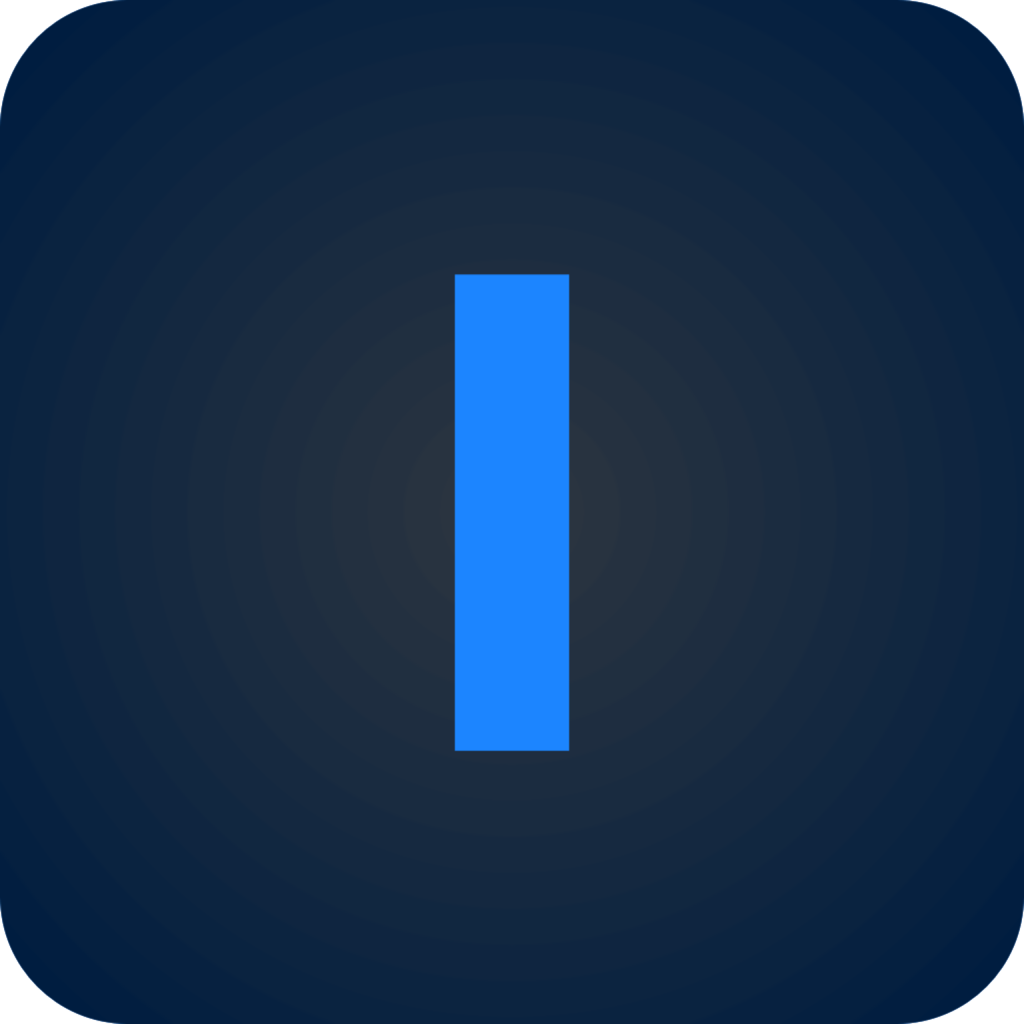 Origin Icon
Origin Icon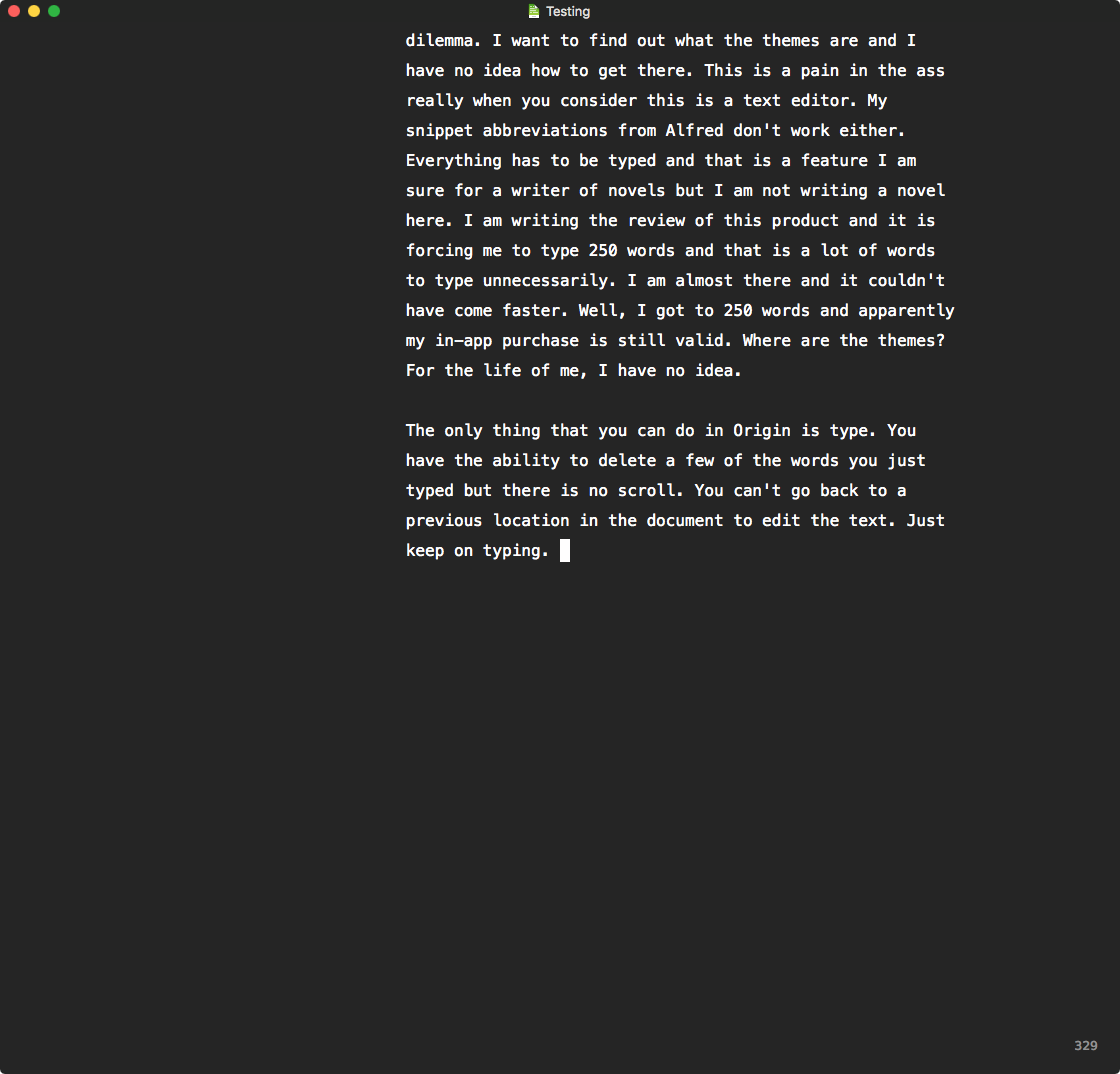 Origin Edit Window
Origin Edit Window Finding Forrester
Finding Forrester