Making Drag and Drop Better
Yoink - Simplify drag and drop on your Mac
Price: $6.99
Filepane: File Management / MyMixApps
Price: $4.99 Direct
Price: $6.99 App Store
Aptonic - Dropzone 3
Price: $9.99
Yoink This
![]() Yoink
Yoink
Yoink is the simplest of the three. It is a virtual shelf where you can hold files and folders you are moving while you go about the task. So, you have a couple of files that you would like to move. You drag them to Yoink. You have another folder you would like to move. You search for that and find it. Now you move this folder to Yoink. You have a destination folder in mind, you locate it in the Finder next. Then you take the files and folder that you have stored in Yoink, and move those to the destination folder in the Finder. That is the basic use case of Yoink.
It is useful. It reliably does what it is supposed to do. But it is not as powerful as the next two utilities I am going to cover.
DropZone 3 to Enhance Productivity
![]() DropZone 3
DropZone 3
DropZone is a menu bar app. It provides the same functionality that Yoink does.
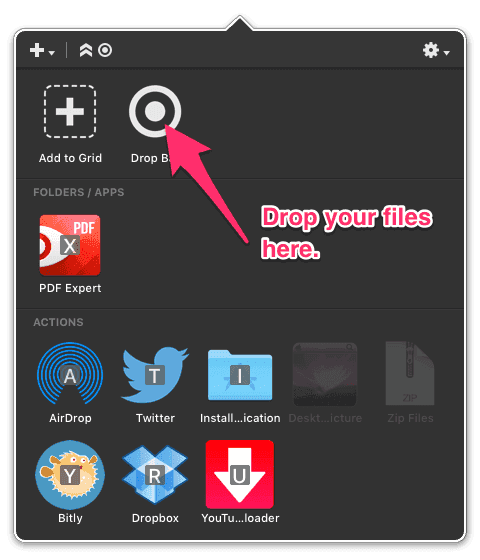 DropZone 3 DropBar
DropZone 3 DropBar
There is a DropBar in the app where you can move files and folders. After you are done, you can select the target folder and move the files and folders from the DropBar to the target folder. Unlike Yoink, you can consolidate the files and folders in your DropBar by dragging them into each other. This is the basic functionality of Yoink and DropZone does this well.
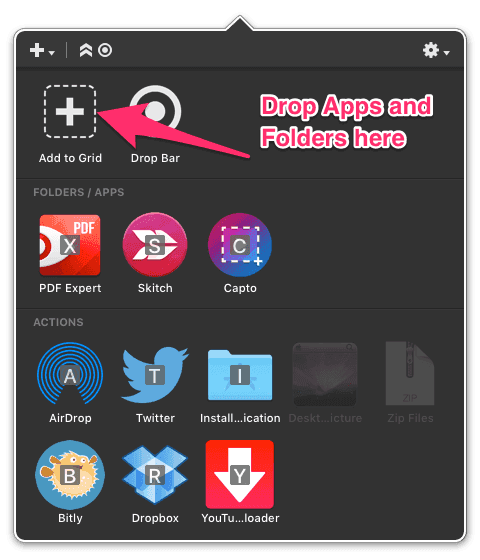 DropZone 3 Add to Grid
DropZone 3 Add to Grid
In addition, you can also drag applications and folders into the Add to Grid section and have them show up in their section.
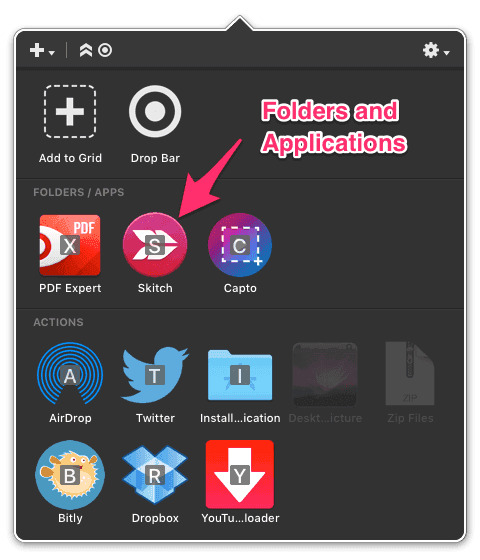 Dropzone 3 Folders and Apps
Dropzone 3 Folders and Apps
This lets you use DropZone as a launcher of your favorite applications, or folders. It also lets you open documents in the applications you have stacked in the Apps/Folders section. Just drag the document to the application icon to launch the app with your document open.
Why is this a big deal?
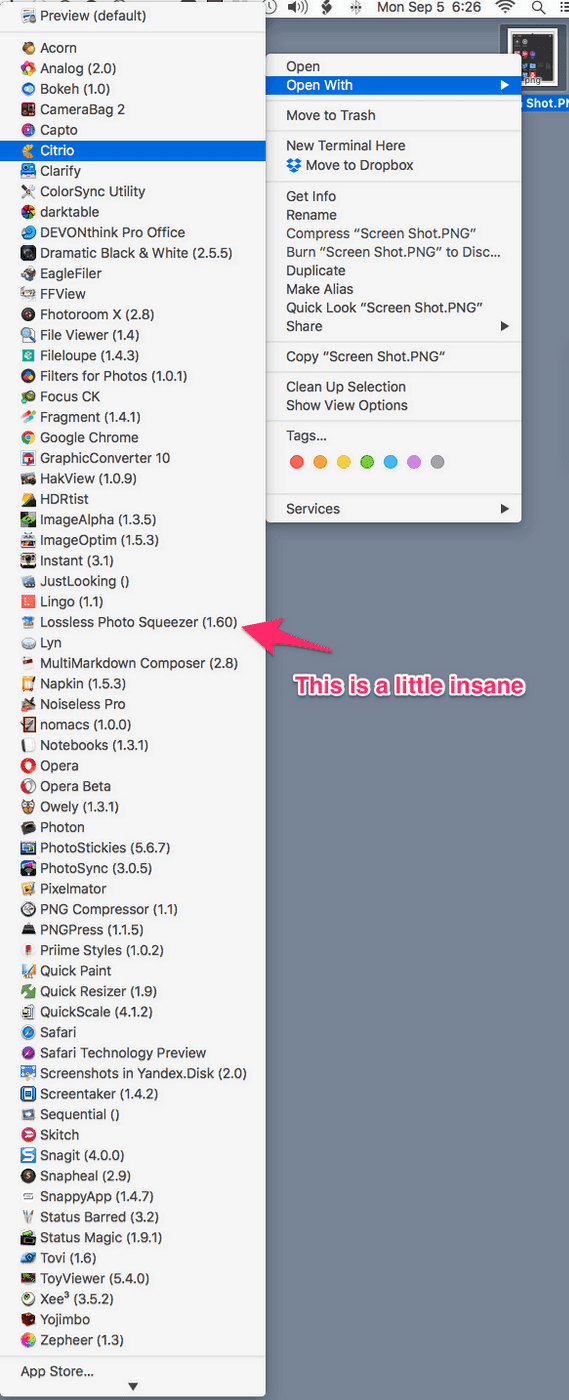 Finder Open With…
Finder Open With…
I am working on this article. Taking screen shots and adding stuff to them in Skitch. If I right-click on the screenshot, choose Open With, this is the drop-down menu the Finder gives me. I have to go down this list to choose Skitch, which is the application I am using to annotate the screenshots. That is a large list I have to navigate, much easier to just drag to Skitch in the DropZone menu. Of course, I could have launched Skitch, it would then show up in the Dock and I could drag my screenshots to the Skitch icon in the Dock to edit the screenshots. That is one of the many good things about the macOS, you can do the same task in lots of different ways.
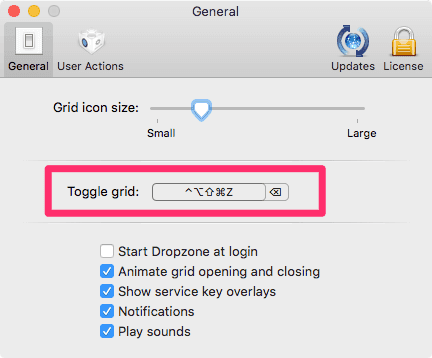 Dropzone 3 Toggle Grid
Dropzone 3 Toggle Grid
As an added feature, Dropzone has an user-assignable keyboard command you can use to toggle the grid.
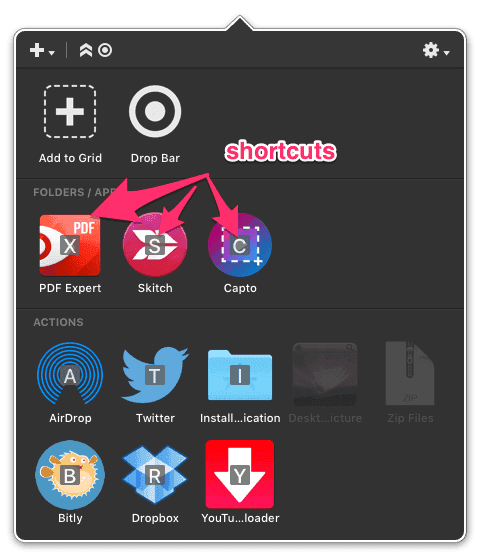 Dropzone 3 Shortcuts
Dropzone 3 Shortcuts
You can just pick up the document in the Finder, press the keyboard command to toggle the grid, and then press the shortcut letter that is assigned to each element in Dropzone. So, in my use case, I pick up the screenshot that I want to annotate, hit the keyboard command to toggle the grid, and then type S to open the screenshot in Skitch.
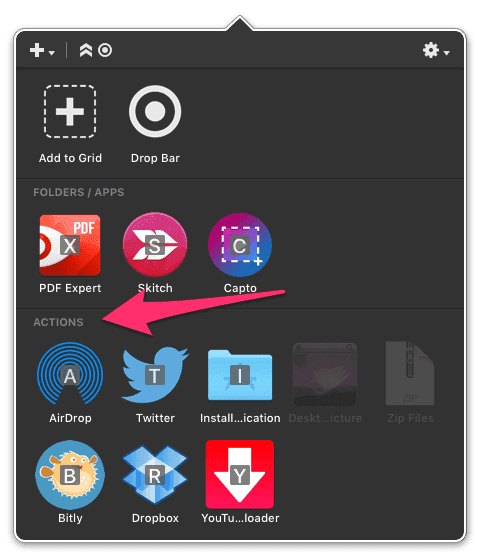 Dropzone 3 Actions
Dropzone 3 Actions
DropZone also has a section for Actions. You can drag and drop documents to actions in this section and the program performs its magic on it. For instance, one of the standard actions you can get from DropZone's repository of actions is the Install Application action. Take a downloaded disk image file(.dmg), drag it to this action and the action opens up the image file, copies the application over to the Applications folder, ejects the mounted image file, and opens the Application that it just installed. All without you doing anything to it.
For developers, DropZone provides a well-documented API, here.
FilePane: Enhanced File Management
![]() FilePane
FilePane
In addition to dragging and dropping a document into FilePane, you can get the FilePane drop area by pressing an user selectable keyboard command.
Like DropZone, FilePane does a lot more than Yoink. You can drag a file, folder, text or image to it from any application, and it gives you different options of things you can do to the dragged items.
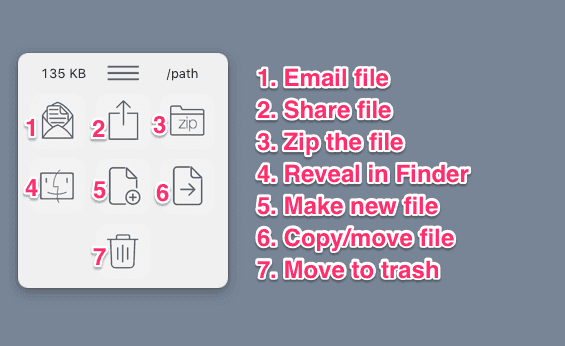 FilePane Folder Drag
FilePane Folder Drag
If you drag a folder to the FilePane, the above is the screen you get.
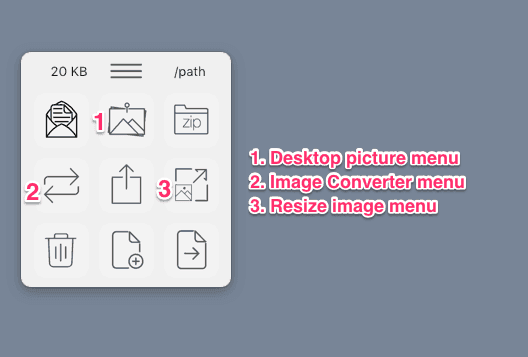 FilePane Image Drag
FilePane Image Drag
When you drag an image file to FilePane, you get three additional choices.
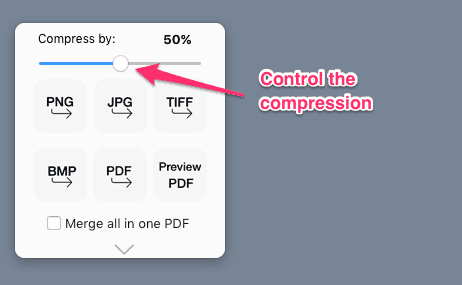 FilePane Image Convert
FilePane Image Convert
You can convert the image to a different format and control the compression that this step entails.
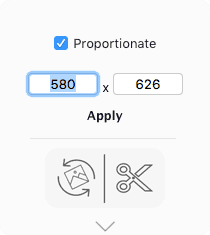 FilePane Image Resize
FilePane Image Resize
You get a basic resize menu when you choose to resize the image. You get more options when you click on the resize/crop icon.
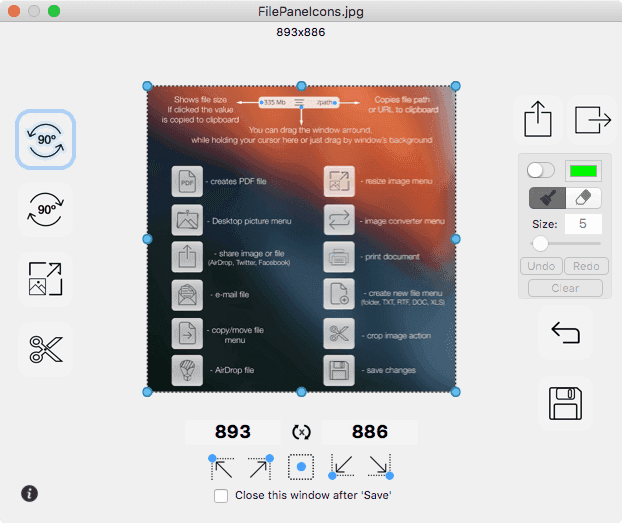 FilePane Image Resize/Crop
FilePane Image Resize/Crop
FilePane shines at these tasks.
FilePane gives you a well-designed set of choices in its prefence panel.
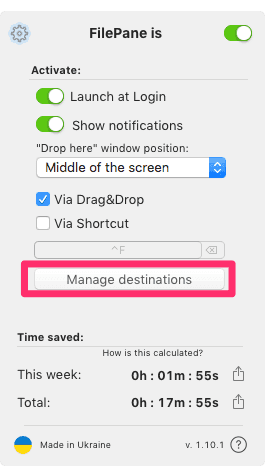 FilePane Preferences
FilePane Preferences
Choose “Manage destinations.” You get a menu.
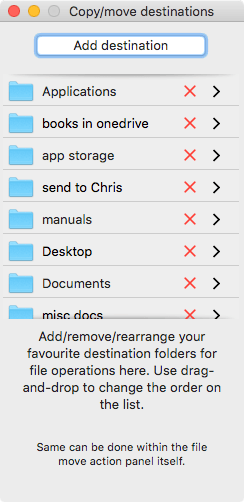 FilePane Manage Destinations
FilePane Manage Destinations
You can assign to this menu the folders you regularly use to transfer files to. You don’t have to interact with the Finder much when you are dragging and dropping in FilePane.
Detour Through the Keyboard
If you have followed my writing, you have heard me say, several times, that the way to achieve mastery over your computer is keyboard commands. Why then am I reviewing three drag and drop, mouse/trackpad based utilities? Primarily because it is a journey. You are going to get familiar with your computer and the way it works. You are going to get comfortable with various software and its capabilities and over time develop a keyboard based workflow which is going to be efficient. In the meantime, there are some uses of the mouse/trackpad which will help you easily achieve some tasks. That is the rationale behind this exercise.
I must add that I personally use a combination of Alfred, KeyboardMaestro, and Hazel to perform most of the tasks handled by each of these utilities. I will cover those in a later article.
Conclusion
Yoink is too basic. DropZone 3 and FilePane are both better alternatives. FilePane is a deeper product than DropZone 3 out of the box. But DropZone 3 is extendible through its API. If you are a programmer, you might be more suited to DropZone 3. For the non-programmers, FilePane is a better alternative.
I recommend both FilePane and DropZone 3 without any reservations. Yoink though efficient is too basic.
I bought DropZone 3 and Yoink. FilePane was provided by the developer for a review.
macosxguru at the gmail thingie
Yoink FilePane Dropzone 3 macOS