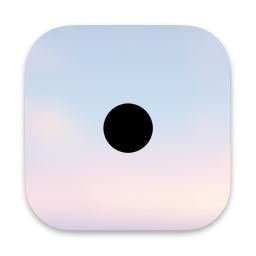 icon
icon
Leader Key
If you are looking for a program which helps your interaction with macOS, you should consider Alfred or/and Keyboard Maestro. If you don’t want to spend money or introduce an interesting alternative to help you launch files and do other stuff with macOS, LeaderKey.app, is a new entrant. It is open-source and free.
An Alternative Way
Both Alfred and Keyboard Maestro are primarily keyboard shortcut driven. For instance, I have a whole series of keyboard commands set, in Alfred, to launch programs in macOS.
⌃+⇧+C: Launches Google Chrome
⌃+⇧+E: Launches Emacs
⌃+⇧+M: Launches SpamSieve and Mail, and so on.
You run out of keyboard commands if you use this feature. Alfred of course has the option of typing the name of the application, folder, and a whole host of items if you need that. But if you like keyboard commands, you are going to do what I have to do.
⌃+⇧+B: Launches BBEdit
⌃+⇧+⌥+B: Launches Better Rename
Introduce keyboard commands which let you use the same launch letter for different programs.
Keyboard Maestro gives you the option of a palette. You can assign the same keyboard commands to a whole host of launchers and that will bring up a palette. You choose the option you are looking for, by typing a character to choose your desired option. This is a better option than Alfred.
Leader Key is built on a similar vein. I set it up to launch with ⌘+.. Leader Key lets you form groups of commands. I have set up a group which is activated by typing ‘o’, then I type another letter to get the app I want to launch. I type ‘oe’ to launch Mail. ‘ow’ for Emacs. ‘ot’ for Ghostty, and so on.
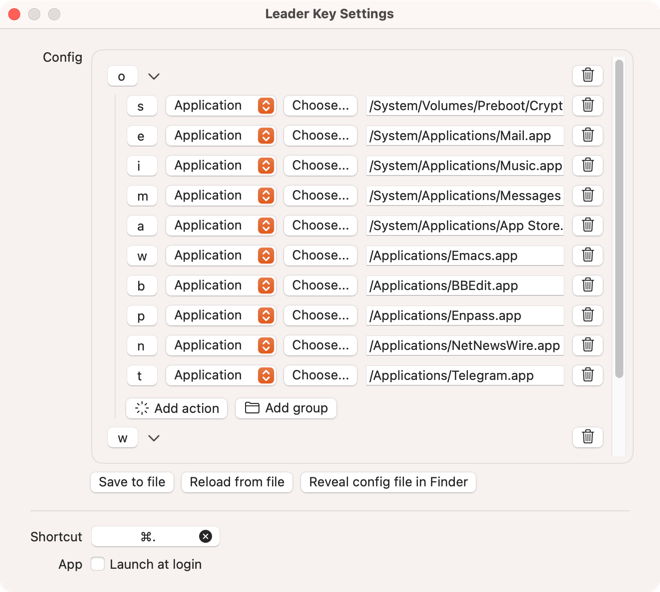 Preferences
Preferences
You can have sets of keyboard input to launch applications, URL’s, commands and folders. The arrangement ensures that you are not going to run out of keyboard commands.
Leader Key is well-designed and capable of being a solution for your launching needs.
Caveats
Use the Choose option to pick the application you are going to assign. Sequoia has internally changed the path of where the programs are stored. In the Finder, it looks like they are all in the Applications folder. However, their paths show different locations. For example, the path to Safari is "/System/Volumes/Preboot/Cryptexes/App/System/Applications/Safari.app", while the path to Messages is "/System/Applications/Messages.app". Strange.
The configuration for Leader Key can be set through the program’s preferences. It can also be edited as a .json file. .json is not the most malleable text format. You have to be mindful of the presence and absence of commas that the format requires.
Suggested Improvements
- The input box for the path of the application does not let you paste the path of the application, you have to type it in. I use the Choose option and that lets me not worry about pasting in the path. I would have liked to be able to paste in the path.
- Would have loved it if I could assign multiple applications to the same keyboard command. I work in sets of programs. Launching them together would make sense to me. I do this in both Alfred and Keyboard Maestro. Leader Key doesn’t let me do that.
- Would like the preferences to be sort-able. The static order it shows is the order you added the programs in. Would have loved the ability to show it sorted. I added the programs I wanted, then opened the .json file in Emacs and re-ordered the settings to be alphabetically sorted. That is my way around this mess.
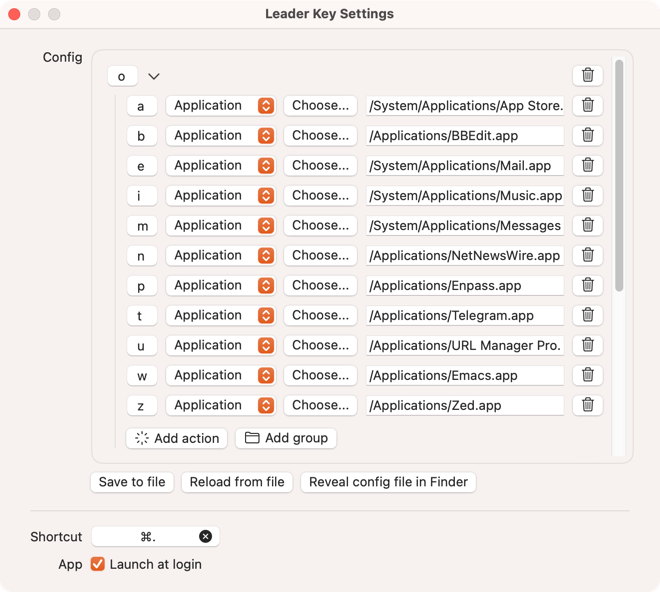 Sorted
Sorted
- I am trying to integrate Leader Key with Alfred’s workflows and system commands. Haven’t been successful in the attempt so far. I see it works with Raycast.
Conclusion
Leader Key is a worthy addition to the macOS toolset. Recommended without any reservations.
macosxguru at the gmail thingie.
PS: Video from the developer The faster than your launcher launcher – Leader Key for macOS - YouTube