Adding to the Built-in Keyboard Commands of Caret
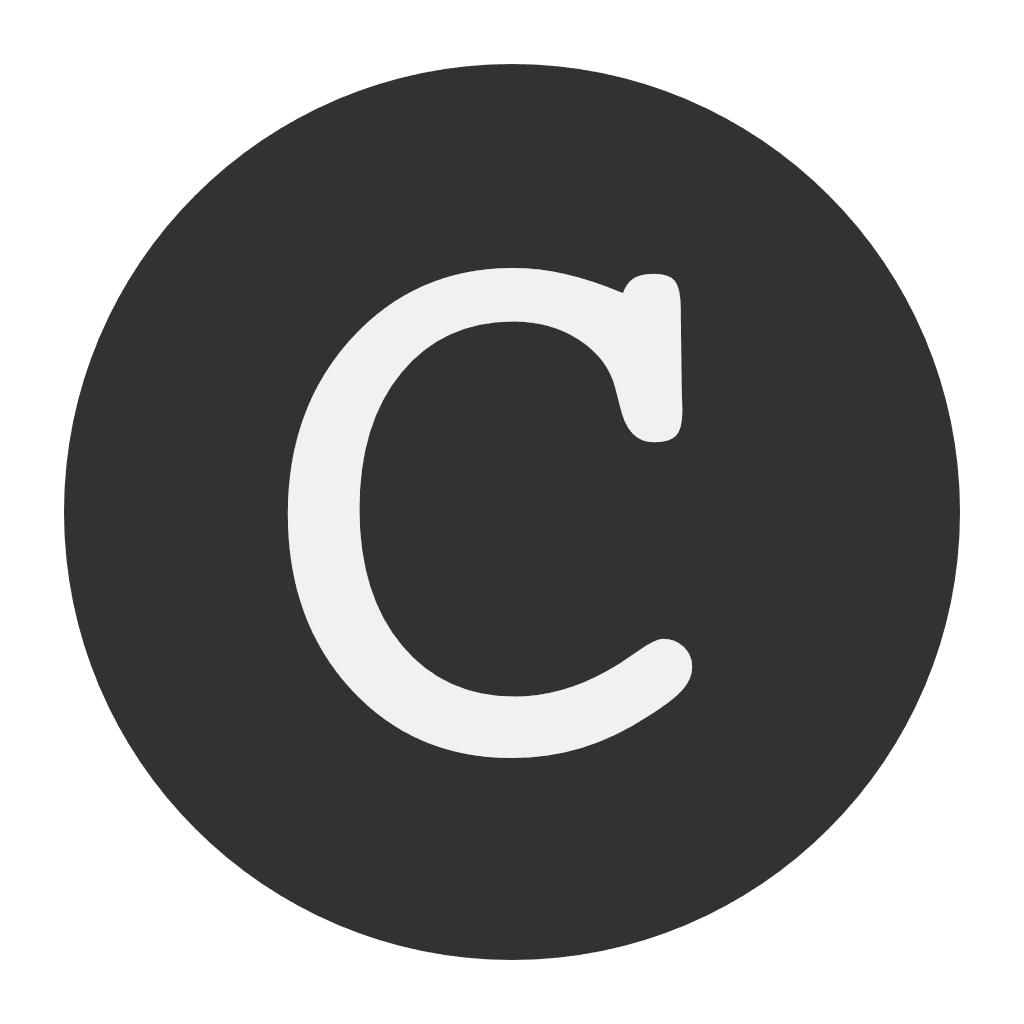 Caret Icon
Caret Icon
Caret is missing some keyboard commands. There are menu items without any keyboard commands. The three commands I am interested in are the commands for Images, for Mode Focus and for Mode Typewriter. We have to assign our own keyboard commands. This is how to do it.
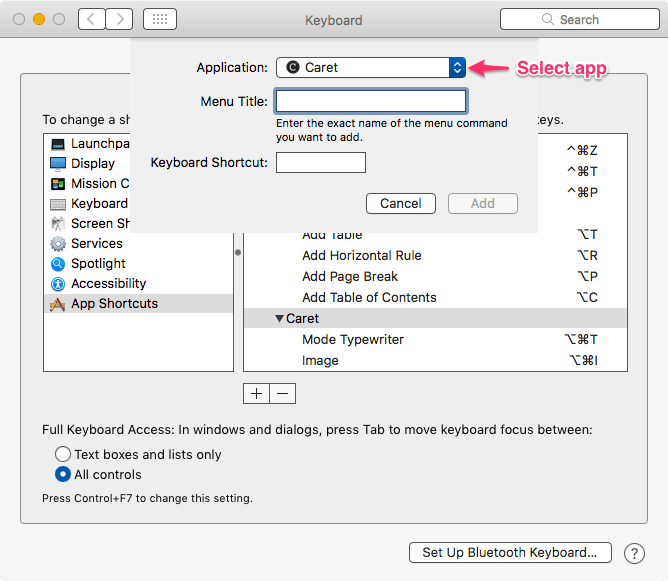 Caret Image
Caret Image
Go to System Preferences>Keyboard. Click on the Shortcuts tab and then the App Shortcuts on the panel to the left. Click on the + Sign at the bottom of the right panel. In the Application pull-down menu, select Caret.
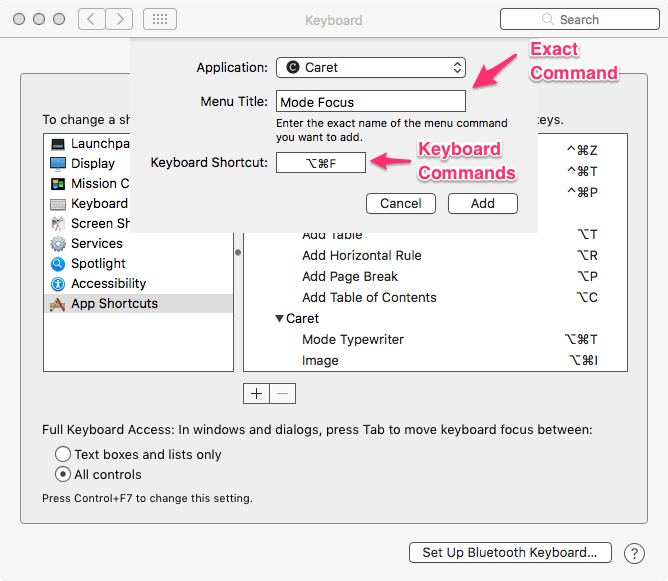 Caret Image Keyboard Command
Caret Image Keyboard Command
Go back to Caret and find out the exact name of the menu item. In this case, it is Image. In Menu Title, type in Image. This has to be exact. Then type a keyboard command in the keyboard shortcut area.
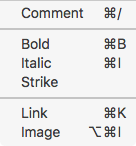 Caret Menu Image
Caret Menu Image
I am going to use ⌘⌥I, for Images.
The Menu Title item has to be the exact name of the menu choice. Some commands have ellipsis next to the command name. In macOS, you get ellipsis by typing ⌥;. Three dots don't work. It is looking for an ellipsis.
Repeat the exercise for Mode Focus (⌘⌥F), and Mode Typewriter (⌘⌥T).
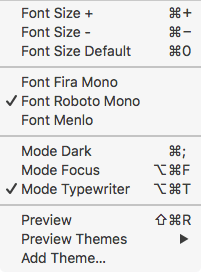 Caret View Menu
Caret View Menu
Look at the menu commands in Caret and you will see the new keyboard commands.
Two other things I want to cover:
- The code trick. If you highlight the line/s of code and type `. It will surround the line/s in the code syntax for Markdown. Easy and convenient. I wish the developers would add the same ability to ~, and >. The code for strikethrough and quotes. (Hat tip to borekb for the code trick).
- The latest version of Caret(1.11.2) has added the ability to make links with contents from the clipboard. If you have an URL in the clipboard, you can highlight a word and press ⌘K for a correctly formatted markdown link. Little usability improvements make me smile.
macosxguru at the gmail thingie